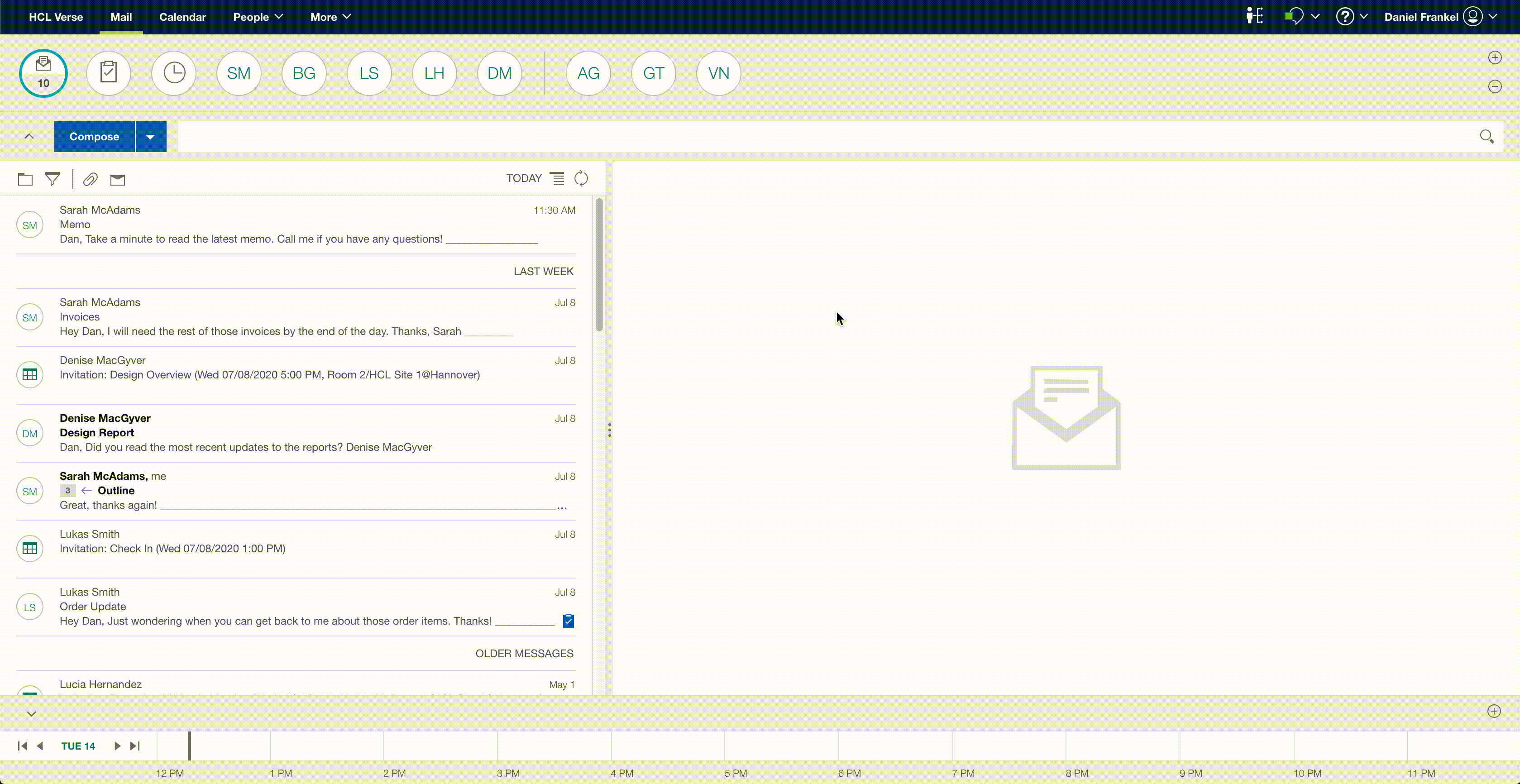CSS Extension
In this tutorial you will learn how to use the Custom CSS extension type.
Add the Extension
As described in Loading an Application for Development, you should make these changes in the applications.json file located in the src directory of the downloaded Verse Developer Extension Demo source code.
Note: you can view the extension's source here along with a copy of the complete applications.json file.
[
{
"name": "CSS Extension Sample",
"description": "The sample shows how to customize Verse UI",
"title": "CSS Extension Sample",
"extensions": [
{
"type": "com.ibm.verse.ext.css",
"name": "CSS extension sample",
"payload": {
"css": ".ics-scbanner {background-color:green!important;} .seq-window .compose-button {font-size:16px!important;background-color:red!important;} .message-list-container .seq-msg-row {background-color:yellow!important;} .createEvent {display:none!important;}"
}
}
],
"services": [
"Verse"
]
}
]
Extension Properties
| Property | Type | Definition |
|---|---|---|
| name | string | the name of the extension |
| type | string | the extension point (List of Extension Points) |
| payload | object | JSON object that specifies properties specific to the extension |
| css | string | CSS styles in string format |
Test it Out
How it Works
The Custom CSS extension can be used to override default styles and add custom styles to the HCL Verse UI. Valid CSS is read in as a string from the css attribute and applied to the page, injected as a stylesheet with the id attribute and specified styles.
Be diligent when adding CSS to the extension, styles may not load if there are syntax errors. For more information, reference the Custom CSS extension docs.