Modifying a Push Message
You can modify push message details. For example, you want to update the push message text or the associated application with the push message. The View Event page displays the following details.
| Push Message Element | Description |
|---|---|
| Push Message list-view | First column- Event Push Message ID: Displays the unique ID assigned to an event- Push Message Name: Displays the push message name- Push Message: Displays the push message textSecond column- Open/Sent: Displays the number of pushes opened or sent Third column- Delete button: The button helps you delete a push message |
| Cancel button | The button helps you cancel an event |
| Save button | The button helps you save an event |
| View API Payload | The button helps you view the API payload. |
To modify a push message, follow these steps:
-
On the View Event screen, click the required push message under the Push Message column.
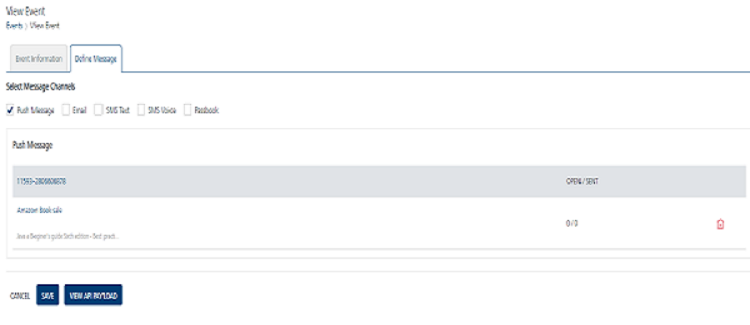
-
The Compose Message window appears. The Compose Message window displays all fields that you have used while adding the push message details.
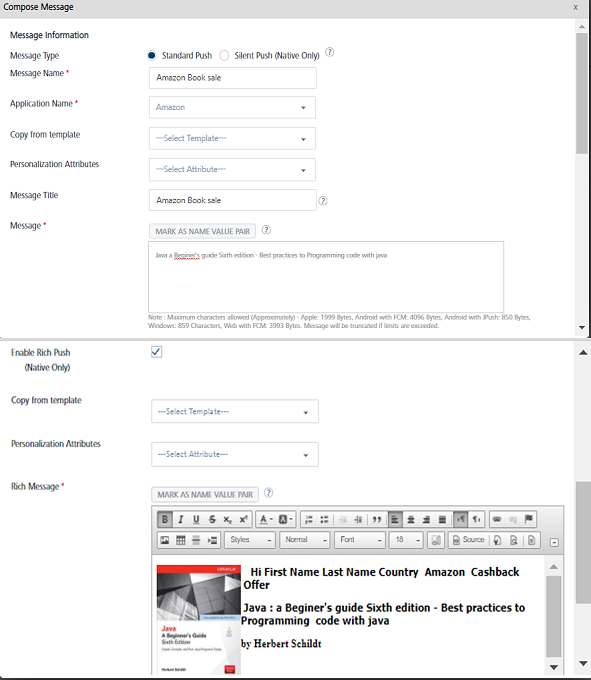
-
You can update the following details:
Push Message Element Description Modification Allowed Message Name Push message name No Application Name Application name Yes, you can select a new app from the Application Name drop-down list Personalization Attributes There are default personalization attributes: First name, Last name, Email, Mobile number, Country, and State Yes, you can add new personalization attributes from the drop-down list. The new attributes are appended with the already existing attributes Message Title Message title Yes, you can update the message title Copy from Template Push template Yes, you can select a new template from the Copy from Template drop-down list. Message Box Push message box The feature displays the selected personalization attributes and push messages. Enable Rich Push Enable rich push option Yes, you can select a new rich push template from the Copy from Template drop-down list and add a new rich push message in the Rich Message box Platform Specific Properties There are four platforms: iOS, Android, Windows, and Web Yes, you can add or remove platform- specific properties. -
If you do not want to update details, click Cancel to close the window
-
To update the details, click Update.
The updated push message appears in the push message list-view.