Generating Firebase Cloud Messaging (FCM) Server Key and Sender ID for Android Devices
The first step in the installation and configuration of the sample Engagement application on an Android device is the generation of the sender ID. Android devices use the sender ID to register with FCM and receive notifications.
-
Open the Google developers console window by logging into: https://console.firebase.google.com/
The Google Developer’s account login page appears.
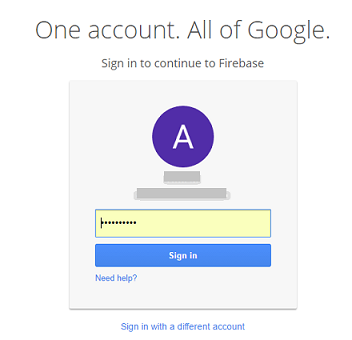
-
Enter your credentials to sign into Google account. Click Sign in to continue.
The Welcome to Firebase page appears.

-
Click Create New Project.
The Create a project dialog appears.
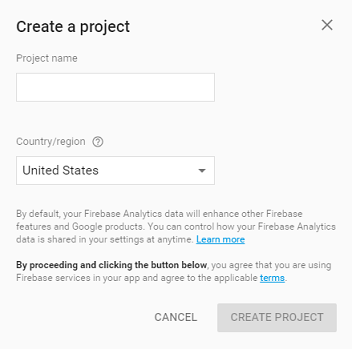
-
Enter details for the following fields:
- Project name: Enter the Project name. Based on entered project name, the system generates the project ID. Note that the project name is used only in the Google console and project ID is used to uniquely identify the project name.
- Select the required country from the drop-down list.
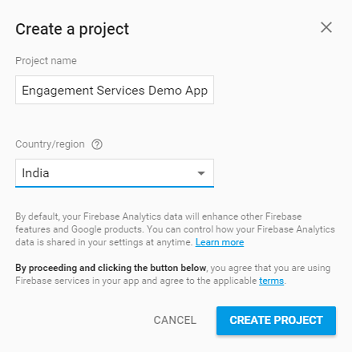
- If you do not want to create the project, click Cancel to close the Create a project dialog box.
-
When you enter the required details, click Create Project to continue.
The Welcome to Firebase! Get started here page appears.
-
Click the wheel icon next to the Engagement Services Demo App label in the left menu bar.
The Project settings drop-down list appears.

-
Click Project Settings from the drop-down list.
The Settings page appears. Here you can view the Project name, Public facing name. Project ID, and the web API key for your reference.

If required, you can edit the Project name and the Public -facing name.
-
Click the Cloud Messaging tab next to the General tab.
The Project credentials section appears. The Project credentials section displays the Firebase Cloud Messaging token, Sender ID, and the Server key.
- Copy Sender ID. The Sender ID is used in the client side application to register to FCM from the device.
- Copy the Server Key. You must provide the Server Key in the Engagement server while configuring an application to send push messages.