Browser Methods
The Browser widget is associated with the following methods:
addGestureRecognizer Method
This API allows you to set a gesture recognizer for a specified gesture for a specified widget.
Syntax
addGestureRecognizer(gestureType, gestureConfigParams, onGestureClosure)Parameters
gestureType
[Number] - Mandatory
Indicates the type of gesture to be detected on the widget.
See Remarks for possible values.
gestureConfigParams
[object] - Mandatory
The parameter specifies a table that has the required configuration parameters to setup a gesture recognizer.
The configuration parameters vary based on the type of the gesture.
See Remarks for possible values.
onGestureClosure
[function] - Mandatory
Specifies the function that needs to be executed when a gesture is recognized.
This function will be raised asynchronously
See Remarks for the syntax of this function.
Return Values
String - Reference to the gesture is returned.
Remarks
The values for the _gestureType_parameter are:
[Number] - Mandatory
Indicates the type of gesture to be detected on the widget. The following are possible values:
- 1 – constants.GESTURE_TYPE_TAP
- 2 - constants.GESTURE_TYPE_SWIPE
- 3 – constants.GESTURE_TYPE_LONGPRESS
- 4 – constants.GESTURE_TYPE_PAN
- 5 – constants.GESTURE_TYPE_ROTATION
- 6 - constants.GESTURE_TYPE_PINCH
- 7 - constants.GESTURE_TYPE_RIGHTTAP
The values for the _gestureConfigParams_parameter are:
[object] - Mandatory
The parameter specifies a table that has the required configuration parameters to setup a gesture recognizer. The configuration parameters vary based on the type of the gesture.
This parameter supports the following key-value pairs:
Gesture Type:TAP
- fingers [Number] - specifies the maximum number of fingers that must be respected for a gesture. Possible values are: 1. Default value is 1.
- taps [Number] - specifies the maximum number of taps that must be respected for a gesture. Possible values are: 1 or 2. Default value is 1.
For example:
{fingers:1,taps:1}
Gesture Type:SWIPE
- fingers [Number] - specifies the maximum number of fingers that must be respected for a gesture. Possible values are: 1. Default value is 1.
For example:
{fingers: 1}
Gesture Type:LONGPRESS
- pressDuration [Number] - specifies the minimum time interval (in seconds) after which the gesture is recognized as a LONGPRESS. For example, if pressDuration is 2 seconds, any continued press is recognized as LONGPRESS only if it lasts for at least 2 seconds. Default value is 1. This is not applicable to Windows.
For example:
{pressDuration=1}.
Gesture Type: PAN
- fingers [number] specifies the minimum number of fingers needed to recognize this gesture. Default value is 1.
- continuousEvents [Boolean] indicates if callback should be called continuously for every change beginning from the time the gesture is recognized to the time it ends.
Gesture Type: ROTATION
- Rotation gesture involves only two fingers.
- continuousEvents [Boolean] indicates if callback must be called continuously for every change beginning from the time the gesture is recognized to the time it ends.
Gesture Type:PINCH
- Pinch gesture invloves two fingures.
- continuousEvents [Boolean] indicates if callback should be called continuously every change beginning from the time the gesture is recognized to the time it ends.
The syntax for the _onGestureClosure_callback function are:
[function] - Mandatory
Specifies the function that needs to be executed when a gesture is recognized.
This function will be raised asynchronously and has the following Syntax:
onGestureClosure(widgetRef, gestureInfo, context)
- widgetRef - specifies the handle to the widget on which the gesture was recognized.
- gestureInfo - Table with information about the gesture. The contents of this table vary based on the gesture type.
- context - Table with SegmentedUI row details.
gestureInfo table has the following key-value pairs:
- gestureType [number] – indicates the gesture type; 1 for TAP, 2 for SWIPE, and 3 for LONGPRESS,4 for PAN, 5 for ROTATION, 6 for PINCH and 7 for RIGHTTAP
- gesturesetUpParams [object] – specifies the set up parameters passed while adding the gesture recognizer
- gesturePosition [number] – indicates the position where the gesture was recognized. Possible values are: 1 for TOPLEFT, 2 for TOPCENTER, 3 for TOPRIGHT, 4 for MIDDLELEFT, 5 for MIDDLECENTER, 6 for MIDDLERIGHT, 7 for BOTTOMLEFT, 8 for BOTTOMCENTER, 9 for BOTTOMRIGHT, 10 for CENTER
- swipeDirection [number] –indicates the direction of swipe. This parameter is applicable only if the gesture type is SWIPE. Possible values are: 1 for LEFT, 2 for RIGHT, 3 for TOP, 4 for BOTTOM. Direction is w.r.t the view and not device orientation.
- gestureX [number] – specifies the X coordinate of the point (in pixels) where the gesture has occurred. The coordinate is relative to the widget coordinate system.
- gestureY [number] – specifies the Y coordinate of the point (in pixels) where the gesture has occurred. The coordinate is relative to the widget coordinate system.
- widgetWidth [number] – specifies the width of the widget (in pixels)
- widgetHeight [number] – specifies the height of the widget (in pixels)
- gestureState[number] – indicates the gesture state as below
- 1 – gesture state begin
- 2 - gesture state changed
- 3 – gesture state ended.
- * gestureState is applicable only for continuous gestures like PAN, ROTATION and PINCH.
- rotation [number] rotation of the gesture in degrees since its last change.( Applicable only when gesture type is ROTATION
- velocityX and velocityY : horizontal and vertical component of velocity expressed in points per second. (Applicable only for PAN gesture type)
- velocity [number]: velocity of pinch in scale per second (Applicable for Pinch gesture)
- scale [number]:scale factor relative to the points of the two touches in screen coordinates
- touchType[number]:(windows only)
- 0 - constants.TOUCHTYPE_FINGER
- 1 - constants.TOUCHTYPE_PEN
- 2 - constants.TOUCHTYPE_MOUSE
- translationX and translationY [number] : cumulative distance as number. (Applicable only for PAN gesture type)
context table has the following key-value pairs:
- rowIndex [number] : row index of the segui where gesture was recognised. (Applicable to gestures added to segUI rows)
- sectionIndex [number] : section index of the segui where gesture was recognised. (Applicable to gestures added to segUI rows)
It is not recommend to define gestures for widgets that have a default behavior associated with it.
If you click (tap) a button (any clickable widget), the default behavior is to trigger an onClick event. If you define a Tap gesture on such widgets, the gesture closure is executed in addition to the onClick event.
If you swipe a larger form, the default behavior is to scroll up and down depending on the direction in which you swipe. If you define a SWIPE gesture on such forms, the gesture closure gets executed in addition to scrolling the form.
If you swipe a Segmented UI with huge number of rows, the default behavior is to scroll the Segmented UI. If you define a SWIPE gesture on such segments, the gesture closure gets executed in addition to scrolling the form.
Gestures can be added only for the following widgets:
-
Flex Container
-
Flex Scroll Container.
In the android platform, the top and bottom gestures work only when the scrolling is disabled for Form and parent scrolling containers. By default, the scrolling is enabled for the Form and scrolling containers.
- RIGHTTAP applicable only to Windows 10
- ROTATION is not supported on android.
Example
//Sample code to add Gestures to the frmGestures FlexForm.
//Code to add DOUBLE TAP gesture to the frmGestures, FlexForm.
var doubletp = {
fingers: 1,
taps: 2
};
frmGestures.addGestureRecognizer(1, doubletp, onGestureFunction);
//Code to add SINGLE TAP gesture to the frmGestures FlexForm.
var singleTp = {
fingers: 1,
taps: 1
};
frmGestures.addGestureRecognizer(1, singleTp, onGestureFunction);
//Code to add SWIPE gesture to the frmGestures FlexForm.
var swipeForm = {
fingers: 1,
swipedistance: 50,
swipevelocity: 75
};
frmGestures.addGestureRecognizer(2, swipeForm, onGestureFunction);
//Code to add LONGPRESS gesture to the frmGestures FlexForm.
var longPressForm = {
pressDuration: 2
};
frmGestures.addGestureRecognizer(3, longPressForm, onGestureFunction);
function onGestureFunction(commonWidget, gestureInfo) {
voltmx.print("The Gesture type is:" + gestureInfo.gestureType);
}Platform Availability
- iOS, Windows
animate Method
Applies an animation to the widget.
Syntax
animate (animationObj, animateConfig, animationCallbacks)Parameters
animationObj
An animation object created using [voltmx.ui.createAnimation](/Volt-MX-Documentation-Archive/docs/documentation/Iris/iris_api_dev_guide/content/voltmx.ui_functions.html#createAn?TocPath=References |
voltmx.ui_Namespace | Functions | _____5) function. |
animationConfig
As defined in widget level animation section.
animationCallbacks
A JavaScript dictionary that contains key-value pairs. The following keys are supported.
| Key | Description |
|---|---|
| animationEnd | A JavaScript function that is invoked with the animation ends. For more information, see the Remarks section below. |
| animationStart | A JavaScript function that is invoked with the animation starts. For more information, see the Remarks section below. |
Return Values
Returns a platform-specific handle to the animation. This handle currently not used, but is returned for possible future requirements use.
Remarks
The callback for the animationStart key in the JavaScript object passed in this method’s animationCallbacks parameter has the following signature.
animationStart(source, animationHandle, elapsedTime);
where source is the widget being animated, animationHandle is the handle returned by the applyAnimation method, and elapsedTime is the amount of time the animation has been running in seconds, when this event is fired..
This event occurs at the start of the animation. If there is ‘animation-delay’ configured then this event will fire only after the delay period. This event gets called asynchronously.
The callback for the animationEnd key in the JavaScript object passed in this method’s animationCallbacks parameter has the following signature.
animationEnd(source, animationHandle, elapsedTime);
where source is the widget being animated, animationHandle is the handle returned by the applyAnimation method, and elapsedTime is the amount of time the animation has been running in seconds, when this event is fired.
This event occurs at the end of the animation. This event gets called asynchronously.
The animate method throws an Invalid Animation Definition Exception if animation definition, does not follow the dictionary structure expected. This method is ignored if it is called on a widget whose immediate parent is not FlexContainer or a FlexScrollContainer.
If the widget is not part of the currently visible view hierarchy, calling this method does nothing. Because this method is asynchronous and immediately returns, it does not wait for the animation to start or complete.
Example
//Sample code of animation
function AnimateBoth() {
var getFuncName = frm1.listbox18.selectedKey;
if (getFuncName == "BothLT") {
frm1.textbox26.animate(myAnimDefinition(),
animConfiguration(), {});
} else if (getFuncName == "BothTBL") {
frm1.textbox26.animate(myAnimDefinitionsc1(),
animConfiguration(), {});
}
}Platform Availability
- iOS, Android, Windows, and SPA
canGoBack Method
This method specifies whether the browser can navigate back into history.
Syntax
canGoBack()Return Values
status
True - if the browser cache is not empty.
False - if the browser cache is empty.
Remarks
If the browser cache is empty then this method returns false and the goBack method has no effect.
Example
//Sample code to invoke canGoBack method for a Browser widget.
var canGoBck = frmBrowser.myBrowser.canGoBack();
alert("canGoBack?::" + canGoBck);Platform Availability
Available on all platforms except SPA.
canGoForward Method
This method specifies whether the browser can navigate forward into history.
Syntax
canGoForward()Return Values
status
True - if the browser cache is not empty.
False - if the browser cache is empty.
Remarks
If the browser cache is empty then this method returns false and goForward method has no effect.
Example
//Sample code to invoke canGoForward method for a Browser widget.
var canGoFwd = frmBrowser.myBrowser.canGoForward();
alert("canGoForward?::" + canGoFwd);Platform Availability
Available on all platforms except SPA.
clearCookies Method
In the iOS platform, when the Browser widget uses WKWebView engine to load data, a separate cookie storage area (called WKHTTPCookieStore) is created. This storage area is not connected to the parent app.
To sync the cookies in the WKHTTPCookieStore with the parent app, you must use the getCookies, setCookies and clearCookies methods of the Browser widget.
The clearCookies method is an asynchronous method that helps you to delete the cookies from the cookie storage area of the parent app.
Syntax
clearCookies(deleteCookieCallback,cookiesToDelete)Input Parameters
cookiesToDelete: This parameter is used to input the name of the cookies that is to be deleted from the cookie storage of the parent app. This means that you must provide the key, Name to identify the cookies to be deleted from the storage.
deleteCookieCallback: This parameter registers the function that is invoked when the cookie is deleted from the cookie storage of the parent app. This callback is invoked for each cookie that is deleted. This function has the following two arguments.
wdg: This argument has the handle of with the Browser widget instance that invokes the clearCookies method.cookieObject: This argument has the cookie object that is deleted using the clearCookies method.
Here is an example of the cookie object.
{
"Name": "appName",
"Value": "App01",
"Domain": "app.example.com"
}Example
//Sample code to invoke the clearCookies method for a Browser widget.
var listOfCookies = [{
"Name": "appName"
}, {
"Name": "ap"
}];
frmBrowser.myBrowser.clearCookies(clearCookiesCallback, listOfCookies);
function clearCookiesCallback(wdg, cookieObject) {
voltmx.print(wdg, cookieObject);
}Platform Availability
- iOS 11 and onwards
clearHistory Method
This method clears the page history of the specified Browser.
Syntax
clearHistory()
Example
//Sample code to invoke clearHistory method for a Browser widget.
frmBrowser.myBrowser.clearHistory ();Platform Availability
Available on all platforms except SPA and iPhone
clone Method
When this method is used on a container widget, then all the widgets inside the container are cloned. This method takes an optional parameter. If the widgetid is not passed then the cloned copy will have the same ID as original widget.
If the widget ID is passed as a parameter then it will be prefixed to the existing ID and will assign it to cloned copy of the container. For all other widgets of the container and its child widgets.
For example, if the widget ID is “fc1” and the widget ID passed to clone API is “ref1”, then the cloned widget ID will be “ref1fc1”. For a child widget placed in a container with widget ID as “wid1”, the cloned copy will have the widget ID as “ref1wid1”.
Exceptions are not displayed if widget ID parameter is not unique. Instead when the cloned copy is added to the same form as of original container then it may lead to unexpected behaviors. So it is your responsibility to provide unique widget ID.
Syntax
clone()Parameters
widgetId [String]
Optional. Reference of the name of the widget.
Return Values
Cloned copy of the widget.
Exceptions
None
Remarks
- This method is not supported on SegmentedUI2 widget.
- Gestures for the FlexContainer are not cloned. You have to reapply the gestures on the cloned object.
-
In Android platform, cloned Map widget will not work if prefix is not passed as parameter to the API.
- To apply focusSkin for dynamically created widgets or cloned widgets, assign focusSkin dynamically after adding the widget to the form hierarchy. This is applicable for SPA and Desktop web platforms.
formid.widgetid.focusSkin = "skinname";
- To apply hoverSkin for dynamically created widgets or cloned widgets, assign hoverSkin dynamically after adding the widget to the form hierarchy. This is applicable for the Desktop web platform.
formid.widgetid.hoverSkin = "skinname";
Example
//This is a generic method that is applicable for various widgets.
//Here, we have shown how to use the clone Method for a FlexContainer widget.
//You need to make a corresponding call of the clone method for other applicable widgets.
var flex2 = frmFlex.flexContainer1.clone();
//Here, flexContainer1 is a FlexContainer widget that is already present in frmFlex FlexForm.
frmFlex.add(flex2);
//For instance, the corresponding clone method call on the Label widget is as follows:
var myLabel=frmFlex.lbl1.clone(); Platform Availability
- iOS, Android, Windows, and SPA
convertPointFromWidget Method
This method allows you to convert the coordinate system from a widget to a point (receiver’s coordinate system).
Syntax
convertPointFromWidget(point, fromWidget)Parameters
point
[JSObject]- Mandatory
You can specify an object with keys as x and y. You can specify the values in all (dp, px and %) units of measurement.
fromWidget
[widgetref]- Mandatory
This parameter is the handle to the widget instance. Based on this parameter, the coordinate system is converted from the widget to a point (receiver’s coordinate system).
Example
Form1.widget1.convertPointFromWidget({
x: "10dp",
y: "20dp"
}, widget2);Platform Availability
- iOS, Android, Windows, and SPA
convertPointToWidget Method
Using the convertPointToWidget method, you can modify the co-ordinate system. You can convert the receiver’s co-ordinate system from a point to a Widget.
Syntax
convertPointToWidget(point, toWidget)Parameters
point
[JSObject]- Mandatory. You can specify an object with keys as x and y. You can specify the values in all (dp, px and %) units of measurement.
toWidget
[widgetref] - Mandatory. This parameter is the handle to the widget instance. Based on this parameter, the coordinate system is converted from a point to a widget.
Example
Form1.widget2.convertPointToWidget({
x: "20dp",
y: "30dp"
}, widget1);Platform Availability
- iOS, Android, Windows, and SPA
evaluateJavaScript Method
This method accepts a JavaScript snippet in the form of a string.
Syntax
evaluateJavaScript(snippet)Parameters
snippet
The contents of the JavaScript code.
Return Values
Returns the output or generates VoltMXError.
Following are platform-specific return values in various scenarios:
| Scenario | Android | iOS | Windows | SPA |
|---|---|---|---|---|
| If there is any error in evaluating the JavaScript | Null | Null | VoltMXError | VoltMXError |
| If return is used (outside any defined function) | Null | Null | VoltMXError | VoltMXError |
| If return type is string | Works fine | Works fine | Works fine | Null |
| If return type is non-string | Works fine | Works fine | Null | Null |
Remarks
This method evaluates the snippet and returns the result as a string.
This method returns null in case the result of the evaluation string is empty. When multiple functions are called in the JavaScript snippet, the returns of this method are based on the native platform behavior.
Following are the platform limitations:
SPA
- The return is always null.
-
When there is an error in the JavaScript evaluation, the exception type VoltMXError displays.
-
VoltMXError code = 106
-
error message = Unknown Error
-
-
Cross-domain execution is not possible and displays an exception as VoltMXError.
-
VoltMXError = 104
-
error message = not supported error
-
- Cross-site scripting is not possible.
Windows
- If the evaluation returns a non-string type, this method returns null.
- The evaluateJavaScript method is invoked on the webView instance only after the widget is loaded with the given URL or the HTML string. You can use the events onSuccess or onFailure on the webView to check if the URL is loaded.
- If return is used (outside and defined function) in the JavaScript snippet to be evaluated, then evaluateJavaScript throws VoltMXError.
- VoltMXError code = 106
- error message = Unknown Error
- On Windows Tablet platform, alerts in the JavaScript snippet and functions will display. For example:
//Example1 throws error and returns null.
webWidget1.evaluateJavaScript ("return document.title");
//Example2 returns the document.title of the web page loaded.
webWidget1.evaluateJavaScript ("document.title");
//Example3 If the script loaded in the webWidget1 is a var a = "100"; then calling-
webWidget1.evaluateJavaScript ("a"); //It returns "100"
webWidget1.evaluateJavaScript ("return a"); //throws error and returns null.
iOS
- The evaluateJavaScript method must be invoked on the webView instance only after the widget is loaded with the given URL or the HTML string. You can use the events onSuccess or onFailure on the webView to check if the URL is loaded.
-
This method returns null if there are any JavaScript evaluation errors. It throws exceptions in the following cases:
-
If the JavaScript string specified is more than 10MB.
-
If the JavaScript is taking more than 10 seconds to execute.
-
- If return is used (outside and defined function) in the JavaScript snippet to be evaluated, then this method it returns null and does not throw any error.
/Example1 returns null.
webWidget1.evaluateJavaScript("return document.title");
//Example2 returns the document.title of the web page loaded.
webWidget1.evaluateJavaScript("document.title");
//Example3 If the script loaded in the webWidget1 is a var a = "100"; then calling:
webWidget1.evaluateJavaScript("a"); //It returns "100"
webWidget1.evaluateJavaScript("return a"); //returns null.
Android
-
The
evaluateJavaScriptAPI implementation internally relies on native Android WebView’s method,addJavascriptInterface, on devices with API level less than 19 (that is, Android version earlier than 4.4). As there is security risk using theaddjavascriptInterfaceAPI, by default, theevaluateJavaScriptmethod is disabled under following conditions, where the usage of this API is vulnerable.- If application is running on devices with API level less than 17 (that is, Android version earlier than 4.2)
- When application is compiled with target SDK less than 17 and when running on devices with API level less than 19.
For more information on security risk associated in using the
addJavascriptInterfacemethod, refer http://developer.Android.com/reference/Android/webkit/WebView.html#addJavascriptinterface(java.land.Object,java.land.String)InOrder to explicitly enable the
evaluateJavaScriptmethod in all cases, set theenableJsInterfacewritable JS property on the Browser Widget to true.Note: It is Volt MX Iris application developer’s responsibility to judiciously use the evaluateJavaScript API along with enableJsInterface flag.
-
The evaluateJavaScript API implementation internally relies on native Android WebView’s method, addJavascriptInterface on devices with API level less than 19 (that is, Android version earlier than 4.4). As there is security risk using the addjavascriptInterface API, by default, evaluateJavaScript method is disabled under following conditions, where the usage this API is vulnerable.
- If application is running on devices with API level less than 17 (that is , Android version earlier than 4.2)
- When application is compiled with target SDK less than 17 and when running on devices with API level less than 19.
For more information on security risk associated in using the addJavascriptInterface method, refer http://developer.Android.com/reference/Android/webkit/WebView.html#addJavascriptinterface(java.land.Object,java.land.String)
InOrder to explicitly enable the evaluateJavaScript method in all cases, set the enableJsInterface writable JS property on the Browser Widget to true.
It is Volt MX Iris application developer’s responsibility to judiciously use the evaluateJavaScript API along with enableJsInterface flag.
-
There is a security risk for using this method in versions earlier than 4.2 devices for all targets, and 4.2 and 4.3 devices with target less than 17. This method is disabled in those versions. For more information, refer to http://developer.Android.com/reference/Android/webkit/WebView.html#addJavascriptinterface(java.land.Object,java.land.String).
To enable this method, set the ”enableJsInterface” property for the browser widget.
If you are creating the widget through IDE, you should set this property in preShow of the Form.
//Example1
webWidget1.enableJsInterface = true;
If you are creating the widget dynamically, you should set this property immediately after the constructor.
//Example2
var webWidget1 = new voltmx.ui.Browser();
webWidget1.enableJsInterface = true;
- Due to technical limitations in the devices with OS versions earlier than 4.4 , this method waits for 3,500 milliseconds for the result and returns null if the execution exceeds that time.
- This method must be invoked on the webView instance only after it is loaded with the given URL or the HTML string. Use the events onSuccess or onFailure on the webView to check if the URL is loaded.
- This method returns null if there are any JavaScript evaluation errors and run-time exceptions. To handle run-time exceptions you must keep the script in try catch block and return the error string from catch so that this method returns the error string. For example:
var result = webWidget1.evaluateJavaScript("function() {try {//Write your JS code here} catch (err) {return 'ERROR';}}");
if (result == "ERROR") {
voltmx.print("Unknown Error");
} else {
voltmx.print("Result:" + result);
}
- If return is used (outside and defined function) in the JavaScript snippet to be evaluated, then this method returns null and does not throw any error.
//Example1 returns null.
webWidget1.evaluateJavaScript("return document.title");
//Example2 returns the document.title of the web page loaded.
webWidget1.evaluateJavaScript("document.title");
//Example3 If the script loaded in the webWidget1 is a var a = "100"; then calling-
webWidget1.evaluateJavaScript("a"); //It returns "100"
webWidget1.evaluateJavaScript("return a"); //returns null.
//Example1 returns null.
webWidget1.evaluateJavaScript("return document.title");
//Example2 returns the document.title of the web page loaded.
webWidget1.evaluateJavaScript("document.title");
//Example3 If the script loaded in the webWidget1 is a var a = "100"; then calling-
webWidget1.evaluateJavaScript("a"); //It returns "100"
webWidget1.evaluateJavaScript("return a"); //returns null.
Example
//Example1
var result = webWidget1.evaluateJavaScript("JSON.stringify(eval(2+3))");
voltmx.print("Result:" + result);
//Example2
var functionString = "function f(){var a = 5; a += 10;}";
var result = webWidget1.evaluateJavaScript(functionString);
voltmx.print("Result: " + result);
//Example3
var functionString = "function f(){var a = 5; a += 10;}";
try {
var result = webWidget1.evaluateJavaScript(functionString);
voltmx.print(" Result: " + result + " ; ");
} catch (e) {
voltmx.print("Error code: " + e.errorCode + "Message: " + e.message);
}
//output of example 3 Error code:106 Message: Unknown Error<<Platform Availability
Available on iOS, Android, Windows, SPA platforms.
evaluateJavaScriptAsync Method
This method accepts a JavaScript snippet and a callback function as inputs.
Syntax
evaluateJavaScriptAsync(snippet,callback)Parameters
snippet
The contents of the JavaScript code.
callback
function (result, voltmxError ){
};
The contents of the voltmxError are:
- errorCode
- name
- message
Return Values
Returns the output or generates VoltMXError.
Remarks
This method evaluates the snippet and invokes the callback with the result.
On Android platform, this method accepts a JavaScript snippet in the form of string, and a callback function as inputs and evaluates the snippet and calls the callback with the result and error as null.
Following are the platform limitations:
Windows
-
When there is any error in the evaluating the JavaScript, then the exception type, VoltMXError is displayed.
-
VoltMXError code = 106
-
error message = Unknown Error
-
- If the evaluation returns a non-string type, this method returns null.
- On Windows Tablet platform, alerts in the JavaScript snippet and functions are not displayed. For example:
//Example1 throws error and returns null and populate the error object with the appropriate
//Error (106, "Unknown Error").
webWidget1.evaluateJavaScriptAsync("return document.title");
//Example2 returns the document.title of the web page loaded.
webWidget1.evaluateJavaScriptAsync("document.title");
//Example3 If the script loaded in the webWidget1 is a var a = "100"; then calling-
webWidget1.evaluateJavaScriptAsync("a"); //It returns "100"
webWidget1.evaluateJavaScriptAsync("return a"); //throws error and returns null.
- This method must be invoked on the webView instance only after the widget is loaded with the given URL or the HTML string. You can use the events onSuccess or onFailure on the webView to check if the URL is loaded.
iOS
-
This method returns null if there are any JavaScript evaluation errors. This method throws exceptions in the following cases:
-
If the JavaScript string specified is more than 10MB.
-
If the JavaScript is taking more than 10 seconds to execute.
-
- Invoking alert ( ) from evaluateJavaScriptAsync method will hang the application. This is a technical limitation in iOS.
- If return is used (outside and defined function) in the JavaScript snippet to be evaluated, this method returns null and does not throw any error.
Android
- There is a security risk for using this method in versions earlier than 4.2 devices for all targets, and 4.2 and 4.3 devices with target less than 17. This method is disabled in those versions. For more information, refer to http://developer.Android.com/reference/Android/webkit/WebView.html#addJavascriptinterface(java.land.Object,java.land.String).
To enable this method, set the ”enableJsInterface” property for the browser widget.
If you are creating the widget through IDE, you should set this property in preShow of the Form. - Due to technical limitations in devices with OS earlier than 4.4, this method waits for 3,500 milliseconds for the result and returns null if the execution exceeds that time.
- This method returns null if there are any JavaScript evaluation errors and run-time exceptions. To handle run-time exceptions, you must keep the script in a try catch block and return the error string from catch so that this method returns the error string.
Example
//Example1
webWidget1.evaluateJavaScriptAsync("eval(2+3)",
function(result, error) {
voltmx.print("Result:" + result);
});Platform Availability
Available on iOS, Android, and Windows platforms
getHTMLFilesInWebFolder Method
Retrieves a list of the HTML files of the specified type.
Syntax
getHTMLFilesInWebFolder(RESTYPE)
Parameters
RESTYPE
The resource type of the files to be returned.
Return Values
Returns a list of files that match the resource type specified in the RESTYPE parameter.
getBadge Method
This API enables you to read the badge value (if any) attached to the specified widget. If the specified widget does not have a badge attached to it, it returns an empty string.
Syntax
getBadge()Optional Parameter
uniqueIdentifier
Unique identifier of a widget which is a handle to the widget.
Return Values
Returns a string containing the badge value applied to the specified widget. If the specified widget has no badge value attached to it, it returns an empty string.
Remarks
When a badge is removed, the widgets are re-formatted to accommodate the cleared badge values.
On the iOS platform, this method is applicable on Label, Button, Image, TextBox, and TextArea widgets only.
Example
//This is a generic method that is applicable for various widgets.
//Here, we have shown how to use the getBadge Method for button widget.
//You need to make a corresponding call of the getBadge method for other applicable widgets.
function getBadge() {
//To get a badge value on a Button with ID btn1 placed on a form frm1, use the following snippet:
var badgeVal = frm1.btn1.getBadge();
alert("badge value is::" + badgeVal);
//For instance, the corresponding getBadge method call on the Label widget is as follows:
frm1.lbl1.getBadge();
}Platform Availability
- iOS
getCookies Method
In the iOS platform, when the Browser widget uses WKWebView engine to load data, a separate cookie storage area (called WKHTTPCookieStore) is created. This storage area is not connected to the parent app.
To sync the cookies in the WKHTTPCookieStore with the parent app, you must use the getCookies, setCookies and clearCookies methods of the Browser widget.
The getCookies method is an asynchronous method that helps you to retrieve the cookies from the WKHTTPCookieStore to the parent app. The cookies will be available as an argument in the callback.
Syntax
getCookies(callback)Input Parameters
callback: This parameter registers the function that is invoked when the cookie is being retrieved from the WKHTTPCookieStore. This function has the following two arguments.
wdg: This argument has the handle of with the Browser widget instance that invokes the getCookies method.cookiesData: This argument has the list of all the cookies that is present in the WKHTTPCookieStore. Each cookie will be in the form of a dictionary with the values: Version, Name, Value, ExpiresDate, Domain and Path.
Here is an example of a cookie.
{
"Version": 1,
"Name": "user_id2",
"Value": "ZD0265",
"ExpiresDate": '(null)'//in milliseconds
"Domain": "kite.zerodha.com",
"Path": "/"
}
Example
//Sample code to invoke the getCookies method for a Browser widget.
frmBrowser.myBrowser.getCookies(getCookiesInfo);
function getCookiesInfo(wdg, cookiesdata)
{
voltmx.print(cookiesdata);
}Platform Availability
- iOS 11 onwards.
goBack Method
This method provides you with the ability to navigate one step back in the browser history.
Syntax
goBack()Remarks
If the history stack is empty then this method has no effect.
This method can be used only when canGoBack returns true.
Limitations for SPA
-
If a user navigates from one form (for example, form A) to another form (for example, form B) that contains a Browser widget, and uses the
goBackAPI on the Browser widget, the user will be navigated to the previous form (form A). This behavior is observed only when the Browser widget has no navigation history yet. -
If two Browser widgets are present on a form, and the
goBackAPI is used on a Browser widget (for example, Browser B), the user will be navigated to the previous web page in the other Browser widget (for example, Browser A). This behavior is observed only when the other Browser widget (Browser B) has no navigation history yet.
Example
//Sample code to invoke goBack method for a Browser widget.
frmBrowser.myBrowser.goBack();Platform Availability
- iOS
- Android
- Windows
- SPA
- Desktop Web
goForward Method
This method provides you with the ability to navigate one step forward in the browser history.
Syntax
goForward()Remarks
If there are no visited links in the history stack, then this method has no effect.
This method can be used only when canGoForward returns true.
Limitations for SPA
-
If a user navigates in a circle from form A to form B and then back to form A, when the
goForwardAPI is used on the Browser widget in form A, the user will be navigated to Form B. This behavior is observed only when the Browser widget has no navigation history yet. -
If two Browser widgets are present on a form, and the
goForwardAPI is used on a Browser widget (for example, Browser B), the user will be navigated to the next web page in the other Browser widget (for example, Browser A). This behavior is observed only when the other Browser widget (Browser B) has no navigation history yet.
Example
//Sample code to invoke goForward method for a Browser widget.
frmBrowser.myBrowser.goForward();Platform Availability
- iOS
- Android
- Windows
- SPA
- Desktop Web
isCordovaAppsEnabled Method
Retrieves a Boolean value that indicates whether Apache Cordova apps are enabled.
Syntax
isCordovaAppsEnabled()Parameters
None.
Return Values
Returns true if Cordova apps are enabled, or false if not.
Example
//Sample code to invoke isCordovaAppsEnabled method for a Browser widget.
var status= frmBrowser.myBrowser.isCordovaAppsEnabled();
alert("Is Cordova Apps Enabled in the Browser widget?::" + status);isHtmlPreviewEnabled Method
Retrieves a Boolean value that indicates whether your app can open an HTML preview.
Syntax
isHtmlPreviewEnabled()Parameters
None.
Return Values
Returns true if the app can open an HTML preview and HTML code with a single click, or false if not.
Remarks
If this method returns true, the app can open both an HTML preview and the corresponding HTML code with a single click. If it returns false, a single click only opens the HTML code.
Example
//Sample code to invoke isHtmlPreviewEnabled method for a Browser widget.
var status= frmBrowser.myBrowser.isHtmlPreviewEnabled();
alert("Is HTML Preview Enabled in the Browser widget?::" + status);isWebAppDevelopmentEnabled Method
Retrieves a Boolean value indicating whether web app development is enabled in the app.
Syntax
isWebAppDevelopmentEnabled()Parameters
None.
Return Values
Returns true if web app development is enabled, or false if not.
Remarks
Your app can use this value to enable or disable features depending on whether or not web app development is enabled.
Example
//Sample code to invoke isWebAppDevelopmentEnabled method for a Browser widget.
var status= frmBrowser.myBrowser.isWebAppDevelopmentEnabled();
alert("Is Web App Development Enabled in the Browser widget?::" + status);loadData Method
This method enables you to load the data into the Browser with the provided configuration.
Syntax
loadData(data,dataConfig)Parameters
data
The contents of the resource file or image that has to be loaded into the Browser. The contents should be raw bytes returned by the camera or voltmx.io.File API.
Note: On Android platform, only string is accepted. The string should be a base64 encoded image.
dataConfig
A configuration dictionary for the specified data. Following are the options:
- mimeType: Optional. Specifies the mime type of the data. the default mime type is assumed as “text.html”. For example, application/pdf, application/vnd.ms-powerpoint
- encoding: Optional. Specifies the encoding to be used. The default encoding is UTF-8. For example, UTF-8 or UTF-16.
- baseURL: Optional. The base URL for the content. The value is string specifying the file path.
On Android, you can use baseURL to access the application local web files (js/css). You can use baseURL to refer files stored in
var.htmlString = ".html><head><title>Hello World Example</title>"
<script type= "text/javascript\" src=\"js/ExampleJS1.js\"></script>"
<script type="text/javascript \" src=\"js/index.js\"></script>"
<body><h1>Hello World !! </h1></body><.html>";
/*An HTML String should always be written as a continuous line. Reformat the above code
to be in a single line.*/
var dataConfig ={"mimeType":"text.html","baseURL":"file:///android_asset/web/localfiles/"};
frmHome.brwWidget.loadData.htmlString,dataConfig);Exceptions
| ERROR CODE | Description |
|---|---|
| 100 | Invalid type of parameters |
| 101 | Invalid number of arguments |
Remarks
Following are the guidelines and limitations of this method:
- This method should be called on the Browser widget from the post show of the form.
- In Android platform, data parameter of the loadData method accepts only a string parameter. All other parameter types are ignored. Following are the allowed formats for data parameter:
- HTML content string
- base64 image string
- On iPhone OS version 2.2.1 supports the following documents types:
- Excel (.xls)
- PDF (.pdf)
- PowerPoint (.ppt)
- Word (.doc)
Note: The document formats Excel, PowerPoint, and Word must be saved using Microsoft Office 97 or later versions.
Example
//Sample code to invoke loadData method in a Browser widget.
var pdfFile = voltmx.io.File(path/to/pdf/file);
var data = pdfFile.read();
var config = {
"mimeType":"application/pdf",
"encoding":"UTF-8"};
browserWidget.loadData(data,config);Platform Availability
Available on all platforms except SPA and Desktop Web
registerForPeekandPop Method
This method registers a widget to enable 3D Touch peek and pop gestures.
Syntax
registerForPeekandPop(onPeekCallback, onPopCallback)Parameters
onPeekCallback
A callback function that is invoked when the user slightly presses (soft press) the widget.
Callback Syntax
onPeekCallback(widget)
Callback Input Parameters
widget
A widget reference that is registered for peek and pop.
Callback Return Values
A PreviewInfoTable. See the Remarks section for a description of this table.
Callback Example
function onPeekCallback(widget) {
var previewInfoTable = {
"peekForm": frmSecond,
"focusRect": [0, 0, 200, 200],
"contentSize": [320, 480]
};
return previewInfoTable;
}onPopCallback (Optional)
A callback function that is invoked when the user further presses (hard press) the preview that is displayed for the widget.
Callback Syntax
onPopCallback(widget,peekForm)
Callback Input Parameters
widget
A widget reference that is registered for peek and pop.
peekForm
A form reference that is displayed as preview/peek.
Callback Return Values
A form reference.
Callback Remarks
Use this callback to set the content for pop. The form handle returned by this callback is used for pop content. In general, the form that is used for preview is used for pop content also. If the pop callback is not implemented, peek disappears and the app returns to its previous state.
Callback Example
function onPopCallback(widget, peekForm) {
// preview form used for pop also
return peekForm;
}Remarks
A PreviewInfoTable has the following format.
Name: peekForm
Description: The form reference that will be displayed as preview. If an invalid form reference is given, the preview will not be shown.
Type: form reference
Name: focusRect (Optional)
Description: An array representing a rectangle in widgets view coordinates. If provided, this rectangle will be focused while its surrounding area will be blurred, indicating a preview is available for the widget. If not provided, entire view area of the widget will be focused. If either the width or height is zero, the widget’s view width/height is used. The values are supported in percentage(with regard to widget bounds), dp, or pixels. The values are strings. If a string value is given without any format specifier, it defaults to dp. If an array of numbers is given, it is assumed they are dp values.
Type: Array [x, y, width, height]
Example: [“0dp”, “0dp”, “200dp”, “300dp”], [“10%”, “10%”, “75%”, “50%”], [“10px”, “10px”, “200px”, “480px”]
Name: contentSize (Optional)
Description: An array representing the preferred content size of the preview. This allows the user to adjust the preferred width/height dimensions of the preview. If not provided, the preview is shown with default values. If either the width or height is zero, the default preview width/height is used. It is recommended that one of the width/height values be zero for proper adjustment of the other value. For example, if width = 0, the height is adjustable and vice versa. Providing positive values simultaneously for both width and height will result in distorted appearance of preview. The values are supported in dp, pixels, and percentage(with regard to screen bounds). The actual width/height of the preview may vary slightly due to resizing per aspect ratio. The values are strings. If a string value is given without any format specifier, it defaults to dp. If array of numbers is given, it is assumed they are dp values.
Type: Array [width, height]
Example: [“0dp”, “100dp”], [“100%”, “0%”], [“0px”, “240px”]
Example of a PreviewInfoTable:
var previewInfoTable = {
"peekForm": frmSecond,
"focusRect": [0, 0, 200, 200],
"contentSize": [320, 480]
};Return Values
None.
Platform Availability
- iOS 9.0 and later
reload Method
This method provides you with the ability to reload the current web page.
Syntax
reload()Example
//Sample code to invoke reload method for a Browser widget.
frmBrowser.myBrowser.reload();Platform Availability
- iOS
- Android
- Windows
- SPA
- Desktop Web
removeFromParent Method
This method allows you to remove a child widget from a parent widget.
Syntax
removeFromParent()Read/Write
Yes - (Read and Write)
Example
//This is a generic method that is applicable for various widgets.
//Here, we have shown how to use the removeFromParent Method for a Calendar widget.
//You need to make a corresponding call of the removeFromParent method for other applicable widgets.
Form1.calendar.removeFromParent();Platform Availability
- iOS, Android , Windows, SPA, and Desktop Web
removeGestureRecognizer Method
This method allows you to remove the specified gesture recognizer for the specified widget.
Syntax
removeGestureRecognizer(gestureHandle)Parameters
gestureHandle - Mandatory
Specifies the handle to the gesture returned by addGestureRecognizer call.
Example
//Sample code to remove Double tap gesture from frmGestures FlexForm.
frmGestures.removeGestureRecognizer(doubletp); Platform Availability
- Available on all platforms except Desktop Web and Android.
setBadge Method
This method enables you to set the badge value to the given widget at the upper, right corner of the widget.
Syntax
setBadge(badgeText)Parameters
badgeText [String] - Mandatory
Specifies the Text value that appears within the badge. If the length of the badgeText is greater than 1, the badge is a rounded rectangle. For example, if you specify the text of the badge as 88, the number appears in a rounded rectangular badge. If the length of the badge text is 1, the badge is always a circle. The badge can occupy up to 70% of the width of the parent widget. For example, on a button with a width of 100 pixels, a badge with about 100 characters will occupy only 70 pixels of the button width. The badge text is truncated and shows about 30 characters followed by three dots.
skin [String] - Optional
The parameter specifies the background color for the badge. The default color is red.
Return Values
None
Exceptions
Error
Remarks
The color for the badge can be defined using a skin. The default color for the badge is red with white lettering.
If you pass an empty string as a parameter, the badge applied to the widget is cleared.
A Badge can be applied only to the FlexContainer Widget. To apply badge to other widgets, place the corresponding widget inside the FlexContainer, then apply Badge to the FlexContainer Widget. Also make sure that the clipBounds property of the FlexContainer are set to false.
If the badge value is a single character (a character or a number), the badge shape is a circle.
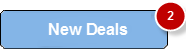
If the badge value contains multiple characters, the badge shape is a rectangle with rounded corners and borders.
The badge can occupy a maximum of 70% width of the parent widget (widget on which badge is applied). For example, on a button with a width of 100 pixels, a badge with about 100 characters will occupy only 70 pixels of the button width. The badge value is truncated and about 30 characters followed by three dots.
When a badge is set, the widgets are re-arranged to accommodate the badge.
For iOS platform, this method is applicable on Box, Label, and Image widgets only.
For Android platform, this method is applicable on Button and Image widgets only.
Example
//This is a generic method that is applicable for various widgets.
//Here, we have shown how to use the setBadge Method for button widget.
//You need to make a corresponding call of the setBadge method for other applicable widgets.
function setBadge() {
/*To set a badge value with skin "badgeSkin" on a button btn1
placed on a form frm1, use the following code: */
frm1.btn1.setBadge("2", "badgeSkin");
}
//For instance, the corresponding setEnabled method call on the Label widget is as follows:
form.lbl1.setBadge("4", "badgeSkin");Platform Availability
- iOS
For more information about the badge APIs refer the API Reference Document.
setCookies Method
In the iOS platform, when the Browser widget uses WKWebView engine to load data, a separate cookie storage area (called WKHTTPCookieStore) is created. This storage area is not connected to the parent app.
To sync the cookies in the WKHTTPCookieStore with the parent app, you must use the getCookies, setCookies and clearCookies methods of the Browser widget.
The setCookies method is an asynchronous method that helps you to set the cookies to the WKHTTPCookieStore from the parent app. The cookies will be available as an argument in the callback.
Syntax
setCookies(callback, cookiesData)Input Parameters
cookiesData: This argument has the list of all the cookies that is present in the WKHTTPCookieStore. Each cookie will be in the form of a dictionary with the values: Version, Name, Value, ExpiresDate, Domain and Path.
Here is an example of a cookie.
{
"Version": 1,
"Name": "user_id2",
"Value": "ZD0265",
"ExpiresDate": '(null)'//in milliseconds
"Domain": "kite.zerodha.com",
"Path": "/"
}callback: This parameter registers the function that is invoked when the cookie from the WKHTTPCookieStore is set in the cookie storage of the parent app. This function has the following two arguments.
wdg: This argument has the handle of with the Browser widget instance that invokes the setCookies method.cookieObject: This argument has the handle of the object for which the setCookies method is invoked.
Remarks
- If the cookie storage of the parent app already has a cookie with the same name, domain and path, the setCookie method will replace the existing cookie with the new one.
- If the cookie to be stored in the cookie storage is new, ensure that you at least provide values of the following keys: Path, Name, Value and Domain. Also, all the valid key names must start with capital letters.
Example
//Sample code to invoke the setCookies method for a Browser widget.
var lisOfCookies = [{
"Name": "appName",
"Value": "App01",
"Domain": "app.example.com",
"Path": "/"
}];
frmBrowser.myBrowser.setCookies(setCookiesCallback, lisOfCookies);
function setCookiesCallback(wdg, cookieObject) {
voltmx.print(cookieObject);
}Platform Availability
iOS 11 and onwards
setEnabled Method
This method specifies the widget that must be enabled or disabled.
Syntax
setEnabled(enabled)
Parameters
enabled
[Boolean] - Mandatory
true -Indicates widget is enabled.
false - Indicates widget is disabled.
Return Values
None
Exceptions
Error
Remarks
Browser widget does not support this method in SPA.
This method is not applicable in Map widget.
Example
//This is a generic method that is applicable for various widgets.
//Here, we have shown how to use the setEnabled Method for button widget.
//You need to make a corresponding call of the setEnabled method for other applicable widgets.
form1.myButton.setEnabled(false);Platform Availability
Available on all platforms except SPA.
setFocus Method
This method specifies the widget on which there must be focus.
Default : true
Syntax
setFocus(focus)
Parameters
focus [Boolean]- Mandatory
true -Indicates focus is set on a widget.
false - Indicates focus is not set on a widget.
Return Values
None
Exceptions
Error
Remarks
You should not call this method in preShow of a form as it is not respected by all platforms. In android platform, this method is not respected in preShow of a form. You can give focus to a particular widget only after it is rendered on the screen, hence it should be called in postShow of a form.
This method is not applicable in Form widget.
Example
//This is a generic method that is applicable for various widgets.
//Here, we have shown how to use the setFocus Method for button widget.
//You need to make a corresponding call of the setFocus method for other applicable widgets.
form1.myButton.setFocus(true);Platform Availability
Available on all platforms.
setGestureRecognizer Method
This method allows you to set a gesture recognizer for a specified gesture for a specified widget. You can set a Gesture recognizer only for a FlexForm, a FlexContainer, and a FlexScrollContainer. The setGestureRecognizer method is deprecated and should not be used in new software. However, Swipe Distance and Swipe Velocity parameters are not deprecated. So if you want to use the Swipe Distance and Swipe velocity parameters, use the setGestureRecognizer method. To use all other parameters, you must use the addGestureRecognizer method.
Syntax
setGestureRecognizer (gestureType,setupParams,gestureHandler)Parameters
gestureType
[Number] - Mandatory
Specifies the type of gesture that needs to be detected on the widget. The following are possible values:
- 1 for TAP
- 2 for SWIPE
- 3 for LONGPRESS
setupParams
[array of arrays] - Mandatory
The parameter specifies an object that has the configuration parameters to setup a gesture recognizer. See Remarks for the values for this parameter.
gestureHandler
[function] - Mandatory
The parameter specifies the function that needs to be executed when a gesture is recognized. See Remarks for the functions syntax.
onGesturefunction(widgetRef,gestureInfo)
- widgetRef - This parameter specifies the handle to the widget on which the gesture was recognized.
- gestureInfo - This parameter specifies an array that provides information about the gesture. The contents of this array vary based on the gesture type.
Volt MX Iris populates the details in the gestureInfo array. This array has the following key-value pairs:
- gestureType [number] - indicates the gesture type; 1 for TAP, 2 for SWIPE, and 3 for LONGPRESS.
- gesturesetUpParams [object] - this array is the set up parameters passed while adding the gesture recognizer.
-
gesturePosition [number] - indicates the position where the gesture was recognized. Possible values are: 1 for TOPLEFT, 2 for TOPCENTER, 3 for TOPRIGHT, 4 for MIDDLELEFT, 5 for MIDDLECENTER, 6 for MIDDLERIGHT, 7 for BOTTOMLEFT, 8 for BOTTOMCENTER, 9 for BOTTOMRIGHT, 10 for CENTER. This parameter is applicable only on iPhone.
- swipeDirection [number] -indicates the direction of swipe. This parameter is applicable only if the gesture type is SWIPE. Possible values are: 1 for LEFT, 2 for RIGHT, 3 for TOP, 4 for BOTTOM.
- gestureX [number] - specifies the X coordinate of the point (in pixels) where the gesture has occurred. The coordinate is relative to the widget coordinate system. This parameter is applicable only on iPhone.
- gestureY [number] - specifies the Y coordinate of the point (in pixels) where the gesture has occurred. The coordinate is relative to the widget coordinate system. This parameter is applicable only on iPhone.
- widgetWidth [number] - specifies the width of the widget (in pixels). This parameter is applicable only on iPhone.
- widgetHeight [number] - specifies the height of the widget (in pixels). This parameter is applicable only on iPhone.
Return Values
String - Reference(uniqueidentifier) to the gesture is returned.
Exceptions
Error
Remarks
This method is applicable on Form, Box, and ScrollBox widgets only.
Configuration of setupParams
The configuration parameters vary based on the type of the gesture.
Gesture Type:TAP
- fingers [number] - This parameter specifies the maximum number of fingers that must be respected for a gesture. Possible values are: 1. Default value is 1.
- taps [number] - This parameter specifies the maximum number of taps that must be respected for a gesture. Possible values are: 1 or 2. Default value is 1.
For example:
{fingers:1,taps:1}
Gesture Type:SWIPE
- fingers [number] - This parameter specifies the maximum number of fingers that must be respected for a gesture. Possible values are: 1. Default value is 1.
- swipedistance [number] - This parameter specifies the distance between the pixel from where the swipe started to the pixel where the swipe stopped (finger is moved up or removed). The default value is 50 pixels. This parameter is applicable only on android. This parameter is applicable only if the gesture type is SWIPE.
- swipevelocity [number] - This parameter specifies the velocity of the swipe measured in pixels per second. The default value is 75. This parameter is applicable only on android. This parameter is applicable only if the gesture type is SWIPE.
For example:
{fingers:1,swipedistance:50,swipevelocity:75}
Gesture Type:LONGPRESS
- pressDuration [number] - This parameter specifies the minimum time interval (in seconds) after which the gesture is recognized as a LONGPRESS. For example, if the pressDuration is 2 seconds, any continued press is recognized as LONGPRESS only if it lasts for at least 2 seconds. Default value is 1. This parameter is not customizable on android platform. The default value on android platform is 500 ms. Any value you pass to this parameter is ignored and the default value is used.
For example:
{pressDuration:1}
Function syntax for the GestureHandler parameter
The parameter specifies the function that needs to be executed when a gesture is recognized. This function has the following Syntax:
onGesturefunction(widgetRef,gestureInfo)
- widgetRef - This parameter specifies the handle to the widget on which the gesture was recognized.
- gestureInfo - This parameter specifies an array that provides information about the gesture. The contents of this array vary based on the gesture type.
Volt MX Iris populates the details in the gestureInfo array. This array has the following key-value pairs:
- gestureType [number] - indicates the gesture type; 1 for TAP, 2 for SWIPE, and 3 for LONGPRESS.
- gesturesetUpParams [object] - this array is the set up parameters passed while adding the gesture recognizer.
-
gesturePosition [number] - indicates the position where the gesture was recognized. Possible values are: 1 for TOPLEFT, 2 for TOPCENTER, 3 for TOPRIGHT, 4 for MIDDLELEFT, 5 for MIDDLECENTER, 6 for MIDDLERIGHT, 7 for BOTTOMLEFT, 8 for BOTTOMCENTER, 9 for BOTTOMRIGHT, 10 for CENTER. This parameter is applicable only on iPhone.
- swipeDirection [number] -indicates the direction of swipe. This parameter is applicable only if the gesture type is SWIPE. Possible values are: 1 for LEFT, 2 for RIGHT, 3 for TOP, 4 for BOTTOM.
- gestureX [number] - specifies the X coordinate of the point (in pixels) where the gesture has occurred. The coordinate is relative to the widget coordinate system. This parameter is applicable only on iPhone.
- gestureY [number] - specifies the Y coordinate of the point (in pixels) where the gesture has occurred. The coordinate is relative to the widget coordinate system. This parameter is applicable only on iPhone.
- widgetWidth [number] - specifies the width of the widget (in pixels). This parameter is applicable only on iPhone.
- widgetHeight [number] - specifies the height of the widget (in pixels). This parameter is applicable only on iPhone.
Example
//The below function will get invoked when a gesture is recognized.
function myTap(myWidget, gestureInfo) {
alert(" Tap Gesture detected");
alert("gestureType :" + gestureInfo.gestureType);
alert("gesturePosition :" + gestureInfo.gesturePosition);
//write any further logic here
}
//Setting Gesture configuration.
var setupTblTap = {
fingers: 1,
taps: 2
}; //double tap gesture
//To add a TAP gesture recognizer on a hbox with ID hbx1 placed on a form frm1
var tapGesture = frm1.hbx1.setGgestureRecognizer(1, setupTblTap, myTap);Platform Availability
- iOS, Windows, and SPA
setOnPeek Method
This method sets and overrides the existing onPeekCallback for the widget.
Syntax
setOnPeek(onPeekCallback)Parameters
onPeekCallback
A callback function that is invoked when the user slightly presses (soft press) the widget.
Callback Syntax
onPeekCallback(widget)
Callback Parameters
widget
A widget reference that is registered for peek and pop.
Callback Return Values
PreviewInfoTable. See the Remarks section for a description of this table.
Callback Example
function onPeekCallback(widget, contextInfo) {
var previewInfoTable = {
"peekForm": frmSecond,
"focusRect": [0, 0, 200, 200],
"contentSize": [320, 480]
};
return previewInfoTable;
}Return Values
None.
Remarks
A PreviewInfoTable has the following format.
Name: peekForm
Description: The form reference that will be displayed as preview. If an invalid form reference is given, the preview will not be shown.
Type: form reference
Name: focusRect (Optional)
Description: An array representing a rectangle in widgets view coordinates. If provided, this rectangle will be focused while its surrounding area will be blurred, indicating a preview is available for the widget. If not provided, entire view area of the widget will be focused. If either the width or height is zero, the widget’s view width/height is used. The values are supported in percentage(with regard to widget bounds), dp, or pixels. The values are strings. If a string value is given without any format specifier, it defaults to dp. If an array of numbers is given, it is assumed they are dp values.
Type:Array [x, y, width, height]
Example: [“0dp”, “0dp”, “200dp”, “300dp”], [“10%”, “10%”, “75%”, “50%”], [“10px”, “10px”, “200px”, “480px”]
Name:contentSize (Optional)
Description:An array representing the preferred content size of the preview. This allows the user to adjust the preferred width/height dimensions of the preview. If not provided, the preview is shown with default values. If either the width or height is zero, the default preview width/height is used. It is recommended that one of the width/height values be zero for proper adjustment of the other value. For example, if width = 0, the height is adjustable and vice versa. Providing positive values simultaneously for both width and height will result in distorted appearance of preview. The values are supported in dp, pixels, and percentage(with regard to screen bounds). The actual width/height of the preview may vary slightly due to resizing per aspect ratio. The values are strings. If a string value is given without any format specifier, it defaults to dp. If array of numbers is given, it is assumed they are dp values.
Type:Array [width, height]
Example: [“0dp”, “100dp”], [“100%”, “0%”], [“0px”, “240px”]
Example of a PreviewInfoTable:
var previewInfoTable = {
"peekForm": frmSecond,
"focusRect": [0, 0, 200, 200],
"contentSize": [320, 480]
};Example
function settingPeek() {
Form1.setOnPeek(onMyPeekcallback);
}
function onMyPeekcallback(widgetref, contextInfo) {
if (typeof(contextInfo) === undefined) {
return null;
}
var previewInfoTable = {
"peekForm": frmSecond,
"focusRect": [0, 0, 200, 200],
"contentSize": [320, 480]
};
return previewInfoTable;
}Platform Availability
- iOS 9.0 and later
setOnPop Method
This method overrides the existing onPopCallback for the widget.
Syntax
setOnPop(onPopCallback)Parameters
onPopCallback
A callback function that is invoked when the user slightly presses (soft press) the widget.
Callback Syntax
onPopCallback(widget,peekForm)
Callback Parameters
widget
A widget reference that is registered for peek and pop.
peekForm
A form reference that is displayed as preview/peek.
Callback Return Values
A form reference.
Callback Remarks
Use this callback to set the content for pop. The form handle returned by this callback is used for pop content. In general, the form that is used for preview is used for pop content also. If the pop callback is not implemented, peek disappears and the app returns to its previous state.
Callback Example
function onPopCallback(widget, peekForm) {
// preview form used for pop also
return peekForm;
}Return Values
None.
Example
function settingPop() {
Form1.setOnPop(myonPopcallback);
}
function myonPopcallback(widgetref, peekForm) {
// preview form used for pop also
return peekForm;
}Platform Availability
- iOS 9.0 and later
setResponse Method
Sets credentials that should be sent to the browser widget.
Syntax
setResponse (eventType,data)Parameters
eventType [Integer]- Mandatory
The type of the event callback.
data[map]- Mandatory
The map contains credentials passed to the browser widget. See the Remarks section for more information.
Return Values
None
Remarks
If eventType is constants.WEBWIDGET_RECEIVE_TYPE_HTTP_AUTH’, the data object should consist of following sub parameters as key value pairs:
username[String] – Mandatory.
If username is given as empty string or is incorrect, the onReceive event is sent again.
password[String] – value in string format.
If password is given as empty string or is incorrect, the onReceive event is sent again.
For all other values it will display error page with status code 401.
Platform Availability
Android
setSafeBrowsingResponse Method
This method is used to set an action for a Browser widget, when the onSafeBrowsingHit event is triggered.
Syntax
setSafeBrowsingResponse(requestUrl, response, allowReporting)Input Parameters
- requestUrl [String]: This parameter specifies the URL for which the onSafeBrowsingHit event gets triggered. This is a mandatory attribute.
- allowReporting[Boolean]: This flag depends on the value of the response attribute. This is a mandatory attribute.
- response [Number]: This mandatory parameter specifies the action to be performed by a Browser widget when the URL specified in the requestUrl parameter is accessed. The following constants are applicable for the response parameter:
- constants.BROWSER_SET_SAFEBROWSING_RESPONSE_SHOW_DEFAULT_INTERSTITIAL: Use this constant to display the default the interstitial page. If you set the allowReporting flag as true, the Automatically report details of possible security incidents to Google checkbox is displayed.
- constants.BROWSER_SET_SAFEBROWSING_RESPONSE_PROCEED: When you use this constant, the Browser widget acts as if you have clicked the visit this unsafe site button. If you set the allowReporting flag as true, Safe Browsing reporting is enabled.
- constants.BROWSER_SET_SAFEBROWSING_RESPONSE_BACKTOSAFETY: When you use this constant, the Browser widget acts as if you have clicked the Back to Safety button. If you set the allowReporting flag as true, Safe Browsing reporting is enabled.
Remarks
- onSafeBrowsingHit event callback and the setSafeBrowsingResponse Method are used together to create a custom interstitial page when the Browser widget loads a flagged URL.
Example
/*Sample code to invoke setSafeBrowsingResponse method in Browser widget, when requestUrl triggers onSafeBrowsingHit event.*/
frm1.browserID.setSafeBrowsingResponse(requestUrl, constants.BROWSER_SET_SAFEBROWSING_RESPONSE_SHOW_DEFAULT_INTERSTITIAL, true);Platform Availability
- Android(API Level 27 and later)
setVisibility Method
Use this method to set the visibility of the widget.
Default : true
Syntax
setVisibility(visible)Parameters
visible
[Boolean] - Mandatory
true -Indicates visibility is true.
false - Indicates visibility is false.
animationConfig
[JSObject] - Optional. The parameter specifies the animation configuration of the object. This is not supported in SPA and Desktop Web platforms.
Following are the parameters of the JSObject:
animEffect
Optional. The parameter specifies the animation effect. Following are the available options of animation effect:
- constants.ANIMATION_EFFECT_EXPAND: This is applicable when the visibility is turned on. Specifies the widget must expand gradually by increasing the height of the widget.
- constants.ANIMATION_EFFECT_COLLAPSE: This is applicable when the visibility is turned off. Specifies the widget must collapse gradually by decreasing the height of the widget.
- constants.ANIMATION_EFFECT_REVEAL: This is applicable when the visibility is turned on. Specifies the widget must appear gradually by decreasing the transparency of the widget.
- constants.ANIMATION_EFFECT_FADE: This is applicable when the visibility is turned off. Specifies the widget must disappear gradually by increasing the transparency of the widget.
- constants.ANIMATION_EFFECT_NONE: This is the default option. Specifies animation should not be applied to the widget. However the layout animations are applied on the Form.
animDuration
Optional. The parameter specifies the duration of the animation effect in seconds. The default value is 1 second. The negative values are ignored and defaulted to 1 second.
animDelay
Optional. This parameter specifies the delay of the animation effect in seconds. The default value is 0 second. The negative values are ignored and defaulted to 0 second.
animCurve
Optional. The parameter specifies the animation curve to be applied while playing the animation. An animation curve defines the speed of the animations at different intervals of the animation duration. Following are the available options of animation curve:
- constants.ANIMATION_CURVE_EASEIN: Specifies the animation effect to start slow in the beginning.
- constants.ANIMATION_CURVE_EASEOUT: Specifies the animation effect to slowdown towards the end.
- constants.ANIMATION_CURVE_EASEINOUT: Specifies the animation effect to start slow and slowdown towards the end.
- constants.ANIMATION_CURVE_LINEAR: This is the default value. Specifies the animation effect to continue with the same speed from start to end.
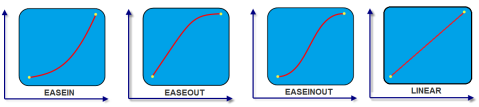
animCallBacks - Optional
It is a JS dictionary containing the events invoked by the platform during the animation life cycle. Following are the available events:
- animStarted: Invoked at the beginning of the animation without any parameters. Following is the Syntax of the event: function animStarted()
- animEnded: Invoked at the end of the animation without any parameters. Following is the Syntax of the event: function animEnded()
Return Values
None
Exceptions
Error
Remarks
This method is not applicable on Form, Popup, and Alert. It is also not applicable if the widget is placed in a Segment. When the widget is placed in a Segment, the default Visibility is set to true. If you want to change the value to false, you can do so by using Segment methods.
Passing an invalid type other than the above events lead to run time exceptions/ crashes.
This method is not supported on the widgets FlexForm, FlexContainer, and FlexScrollContainer.
Example
//This is a generic method that is applicable for various widgets.
//Here, we have shown how to invoke the setVisibility Method for a button widget with animation.
//You need to make a corresponding call of the setVisibility method for other applicable widgets.
form1.myButton.setVisibility(
false, {
"animEffect": constants.ANIMATION_EFFECT_COLLAPSE,
"animDuration": 1,
"animDelay": 0,
"animCurve": constants.ANIMATION_CURVE_LINEAR,
"animCallBacks": {
"animStarted": startCallBackFunc,
"animEnded": endCallBackFunc
}
});
//Sample code to invoke setVisibility Method for button widget without animation.
form1.myButton.setVisibility(false);Platform Availability
Available on all platforms.
unregisterForPeekandPop Method
This method unregisters a widget from 3D Touch peek and pop gestures.
Syntax
unregisterForPeekandPop()Parameters
None.
Return Values
None.
Example
Form1.unregisterForPeekAndPop();Platform Availability
- iOS 9.0 and later