RadioButtonGroup Properties
The properties for RadioButtonGroup widget are:
accessibilityConfig Property
Enables you to control accessibility behavior and alternative text for the widget.
For more information on using accessibility features in your app, see the Accessibility appendix in the VoltMX IrisUser Guide.
Syntax
accessibilityConfigType
Object
Read/Write
Read + Write
Remarks
- The accessibilityConfig property is enabled for all the widgets which are supported under the Flex Layout.
Note: From VoltMX Iris V9 SP2 GA version, you can provide i18n keys as values to all the attributes used inside the
accessibilityConfigproperty. Values provided in the i18n keys take precedence over values provided ina11yLabel,a11yValue, anda11yHintfields.
The accessibilityConfig property is a JavaScript object which can contain the following key-value pairs.
| Key | Type | Description | ARIA Equivalent |
|---|---|---|---|
| a11yIndex | Integer with no floating or decimal number. | This is an optional parameter. Specifies the order in which the widgets are focused on a screen. | For all widgets, this parameter maps to the aria-index, index, or taborder properties. |
| a11yLabel | String | This is an optional parameter. Specifies alternate text to identify the widget. Generally the label should be the text that is displayed on the screen. | For all widgets, this parameter maps to the aria-labelledby property of ARIA in HTML. > Note: For the Image widget, this parameter maps to the alt attribute of ARIA in HTML. |
| a11yValue | String | This is an optional parameter. Specifies the descriptive text that explains the action associated with the widget. On the Android platform, the text specified for a11yValue is prefixed to the a11yHint. | This parameter is similar to the a11yLabel parameter. If the a11yValue is defined, the value of a11yValue is appended to the value of a11yLabel. These values are separated by a space. |
| a11yHint | String | This is an optional parameter. Specifies the descriptive text that explains the action associated with the widget. On the Android platform, the text specified for a11yValue is prefixed to the a11yHint. | For all widgets, this parameter maps to the aria-describedby property of ARIA in HTML. |
| a11yHidden | Boolean | This is an optional parameter. Specifies if the widget should be ignored by assistive technology. The default option is set to false. This option is supported on iOS 5.0 and above, Android 4.1 and above, and SPA | For all widgets, this parameter maps to the aria-hidden property of ARIA in HTML. |
| a11yARIA | Object | This is an optional parameter. For each widget, the key and value provided in this object are added as the attribute and value of the HTML tags respectively. Any values provided for attributes such as aria-labelledby and aria-describedby using this attribute, takes precedence over values given in a11yLabel and a11yHint fields. When a widget is provided with the following key value pair or attribute using the a11yARIA object, the tabIndex of the widget is automatically appended as zero.{"role": "main"}aria-label |
This parameter is only available on the Desktop Web platform. |
Android limitations
- If the results of the concatenation of a11y fields result in an empty string, then
accessibilityConfigis ignored and the text that is on widget is read out. - The soft keypad does not gain accessibility focus during the right/left swipe gesture when the keypad appears.
SPA/Desktop Web limitations
- When
accessibilityConfigproperty is configured for any widget, thetabIndexattribute is added automatically to theaccessibilityConfigproperty. - The behavior of accessibility depends on the Web browser, Web browser version, Voice Over Assistant, and Voice Over Assistant version.
- Currently SPA/Desktop web applications support only a few ARIA tags. To achieve more accessibility features, use the attribute a11yARIA. The corresponding tags will be added to the DOM as per these configurations.
Example 1
This example uses the button widget, but the principle remains the same for all widgets that have an accessibilityConfig property.
//This is a generic property that is applicable for various widgets.
//Here, we have shown how to use the accessibilityConfig Property for button widget.
/*You need to make a corresponding use of the accessibilityConfig property for other applicable widgets.*/
Form1.myButton.accessibilityConfig = {
"a11yLabel": "Label",
"a11yValue": "Value",
"a11yHint": "Hint"
};Example 2
This example uses the button widget to implement internationalization in accessibilityConfig property, but the principle remains the same for all widgets.
/*Sample code to implement internationalization in accessibilityConfig property in Native platform.*/
Form1.myButton.accessibilityConfig = {
"a11yLabel": voltmx.i18n.getLocalizedString("key1")
};
/*Sample code to implement internationalization in accessibilityConfig property in Desktop Web platform.*/
Form1.myButton.accessibilityConfig = {
"a11yLabel": "voltmx.i18n.getLocalizedString(\"key3\")"
};Platform Availability
- Available in the IDE
- iOS, Android, SPA, and Desktop Web
anchorPoint Property
Specifies the anchor point of the widget bounds rectangle using the widget’s coordinate space.
Syntax
anchorPointType
JSObject
Read/Write
Read + Write
Remarks
The value for this property is a JavaScript dictionary object with the keys “x” and “y”. The values for the “x” and “y” keys are floating-point numbers ranging from 0 to 1. All geometric manipulations to the widget occur about the specified point. For example, applying a rotation transform to a widget with the default anchor point causes the widget to rotate around its center.
The default value for this property is center ( {“x”:0.5, “y”:0.5} ), that represents the center of the widgets bounds rectangle. The behavior is undefined if the values are outside the range zero (0) to one (1).
Example
Form1.widget1.anchorPoint = {
"x": 0.5,
"y": 0.5
};Platform Availability
- iOS, Android, Windows, and SPA
backgroundColor Property
Specifies the background color of the widget.
Syntax
backgroundColorType
Color constant or Hexadecimal number
Read/Write
Read + Write
Remarks
- The initial value of backgroundColor has to be specified explicitly. If not, Iris will not deduce the values from the existing skin and this will lead to undefined behavior.
- Colors can be specified using a 6 digit or an 8-digit hex value with alpha position. For example, ffff65 or ffffff00.
- When the 4-byte color format (RGBA) string is used, an alpha (A) value of 65 specifies that the color is transparent. If the value is 00, the color is opaque. The Alpha value is in percentage and must be given in the hexadecimal value for the color (100% in hexadecimal value is 65).
For example, red complete opaque is FF000000. Red complete transparent is FF000065. The values 0x and # are not allowed in the string. - A color constant is a String that is defined at the theme level. Ensure that you append the $ symbol at the beginning of the color constant.
- This property does not have a default value.
- This property has more priority than (and overrides) the background property of the configured skin. Even if there is no skin configured for the widget, this property updates the skin.
- The backgroundColor, backgroundColorTwoStepGradient, backgroundColoMultiStepGradient, and backgroundImage properties are mutually exclusive. The property that was set most recently is given higher priority over other properties.
Example
This example uses the button widget, but the principle remains the same for all widgets that have the backgroundColor property.
Form1.btn1.backgroundColor = "ea5075";Platform Availability
- Android
- iOS
- Desktop Web (Not available on Desktop Web Legacy SDK)
backgroundColorMultiStepGradient Property
Specifies the multi-step gradient color for the background of the widget.
Syntax
backgroundColorMultiStepGradientType
JSON Object
Read/Write
Read + Write
Input Parameters
-
gradientType [Constant]: Specifies the configuration type of the gradient. This parameter can have the following constant values:
voltmx.skin.MULTI_STEP_GRADIENT_TYPE_TO_TOP: Constant for the gradient type toTop.voltmx.skin.MULTI_STEP_GRADIENT_TYPE_TO_RIGHT: Constant for the gradient type toRight.voltmx.skin.MULTI_STEP_GRADIENT_TYPE_TO_BOTTOM: Constant for the gradient type toBottom.voltmx.skin.MULTI_STEP_GRADIENT_TYPE_TO_LEFT: Constant for the gradient type toLeft.voltmx.skin.MULTI_STEP_GRADIENT_TYPE_CUSTOM: Constant for the gradient type custom.
For the custom gradient type, you must specify the angle by using the angle property.
- angle [Number]: Specifies the angle for the gradient in degrees, counted counter-clockwise. This property is only applicable for the custom gradient type.
- colors [Array]: Specifies the colors for the multi-step gradient. Colors is an array of color hex values that indicate the reference color values of the gradient. This parameter contains an array of hexadecimal numbers that represent the colors or constants defined at the theme level.
- colorStops [Array]: Specifies the color stops for the multi-step gradient. Color Stops are the locations of the reference colors on the gradient, from 0 (the start of the gradient) to 100 (the final value of the gradient). This parameter contains an array of numbers that represent the color stops.
Remarks
- The default value of the gradientType key is
voltmx.skin.MULTI_STEP_GRADIENT_TYPE_TO_TOP. - Colors can be specified using a 6 digit or an 8-digit hex value with alpha position. For example, ffff65 or ffffff00.
- When the 4-byte color format (RGBA) string is used, an alpha (A) value of 65 specifies that the color is transparent. If the value is 00, the color is opaque. The Alpha value is in percentage and must be given in the hexadecimal value for the color (100% in hexadecimal value is 65).
For example, red complete opaque is FF000000. Red complete transparent is FF000065. The values 0x and # are not allowed in the string. - A color constant is a String that is defined at the theme level. Ensure that you append the $ symbol at the beginning of the color constant.
- This property does not have a default value.
- This property has more priority than (and overrides) the background property of the configured skin. Even if there is no skin configured for the widget, this property updates the skin.
- The backgroundColor, backgroundColorTwoStepGradient, backgroundColoMultiStepGradient, and backgroundImage properties are mutually exclusive. The property that was set most recently is given higher priority over other properties.
Example
This example uses the button widget, but the principle remains the same for all widgets that have the backgroundColorMultiStepGradient property.
Form1.btn1.backgroundColorMultiStepGradient = {
"gradientType": voltmx.skin.MULTI_STEP_GRADIENT_TYPE_CUSTOM
"angle": 45,
"colors": ["ea5075", "f1fa70", "eefd04"],
"colorStops": [0, 90, 100]
};Platform Availability
- Android
- iOS
- Desktop Web (Not available on Desktop Web Legacy SDK)
backgroundColorTwoStepGradient Property
Specifies the two-step gradient color for the background of the widget.
Syntax
backgroundColorTwoStepGradientType
JSON Object
Read/Write
Read + Write
Input Parameters
-
topColor [Constant or Hex]: Specifies the top color of the two-step gradient. The value of this parameter can be a hexadecimal number that represents a color or a constant that is defined at the theme level.
-
bottomColor [Constant or Hex]:Specifies the bottom color of the two-step gradient. The value of this parameter can be a hexadecimal number that represents a color or a constant that is defined at the theme level.
-
style [Constant]: Specifies the configuration style of the two-step gradient. This parameter can have the following constant values:
voltmx.skin.TWO_STEP_GRADIENT_STYLE_VERTICAL_GRADIENT: Constant for the vertical gradient style.voltmx.skin.TWO_STEP_GRADIENT_STYLE_VERTICAL_SPLIT: Constant for the vertical split style.voltmx.skin.TWO_STEP_GRADIENT_STYLE_HORIZONTAL_GRADIENT: Constant for the horizontal gradient style.voltmx.skin.TWO_STEP_GRADIENT_STYLE_HORIZONTAL_SPLIT: Constant for the horizontal split style.
Remarks
- The default value of the style key is
voltmx.skin.TWO_STEP_GRADIENT_STYLE_VERTICAL_GRADIENT. - Colors can be specified using a 6 digit or an 8-digit hex value with alpha position. For example, ffff65 or ffffff00.
- When the 4-byte color format (RGBA) string is used, an alpha (A) value of 65 specifies that the color is transparent. If the value is 00, the color is opaque. The Alpha value is in percentage and must be given in the hexadecimal value for the color (100% in hexadecimal value is 65).
For example, red complete opaque is FF000000. Red complete transparent is FF000065. The values 0x and # are not allowed in the string. - A color constant is a String that is defined at the theme level. Ensure that you append the $ symbol at the beginning of the color constant.
- This property does not have a default value.
- This property has more priority than (and overrides) the background property of the configured skin. Even if there is no skin configured for the widget, this property updates the skin.
- The backgroundColor, backgroundColorTwoStepGradient, backgroundColoMultiStepGradient, and backgroundImage properties are mutually exclusive. The property that was set most recently is given higher priority over other properties.
Example
This example uses the button widget, but the principle remains the same for all widgets that have the backgroundColorTwoStepGradient property.
Form1.btn1.backgroundColorTwoStepGradient = {
"topColor": "ea5075",
"bottomColor": "eefd04",
"style": voltmx.skin.TWO_STEP_GRADIENT_STYLE_VERTICAL_GRADIENT
};Platform Availability
- Android
- iOS
- Desktop Web (Not available on Desktop Web Legacy SDK)
backgroundImage Property
Sets the image for the background of the widget.
Syntax
backgroundImageType
String
Read/Write
Read + Write
Remarks
- This property does not have a default value.
- This property has more priority than (and overrides) the background property of the configured skin. Even if there is no skin configured for the widget, this property updates the skin.
- The backgroundColor, backgroundColorTwoStepGradient, backgroundColoMultiStepGradient, and backgroundImage properties are mutually exclusive. The property that was set most recently is given higher priority over other properties.
Example
This example uses the button widget, but the principle remains the same for all widgets that have the backgroundImage property.
Form1.btn1.backgroundImage = "bgImg.png";Platform Availability
- Android
- iOS
- Desktop Web (Not available on Desktop Web Legacy SDK)
blur Property
You can enable or disable a blur-effect for a widget(for example, a FlexContainer) by making use of a constructor-level property, called blur. The blur property accepts a dictionary that contains the following keys: enabled, value and style. You must specify an appropriate value for the dictionary keys, otherwise the property will not be valid.
Syntax
blurInput Parameters
- enabled: Accepts a Boolean value that basically decides whether to enable or disable the blur-effect for the widget. This is a mandatory attribute.
-
value: Level of the blur-effect that needs to be set for the widget. It should ideally be between 0 to 100. If the level is set as 0 no blur is set, even when the enabled property is set as true. This is a mandatory attribute. Even when the enabled attribute is set as false, you need to specify a numerical value to this attribute.
- style: Specifies the style in which the blur property can be applied to a widget. This is an optional parameter specific to iOS. The default value of this parameter is constants.BLUR_EFFECT_LIGHT. You can specify any of the following values to this parameter:
- constants.BLUR_EFFECT_NONE
-
constants.BLUR_EFFECT_EXTRALIGHT
- constants.BLUR_EFFECT_LIGHT (default)
-
constants.BLUR_EFFECT_DARK
-
constants.BLUR_EFFECT_REGULAR
- constants.BLUR_EFFECT_PROMINENT
Read/Write
Read + Write
Remarks
- If you set enabled as true, the blur-effect for the widget is enabled.
- If you set enabled as false, the blur-effect for the widget is disabled.
-
If you specify value as less than 0, the value is taken as 0.
- If you specify value as greater than 100, the value is taken as 100.
Limitations
- For Android:
-
If a FlexContainer or a FlexScrollContainer contains a Map widget, the blur-effect is not applied to the map.
-
If a FlexContainer or a FlexScrollContainer contains a Browser or Video widget, the blur-effect is applied but does not get updated. For example, when the video starts playing, the new rendered frame does not get displayed with the blur-effect.
- Even if you apply 100% blur for widgets that display any text( such as Label or Calendar widgets), the text on these widgets is not blurred. This is a Native Android limitation. To generate the blur effect for the text, apply a skin with darker background to the Label or Calendar widget. This is true even when the widgets are placed in a FlexContainer with blur effect and the widgets do not have a skin.
- Blur effect will not work on widgets added inside BOX containers.
-
Example 1
To dynamically set the blur-effect for any widget, such as a FlexContainer, use the following code.
//This is a generic property that is applicable for various widgets.
//Here, we have shown how to use the blur property for FlexContainer widget.
/*You need to make a corresponding use of the
blur property for other applicable widgets.*/
Form1.myFlexContainer.blur = {
"enabled": true,
"value": 60
};Example 2
To dynamically set the blur-effect for any widget, such as a FlexContainer in iOS, use the following code.
Form1.widget1.blur = {
"enabled": true,
"value": 60,
"style": constants.BLUR_EFFECT_DARK
};Platform Availability
- Android, iOS, Windows, SPA , and Desktop web
borderColor Property
Specifies the border color of the widget.
Syntax
borderColorType
Color constant or Hexadecimal number
Read/Write
Read + Write
Remarks
- Colors can be specified using a 6 digit or an 8-digit hex value with alpha position. For example, ffff65 or ffffff00.
- When the 4-byte color format (RGBA) string is used, an alpha (A) value of 65 specifies that the color is transparent. If the value is 00, the color is opaque. The Alpha value is in percentage and must be given in the hexadecimal value for the color (100% in hexadecimal value is 65).
For example, red complete opaque is FF000000. Red complete transparent is FF000065. The values 0x and # are not allowed in the string. - A color constant is a String that is defined at the theme level. Ensure that you append the $ symbol at the beginning of the color constant.
- This property does not have a default value.
- This property has more priority than (and overrides) the border property of the configured skin. Even if there is no skin configured for the widget, this property updates the skin.
Example
This example uses the button widget, but the principle remains the same for all widgets that have the borderColor property.
Form1.btn1.borderColor = "ea5075";Platform Availability
- Android
- iOS
- Desktop Web (Not available on Desktop Web Legacy SDK)
borderColorGradient Property
Specifies the multi-step gradient color for the border of the widget.
Syntax
borderColorGradientType
JSON Object
Read/Write
Read + Write
Input Parameters
-
gradientType [Constant]: Specifies the configuration type of the gradient. This parameter can have the following constant values:
voltmx.skin.MULTI_STEP_GRADIENT_TYPE_TO_TOP: Constant for the gradient type toTop.voltmx.skin.MULTI_STEP_GRADIENT_TYPE_TO_RIGHT: Constant for the gradient type toRight.voltmx.skin.MULTI_STEP_GRADIENT_TYPE_TO_BOTTOM: Constant for the gradient type toBottom.voltmx.skin.MULTI_STEP_GRADIENT_TYPE_TO_LEFT: Constant for the gradient type toLeft.voltmx.skin.MULTI_STEP_GRADIENT_TYPE_CUSTOM: Constant for the gradient type custom.
For the custom gradient type, you must specify the angle by using the angle property.
- angle [Number]: Specifies the angle for the gradient in degrees, counted counter-clockwise. This property is only applicable for the custom gradient type.
- colors [Array]: Specifies the colors for the multi-step gradient. Colors is an array of color hex values that indicate the reference color values of the gradient. This parameter contains an array of hexadecimal numbers that represent the colors or constants defined at the theme level.
- colorStops [Array]: Specifies the color stops for the multi-step gradient. Color Stops are the locations of the reference colors on the gradient, from 0 (the start of the gradient) to 100 (the final value of the gradient). This parameter contains an array of numbers that represent the color stops.
Remarks
- The default value of the gradientType key is
voltmx.skin.MULTI_STEP_GRADIENT_TYPE_TO_TOP. - Colors can be specified using a 6 digit or an 8-digit hex value with alpha position. For example, ffff65 or ffffff00.
- When the 4-byte color format (RGBA) string is used, an alpha (A) value of 65 specifies that the color is transparent. If the value is 00, the color is opaque. The Alpha value is in percentage and must be given in the hexadecimal value for the color (100% in hexadecimal value is 65).
For example, red complete opaque is FF000000. Red complete transparent is FF000065. The values 0x and # are not allowed in the string. - A color constant is a String that is defined at the theme level. Ensure that you append the $ symbol at the beginning of the color constant.
- This property does not have a default value.
- This property has more priority than (and overrides) the border property of the configured skin. Even if there is no skin configured for the widget, this property updates the skin.
Example
This example uses the button widget, but the principle remains the same for all widgets that have the borderColorGradient property.
Form1.btn1.borderColorGradient = {
"gradientType": voltmx.skin.MULTI_STEP_GRADIENT_TYPE_CUSTOM
"angle": 45,
"colors": ["ea5075", "f1fa70", "eefd04"],
"colorStops": [0, 90, 100]
};Platform Availability
- Android
- iOS
borderStyle Property
Specifies the border style for the widget.
Syntax
borderStyleType
Constant
Read/Write
Read + Write
Remarks
-
This property can have the following constant values:
- voltmx.skin.BORDER_STYLE_PLAIN: Constant for the plain border style.
- voltmx.skin.BORDER_STYLE_ROUNDED_CORNER: Constant for the rounded corner style.
- voltmx.skin.BORDER_STYLE_COMPLETE_ROUNDED_CORNER: Constant for the complete rounded corner style.
- voltmx.skin.BORDER_STYLE_CUSTOM: Constant for the custom border style.
- The cornerRadius property is only applicable when the borderStyle is voltmx.skin.BORDER_STYLE_CUSTOM.
- This property does not have a default value.
- This property has more priority than (and overrides) the border property of the configured skin. Even if there is no skin configured for the widget, this property updates the skin.
Example
This example uses the button widget, but the principle remains the same for all widgets that have the borderStyle property.
Form1.btn1.borderStyle = voltmx.skin.BORDER_STYLE_PLAIN;Platform Availability
- Android
- iOS
borderWidth Property
Specifies the width of the border for the widget in pixels.
Syntax
borderWidthType
Number or JSON Object
Read/Write
Read + Write
Remarks
- This property does not have a default value.
- The default unit for the value of this property is pixels.
- The Desktop Web platform supports both Number and JSON Object (with the top, bottom, right, and left keys) values for the borderWidth parameter. The Android and iOS platforms support only Number values for the borderWidth parameter.
- This property has more priority than (and overrides) the border property of the configured skin. Even if there is no skin configured for the widget, this property updates the skin.
Example
This example uses the button widget, but the principle remains the same for all widgets that have the borderWidth property.
Form1.btn1.borderWidth = 2;Platform Availability
- Android
- iOS
- Desktop Web (Not available on Desktop Web Legacy SDK)
bottom Property
This property determines the bottom edge of the widget and is measured from the bottom bounds of the parent container.
The bottom property determines the position of the bottom edge of the widget’s bounding box. The value may be set using DP (Device Independent Pixels), Percentage, or Pixels. In freeform layout, the distance is measured from the bottom edge of the parent container. In flow-vertical layout, the value is ignored. In flow-horizontal layout, the value is ignored.
The bottom property is used only if the Height property is not provided.
Syntax
bottomType
String
Read/Write
Read + Write
Remarks
The property determines the bottom edge of the widget and is measured from the bottom bounds of the parent container.
If the layoutType is set as voltmx.flex.FLOW_VERTICAL, the bottom property is measured from the top edge of bottom sibling widget. The vertical space between two widgets is measured from bottom of the top sibling widget and the top of the bottom sibling widget.
Example
//Sample code to set the bottom property for widgets by using DP, Percentage and Pixels.
frmHome.widgetID.bottom = "50dp";
frmHome.widgetID.bottom = "10%";
frmHome.widgetID.bottom = "10px";Platform Availability
- Available in the IDE
- iOS, Android, Windows, SPA , and Desktop Web
centerX Property
This property determines the center of a widget measured from the left bounds of the parent container.
The centerX property determines the horizontal center of the widget’s bounding box. The value may be set using DP (Device Independent Pixels), Percentage, or Pixels. In freeform layout, the distance is measured from the left edge of the parent container. In flow-vertical layout, the distance is measured from the left edge of the parent container. In flow-horizontal layout, the distance is measured from the right edge of the previous sibling widget in the hierarchy.
Syntax
centerXType
String
Read/Write
Read + Write
Remarks
If the layoutType is set as voltmx.flex.FLOW_HORIZONTAL, the centerX property is measured from right edge of the left sibling widget.
Example
//Sample code to set the centerX property for widgets by using DP, Percentage and Pixels.
frmHome.widgetID.centerX = "50dp";
frmHome.widgetID.centerX = "10%";
frmHome.widgetID.centerX = "10px";Platform Availability
- Available in the IDE
- iOS, Android, Windows, SPA, and Desktop Web
centerY Property
This property determines the center of a widget measured from the top bounds of the parent container.
The centerY property determines the vertical center of the widget’s bounding box. The value may be set using DP (Device Independent Pixels), Percentage, or Pixels. In freeform layout, the distance is measured from the top edge of the parent container. In flow-horizontal layout, the distance is measured from the top edge of the parent container. In flow-vertical layout, the distance is measured from the bottom edge of the previous sibling widget in the hierarchy.
Syntax
centerYType
String
Read/Write
Read + Write
Remarks
If the layoutType is set as voltmx.flex.FLOW_VERTICAL, the centerY property is measured from bottom edge of the top sibling widget.
Example
//Sample code to set the centerY property for widgets by using DP, Percentage and Pixels.
frmHome.widgetID.centerY = "50dp";
frmHome.widgetID.centerY = "10%";
frmHome.widgetID.centerY = "10px";Platform Availability
- Available in the IDE
- iOS, Android, Windows, SPA, and Desktop Web
cornerRadius Property
Specifies the radius of the border for the widget.
Syntax
cornerRadiusType
Number or JSON Object
Read/Write
Read + Write
Remarks
- The cornerRadius property is only applicable when the borderStyle is voltmx.skin.BORDER_STYLE_CUSTOM.
- For a Responsive Web app, a corner radius of value zero applies a plain border, and a corner radius value greater than zero applies a rounded border.
- The Android and Desktop Web platforms support both Number and JSON Object (with the top, bottom, right, and left keys) values for the cornerRadius parameter. The iOS platform supports only Number values for the cornerRadius parameter.
- The default unit for the value of this property is pixels.
- This property does not have a default value.
- This property has more priority than (and overrides) the border property of the configured skin. Even if there is no skin configured for the widget, this property updates the skin.
Example
This example uses the button widget, but the principle remains the same for all widgets that have the cornerRadius property.
Form1.btn1.cornerRadius = 60;Platform Availability
- Android
- iOS
- Desktop Web (Not available on Desktop Web Legacy SDK)
cursorType Property
In Desktop Web applications, when you hover the mouse over any widget, a mouse pointer appears. Using the cursorType property in Iris, you can specify the type of the mouse pointer.
Syntax
cursorTypeType
String.
You must provide valid CSS cursor value such as wait, grab, help, etc. to the cursorType property.
Read/Write
Read + Write
Remarks
To add the cursorType property using VoltMX Iris in a Desktop Web application, follow these steps.
- In VoltMX Iris, open the Desktop Web application. From the Project explorer, expand Responsive Web/ Desktop> Forms and select the form to which you need to make the changes.
- On the canvas, select the widget for which you want to specify the cursor type. For example, button.
- From the Properties panel, navigate to the Skin tab > Hover Skin tab.
You will find that the details of the hover skin is not enabled here. - Check the Enable option to add a hover skin to your widget.
The details and configurations of the hover skin is enabled. - Under the General section, for the Platform option, click the ellipsis icon.
The Fork Skin window appears. - In the Fork Skin window, for Desktop, check under HTML5 SPA.
- Click Ok. You have successfully forked your hover skin for Desktop Web application.
You can see that the Cursor Type property has been added under the General section. - Select a value from the drop-down list to set the Cursor Type for the widget.
Example
//This is a generic property and is applicable for many widgets.
/*The example provided is for the Button widget. Make the required changes in the example while using other widgets.*/
frmButton.myButton.cursorType = "wait";Platform Availability
- Available in IDE
- Desktop Web
disabledStateSkinProperties Property
Specifies the skin properties that define the look and feel of the widget, when the widget is disabled or blocked.
Syntax
disabledStateSkinPropertiesType
JSON Object
Read/Write
Read + Write
Remarks
- This property does not have a default value.
- This property has more priority than (and overrides) the disabledSkin property of the configured skin. Even if there is no skin configured for the widget, this property updates the skin.
Example
This example uses the button widget, but the principle remains the same for all widgets that have the disabledStateSkinProperties property.
Form1.btn1.disabledStateSkinProperties= {
background: {
backgroundType: voltmx.skin.BACKGROUND_TYPE_MULTI_STEP_GRADIENT,
backgroundColorMultiStepGradient : {
gradientType: voltmx.skin.MULTI_STEP_GRADIENT_TYPE_TO_TOP,
colors: ["ea5075", "f1fa70", "eefd04"],
colorStops: [0, 90, 100]
},
},
border: {
borderType: voltmx.skin.BORDER_TYPE_SINGLE_COLOR,
borderColor: "ea5075",
borderStyle: voltmx.skin.BORDER_STYLE_PLAIN,
borderWidth: 50
},
fonts: {
fontColor: "ea5075",
fontFamily: "Serif",
fontSize: '100',
fontStyle: voltmx.skin.FONT_STYLE_NONE,
fontWeight: voltmx.skin.FONT_WEIGHT_NORMAL
},
textShadow: {
textShadowRadius: 5,
textShadowColor: "ea5075",
textShadowOffset: {
x: 20,
y: 4
}
}Platform Availability
- Android
dropDownImage Property
Specifies the image to be used for the drop-down box indicator (inverted triangle by default).
Syntax
dropDownImageType
String / Image object
Remarks
The image you specify is used to depict the drop-down box. If you do not specify an image, the drop-down box displays the default image (inverted triangle).
For iOS platform, the drop down image should be 20px * 33px for non retina devices and for retina devices the image size should be 40px * 66px.
The following figure illustrates the default drop-down box indicator:

Example
Using a string to identify a local resource:
/*Sample code to set the dropDownImage property of a RadioButtonGroup widget where downarrow.png is an image file in the resources folder.*/
frmRButton.myRButton.dropDownImage="downarrow.png";Using an image object (voltmx.image) to define the image:
/*Sample code to set the dropDownImage property of a RadioButtonGroup widget where local.png is an image file in the resources folder.*/
var imgObjRef = voltmx.image.createImage("local.png");
frmRButton.myRButton.dropDownImage=imgObjRef;Platform Availability
Available in the IDE
- iOS
enable Property
The enable property is used to control the actionability of the widgets. In a scenario where you want to display a widget but not invoke any action on the widget, configure the enable property to false to achieve it.
This is a constructor level property and applicable for all widgets in VoltMX Iris.
Syntax
enableType
Boolean
Read/Write
Read + Write
Remarks
The default value of this property is true.
When enable property is configured to true, the action associated with a widget can be invoked by the user in the application.
When enable property is configured to false, the action associated with a widget cannot be invoked by the user in the application.
Example
//This is a generic property and is applicable for many widgets.
/*The example provided is for the Button widget. Make the changes required in the example while using other widgets.*/
frmButton.myBtn.enable= true;Platform Availability
- Android, iOS, Windows, SPA, and Desktop web
enableCache Property
The property enables you to improve the performance of Positional Dimension Animations.
Syntax
enableCacheType
Boolean
Read/Write
Read + Write
Remarks
The default value for this property is true.
Note: When the property is used, application consumes more memory. The usage of the property enables tradeoff between performance and visual quality of the content. Use the property cautiously.
Example
Form1.widgetID.enableCache = true;Platform Availability
- Available in the IDE.
- Windows
enableHapticFeedback Property
Allows you to enable or disable haptic feedback on the RadioButtonGroup widget.
Syntax
enableHapticFeedbackType
Boolean.
If the enableHapticFeedback property is not specified, haptic feedback is not enabled on the RadioButtonGroup widget.
Read/Write
Read + Write
Remarks
- The enableHapticFeedback property is supported for RadioButtonGroup widgets only when the onSelection callback event is defined.
-
iOS
- The Haptic Feedback feature is available on iPhone 7 devices and later. These devices have Taptic Engine hardware and users can enable/disable Haptics from Device Settings-> Sounds & Haptics-> System Haptics.
- Android
- Users can enable the Vibrate on touch feature from Settings-> Sound & notification-> Other sounds.
Limitations and Behavior
-
For iOS, the haptic feedback feature is provided on the Options context menu for RadioButtonGroup widget.
-
For Windows and Android, haptic feedback is performed when you select the required option from the set.
-
Haptic Feedback is supported on Windows devices with OS build version 10.0.15063.0 or later.
Example
//Sample code to set the enableHapticFeedback property of a RadioButtonGroup widget.
frmRButton.myRButton.enableHapticFeedback=true;Platform Availability
- Android
- iOS
- Windows
focusSkin Property
Specifies the look and feel of the RadioButton when in focus.
Syntax
focusSkinType
String
Read/Write
Read + Write
Remarks
- Server side Mobile Web does not support this property, instead browser specific focus will be applied.
- On SPA platform, focusSkin is applied in the vertical direction of the radio button.
Example
//Sample code to set the focusSkin property of a RadioButtonGroup widget.
frmRButton.myRButton.focusSkin="radFSkin";Platform Availability
Available in the IDE
- iOS
- Android
- Windows
- SPA
focusStateSkinProperties Property
Specifies the skin properties that define the look and feel of the widget, when the widget is in focus.
Syntax
focusStateSkinPropertiesType
JSON Object
Read/Write
Read + Write
Remarks
- This property does not have a default value.
- This property has more priority than (and overrides) the focusSkin property of the configured skin. Even if there is no skin configured for the widget, this property updates the skin.
Example
This example uses the button widget, but the principle remains the same for all widgets that have the focusStateSkinProperties property.
Form1.btn1.focusStateSkinProperties = {
background: {
backgroundType: voltmx.skin.BACKGROUND_TYPE_MULTI_STEP_GRADIENT,
backgroundColorMultiStepGradient : {
gradientType: voltmx.skin.MULTI_STEP_GRADIENT_TYPE_TO_TOP,
colors: ["ea5075", "f1fa70", "eefd04"],
colorStops: [0, 90, 100]
}
},
border: {
borderType: voltmx.skin.BORDER_TYPE_SINGLE_COLOR,
borderColor: "ea5075",
borderStyle: voltmx.skin.BORDER_STYLE_PLAIN,
borderWidth: 5
},
fonts: {
fontColor: "ea5075",
fontFamily: "Serif",
fontSize: '100',
fontStyle: voltmx.skin.FONT_STYLE_NONE,
fontWeight: voltmx.skin.FONT_WEIGHT_NORMAL
},
textShadow: {
textShadowRadius: 5,
textShadowColor: "ea5075",
textShadowOffset: {
x: 20,
y: 4
}
}Platform Availability
- Android
- iOS
- Desktop Web (Not available on Desktop Web Legacy SDK)
fontColor Property
Specifies the font color of the widget.
Syntax
fontColorType
Color constant or Hexadecimal number
Read/Write
Read + Write
Remarks
- Colors can be specified using a 6 digit or an 8-digit hex value with alpha position. For example, ffff65 or ffffff00.
- When the 4-byte color format (RGBA) string is used, an alpha (A) value of 65 specifies that the color is transparent. If the value is 00, the color is opaque. The Alpha value is in percentage and must be given in the hexadecimal value for the color (100% in hexadecimal value is 65).
For example, red complete opaque is FF000000. Red complete transparent is FF000065. The values 0x and # are not allowed in the string. - A color constant is a String that is defined at the theme level. Ensure that you append the $ symbol at the beginning of the color constant.
- This property does not have a default value.
- This property has more priority than (and overrides) the fonts property of the configured skin. Even if there is no skin configured for the widget, this property updates the skin.
Example
This example uses the button widget, but the principle remains the same for all widgets that have the fontColor property.
Form1.btn1.fontColor = "ea5075";Platform Availability
- Android
- iOS
- Desktop Web (Not available on Desktop Web Legacy SDK)
fontFamily Property
Specifies the font family for the font of the widget.
Syntax
fontFamilyType
String
Read/Write
Read + Write
Remarks
- This property does not have a default value.
- This property has more priority than (and overrides) the fonts property of the configured skin. Even if there is no skin configured for the widget, this property updates the skin.
Example
This example uses the button widget, but the principle remains the same for all widgets that have the fontFamily property.
Form1.btn1.fontFamily = "Serif";Platform Availability
- Android
- iOS
- Desktop Web (Not available on Desktop Web Legacy SDK)
fontSize Property
Specifies the font size for the widget in percentage (%) units.
Syntax
fontSizeType
Number
Read/Write
Read + Write
Remarks
- This property does not have a default value.
- This property has more priority than (and overrides) the fonts property of the configured skin. Even if there is no skin configured for the widget, this property updates the skin.
Example
This example uses the button widget, but the principle remains the same for all widgets that have the fontSize property.
Form1.btn1.fontSize = 150;Platform Availability
- Android
- iOS
- Desktop Web (Not available on Desktop Web Legacy SDK)
fontStyle Property
Specifies the font style for the widget.
Syntax
fontStyleType
Constant
Read/Write
Read + Write
Remarks
-
This property can have the following constant values:
- voltmx.skin.FONT_STYLE_NONE: Constant for the normal font style.
- voltmx.skin.FONT_STYLE_ITALIC: Constant for the italic font style.
- voltmx.skin.FONT_STYLE_UNDERLINE: Constant for the underline font style.
- This property does not have a default value.
- This property has more priority than (and overrides) the fonts property of the configured skin. Even if there is no skin configured for the widget, this property updates the skin.
Example
This example uses the button widget, but the principle remains the same for all widgets that have the fontStyle property.
Form1.btn1.fontStyle = voltmx.skin.FONT_STYLE_NONE;Platform Availability
- Android
- Desktop Web (Not available on Desktop Web Legacy SDK)
fontWeight Property
Specifies the weight for the font of the widget.
Syntax
fontWeightType
Constant
Read/Write
Read + Write
Remarks
-
This property can have the following constant values:
- voltmx.skin.FONT_WEIGHT_NORMAL: Constant for the normal font weight.
- voltmx.skin.FONT_WEIGHT_BOLD: Constant for the bold font weight.
- This property does not have a default value.
- This property has more priority than (and overrides) the fonts property of the configured skin. Even if there is no skin configured for the widget, this property updates the skin.
Example
This example uses the button widget, but the principle remains the same for all widgets that have the fontWeight property.
Form1.btn1.fontWeight = voltmx.skin.FONT_WEIGHT_NORMAL;Platform Availability
- Android
- Desktop Web (Not available on Desktop Web Legacy SDK)
groupCells Property
Specifies if all the rows in the RadioButtonGroup widget should be grouped using a rounded corner background and border.
Syntax
groupCellsType
Boolean
Remarks
The default value for this property is false.
- If set to true, the cells will have a rounded border.
- If set to false, the cells will not have rounded border.
This property is applicable only when viewType is set as RADIOGROUP_VIEW_TYPE_TABLEVIEW.
Example
//Sample code to set the groupCells property of a RadioButtonGroup widget.
frmRButton.myRButton.groupCells=true;Platform Availability
- Available in the IDE
- iPad
- iPhone
height Property
It determines the height of the widget and measured along the y-axis.
The height property determines the height of the widget’s bounding box. The value may be set using DP (Device Independent Pixels), Percentage, or Pixels. For supported widgets, the height may be derived from either the widget or container’s contents by setting the height to “preferred”.
Syntax
heightType
Number, String, and Constant
Read/Write
Read + Write
Remarks
Following are the available measurement options:
- %: Specifies the values in percentage relative to the parent dimensions.
- px: Specifies the values in terms of device hardware pixels.
- dp: Specifies the values in terms of device independent pixels.
- default: Specifies the default value of the widget.
- voltmx.flex.USE_PREFERED_SIZE: When this option is specified, the layout uses preferred height of the widget as height and preferred size of the widget is determined by the widget and may varies between platforms.
Example
/*Sample code to set the height property for a RadioButtonGroup widget by using DP, Percentage and Pixels.*/
frmRButton.myRButton.height="50dp";
frmRButton.myRButton.height="10%";
frmRButton.myRButton.height="10px";Platform Availability
- Available in the IDE
- iOS
- Android
- Windows
- SPA
hoverSkin Property
Specifies the look and feel of a widget when the cursor hovers on the widget.
Syntax
hoverSkinType
String
Read/Write
Read + Write
Example
Setting the hoverSkin property on an existing widget
FormHover.widgetID.hoverSkin="theHoverSkin";
//the Hover Skin is a hover skin created under Skins tabNote: To apply hoverSkin for dynamically created widgets or cloned widgets, assign hoverSkin dynamically after adding the widget to the form hierarchy. This is applicable for the Desktop web platform.
formid.widgetid.hoverSkin = "skinname";Platform Availability
- Available in the IDE
- Windows
hoverStateSkinProperties Property
Specifies the skin properties that define the look and feel of the widget, when the cursor hovers on the widget.
Syntax
hoverStateSkinPropertiesType
JSON Object
Read/Write
Read + Write
Remarks
- This property does not have a default value.
- This property has more priority than (and overrides) the hoverSkin property of the configured skin.
Example
This example uses the button widget, but the principle remains the same for all widgets that have the hoverStateSkinProperties property.
Form1.btn1.hoverStateSkinProperties = {
background: {
backgroundType: voltmx.skin.BACKGROUND_TYPE_MULTI_STEP_GRADIENT,
backgroundColorMultiStepGradient : {
gradientType: voltmx.skin.MULTI_STEP_GRADIENT_TYPE_TO_TOP,
colors: ["ea5075", "f1fa70", "eefd04"],
colorStops: [0, 90, 100]
}
},
border: {
borderType: voltmx.skin.BORDER_TYPE_SINGLE_COLOR,
borderColor: "ea5075",
borderStyle: voltmx.skin.BORDER_STYLE_PLAIN,
borderWidth: 5
},
fonts: {
fontColor: "ea5075",
fontFamily: "Serif",
fontSize: '100',
fontStyle: voltmx.skin.FONT_STYLE_NONE,
fontWeight: voltmx.skin.FONT_WEIGHT_NORMAL
},
textShadow: {
textShadowRadius: 5,
textShadowColor: "ea5075",
textShadowOffset: {
x: 20,
y: 4
}
}Platform Availability
- Desktop Web (Not available on Desktop Web Legacy SDK)
id Property
id is a unique identifier of RadioButton consisting of alpha numeric characters. Every RadioButton should have a unique id within a Form.
Syntax
idType
String
Read/Write
Read only
Example
//Defining the properties for RadioButtonGroup with the id:"RadioButton"
var radioBasic = {
id: "RadioButton",
isVisible: true,
masterData: [
["key1", "value1"],
["key2", "value2"],
["key3", "value3"]
],
skin: "radSkin",
focusSkin: "radFSkin"
};
var radioLayout = {
widgetAlignment: constants.WIDGET_ALIGN_TOP_LEFT,
padding: [0, 0, 0, 0],
margin: [0, 0, 0, 0],
containerWeight: 40,
hExpand: false
};
var radioPSP = {};
//Creating the RadiobuttonGroup.
radioBtn = new voltmx.ui.RadioButtonGroup(radioBasic, radioLayout, radioPSP);
//Reading the id of the RadioButtonGroup
alert("RadioButtonGroup Id ::" + radioBtn.id);Platform Availability
- Available in the IDE
- Available on all platforms.
info Property
A custom JSObject with the key value pairs that a developer can use to store the context with the widget.
Syntax
infoType
JSObject
Read/Write
Read + Write
Remarks
This will help in avoiding the globals to most part of the programming.
This is a non-Constructor property. You cannot set this property through widget constructor. But you can read and write data to it.
Info property can hold any JSObject. After assigning the JSObject to info property, the JSObject should not be modified. For example,
var inf = {
a: 'hello'
};
widget.info = inf; //works
widget.info.a = 'hello world'; //This will not update the widget info a property to Hello world. widget.info.a will have old value as hello.Example
//Sample code to set the info property of a RadioButtonGroup widget.
frmRButton.myRButton.info={
key: "RADIO"
};
//Reading info of the RadioButtonGroup widget.
alert("RadioButtonGroup widget info is ::" +frmRButton.myRButton.info);Platform Availability
Available on all platforms
inputAccessoryViewType Property
While building iPhone applications that support or provide text input, it is necessary to create some extra buttons (or other controls) beyond the ones provided by the default keyboard interface. VoltMX Iris AppPlatform by default, adds the Previous, Next, and Done buttons to the applicable input controls. These buttons allow specific operations needed by your application, such as moving to the next or previous text field, making the keyboard disappear and so on. The area above the keyboard is known as Input Accessory View.
Syntax
inputAccessoryViewTypeType
Number
Read/Write
Yes
Remarks
The default value for this property is RADIOBUTTON_INPUTACCESSORYVIEW_DEFAULT.
This property, allows you to specify the type of accessory view that will be shown for all the input controls for RadioButtonGroup widget.
Note: For iOS, a header with ‘Prev’ and Next’ buttons is added to the keypad by default. You can turn off this header at three levels: application-level, form-level, and widget-level.
To know more about how to set inputAccessoryViewType property at application-level and form-level, you can refer the inputAccessoryViewType property under Flexform widget.
To turn on/off the header at widget -level, assign any of the following constants to inputAccessoryViewType property. You must specify each constant with the ‘constants.xx’ prefix.
- RADIOBUTTON_INPUTACCESSORYVIEW_NONE: Use this option if you do not want to specify the toolbar. This option should be used carefully, as setting this option for widgets like calendar leaves the user with no option to select and drop-down a wheel calendar.
-
RADIOBUTTON_INPUTACCESSORYVIEW_DEFAULT: Specifies that the toolbar that is defined in the Application level settings. To set the Application level settings, right-click on the project and navigate to Properties> Native App>iPhone/iPad.
-
RADIOBUTTON_INPUTACCESSORYVIEW_NEXTPREV: Specifies the navigation options as Next, Previous, and Done for a form.
- RADIOBUTTON_INPUTACCESSORYVIEW_CANCEL: Specifies that the input accessory view has a Cancel button. This option does not trigger any events.
Example
//Sample code to set the inputAccessoryViewType property of a RadioButtonGroup widget.
frmRButton.myRButton.inputAccessoryViewType=constants.RADIOBUTTON_INPUTACCESSORYVIEWTYPE_DEFAULT;Platform Availability
- Available in the IDE
- iPhone
- iPad
isVisible Property
This property controls the visibility of a widget on the form.
Syntax
isVisibleType
Boolean
Read/Write
Read + Write
Remarks
The default value for this property is true.
- If set to false, the widget is not displayed.
- If set to true, the widget is displayed.
You can set the visibility of a widget dynamically from code using the setVisibility method.
Example
//Sample code to set the isVisible property of a RadioButtonGroup widget.
frmRButton.myRButton.isVisible=true;Platform Availability
- Available in the IDE
- Available on all platforms
itemOrientation Property
This property is used to define the arrangement of the items inside a RadioButtonGroup widget.
When you provide the value of the itemOrientation property as constant.RADIOGROUP_ITEM_ORIENTATION_VERTICAL, all the items in the widget is arranged one below the other. When you provide the value of the itemOrientation property as constant.RADIOGROUP_ITEM_ORIENTATION_HORIZONTAL, all the items in the widget is arranged one after the other parallel to the bottom of the screen.
Syntax
itemOrientationType
Constant
You can assign any of the following values to the itemOrientation property.
- constant.RADIOGROUP_ITEM_ORIENTATION_VERTICAL (default)
- constant.RADIOGROUP_ITEM_ORIENTATION_HORIZONTAL
Read/Write
No (Constructor level only)
Limitations
Android
- Android platform recommends to not add more items inside a RadioButtonGroup widget, when you set the value of
itemOrientationproperty asconstant.RADIOGROUP_ITEM_ORIENTATION_HORIZONTAL. If there are more than two items in a RadioButtonGroup widget and the associated text with the items are large, all the items might not fit inside the width of the widget.
Example
//Sample code to create myRadioBtn RadioButtonGroup widget with a vertical orientation.
myradioBtn = new voltmx.ui.RadioButtonGroup({
id: "myRadioBtn",
isVisible: true,
masterData: [
["key1", "value1"],
["key2", "value2"],
["key3", "value3"]
],
skin: "radSkin",
focusSkin: "radFSkin"
}, {
itemOrientation: constant.RADIOGROUP_ITEM_ORIENTATION_VERTICAL,
widgetAlignment: constants.WIDGET_ALIGN_TOP_LEFT,
padding: [0, 0, 0, 0],
margin: [0, 0, 0, 0],
containerWeight: 40,
hExpand: false
}, {
tickedImage: "tickdImg.png",
untickedImage: "unTickdImg.png",
focusTickedImage: "tickdFImg.png",
viewType: constants.RADIOGROUP_VIEW_TYPE_TABLEVIEW
});Platform Availability
- Available in the IDE
- Android, Windows, SPA, Desktop Web
left Property
This property determines the lower left corner edge of the widget and is measured from the left bounds of the parent container.
The left property determines the position of the left edge of the widget’s bounding box. The value may be set using DP (Device Independent Pixels), Percentage, or Pixels. In freeform layout, the distance is measured from the left edge of the parent container. In flow-vertical layout, the distance is measured from the left edge of the parent container. In flow-horizontal layout, the distance is measured from the right edge of the previous sibling widget in the hierarchy.
Syntax
leftType
String
Read/Write
Read + Write
Remarks
If the layoutType is set as voltmx.flex.FLOW_HORIZONTAL, the left property is measured from right edge of the left sibling widget.
Example
//Sample code to set the left property for widgets by using DP, Percentage and Pixels.
frmHome.widgetID.left = "50dp";
frmHome.widgetID.left = "10%";
frmHome.widgetID.left = "10px";Platform Availability
- Available in the IDE
- iOS, Android, Windows, SPA, and Desktop Web
masterData Property
Specifies the set of values that must be displayed for the user to make a selection from the available choices.
Syntax
masterDataType
Array
Read/Write
Read + Write
Remarks
The default value for this property is “User Defined”. You must specify the key and the display value.
To specify the set of values, click the Ellipsis ( ) button against the property to open the MasterData for RadioButtonGroup window.
) button against the property to open the MasterData for RadioButtonGroup window.
In the Master Data window, you can specify the Key, Display Value, i18n Key, and the Accessibility Config.
You can use the Selected column to specify the choice to be shown as selected when rendered. You can do this by selecting true against the choice that you wish to show as selected.
Select the Use as test data in preview mode option if you want to see the data you enter in the Master Data when you Quick Preview. (For more information on Quick Preview, see the VoltMX IrisUser Guide.
If the key or the display value is null/nil, the value will not be listed as one of the available choices.
The accessibilityConfigObject is optional and the object should contain the keys as defined in the accessibilityConfig property.
//Format of the masterData property
[
["key1","value1",accessibilityConfigObject],
["key2","value2",accessibilityConfigObject],......,
["keyn","valuen",accessibilityConfigObject]
]Example
//Sample code to set the masterData property of a RadioButtonGroup widget.
frmRButton.myRButton.masterData = [
["key1", "value1", accessibilityConfigObject],
["key2", "value2", accessibilityConfigObject],
["key3", "value3", accessibilityConfigObject]
];Platform Availability
- Available in the IDE
- Available on all platforms.
masterDataMap Property
Specifies the set of values from which you can make a selection. You must specify a key and a value in a master data map.
Syntax
masterDataMapType
Array
Read/Write
Read + Write
Remarks
This is a non-Constructor property. You cannot set this property through widget constructor. But you can always read and write data to it.
This property is applicable only if the masterData is not set. You must use either the masterData or the masterDataMap property to set data for the radio button.
You must specify a key, value, and the accessibilityConfig in a master data map.
var data1 = [
[{
"mykey": "item1",
"myvalue": "Item One",
"accessibilityConfig": acObject
}, {
"mykey": "item2",
"myvalue": "Item Two",
"accessibilityConfig": acObject
}, {
"mykey": "itemn",
"myvalue": "Item N",
"accessibilityConfig": acObject
}],
"mykey",
"myvalue"
];The accessibilityConfig is the standard key expected in each items data array. It is optional and the object should contain the keys as defined in the accessibilityConfig property.
If the key or the value is null/nil, the value will not be listed as one of the available choices.
Example
//Sample code to set the masterDataMap property of a RadioButtonGroup widget.
frmRButton.myRButton.masterDataMap = [
[{
"mykey": "key1",
"myvalue": "value1",
"accessibilityConfig": acObject
}, {
"mykey": "key2",
"myvalue": "value2",
"accessibilityConfig": acObject
}, {
"mykey": "key3",
"myvalue": "value3",
"accessibilityConfig": acObject
}],
"mykey",
"myvalue"
];Platform Availability
Available on all platforms
maxHeight Property
This property specifies the maximum height of the widget and is applicable only when the height property is not specified.
The maxHeight property determines the maximum height of the widget’s bounding box. The value may be set using DP (Device Independent Pixels), Percentage, or Pixels. The maxHeight value overrides the preferred, or “autogrow” height, if the maxHeight is less than the derived content height of the widget.
Syntax
maxHeightType
Number
Read/Write
Read + Write
Example
//Sample code to set the maxHeight property for widgets by using DP, Percentage and Pixels.
frmHome.widgetID.maxHeight = "50dp";
frmHome.widgetID.maxHeight = "10%";
frmHome.widgetID.maxHeight = "10px";Platform Availability
- Available in the IDE
- iOS, Android, Windows, SPA, and Desktop Web
maxWidth Property
This property specifies the maximum width of the widget and is applicable only when the width property is not specified.
The Width property determines the maximum width of the widget’s bounding box. The value may be set using DP (Device Independent Pixels), Percentage, or Pixels. The maxWidth value overrides the preferred, or “autogrow” width, if the maxWidth is less than the derived content width of the widget.
Syntax
maxWidthType
Number
Read/Write
Read + Write
Example
//Sample code to set the maxWidth property for widgets by using DP, Percentage and Pixels.
frmHome.widgetID.maxWidth = "50dp";
frmHome.widgetID.maxWidth = "10%";
frmHome.widgetID.maxWidth = "10px";Platform Availability
- Available in the IDE
- iOS, Android, Windows, SPA, and Desktop Web
minHeight Property
This property specifies the minimum height of the widget and is applicable only when the height property is not specified.
The minHeight property determines the minimum height of the widget’s bounding box. The value may be set using DP (Device Independent Pixels), Percentage, or Pixels. The minHeight value overrides the preferred, or “autogrow” height, if the minHeight is larger than the derived content height of the widget.
Syntax
minHeightType
Number
Read/Write
Read + Write
Example
//Sample code to set the minHeight property for widgets by using DP, Percentage and Pixels.
frmHome.widgetID.minHeight = "50dp";
frmHome.widgetID.minHeight = "10%";
frmHome.widgetID.minHeight = "10px";Platform Availability
- Available in the IDE
- iOS, Android, Windows, SPA, and Desktop Web
minWidth Property
This property specifies the minimum width of the widget and is applicable only when the width property is not specified.
The minWidth property determines the minimum width of the widget’s bounding box. The value may be set using DP (Device Independent Pixels), Percentage, or Pixels. The minWidth value overrides the preferred, or “autogrow” width, if the minWidth is larger than the derived content width of the widget.
Syntax
minWidthType
Number
Read/Write
Read only
Example
//Sample code to set the minWidth property for widgets by using DP, Percentage and Pixels.
frmHome.widgetID.minWidth = "50dp";
frmHome.widgetID.minWidth = "10%";
frmHome.widgetID.minWidth = "10px";Platform Availability
- Available in the IDE
- iOS, Android, Windows, SPA, and Desktop Web
opacity Property
Specifies the opacity of the widget. The value of this property must be in the range 0.0 (transparent) to 1.0 (opaque). Any values outside this range are fixed to the nearest minimum or maximum value.
Specifies the opacity of the widget. Valid opacity values range from 0.0 (transparent), to 1.0 (opaque). Values set to less than zero will default to zero. Values more than 1.0 will default to 1. Interaction events set on a transparent widget will still be fired. To disable the events, also set the “isVisible” property to “false”.
Syntax
opacityType
Number
Read/Write
Read + Write
Remarks
Note: This property has more priority compared to the values coming from the configured skin.
Example
//Sample code to make the widget transparent by using the opacity property.
frmHome.widgetID.opacity = 0;
//Sample code to make the widget opaque by using the opacity property.
frmHome.widgetID.opacity = 1;Platform Availability
- Not available in the IDE.
- iOS, Android, Windows, SPA, and Desktop Web
padding Property
This property defines the space between the content of the widget and the widget boundaries. You can use this option to define the top, left, right, and bottom distance between the widget content and the widget boundary.
When you are defining the padding (for any platform) the first time, the value that you enter in the padding field (top, left, right, or bottom) is auto-populated across all the platforms.
The following image illustrates a widget with a defined padding:
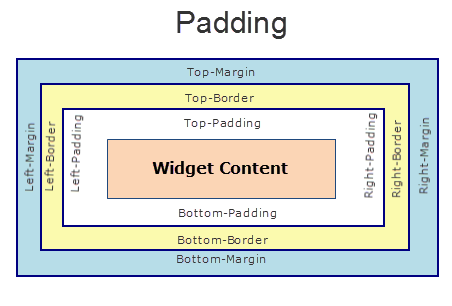
Syntax
paddingType
Array of numbers
Read / Write
Read+Write
Limitations
- Desktop Web/ SPA platforms do not support padding property in Image widget, Slider widget and Switch widget.
- If no skin is applied to a Button, then Padding is not supported on iPhone. This is due to iOS Safari browser limitation. If you want the padding to be applied, apply a skin to the button and then apply padding
Example
//Sample code to set the padding property for widgetID Button widget in frmHome Form.
frmHome.widgetID.padding= [2,2,2,2];Platform Availability
- Available in IDE
- Android, iOS, Desktop Web and SPA
paddingInPixel Property
This property specifies whether the padding property is to be applied in pixels or in percentage.
Syntax
paddingInPixelType
Boolean
Read/Write
Read Only
Remarks
The default value of this property is false.
If the value of this property is true, the padding are applied in pixels.
If the value of this property is false, the padding are applied as set in padding property.
Limitations
Desktop Web/ SPA platforms do not support paddingInPixel property in Image widget, Slider widget and Switch widget.
Example
//Sample code to read paddingInPixel property for widgetID Button widget in frmHome form.
voltmx.print("PaddingInPixel property value is:"+fromHome.widgetID.paddingInPixel);Platform Availability
- iOS, Android, Desktop Web and SPA.
parent Property
Helps you access the parent of the widget. If the widget is not part of the widget hierarchy, the parent property returns null.
Syntax
parentRead/Write
Read only
Remarks
Note: The property works for all the widgets inside a FlexForm, FlexContainer or FlexScrollContainer.
Example
function func() {
voltmx.print("The parent of the widget" + JSON.stringify(Form1.widgetID.parent));
}Platform Availability
- Not available in the IDE
- iOS, Android, Windows, SPA, and Desktop Web
placeholder Property
Specifies the temporary or substitute text (a hint provided as a word or phrase) that must be displayed on the RadioButton until the actual selection is made.
Syntax
placeholderType
String
Read/Write
Read + Write
Remarks
If you do not specify the Placeholder text, the first option in the list is shown as the selected value.
If placeholder is set then by default (without user selecting any option) selectedKey and selectedKeyValue properties will return null/nil.
If placeholder is not set then by default the first entry should be shown as selected and selectedKey and selectedKeyValue properties will return the first options key-value pair.
This property is applicable only if the viewType is selected as RADIOGROUP_VIEW_TYPE_LISTVIEW.
Example
//Sample code to set the placeholder property of a RadioButtonGroup widget.
frmRButton.myRButton.placeholder="Please select the option";Platform Availability
- Available in the IDE
- iPad
- iPhone
pressedStateSkinProperties Property
Specifies the skin properties that define the look and feel of the widget, when the widget is pressed or clicked.
Syntax
pressedStateSkinPropertiesType
JSON Object
Read/Write
Read + Write
Remarks
- This property does not have a default value.
- This property has more priority than (and overrides) the pressedSkin property of the configured skin. Even if there is no skin configured for the widget, this property updates the skin.
Example
This example uses the button widget, but the principle remains the same for all widgets that have the pressedStateSkinProperties property.
Form1.btn1.pressedStateSkinProperties = {
background: {
backgroundType: voltmx.skin.BACKGROUND_TYPE_MULTI_STEP_GRADIENT,
backgroundColorMultiStepGradient : {
gradientType: voltmx.skin.MULTI_STEP_GRADIENT_TYPE_TO_TOP,
colors: ["ea5075", "f1fa70", "eefd04"],
colorStops: [0, 90, 100]
}
},
border: {
borderType: voltmx.skin.BORDER_TYPE_SINGLE_COLOR,
borderColor: "ea5075",
borderStyle: voltmx.skin.BORDER_STYLE_PLAIN,
borderWidth: 5
},
fonts: {
fontColor: "ea5075",
fontFamily: "Serif",
fontSize: '100',
fontStyle: voltmx.skin.FONT_STYLE_NONE,
fontWeight: voltmx.skin.FONT_WEIGHT_NORMAL
},
textShadow: {
textShadowRadius: 5,
textShadowColor: "ea5075",
textShadowOffset: {
x: 20,
y: 4
}
}Platform Availability
- Android
retainContentAlignment Property
This property is used to retain the content alignment property value, as it was defined.
Note: Locale-level configurations take priority when invalid values are given to this property, or if it is not defined.
The mirroring widget layout properties should be defined as follows.
function getIsFlexPositionalShouldMirror(widgetRetainFlexPositionPropertiesValue) {
return (isI18nLayoutConfigEnabled &&
localeLayoutConfig[defaultLocale]
["mirrorFlexPositionalProperties"] == true &&
!widgetRetainFlexPositionPropertiesValue);
}The following table illustrates how widgets consider Local flag and Widget flag values.
| Properties | Local Flag Value | Widget Flag Value | Action |
|---|---|---|---|
| Mirror/retain FlexPositionProperties | true | true | Use the designed layout from widget for all locales. Widget layout overrides everything else. |
| Mirror/retain FlexPositionProperties | true | false | Use Mirror FlexPositionProperties since locale-level Mirror is true. |
| Mirror/retain FlexPositionProperties | true | not specified | Use Mirror FlexPositionProperties since locale-level Mirror is true. |
| Mirror/retain FlexPositionProperties | false | true | Use the designed layout from widget for all locales. Widget layout overrides everything else. |
| Mirror/retain FlexPositionProperties | false | false | Use the Design/Model-specific default layout. |
| Mirror/retain FlexPositionProperties | false | not specified | Use the Design/Model-specific default layout. |
| Mirror/retain FlexPositionProperties | not specified | true | Use the designed layout from widget for all locales. Widget layout overrides everything else. |
| Mirror/retain FlexPositionProperties | not specified | false | Use the Design/Model-specific default layout. |
| Mirror/retain FlexPositionProperties | not specified | not specified | Use the Design/Model-specific default layout. |
Syntax
retainContentAlignmentType
Boolean
Read/Write
No (only during widget-construction time)
Example
//This is a generic property that is applicable for various widgets.
//Here, we have shown how to use the retainContentAlignment property for Button widget.
/*You need to make a corresponding use of the
retainContentAlignment property for other applicable widgets.*/
var btn = new voltmx.ui.Button({
"focusSkin": "defBtnFocus",
"height": "50dp",
"id": "myButton",
"isVisible": true,
"left": "0dp",
"skin": "defBtnNormal",
"text": "text always from top left",
"top": "0dp",
"width": "260dp",
"zIndex": 1
}, {
"contentAlignment": constants.CONTENT_ALIGN_TOP_LEFT,
"displayText": true,
"padding": [0, 0, 0, 0],
"paddingInPixel": false,
"retainFlexPositionProperties": false,
"retainContentAlignment": true
}, {});Platform Availability
- Available in IDE
- Windows, iOS, Android, and SPA
retainFlexPositionProperties Property
This property is used to retain flex positional property values as they were defined. The flex positional properties are left, right, and padding.
Note: Locale-level configurations take priority when invalid values are given to this property, or if it is not defined.
The mirroring widget layout properties should be defined as follows.
function getIsFlexPositionalShouldMirror(widgetRetainFlexPositionPropertiesValue) {
return (isI18nLayoutConfigEnabled &&
localeLayoutConfig[defaultLocale]
["mirrorFlexPositionalProperties"] == true &&
!widgetRetainFlexPositionPropertiesValue);
}The following table illustrates how widgets consider Local flag and Widget flag values.
| Properties | Local Flag Value | Widget Flag Value | Action |
|---|---|---|---|
| Mirror/retain FlexPositionProperties | true | true | Use the designed layout from widget for all locales. Widget layout overrides everything else. |
| Mirror/retain FlexPositionProperties | true | false | Use Mirror FlexPositionProperties since locale-level Mirror is true. |
| Mirror/retain FlexPositionProperties | true | not specified | Use Mirror FlexPositionProperties since locale-level Mirror is true. |
| Mirror/retain FlexPositionProperties | false | true | Use the designed layout from widget for all locales. Widget layout overrides everything else. |
| Mirror/retain FlexPositionProperties | false | false | Use the Design/Model-specific default layout. |
| Mirror/retain FlexPositionProperties | false | not specified | Use the Design/Model-specific default layout. |
| Mirror/retain FlexPositionProperties | not specified | true | Use the designed layout from widget for all locales. Widget layout overrides everything else. |
| Mirror/retain FlexPositionProperties | not specified | false | Use the Design/Model-specific default layout. |
| Mirror/retain FlexPositionProperties | not specified | not specified | Use the Design/Model-specific default layout. |
Syntax
retainFlexPositionPropertiesType
Boolean
Read/Write
No (only during widget-construction time)
Example
//This is a generic property that is applicable for various widgets.
//Here, we have shown how to use the retainFlexPositionProperties property for Button widget.
/*You need to make a corresponding use of the
retainFlexPositionProperties property for other applicable widgets.*/
var btn = new voltmx.ui.Button({
"focusSkin": "defBtnFocus",
"height": "50dp",
"id": "myButton",
"isVisible": true,
"left": "0dp",
"skin": "defBtnNormal",
"text": "always left",
"top": "0dp",
"width": "260dp",
"zIndex": 1
}, {
"contentAlignment": constants.CONTENT_ALIGN_CENTER,
"displayText": true,
"padding": [0, 0, 0, 0],
"paddingInPixel": false,
"retainFlexPositionProperties": true,
"retainContentAlignment": false
}, {});Platform Availability
- Available in IDE
- Windows, iOS, Android, and SPA
retainFlowHorizontalAlignment Property
This property is used to convert Flow Horizontal Left to Flow Horizontal Right.
Note: Locale-level configurations take priority when invalid values are given to this property, or if it is not defined.
The mirroring widget layout properties should be defined as follows.
function getIsFlexPositionalShouldMirror(widgetRetainFlexPositionPropertiesValue) {
return (isI18nLayoutConfigEnabled &&
localeLayoutConfig[defaultLocale]
["mirrorFlexPositionalProperties"] == true &&
!widgetRetainFlexPositionPropertiesValue);
}The following table illustrates how widgets consider Local flag and Widget flag values.
| Properties | Local Flag Value | Widget Flag Value | Action |
|---|---|---|---|
| Mirror/retain FlexPositionProperties | true | true | Use the designed layout from widget for all locales. Widget layout overrides everything else. |
| Mirror/retain FlexPositionProperties | true | false | Use Mirror FlexPositionProperties since locale-level Mirror is true. |
| Mirror/retain FlexPositionProperties | true | not specified | Use Mirror FlexPositionProperties since locale-level Mirror is true. |
| Mirror/retain FlexPositionProperties | false | true | Use the designed layout from widget for all locales. Widget layout overrides everything else. |
| Mirror/retain FlexPositionProperties | false | false | Use the Design/Model-specific default layout. |
| Mirror/retain FlexPositionProperties | false | not specified | Use the Design/Model-specific default layout. |
| Mirror/retain FlexPositionProperties | not specified | true | Use the designed layout from widget for all locales. Widget layout overrides everything else. |
| Mirror/retain FlexPositionProperties | not specified | false | Use the Design/Model-specific default layout. |
| Mirror/retain FlexPositionProperties | not specified | not specified | Use the Design/Model-specific default layout. |
Syntax
retainFlowHorizontalAlignmentType
Boolean
Read/Write
No (only during widget-construction time)
Example
//This is a generic property that is applicable for various widgets.
//Here, we have shown how to use the retainFlowHorizontalAlignment property for Button widget.
/*You need to make a corresponding use of the
retainFlowHorizontalAlignment property for other applicable widgets. */
var btn = new voltmx.ui.Button({
"focusSkin": "defBtnFocus",
"height": "50dp",
"id": "myButton",
"isVisible": true,
"left": "0dp",
"skin": "defBtnNormal",
"text": "always left",
"top": "0dp",
"width": "260dp",
"zIndex": 1
}, {
"contentAlignment": constants.CONTENT_ALIGN_CENTER,
"displayText": true,
"padding": [0, 0, 0, 0],
"paddingInPixel": false,
"retainFlexPositionProperties": true,
"retainContentAlignment": false,
"retainFlowHorizontalAlignment ": false
}, {});Platform Availability
- Available in IDE
- Windows, iOS, Android, and SPA
right Property
This property determines the lower right corner of the widget and is measured from the right bounds of the parent container.
The right property determines the position of the right edge of the widget’s bounding box. The value may be set using DP (Device Independent Pixels), Percentage, or Pixels. In freeform layout, the distance is measured from the left edge of the parent container. In flow-vertical layout, value is ignored. In flow-horizontal layout, the value is ignored.
The right property is used only if the width property is not provided.
Syntax
rightType
String
Read/Write
Read + Write
Remarks
If the layoutType is set as voltmx.flex.FLOW_HORIZONTAL, the right property is measured from left edge of the right sibling widget. The horizontal space between two widgets is measured from right of the left sibling widget and left of the right sibling widget.
Example
//Sample code to set the right property for widgets by using DP, Percentage and Pixels.
frmHome.widgetID.right = "50dp";
frmHome.widgetID.right = "10%";
frmHome.widgetID.right = "10px";Platform Availability
- Available in the IDE
- iOS, Android, Windows, SPA, and Desktop Web
selectedKey Property
Represents the key that is shown as selected.
Syntax
selectedKeyType
String
Read/Write
Read + Write
Remarks
If you do not select a value, the return value is null/nil.
If you create a radio button with multiple values, you can choose to show a specific value as selected when the radio button is rendered.
Example
//Sample code to set the selectedKey property of a RadioButtonGroup widget.
frmRButton.myRButton.masterData = [
["key1", "value1"],
["key2", "value2"],
["key3", "value3"]
];
frmRButton.myRButton.selectedKey = "key1";Platform Availability
Available on all platforms
selectedKeyValue Property
Returns the array of selected key-value pair.
Syntax
selectedKeyValueType
Array
Read/Write
Read only
Remarks
If you do not select a value, the return value is null/nil.
Example
//Sample code to read the selectedKeyValue property of a RadioButtonGroup widget.
frmRButton.myRButton.masterData = [
["key1", "value1"],
["key2", "value2"],
["key3", "value3"]
];
frmRButton.myRButton.selectedKey = "key1";
var selectedItem = frmRButton.myRButton.selectedKeyValue;
alert("selected key is " + selectedItem[0] + " and value is " + selectedItem[1]); Platform Availability
Available on all platforms
shadowColor Property
Specifies the color for the shadow of the widget.
Syntax
shadowColorType
Color constant or Hexadecimal number
Read/Write
Read + Write
Remarks
- Colors can be specified using a 6 digit or an 8-digit hex value with alpha position. For example, ffff65 or ffffff00.
- When the 4-byte color format (RGBA) string is used, an alpha (A) value of 65 specifies that the color is transparent. If the value is 00, the color is opaque. The Alpha value is in percentage and must be given in the hexadecimal value for the color (100% in hexadecimal value is 65).
For example, red complete opaque is FF000000. Red complete transparent is FF000065. The values 0x and # are not allowed in the string. - A color constant is a String that is defined at the theme level. Ensure that you append the $ symbol at the beginning of the color constant.
- This property does not have a default value.
- This property has more priority than (and overrides) the shadow property of the configured skin. Even if there is no skin configured for the widget, this property updates the skin.
Example
This example uses the button widget, but the principle remains the same for all widgets that have the shadowColor property.
Form1.btn1.shadowColor = "ea5075";Platform Availability
- iOS
- Desktop Web (Not available on Desktop Web Legacy SDK)
shadowDepth Property
Defines the depth of the shadow effect applied to the RadioButtonGroup Widget.
Syntax
shadowDepthType
Number
Read/Write
Read + Write
Remarks
The depth of the shadow should be specified in DP (Device Independent Pixels) units. The higher the value of shadowDepth, the appearance of the RadioButtonGroup Widget is elevated from the screen and the casted shadow becomes soft.
Example
//Sample code to set the shadowDepth property of a RadioButtonGroup widget.
frmRButton.myRButton.shadowDepth = 10;Platform Availability
- Android 5.0 and later versions.
shadowOffset Property
This property specifies the current coordinates of the shadow region in the widget.
Syntax
shadowOffsetType
JSON Object
Read/Write
Read + Write
Remarks
-
The JSON Object contains the X-coordinate and Y-coordinates for the offset in the following format:
{x: value in pixels, y: value in pixels} - The default unit for the value of this property is pixels.
- This property does not have a default value.
- This property has more priority than (and overrides) the shadow property of the configured skin. Even if there is no skin configured for the widget, this property updates the skin.
Example
This example uses the button widget, but the principle remains the same for all widgets that have the shadowOffset property.
Form1.btn1.shadowOffset= {
"x": "3",
"y": "27"
};Platform Availability
- iOS
- Desktop Web (Not available on Desktop Web Legacy SDK)
shadowRadius Property
Specifies the radius for the blur value of the shadow.
Syntax
shadowRadiusType
Number
Read/Write
Read + Write
Remarks
- The default value of the shadowRadius property for a Responsive Web app is 0.
- The default unit for the value of this property is pixels.
- This property does not have a default value.
- This property has more priority than (and overrides) the shadow property of the configured skin. Even if there is no skin configured for the widget, this property updates the skin.
Example
This example uses the button widget, but the principle remains the same for all widgets that have the shadowRadius property.
Form1.btn1.shadowRadius = 6;Platform Availability
- iOS
- Desktop Web (Not available on Desktop Web Legacy SDK)
shadowType Property
Sets a type of the shadow effect to apply to the RadioButtonGroup Widget.
Syntax
shadowTypeType
Number
Read/Write
Read + Write
Remarks
The property specifies a shape to the widget’s shadow that is cast. You can apply any one of the following shadow types:
VIEW_BOUNDS_SHADOW: Shadow matches the widget’s rectangular bounds.
PADDED_VIEW_BOUNDS_SHADOW: Shadow matches the widget’s rectangular padded bounds.
BACKGROUND_SHADOW: Shadow matches the widget’s background. This is the default value.
Example
//Sample code to set the shadowType property of a RadioButtonGroup widget.
frmRButton.myRButton.shadowType = constants.VIEW_BOUNDS_SHADOW;Platform Availability
- Android 5.0 and later versions.
skin Property
Specifies a background skin for RadioButtonGroup widget.
Syntax
skinType
String
Read/Write
Read + Write
Example
//Sample code to set the skin property of a RadioButtonGroup widget.
frmRButton.myRButton.skin="radSkin"; Platform Availability
- Available in the IDE
- Available on all platforms
textShadowColor Property
Specifies the color for the text shadow of the widget.
Syntax
textShadowColorType
Color constant or Hexadecimal number
Read/Write
Read + Write
Remarks
- Colors can be specified using a 6 digit or an 8-digit hex value with alpha position. For example, ffff65 or ffffff00.
- When the 4-byte color format (RGBA) string is used, an alpha (A) value of 65 specifies that the color is transparent. If the value is 00, the color is opaque. The Alpha value is in percentage and must be given in the hexadecimal value for the color (100% in hexadecimal value is 65).
For example, red complete opaque is FF000000. Red complete transparent is FF000065. The values 0x and # are not allowed in the string. - A color constant is a String that is defined at the theme level. Ensure that you append the $ symbol at the beginning of the color constant.
- This property does not have a default value.
- This property has more priority than (and overrides) the textShadow property of the configured skin. Even if there is no skin configured for the widget, this property updates the skin.
Example
This example uses the button widget, but the principle remains the same for all widgets that have the textShadowColor property.
Form1.btn1.textShadowColor = "ea5075";Platform Availability
- Android
- iOS
- Desktop Web (Not available on Desktop Web Legacy SDK)
textShadowOffset Property
This property specifies the current coordinates of the text shadow region in the widget.
Syntax
textShadowOffsetType
JSON Object
Read/Write
Read + Write
Remarks
-
The JSON Object contains the X-coordinate and Y-coordinates for the offset in the following format:
{x: value in pixels, y: value in pixels} - The default unit for the value of this property is pixels.
- This property does not have a default value.
- This property has more priority than (and overrides) the textShadow property of the configured skin. Even if there is no skin configured for the widget, this property updates the skin.
Example
This example uses the button widget, but the principle remains the same for all widgets that have the textShadowOffset property.
Form1.btn1.textShadowOffset = {
"x": "2",
"y": "24"
};Platform Availability
- Android
- iOS
- Desktop Web (Not available on Desktop Web Legacy SDK)
textShadowRadius Property
Specifies the radius for the blur value of the text shadow.
Syntax
textShadowRadiusType
Number
Read/Write
Read + Write
Remarks
- The default value of the textShadowRadius property for a Responsive Web app is 0.
- The default unit for the value of this property is pixels.
- This property does not have a default value.
- This property has more priority than (and overrides) the textShadow property of the configured skin. Even if there is no skin configured for the widget, this property updates the skin.
Example
This example uses the button widget, but the principle remains the same for all widgets that have the textShadowRadius property.
Form1.btn1.textShadowRadius = 6;Platform Availability
- Android
- iOS
- Desktop Web (Not available on Desktop Web Legacy SDK)
tickedImage Property
Specifies the image to be displayed when you make a selection.
Syntax
tickedImageType
String / image Object
Remarks
If you specify a tickedImage, ensure that you also specify an unTickedImage. If not specified, the behavior will be undefined.
You can create an image Object by using voltmx.image Namespace functions.
iOS - applicable only when the viewType is selected as tableView.
Example
Using a string to specify a local image resource:
/*Sample code to set the tickedImage property of a RadioButtonGroup widget where tickImg.png is an image file in the resources folder.*/
frmRButton.myRButton.tickedImage="tickImg.png";Using an image object (voltmx.image) to specify the image:
/*Sample code to set the tickedImage property of a RadioButtonGroup widget where local.png is an image file in the resources folder.*/
var imgObjRef = voltmx.image.createImage("local.png");
frmRButton.myRButton.tickedImage=imgObjRef;Platform Availability
Available in the IDE
- iOS
- Android
- Windows
toolTip Property
Specifies the hint text when the cursor hovers over a widget, without clicking it. The text entered in the tooltip appears as a small box when the cursor hovers over a widget.
Syntax
toolTipType
String
Read/Write
Read + Write
Example
//Sample code to set the toolTip property of a RadioButtonGroup widget.
frmRButton.myRButton.toolTip="sample text";Platform Availability
- Available in the IDE
- Windows
top Property
This property determines the top edge of the widget and measured from the top bounds of the parent container.
The top property determines the position of the top edge of the widget’s bounding box. The value may be set using DP (Device Independent Pixels), Percentage, or Pixels. In freeform layout, the distance is measured from the top edge of the parent container. In flow-vertical layout, the distance is measured from the bottom edge of the previous sibling widget in the hierarchy. In flow-horizontal layout, the distance is measured from the left edge of the parent container.
Syntax
topType
String
Read/Write
Read + Write
Remarks
If the layoutType is set as voltmx.flex.FLOW_VERTICAL, the top property is measured from the bottom edge of the top sibling widget. The vertical space between two widgets is measured from bottom of the top sibling widget and top of the bottom sibling widget.
Example
//Sample code to set the top property for widgets by using DP, Percentage and Pixels.
frmHome.widgetID.top = "50dp";
frmHome.widgetID.top = "10%";
frmHome.widgetID.top = "10px";Platform Availability
- Available in the IDE
- iOS, Android, Windows, SPA, and Desktop Web
transform Property
Contains an animation transformation that can be used to animate the widget.
Syntax
transformType
JSObject
Read/Write
Read + Write
Remarks
This property is set to the identify transform by default. Any transformations applied to the widget occur relative to the widget’s anchor point. The transformation contained in this property must be created using the voltmx.ui.makeAffineTransform function.
Example
This example uses the button widget, but the principle remains the same for all widgets that have a transform property.
//Animation sample
var newTransform = voltmx.ui.makeAffineTransform();
newTransform.translate3D(223, 12, 56);
//translates by 223 xAxis,12 in yAxis,56 in zAxis
widget.transform = newTransform;Platform Availability
- iOS, Android, Windows, and SPA
unTickedImage Property
Specifies the image to be displayed when a selection is cleared.
Syntax
unTickedImageType
String / image Object
Remarks
If you specify an unTickedImage, ensure that you also specify a tickedImage. If not specified, the behavior will be undefined.
iOS - applicable only when the viewType is selected as tableView.
You can create an image Object by using voltmx.image Namespace functions.
Example
Using a text string pointing to a local resource to define the unTickedImage
/*Sample code to set the unTickedImage property of a RadioButtonGroup widget where unTickdImg.png is an image file in the resources folder.*/
frmRButton.myRButton.unTickedImage="unTickdImg.png";Using an image object to define unTickedImage:
/*Sample code to set the unTickedImage property of a RadioButtonGroup widget where local.png is an image file in the resources folder.*/
var imgObjRef = voltmx.image.createImage("local.png");
frmRButton.myRButton.unTickedImage=imgObjRef;Platform Availability
Available in the IDE
- iOS
- Android
- Windows
viewConfig Property
Specifies the view configuration for different viewtypes. You can set the configuration for toggle view.
Syntax
viewConfigType
JSObject
Read/Write
Read + Write
Remarks
toggleViewConfig: The property to configure the properties of RADIOGROUP_VIEW_TYPE_TOGGLEVIEW.
viewStyle: Accepts the view style. This property is not supported in iOS7 and above versions. Following are the available options:
RADIOGROUP_TOGGLE_VIEW_STYLE_PLAIN
RADIOGROUP_TOGGLE_VIEW_STYLE_BORDERED
RADIOGROUP_TOGGLE_VIEW_STYLE_BAR
equalSegments: Specifies the boolean value which indicates if the segments must be equal.
enableTint: Specifies the boolean value to enable tintColor property. When this property is set to true, tintColor property is displayed.
tintColor: Specifies the tint color in RGB format. The default color is blue.
Example
//Sample code to set the viewConfig property of a RadioButtonGroup widget.
frmRButton.myRButton.viewConfig = {
toggleViewConfig: {
equalSegments: true
}
};Platform Availability
- iOS
viewType Property
This property specifies the manner in which the elements of the RadioButtonGroup widget are displayed in iOS platform.
Syntax
viewTypeType
Number
Read/Write
Read + Write
Remarks
The default value for this property is RADIOGROUP_VIEW_TYPE_LISTVIEW.
Following are the available options on various platforms:
- constants.RADIOGROUP_VIEW_TYPE_LISTVIEW
- constants.RADIOGROUP_VIEW_TYPE_TABLEVIEW
- constants.RADIOGROUP_VIEW_TYPE_TOGGLEVIEW
- constants.RADIOGROUP_VIEW_TYPE_ONSCREENWHEEL
On iOS platform, skin is not supported when the view type constants.RADIOGROUP_VIEW_TYPE_ONSCREENWHEEL.
The following images illustrate the Views:
listView
If you select the listView and do not specify a selection in the masterData, the default behavior of the platform is to select the first entry on the list.

tableView
toggleView
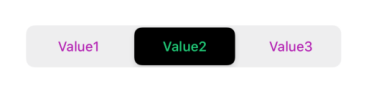
onscreenwheel

The below image illustrates the nextprevtoolbar set to a RadioButtonGroup. The highlighted toolbar is achieved by setting the Mode as onscreenwheel to the RadioButtonGroup and Input Accessory View Type as nextprevtoolbar to the Form.
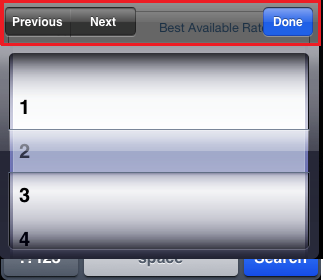
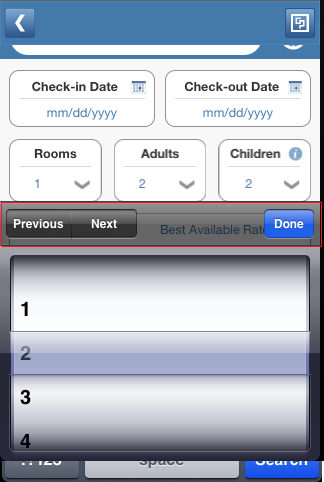
Limitations
- In iOS 12 and below versions, you cannot assign any skin to the RadioButtonGroup widget, when the value of the
viewTypeproperty isconstants.RADIOGROUP_VIEW_TYPE_TOGGLEVIEW. - From iOS 13 version onwards, you can assign a normal and focus skin to the RadioButtongroup widget, when the value of the
viewTypeproperty isconstants.RADIOGROUP_VIEW_TYPE_TOGGLEVIEW. - If the RadioButtonGroup widget does not have a focus skin, the widget will be displayed with the normal skin when focused.
- When the value of the
viewTypeproperty isconstants.RADIOGROUP_VIEW_TYPE_TOGGLEVIEW, under the Fonts section in the Skin tab, you can assign only the font color.
Example
//Sample code to set the viewType property of a RadioButtonGroup widget.
frmRButton.myRButton.viewType=constants.RADIOGROUP_VIEW_TYPE_TABLEVIEW;Platform Availability
- Available in the IDE
- iOS
wheelBackgroundColor Property
Specifies the background color for the wheel that is displayed when you click the RadioButton group.
Syntax
wheelBackgroundColorType
JSObject
Read/Write
Read + Write
Remarks
This property is applicable only when you set the viewType as RADIOGROUP_VIEW_TYPE_ONSCREENWHEEL.
Example
//Sample code to set the wheelBackgroundColor property of a RadioButtonGroup widget.
frmRButton.myRButton.wheelBackgroundColor="0000ff00";Platform Availability
- iPad
- iPhone
widgetAlignment Property
Indicates how a widget is to be anchored with respect to its parent. Each of these below options have a horizontal alignment attribute and a vertical alignment attribute. For example, WIDGET_ALIGN_TOP_LEFT specifies the vertical alignment as TOP and horizontal alignment as LEFT.
Syntax
widgetAlignmentType
Number
Read/Write
No
Remarks
Horizontal alignment attributes are only applicable if hExpand is false. Similarly vertical alignment attributes are only applicable if vExpand is false.
Default: WIDGET_ALIGN_CENTER
The available options are:
- WIDGET_ALIGN_TOP_LEFT
- WIDGET_ALIGN_TOP_CENTER
- WIDGET_ALIGN_TOP_RIGHT
- WIDGET_ALIGN_MIDDLE_LEFT
- WIDGET_ALIGN_CENTER
- WIDGET_ALIGN_MIDDLE_RIGHT
- WIDGET_ALIGN_BOTTOM_LEFT
- WIDGET_ALIGN_BOTTOM_CENTER
- WIDGET_ALIGN_BOTTOM_RIGHT
Example
//This is a generic property that is applicable for various widgets.
//Here, we have shown how to use the widgetAlignment property for Phone widget.
/*You need to make a corresponding use of the
widgetAlignment property for other applicable widgets.*/
frmPhone.myPhone.widgetAlignment=constants.WIDGET_ALIGN_CENTER;Platform Availability
Available in the IDE
Available on all platforms except on Desktop Web platform.
widgetSwipeMove Property
This property is used to enable and configure left or right swipe actions for a widget. The widgetSwipeMove Property can be used for all widgets . The most common use case is for implementing swipe action for individual rows in Segment.
Syntax
widgetSwipeMoveType
String
Read/Write
Read + Write
Input Parameters
| Parameter Name | Type | Default Value | Description |
| translate | Boolean | true | This is an optional parameter. When the value of this parameter is set as true, the widget moves along with the swipe in the same direction. |
| Xboundaries | Array | Size of the current widget | This is an optional parameter and it defines the boundaries of the swipe in the X-axis. |
| swipeLeft/swipeRight | JS Object | This is an optional parameter and it is used to define the configuration of the widget while swiping to the left/ right. Each swipeLeft or swipeRightparameter is an array of configuration attributes containing translateRange , callback , translatePos , and translate. This JS Object defines the behavior of the widget during the swipe action. | |
| translateRange | Array | Size of the current widget | This is an optional parameter and it defines the sub-boundaries for the action when the swipe action ends. |
| translatePos | Array | Previous position of the widget | This is an optional parameter and it determines the final translation position to be applied to the widget when the widget swipe reaches the translateRange value. |
| callback | JS Object | null | This is an optional parameter and it defines the callback which needs to be triggered when the finger swipe reaches the sub boundary defined in translateRange. The attributes inside this parameter are described in the following table. |
The following table consists of the parameters of the callback parameter:
| Parameter Name | Type | Description |
| widgetHandle | This parameter consists of the widget handle or ID of the widget on which the swipe action has been performed. | |
| context | JS Object | This is applicable only for widgets inside the Segment with row templates. Each context parameter consists of rowIndex, sectionIndex and widgetref |
| rowIndex | Number | This parameter stores the row index of the Segment containing the swiped widget. |
| sectionIndex | Number | This parameter stores the section index of the Segment containing the swiped widget. |
| widgetref | widgetHandle | This parameter stores the handle of the Segment containing the swiped widget. |
Remarks
- For a Segment, the widgetSwipeMove Property is configured while setting the data of the Segment.
Note: It is not recommended to assign the widgetSwipeMove property on a top Flex container of the segment template widget.
Limitations
- When a translation animation is applied to the same widget that has widgetSwipeMove already configured, the action which has been performed last takes precedence. For example, if you have set a translation animation on a FlexContainer and then set the widgetSwipeMove property, the actions set in widgetSwipeMove take precedence over the translation animation.
- The state of the swipe transition of the widget is not retained.
-
In a Segment, the widgetSwipeMove Property must be configured for the rows so that they reset to the previous position.
- If the widgetSwipeMove property is configured on a top level Flex container of a segment template, the onRowClick event will not be triggered. - Applicable on iOS, Android, and SPA.
- Android limitation: On Android devices, when the user lifts their finger, the transition occurs immediately.
Example
Following is a code snippet for a mail app. Here we have used a Segment for listing the mail and the widgetSwipeMove Property has been configured for the SwipeFlex FlexContainer.
//This is a generic property that is applicable for various widgets.
//Here, we have shown how to use the widetSwipeMove property for Button widget.
/*You need to make a corresponding use of the
widgetSwipeMove property for other applicable widgets.*/
//### Example of a swipe move configuration.
var swipeMoveConfig = {
"translate": true,
"Xboundaries": ["-60%", "60%"],
"swipeLeft": [{
"translateRange": ["-60%", "0%"],
"callback": null,
"translatePos": "-60%",
"translate": true
}, {
"translateRange": ["0%", "60%"],
"callback": null,
"translatePos": "0%",
"translate": true
}],
"swipeRight": [{
"translateRange": ["-60%", "0%"],
"callback": null,
"translatePos": "0%",
"translate": true
}, {
"translateRange": ["0%", "60%"],
"callback": this.onCallback1,
"translatePos": "60%",
"translate": true
}]
};
this.view.myButton.widgetSwipeMove=swipeMoveConfig; Platform Availability
- Android, iOS, and SPA
zIndex Property
This property specifies the stack order of a widget. A widget with a higher zIndex is always in front of a widget with a lower zIndex.
The zIndex property is used to set the stack, or layer order of a widget. Widgets with higher values will appear “over”, or “on top of” widgets with lower values. Widgets layered over other widgets will override any interaction events tied to widgets beneath. Modifying the zIndex does not modify the order of the widgets in the VoltMX Iris hierarchy, inside of a flexContainer or form. The zIndex property accepts only positive values.
Syntax
zIndexType
Number
Read/Write
Read + Write
Remarks
The default value for this property is 1.
Note: Modifying the zIndex does not modify the order of the widgets inside the FlexContainer. If zIndex is same for group of overlapping widgets then widget order decides the order of overlapping. The last added widget is displayed on top.
From VoltMX Iris V9 SP2 FP7, developers can configure the Z Index value for a Responsive Web app as Auto or Custom. When the selected Z Index value is Auto, the default Z Index value of 1 is applied. When the selected Z Index value is Custom, developers can specify a desired numeric value.
Prior to the V9 SP2 FP7 release, the default value for the Z Index was 1. When developers imported any third-party libraries with the Z index set as Auto, content overflow was disabled as the value of Auto is less than 1.
Note: The Z Index value Auto is supported only when the Enable JS Library mode is configured as unchecked.
For existing components, the value of the Z Index is configured as 1 for the Native channel. For the Responsive Web channel, the Z Index will be set as Custom with 1 as the value.
For new components, the value of the Z Index is configured as 1 for the Native channel. For the Responsive Web channel, the Z Index will be set as Auto or 1 based on the project level settings.
Note: If ModalContainer property is set to true in any of the FlexContainer widget, the Z Index value of that container and all of its parent containers should be set to Custom.
voltmx.flex.ZINDEX_AUTO : Constant to configure the Z Index value as auto programmatically.
//Sample code to set the ZIndex value to Auto
var flx = new voltmx.ui.FlexContainer({
"id": "flx"
"zIndex": voltmx.flex.ZINDEX_AUTO
});//Sample code to set the ZIndex value to Auto
flx.zIndex = voltmx.flex.ZINDEX\_AUTO;Example
//Sample code to set the zIndex property for widgets.
frmHome.widgetID.zIndex = 300;Platform Availability
- Available in the IDE
- iOS, Android, Windows, SPA, and Desktop Web

