Incorporating web services into your applications
What is a service
A service is an operation that allows Domino Leap to communicate with other systems. Using a service you could call external applications like a servlet, web service or REST API. You can also communicate internally with any Domino Leap application on the same server. Services can return a single item or a list of items. Internal services can be used to search, retrieve, update, create or delete Domino Leap records.
Services are specific to a form, and an application can contain multiple forms.
Selecting a service
The first step to configuring a service is to select the service that you want to use. The service may be a globally available service, another Domino Leap application or a custom service that you (or your organization) have created. Regardless of the type of application the selection is made from the same screen.
- Click on the Settings tab.
- Under Services on the left side of the screen, select the form on which you want to register your service.
- Any global and custom services that you may have installed will appear in the General Service Catalog.
You can also select Domino Leap applications to create a service that will inspect an existing Domino Leap application. All applications you have permission to access will appear in the result list.
Mapping inputs
Every service can be filtered by defining input assignments.
On the left side is a list of all the fields in your form that can be used as inputs. You can switch the View to Advanced to see additional field properties or to Constant to specify a hard-coded value.
On the right side is the list of searchable targets for the service.
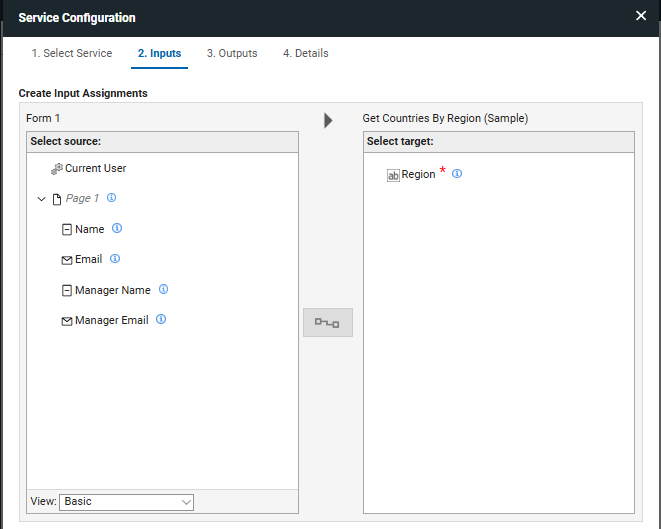
To create an assignment, select an item from the left side and the corresponding item from the right side, then click the Assignment button in the middle. Here are a few key points to understand about defining inputs:
- A service can have any number of inputs
- The assignments that you create must be of the same data type
- When multiple inputs are defined they will be applied as an AND relationship, which means that the results must match all the specified criteria.
Mapping outputs
Every service returns some type of feedback. The items returned by a service call can be linked to items in your form to either render the results, or affect the behavior of the form.
On the left side is a list of the items that the service returns.
On the right side is a list of items in your form where you can link the output.
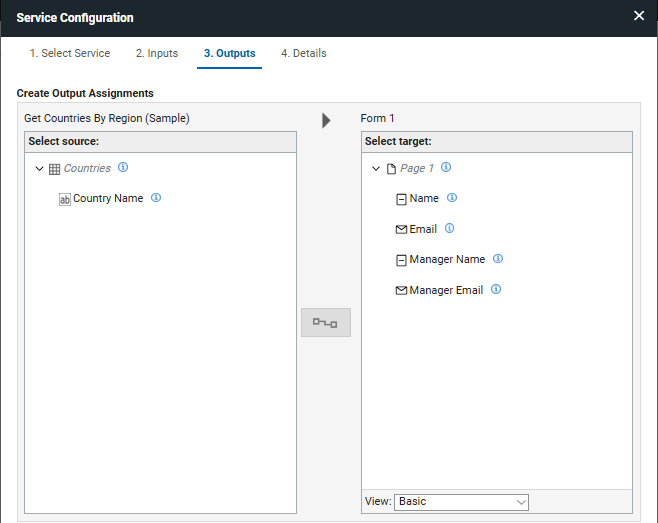
To create an assignment, select an item from the left side and the corresponding item from the right side, then click the Assignment button in the middle. Here are a few key points to understand about defining outputs:
- The assignments that you create must be of the same data type
- The assignments must be the same structure, if a list is returned then you can only link it to list items (such as, dropdown, table, select one or select many).
- If you change the view to Advanced, you will see additional properties available for assignment. You can set the value, an item's validity, or the invalid message. A common example is performing a search (allowing only one record) and creating an output assignment between Found No Matches and a field's Valid property.
The following topics describe how to incorporate web services into your HCL Domino Leap application.
- Adding and configuring a service
The following instructions describe how to add and configure a service so you can map it within your application. - Service Oriented Architecture – Exposing a service to HCL Domino Leap
The following information is an overview of Service Oriented Architecture built into Domino Leap, and describes how to expose a service to Domino Leap. - Triggering a service
You can use a service to add information to a form automatically after a user triggered event. - Using a service to populate form items
You can use a web service to populate to a Drop Down, Select One, and Select Many form item. - Cancelling user submit event Demonstrates how to cancel the user initiated submit event, call a service and then re-trigger the form submission.
- Integrating your application with existing HCL Domino Leap applications
Each Domino Leap application can be used within another Domino Leap applications as a service.
Parent topic: Adding dynamic behavior