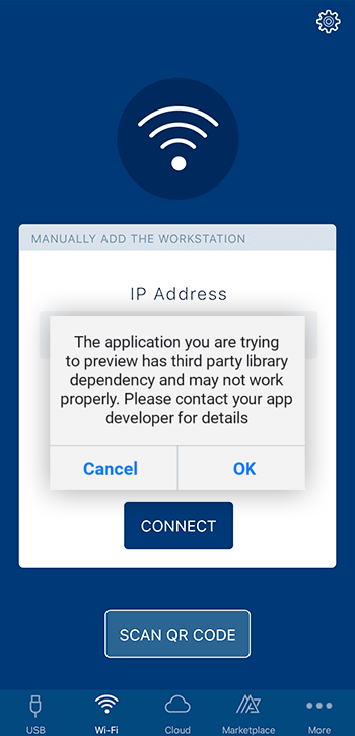Previewing Apps with NFIs/FFIs in the Volt MX App
In general, you cannot use NFIs/FFIs based apps in native store (Google Play or AppStore) applications. However, you can run NFI/FFI based apps using the Preview feature of Volt MX Iris Enterprise.
To run NFI/FFI based apps in the Volt MX App, do the following:
- If you are not currently logged in to your Volt MX account, do so now by clicking Login in the top right corner of the Enterprisewindow. The Volt MX Account sign-in window opens.
- Enter your email and password credentials for your Volt MX account, and then click Continue. Once you are signed in, your account name displays in the top right corner of the Enterprise window.
- On the Preview menu, click Configure Channels.
- Select the platforms that you want the Volt MX App to support.
- Click OK.
- On the Product menu, click Emulators & Devices Configuration. The Preferences window opens.
- Navigate to VoltMX Iris > Devices and select a device.
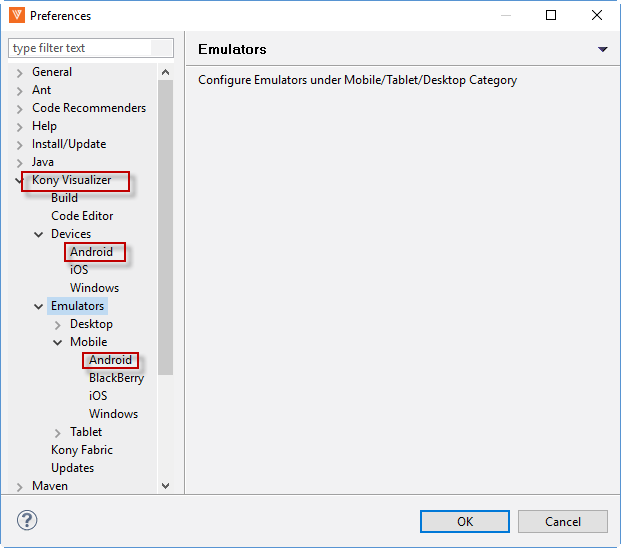
- Click OK.
- Navigate to Preview> Launch Emulator > Select your emulator or device.
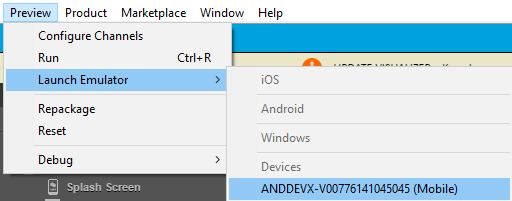
-
The Build Process starts. Once the process is successful, the app is installed on the selected device or emulator.
Note: Your app is installed on the device/emulator with the Volt MX App icon.
App installed through this flow will only support local preview. You will not be able to view cloud preview/login.
From V8 SP4 onwards, Cloud Preview is supported for this type of preview. For more information on cloud preview, refer to Preview an App on the Cloud on Enterprise. You can login and access the History page. The app cache option is also enabled.
Note: For iOS devices, you will not have the Create Account feature for this preview.
Note: You will not have the QR code scanner for this preview.
When your app has a third party library dependency, it may not work properly. Volt MX Iris recognizes the usage of a third party library and displays an alert dialog in the Volt MX App. You can either click OK to proceed and preview the app or click Cancel to dismiss the preview.