Desktop Web Properties
Desktop Web Properties
Desktop Web is the browser of the desktop. Desktop Web properties specify the properties for the application on Desktop Web under various platforms.
To set Desktop Web properties, do the following:
- On the Edit menu, click Settings, and then click the Desktop Web tab.
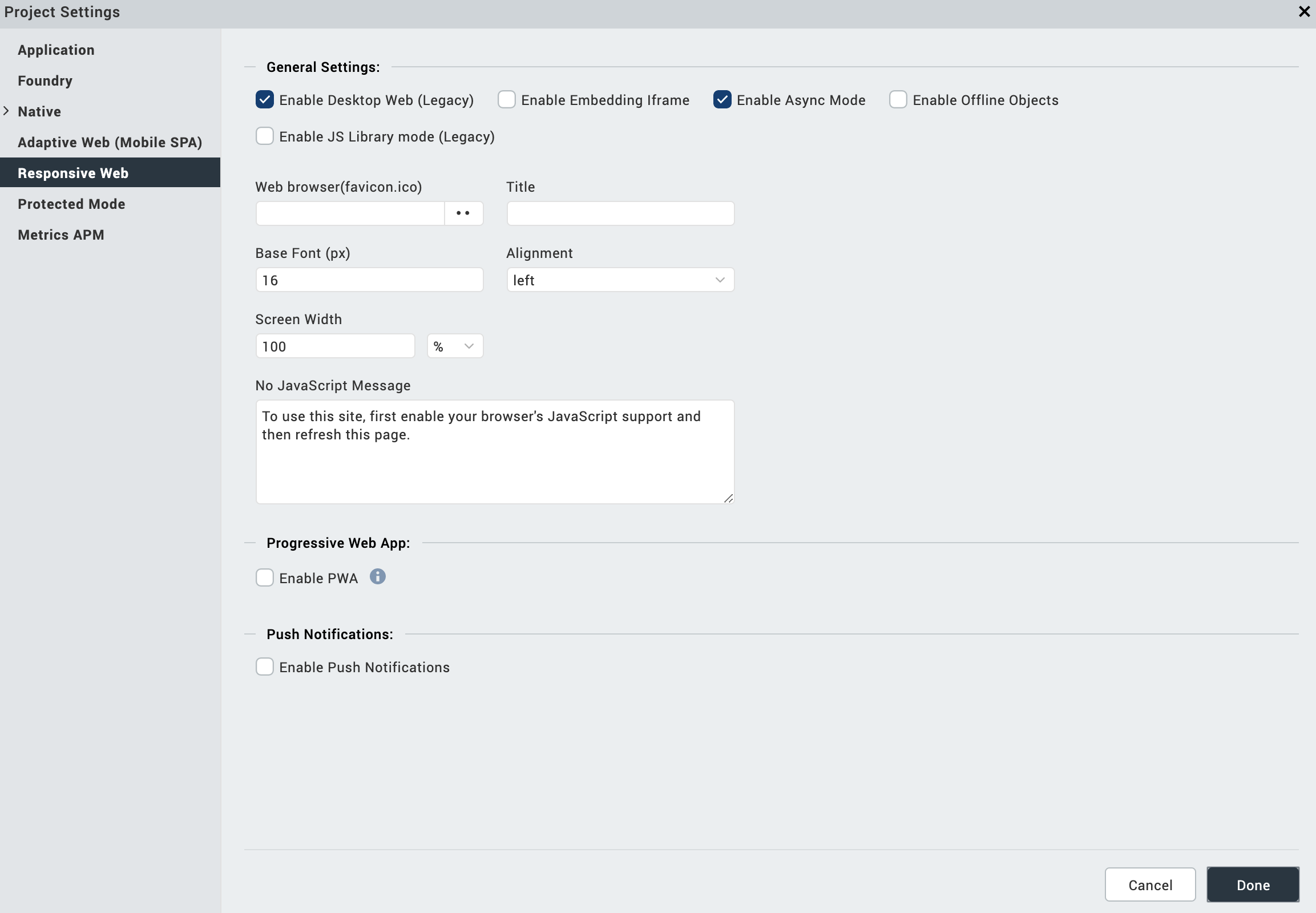
- Browse and select the appropriate fav icons for Desktop Web Browser. When you launch the application on the Desktop Web Browser you see the icon specified here as the application icon.
- Enter a Title for the application. This title appears on the web browser when you launch the application on Mobile Web.
- If you want to enable support for offline objects for your desktop web application, in the Offline Objects Support section, select Enable Offline Objects.
- If you want to build a Progressive Web App, in the Progressive Web App section, select Enable PWA.
Once you select the option, the Web Manifest JSON option is enabled. -
From Web Manifest JSON , select Browse. The file explorer opens.
-
Navigate to the folder where you have the JSON file and select your desktopweb manifest file.
The Web Manifest JSON file contains information on the resources the Progressive Web App required. The information can be name of the app, app icons, etc. Click here for a sample. -
Using the Enable Embedding iFrame feature, you can choose the SPA/Desktopweb application behavior in a subwindow (for example, iFrame). The default setting for this feature is not selected. To allow an application to open in a subwindow, select Enable Embedding iFrame. The application can be launched in any other main windows application.
To restrict the application from opening in a subwindow, leave the default setting. The application will not open in any other main windows application.
-
Navigate to the General tab.
-
From the Base Fonts list, select the appropriate base font size in pixels.
-
Select appropriate Base Font sizes in points for iPhone and various categories of browsers.
Note: When you specify the font size within the skin of a widget, the font size is calculated based on this Base Font.
-
In the Screen Width field, specify the width the application occupies in the Desktop Web browser. The screen width value can be percentage based or pixel based.
- From the Alignment list, select how the application is aligned in the browser. The possible values are center, left, and right.
- Select the check box of Enable Responsive Web if you want to enable Responsive Web design for your desktop application.
Important: If you have enabled Progressive Web App in Project Settings, when you build a Responsive Web application, the build creates a new output in the Progressive Web App format. For more information about Responsive Web apps, click here. For more information about Progressive Web Apps, click here.