Popup Properties
Popup - Basic Properties
The properties for the Popup widget are:
- bounces
- captureGPS
- containerHeight
- containerHeightReference
- containerWeight
- contentAlignment
- contentHExpand
- contextPath
- configureExtendTop
- draggable
- enableCache
- extendTop
- footerOverlap
- footers
- gridCell
- headerOverlap
- headers
- id
- info
- inputAccessoryViewType
- inTransitionConfig
- isModal
- layout
- layoutMeta
- layoutType
- minimizeOnLostFocus
- noCache
- outTransitionConfig
- padding
- paddingInPixel
- popupStyle
- resizable
- scrollsToTop
- secureData
- showMiniAppMenu
- skin
- submitSecure
- title
- titleBarConfig
- transparencyBehindThePopup
- viewConfig
- windowsSoftInputMode
bounces
Specifies whether the scroll view bounces past the edge of the content and back again.
Syntax
bounces
Type
Boolean
Read/Write
Read + Write
Remarks
The default value for this property is true.
If set to false, the scroll view bounce is not applied.
If set to true, the scroll view bounce is applied.
Example
//Defining properties for a Popup with bounces:true
var popBasic ={id:"popUp", title:"PopUP", skin:"popSkin", isModal:true};
var popLayout ={containerWeight:100, padding:[5,5,5,5]};
var popPSP ={**bounces:true**};
//Creating the Popup.
var popUp=new voltmx.ui.Popup(popBasic, popLayout, popPSP);
Platform Availability
- Available in the IDE
- iPhone
- iPad
captureGPS
Specifies if the Popup must display a dialog seeking permission from the user to access the location details.
Syntax
captureGPS
Type
Boolean
Read/Write
No
Remarks
The default value for this property is false.
If set to true, the dialog appears when you navigate to the specified Popup.
If set to false, the dialog does not appear when you navigate to the specified Popup.
set the value to true (select the checkbox).
For this property to work, you must have selected Requires GPS functionality in the Project Properties of the Application (For more information, see the Configuring Project Properties section of the VoltMX Iris User Guide) to enable the application to use the GPS functionality.
The following image illustrates the popup to access the location details:
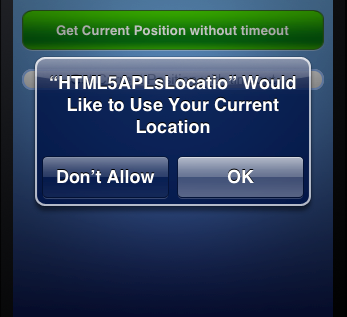
Example
//Defining properties for a Popup with captureGPS:true
var popBasic ={id:"popUp", title:"PopUP", skin:"popSkin", isModal:true};
var popLayout ={containerWeight:100, padding:[5,5,5,5]};
var popPSP ={**captureGPS:true**};
//Creating the Popup.
var popUp=new voltmx.ui.Popup(popBasic, popLayout, popPSP);
Platform Availability
Available in the IDE
Available on Server side Mobile Web (advanced) platform only
containerHeight
Specifies the available height of the container in terms of percentage. The percentage is with reference to the value of containerHeightReference property.
Syntax
containerHeight
Type
Number
Read/Write
Read + Write
Remarks
In Windows platforms, popup occupies the child widget/content height.
If not configured, the value may vary depending on the platforms.
Example
//Defining properties for a Popup with containerHeight:80
var popBasic ={id:"popUp", title:"PopUP", skin:"popSkin", headers:[box1,box2], footers:[box3,box4], isModal:true, transparencyBehindThePopup:100};
var popLayout ={**containerHeight:80**,padding:[5,5,5,5]};
var popPSP ={};
//Creating the Popup.
var popUp=new voltmx.ui.Popup(popBasic, popLayout, popPSP);
//Reading the containerHeight of the popUp
alert("popUp containerHeight::"+popUp.containerHeight);
Platform Availability
Available on all platforms.
containerHeightReference
This property is enabled when you set the containerHeight. The widget height percentage is calculated based on the following options:
Syntax
containerHeightReference
Type
Number
Read/Write
Read + Write
Remarks
The default value for this property is CONTAINER_HEIGHT_BY_FORM_REFERENCE.
The container height percentage is calculated based on the below options.
- CONTAINER_HEIGHT_BY_FORM_REFERENCE: The Popup height is calculated based on the height of the Form excluding headers and footers. This property doesn't have any effect if the scrollbox is placed inside a popup or headers/footers. On Desktop Web platform, view port height is considered as form height.
- CONTAINER_HEIGHT_BY_PARENT_WIDTH: Use this option if the Popup is placed inside a Box. The width is calculated based on the width of the Box. On Desktop Web platform, view port width is considered as parent width.
- CONTAINER_HEIGHT_BY_DEVICE_REFERENCE: Specifies the height of the popup as that of the height of the device/screen height. On Desktop Web platform, screen height is considered as device height.
Note: To set the value through code, prefix the option with constants. such as constants..
Example
//Defining the properties for Popup with
containerHeightReference: constants.CONTAINER_HEIGHT_BY_DEVICE_REFERENCE
var popBasic ={id:"popUp", title:"PopUP", skin:"popSkin", headers:[box1,box2],
footers:[box3,box4], isModal:true, transparencyBehindThePopup:100};
var popLayout ={containerHeight:80,padding:[5,5,5,5],
**containerHeightReference: constants.CONTAINER_HEIGHT_BY_DEVICE_REFERENCE**};
var popPSP ={};
//Creating the Popup.
var popUp=new voltmx.ui.Popup(popBasic, popLayout, popPSP);
Platform Availability
Available in the IDE
Available on all platforms.
contentAlignment
Specifies the alignment of content in the Popup with respect to the boundaries of the Popup.
Syntax
contentAlignment
Type
Constant
Read/Write
Read + Write
Remarks
The default value for this property is CONTENT_ALIGN_CENTER.
Following are the possible alignment options available for Popup content:
- CONTENT_ALIGN_TOP_LEFT – Specifies the content should be aligned at the top left corner of the Popup.
- CONTENT_ALIGN_TOP_CENTER – Specifies the content should be aligned at the top center corner of the Popup.
- CONTENT_ALIGN_TOP_RIGHT – Specifies the content should be aligned at the top right corner of the Popup.
- CONTENT_ALIGN_MIDDLE_LEFT – Specifies the content should be aligned at middle left corner of the Popup.
- CONTENT_ALIGN_CENTER – Specifies the content should be aligned center of the Popup.
- CONTENT_ALIGN_MIDDLE_RIGHT – Specifies the content should align at the middle right corner of the Popup.
- CONTENT_ALIGN_BOTTOM_LEFT – Specifies the content should be aligned at the bottom left corner of the Popup.
- CONTENT_ALIGN_BOTTOM_CENTER – Specifies the content should be aligned at the bottom center corner of the Popup.
- CONTENT_ALIGN_BOTTOM_RIGHT – Specifies the content should be aligned at the bottom right corner of the Popup.
Note: When the contentHExpand property is set to true, the Popup content occupies the entire width of the Popup. When the contentHExpand property is set to false, the Popup content is aligned based on the contentAlignment property.
Example
<PopupName>.contentAlignment = constants. CONTENT_ALIGN_CENTER
Platform Availability
This property is available on Windows Phone 8.1
contentHExpand
Specifies if the content should occupy all the width available in the Popup Widget.
Default:true
If set to false, the content in the Popup occupies its preferred width. The preferred width of a widget is the sum of its content’s width, margin and padding.
If set to true, the content in the Popup occupies the entire width of the Popup.
Syntax
contentHExpand
Type
Boolean
Read/Write
No
Example
<PopupName>.contentHExpand = true;
Platform Availability
This property is available on Windows Phone 8.1
contextPath
Specifies the context path to be displayed in the address field of the browser. For more information about specifying a context path.
Default: empty
Note: This field is only populated when you specify a Context ID and a corresponding Context Path in the Site Minder tab under Mobile web in the Project properties window.
Syntax
contextPath
Type
String
Example
//Defining properties for a Popup with contextPath:"https://www.xyz.com"
var popBasic ={id:"popUp", title:"PopUP", skin:"popSkin", isModal:true};
var popLayout ={containerWeight:100, padding:[5,5,5,5]};
var popPSP ={**contextPath:"https://www.xyz.com"**};
//Creating the Popup.
var popUp=new voltmx.ui.Popup(popBasic, popLayout, popPSP);
Platform Availability
- Available in the IDE
- Server side Mobile Web (basic)
- Server side Mobile Web (BJS)
configureExtendTop
This property enables you to configure extendTop property.
Syntax
None. Its an IDE only property
Read/Write
No
Remarks
The default value for this property is false.
If set to true, the property extendTop is displayed.
If set to false, the property extendTop is not displayed.
Platform Availability
- Available in the IDE
- iPhone
- iPad
draggable
Specifies the weather the popup can be dragged across the browser screen.
Syntax
draggable
Type
Boolean
Read/Write
No
Remarks
The default value for this property is false.
If set to true, the popup window can be dragged.
if set to false, the popup window cannot be dragged.
Example
//Defining properties for a Popup with draggable:true.
var popBasic ={id:"popUp", title:"PopUP", skin:"popSkin", isModal:true};
var popLayout ={containerWeight:100, padding:[5,5,5,5]};
var popPSP ={**draggable: true**};
//Creating the Popup.
var popUp=new voltmx.ui.Popup(popBasic, popLayout, popPSP);
Platform Availability
Available in the IDE
This property is available on Desktop Web platform.
enableCache
This property enables you to improve the performance of Positional Dimension Animations.
Syntax
enableCache
Type
Boolean
Read/Write
Read + Write
Remarks
The default value for this property is true.
When this property is used, it increases the memory consumption by the application. It enables tradeoff between performance and visual quality of the content.
Platform Availability
Available in the IDE
This property is supported only on Windows platform
extendTop
Specifies the popup content to scroll under the App Menu. This property is supported in iOS7 and above only.
Syntax
extendTop
Type
Boolean
Read/Write
Read + Write
Remarks
This property is also applicable on the Application Level properties under Application Properties > Native > iPhone/iPad > Platform Settings. The property set at popup level takes precedence over Application level.
The default value for this property is false.
If set to true, the popup scroll under the App Menu.
This property is applicable on popup level headers and footers, app level headers and footers, title bar, and app menu.
Example
//Defining a popup with extendTop:true
var popBasic ={id:"popUp", title:"PopUP", skin:"popSkin", isModal:true};
var popLayout ={containerWeight:100, padding:[5,5,5,5]};
var popPSP ={**extendTop:true**};
//Creating the Popup.
var popUp=new voltmx.ui.Popup(popBasic, popLayout, popPSP);
Platform Availability
- Available in the IDE
- iPhone
- iPad
footerOverlap
Specifies if the footer must overlaps the Popup. For example, every time you scroll the Popup, the footer is fixed and the footer overlaps the Popup as specified in the Footer Overlap field. If this field is selected, the Popup scrolls behind the footer background and a part of the footer background is transparent.
Default:false
Syntax
footerOverlap
Type
Boolean
Read/Write
No
Example
//Defining properties for a Popup with footerOverlap:true
var popBasic ={id:"popUp", title:"PopUP", skin:"popSkin", isModal:true};
var popLayout ={containerWeight:100, padding:[5,5,5,5]};
var popPSP ={**footerOverlap:true**};
//Creating the Popup.
var popUp=new voltmx.ui.Popup(popBasic, popLayout, popPSP);
Platform Availability
- Available in the IDE
- iPhone
- iPad
footers
A footer is a section of the Popup that is docked at the bottom of the Popup (does not scroll along with the content of the Popup).
Syntax
footers
Type
Array(voltmx.ui.Box)
Read/Write
Read only
Remarks
It accepts an array of voltmx.ui.Box object references with horizontal orientation that are added as footer docked at the bottom of the Popup. These footers can be reused across forms.
Example
//Defining properties for a Popup with Footers:[box3,box4], where box3 and box4 are boxes and these boxes should be created and made available for access.
var popBasic ={id:"popUp", title:"PopUP", skin:"popSkin", headers:[box1,box2], **footers:[box3,box4]**, isModal:true, transparencyBehindThePopup:100};
var popLayout ={containerWeight:100, padding:[5,5,5,5]};
var popPSP ={};
//Creating the Popup.
var popUp=new voltmx.ui.Popup(popBasic, popLayout, popPSP);
Platform Availability
Available in the IDE
Available on all platforms
gridCell
Represents the grid cell details in the sequence colSpan, rowSpan, rowNo, colNo. Description of the details are:
- colSpan: Specifies the number of columns that a grid should span. Default value is 1.
- rowSpan: Specifies the number of rows that a grid should span. Default value is 1.
- rowNo: Specifies the row number in where the widget is placed in a grid layout.
- colNo: Specifies the column number in where the widget is placed in a grid layout.
Syntax
gridCell
Type
JSObject
Read/Write
Read + Write
Remarks
This property is applicable only when a widget is placed inside a container widget with Grid Layout applied.
Layout type is not visible as a property. It is set when the user applies XYLayout or GridLayout on a form. The default option is XYLayout. To set GridLayout, right-click on the form and select Apply GridLayout.
Example
//Defining properties for a Popup with gridCell.
var popBasic ={id:"popUp", title:"PopUP", skin:"popSkin", headers:[box1,box2], footers:[box3,box4], isModal:true, transparencyBehindThePopup:100};
var popLayout ={containerWeight:80,padding:[5,5,5,5], layoutType: constants.CONTAINER_LAYOUT_GRID,
layoutMeta: {
"cols": 8,
"colmeta": ["15", "15", "15", "15", "15", "15", "5", "5"],
"rows": 4
},**gridCell: {"colSpan":1, "rowSpan":1, "rowNo":1, "colNo":1}** };
var popPSP ={};
//Creating the Popup.
var popUp=new voltmx.ui.Popup(popBasic, popLayout, popPSP);
Platform Availability
- Available in the IDE
- Windows Tablet
headerOverlap
Specifies if the header must overlaps the Popup.
Syntax
headerOverlap
Type
Boolean
Read/Write
No
Remarks
The default value for this property is false.
For example, every time you scroll the Popup, the header is fixed and the header overlaps the Popup as specified in the header overlap field. If this field is selected, the Popup scrolls behind the header background and a part of the header background is transparent.
Example
//Defining properties for a Popup with headerOverlap:true
var popBasic ={id:"popUp", title:"PopUP", skin:"popSkin", isModal:true};
var popLayout ={containerWeight:100, padding:[5,5,5,5]};
var popPSP ={**headerOverlap:true**};
//Creating the Popup.
var popUp=new voltmx.ui.Popup(popBasic, popLayout, popPSP);
Platform Availability
- Available in the IDE
- iPhone
- iPad
headers
A header is a section of the Popup that is docked at the top of the Popup (does not scroll along with the content of the Popup). It accepts an array of voltmx.ui.Box object references with horizontal orientation that are added as header docked at the top of the Popup. These headers can be reused across Popups.
Syntax
headers
Type
Array(voltmx.ui.Box)
Read/Write
Read only
Example
//Defining properties for a Popup with headers:[box1,box2],Where box1 and box2 are boxes and these boxes should be created and made available for access.
var popBasic ={id:"popUp", title:"PopUP", skin:"popSkin", **headers:[box1,box2]**, footers:[box3,box4], isModal:true, transparencyBehindThePopup:100};
var popLayout ={containerWeight:100, padding:[5,5,5,5]};
var popPSP ={};
//Creating the Popup.
var popUp=new voltmx.ui.Popup(popBasic, popLayout, popPSP);
Platform Availability
Available in the IDE
Available on all platforms
id
id is a unique identifier of Popup consisting of alpha numeric characters. Every Popup should have a unique id within an application.
Syntax
id
Type
String
Read/Write
No
Example
//Defining properties for a Popup with id:"popUp1"
var popBasic ={**id:"popUp1"**, title:"PopUP",skin:"popSkin", headers:[box1,box2], footers:[box3,box4], isModal:true, transparencyBehindThePopup:100};
var popLayout ={containerWeight:100,padding:[5,5,5,5]};
var popPSP ={};
//Creating the Popup.
var popUp1=new voltmx.ui.Popup(popBasic, popLayout, popPSP);
Platform Availability
Available in the IDE
Available on all platforms
info
A custom JSObject with the key value pairs that a developer can use to store the context with the widget. This will help in avoiding the globals to most part of the programming.
Note: This is a non-Constructor property. You cannot set this property through widget constructor. But you can read and write data to it.
Info property can hold any JSObject. After assigning the JSObject to info property, the JSObject should not be modified. For example,
var inf = {a: 'hello'};
widget.info = inf; //works
widget.info.a = 'hello world'; //This will not update the widget info a property to Hello world. widget.info.a will have old value as hello.
Syntax
info
Type
JSObject
Read/Write
Read + Write
Example
//Defining properties for a Popup with info property.
var popBasic ={id:"popUp", title:"PopUP", skin:"popSkin", headers:[box1,box2], footers:[box3,box4], isModal:true, transparencyBehindThePopup:100};
var popLayout ={containerWeight:100,padding:[5,5,5,5]};
var popPSP ={};
//Creating the Popup.
var popUp=new voltmx.ui.Popup(popBasic, popLayout, popPSP);
**popUp.info = {key:"text of popup"};**
//Reading the info of the popUp.
alert("popUp info is ::"+popUp.info);
Platform Availability
Available on all platforms
inputAccessoryViewType
When building iPhone applications that support or provide text input, it's often necessary to create some extra buttons (or other controls) beyond the ones provided by the default keyboard interface.
Syntax
inputAccessoryViewType
Type
Number
Read/Write
No
Remarks
VoltMX Platform by default, adds the Previous, Next and Done buttons to the applicable input controls. These buttons allow specific operations needed by your application, such as moving to the next or previous text field, make the keyboard disappear. The area above the keyboard is known as Input Accessory View.
This property, allows you to specify the type of accessory view that will be shown for all the input controls on this Popup.
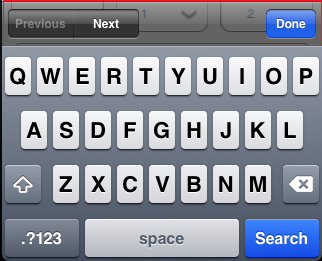
The Input Accessory View Type defined in the form level takes precedence over the Input Accessory View Type defined in application level settings.
You can select one of the following view types:
Default: FORM_INPUTACCESSORYVIEW_DEFAULT
The available options are:
- FORM_INPUTACCESSORYVIEW_NONE: Use this option if you do not want to specify the toolbar.
This option should be used carefully, as setting this option for widgets like calendar leaves the user with no option to select and drop-down a wheel calendar. - FORM_INPUTACCESSORYVIEW_DEFAULT: Specifies that the toolbar that is defined in the Application level settings. To set the Application level settings, right-click on the project and navigate to
Properties> Native App>iPhone/iPad. - FORM_INPUTACCESSORYVIEW_NEXTPREV: Specifies the navigation options as Next, Previous, and Done for a popup. The below image illustrates the nextprevtoolbar set for a Textbox. The highlighted toolbar is achieved by setting the Keyboard Type as Default for a Textbox and Input Accessory View Type as nextprevtoolbar to the popup.
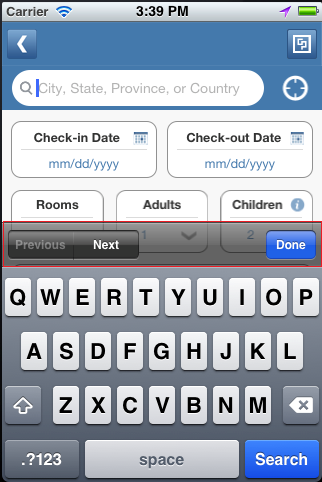
- FORM_INPUTACCESSORYVIEW_CANCEL: Specifies that the input accessory view has a cancel button. This option does not trigger any events. Specifies that the input accessory view has a cancel button. This option does not trigger any events.
This option (none) should be used carefully, as setting this option for widgets like calendar leaves the user with no option to select and drop-down a wheel calendar.
Example
//Defining properties for a Popup with inputAccessoryViewType as nextprevtoolbar
var popBasic ={id:"popUp", title:"PopUP", skin:"popSkin", isModal:true};
var popLayout ={containerWeight:100, padding:[5,5,5,5]};
var popPSP ={**inputAccessoryViewType:constants.nextprevtoolbar**};
//Creating the Popup.
var popUp=new voltmx.ui.Popup(popBasic, popLayout, popPSP);
Platform Availability
- Available in the IDE
- iPhone
- iPad
inTransitionConfig
Specifies the configuration to be used when the user arrives on this form. It accepts hash values.
Syntax
inTransitionConfig
Type
JSObject
Read/Write
Read + Write
Remarks
Following are the properties available for iPhone and iPad:
transitionDuration: Specifies the duration after which the transition is applied on the popup. The default value is 0.3 seconds.
transitionDirection: Specifies the direction from which the popup is displayed. The available options are:
- none - Use this option if you do not want to specify a transition direction.
- fromRight - Specifies that the popup must appear from the right.
- fromLeft - Specifies that the popup must appear from the left.
- fromBottom - Specifies that the popup must appear from the bottom.
- fromTop - Specifies that the popup must appear from the top.
transitionEffect: Specifies the effect from which the popup is displayed. The available options are:
- none - Use this option if you do not want to specify a transition direction.
- transitionMoveIn - Specifies that the popup must slide over the existing content in the direction as specified in the transitionDirection.
- transitionPush - Specifies that the popup must push the existing content in the direction as specified in the transitionDirection preserve">var var take its place.
- transitionReveal - Specifies that the popup must be revealed gradually in the direction as specified in the transitionDirection.
The below effects applicable to Android platform:
- default/none - The constant value is 0. The default device effect is applied or none of the effect is applied.
- bottom-top - The constant value is 1. Specifies that the popup must slide-in from the bottom and proceed towards the top.
- from left - The constant value is 2. Specifies that the popup must slide-in from the left with a fade effect.
- from right- The constant value is 3. Specifies that the popup must slide-in from the right with a fade effect.
- to right- The constant value is 4. Specifies that the popup must slide-out to the right with a fade effect.
- to left- The constant value is 5. Specifies that the popup must slide-out to the left with a fade effect.
- from center- The constant value is 6. Specifies that the popup must grow from the center with a fade effect.
- topright-bottom - The constant value is 7. Specifies that the popup must slide-in from the top-right corner and proceed towards the bottom.
- bottomleft-top - The constant value is 8. Specifies that the popup must slide-in from the bottom-left corner and proceed towards the top.
- bottom-top style1 - The constant value is 9. Specifies that the popup must shrink from the bottom towards the top.
- top down - The constant value is 10. Specifies that the popup must slide-in from the top and proceed towards the bottom.
//sample code to set inTransitionConfig with the option bottom-top.
popup1.inTransitionConfig= { popupAnimation: 1 };
Following are the properties available for Windows Phone:
inTransition: Specifies the effect from which the popup is displayed. The available options are:
- Slide In- Specifies that the popup must slide horizontally from left into the view. By default, this option is selected.
- Pop In- Specifies that the popup must emerge from center-center of the screen.
- none: The popup appears with no animation applied.
On SPA Platform, Transition has the below options to set:
- None- Use this option if you do not want to specify a transition direction.
- Top Center - Specifies that the popup must appear from the top center.
- Bottom Center - Specifies that the popup must appear from the bottom center.
- Right Center - Specifies that the popup must appear from the right center.
- Left Center - Specifies that the popup must appear from the left center.
Example
//Defining properties for a Popup with inTransitionConfig:{transitionDirection:"topCenter"}
var popBasic ={id:"popUp", title:"PopUP", skin:"popSkin", isModal:true};
var popLayout ={containerWeight:100, padding:[5,5,5,5]};
var popPSP ={**inTransitionConfig:{transitionDuration:"0.5", transitionEffect:"transitionMoveIn", transitionDirection:"topCenter"}**};
//Creating the Popup.
var popUp=new voltmx.ui.Popup(popBasic, popLayout, popPSP);
//Reading the inTransitionConfig of the popUp
alert("popUp inTransitionConfig::"+popUp.inTransitionConfig);
Platform Availability
Available in the IDE
Available on all platforms., Windows Desktop, and Windows Tablet
isModal
This property indicates whether the popup is to be shown as modal window or a non-modal window.
Syntax
isModal
Type
Boolean
Read/Write
Read + Write
Remarks
In user interface design, a modal window, which is a child window that requires users to interact with it before they can return to operating the parent application, thus preventing the workflow on the application main window.
The default value for this property is false.
If set to true, the popup is shown as modal window.
If set to false, the popup is shown as non-modal window.
Example
//Defining properties for a Popup with isModal:true
var popBasic ={id:"popUp", title:"PopUP",skin:"popSkin", headers:[box1,box2], footers:[box3,box4], **isModal:true**, transparencyBehindThePopup:100};
var popLayout ={containerWeight:100,padding:[5,5,5,5]};
var popPSP ={};
//Creating the Popup.
var popUp=new voltmx.ui.Popup(popBasic, popLayout, popPSP);
//Reading the isModal of the popUp
alert("popUp isModal::"+popUp.isModal);
Platform Availability
Available in the IDE
Available on all platforms
layout
Specifies if the arrangement of the widgets either in horizontal or vertical direction.
Syntax
layout
Type
String
Read/Write
No
Remarks
The default value for this property is Vertical.
The available options are:
- Vertical:The navigation happens in vertical direction.
- Horizontal:The navigation happens in horizontal direction.
Example
//Defining properties for a Popup with layout:Vertical
var popBasic ={id:"popUp", title:"PopUP", skin:"popSkin", isModal:true};
var popLayout ={containerWeight:100, padding:[5,5,5,5]};
var popPSP ={**layout:constants.Vertical**};
//Creating the Popup.
var popUp=new voltmx.ui.Popup(popBasic, popLayout, popPSP);
Platform Availability
Available in the IDE
This property is available on Windows Tablet
layoutMeta
A custom JSObject with the key, value pairs that developer can use to provide the meta info about the grid layout.
Syntax
layoutMeta
Type
JSObject
Read/Write
Read + Write
Remarks
The following are the mandatory keys required to be part of the Meta.
The data for layoutmeta data is set when you set grid layout view properties for rows and columns. This property can be set using VoltMX Iris Grid Layout view. To set the view, go to Window > Show View > Others and select GridLayout View from VoltMX Iris folder.
rows : no of grid rows
cols : no of grid cols
colmeta: [{width:"width in %"}]
The sum total of percentage (%) widths of each of the columns in the grid layout should add up to 100%.
Example
//Defining properties for a Popup with layoutMeta.
var popBasic ={id:"popUp", title:"PopUP", skin:"popSkin", headers:[box1,box2], footers:[box3,box4], isModal:true, transparencyBehindThePopup:100};
var popLayout ={containerWeight:80,padding:[5,5,5,5], layoutType: constants.CONTAINER_LAYOUT_GRID,
**layoutMeta: {
"cols": 8,
"colmeta": ["15", "15", "15", "15", "15", "15", "5", "5"],
"rows": 4}**,
gridCell: {"colSpan":1, "rowSpan":1, "rowNo":1, "colNo":1} };
var popPSP ={};
//Creating the Popup.
var popUp=new voltmx.ui.Popup(popBasic, popLayout, popPSP);
Platform Availability
- Available in the IDE
- Windows Tablet
layoutType
Defines the type of the layout of container widget.
Syntax
layoutType
Type
String
Read/Write
Read only
Remarks
The available options are:
- CONTAINER_LAYOUT_BOX: This is the default options on both Windows Tablet and Desktop Web platforms.
- CONTAINER_LAYOUT_GRID: In grid layout the form is split it to rows and columns.
Layout type is not visible as a property. It is set when the user applies XYLayout or GridLayout on a form. From the IDE, the default option is XYLayout. To set GridLayout, right-click on the form and select Apply GridLayout.
Example
//Defining properties for a Popup with layoutType:CONTAINER_LAYOUT_GRID.
var popBasic ={id:"popUp", title:"PopUP", skin:"popSkin", headers:[box1,box2], footers:[box3,box4], isModal:true, transparencyBehindThePopup:100};
var popLayout ={containerWeight:80,padding:[5,5,5,5], **layoutType: constants.CONTAINER_LAYOUT_GRID**,
layoutMeta: {
"cols": 8,
"colmeta": ["15", "15", "15", "15", "15", "15", "5", "5"],
"rows": 4
}, gridCell: {"colSpan":1, "rowSpan":1, "rowNo":1, "colNo":1} };
var popPSP ={};
//Creating the Popup.
var popUp=new voltmx.ui.Popup(popBasic, popLayout, popPSP);
Platform Availability
- Available in the IDE
- Windows Tablet
minimizeOnLostFocus
Indicates the popup window should minimize when the focus moves out of the popup.
Syntax
minimizeOnLostFocus
Type
Boolean
Read/Write
No
Remarks
This property is applicable only for non-modal popup.
The default value for this property is false.
If set to true, the popup window is minimized.
if set to false, the popup window is not minimized.
Example
//Defining a Popup with layoutType
var popBasic = {id:"popup", type:constants.POPUP_TYPE_NATIVE , title:"Welcome"};
var popLayout ={displayOrientation:constants.POPUP_DISPLAY_ORIENTATION_BOTH, paddingInPixel:false, padding:[5,5,5,5]};
var popPSP ={layoutType: constants.CONTAINER_LAYOUT_GRID,
layoutMeta: {
"cols": 8,
"colmeta": ["15", "15", "15", "15", "15", "15", "5", "5"],
"rows": 4
}, **minimizeOnLostFocus: true**};
//Creating a POPUP.
var frm =new voltmx.ui.Popup(popBasic, popLayout, popPSP);
Platform Availability
Available in the IDE
This property is available on Desktop Web
noCache
This property indicates that if the form is enabled for caching on the device browser.
Syntax
noCache
Type
Boolean
Remarks
A web cache is a mechanism for the temporary storage (caching) of web documents, such as HTML pages and images, to reduce bandwidth usage, server load, and perceived lag.
The default value for this property is true.
If set to false, appropriate Cache control headers are included in the HTTP response.
If set to true, cache control headers are not included in the HTTP response.
Example
//Defining properties for a Popup with noCache:false
var popBasic ={id:"popUp", type:constants.POPUP_TYPE_NATIVE, title:"PopUP", skin:"popSkin", isModal:true};
var popLayout ={containerWeight:100,padding:[5,5,5,5]};
var popPSP ={**noCache:false**};
//Creating the Popup.
var popUp=new voltmx.ui.Popup(popBasic, popLayout, popPSP);
Platform Availability
- Available in the IDE
- Server side Mobile Web (basic)
- Server side Mobile Web (BJS)
outTransitionConfig
Syntax
outTransitionConfig
Type
JSObject
Read/Write
Read + Write
Remarks
Specifies the type of transition effect to be applied when the popup is going out of view. It accepts hash values.
Following are the properties available for iPhone and iPad:
transitionDuration: Specifies the duration after which the transition is applied on the popup. The default value is 0.3 seconds.
transitionDirection: Specifies the direction from which the popup must disappear in a view. You can choose one of the following options:
- none - Use this option if you do not want to specify a transition direction.
- fromRight - Specifies that the popup must disappear from the right.
- fromLeft - Specifies that the popup must disappear from the left.
- fromBottom - Specifies that the popup must disappear from the bottom.
- fromTop - Specifies that the popup must disappear from the top.
transitionEffect: Specifies the type of transition effect to be applied when the form disappears in the view. You can choose one of the following transition effects:
- none - Use this option if you do not want to specify a transition direction.
- transitionFade - Specifies that the popup must fade when it is transitioned to a hidden or an invisible state.
- transitionMoveOut - Specifies that the popup must slide away in the direction as specified in the transitionDirection.
- transitionMoveIn - Specifies that the popup must slide over the existing content in the direction as specified in the transitionDirection.
Following are the properties available for Android platform:
- default/none - The constant value is 0. The default device effect is applied or none of the effect is applied.
- bottom-top - The constant value is 1. Specifies that the popup must slide-out from the bottom and proceed towards the top.
- from left- The constant value is 2. Specifies that the popup must slide-out from the left with a fade effect.
- from right - The constant value is 3. Specifies that the popup must slide-out from the right with a fade effect.
- to right - The constant value is 4. Specifies that the popup must slide-in to the right with a fade effect.
- to left - The constant value is 5. Specifies that the popup must slide-in to the left with a fade effect.
- from center - The constant value is 6. Specifies that the popup must grow from the center with a fade effect.
- topright-bottom - The constant value is 7. Specifies that the popup must slide-in from the top-right corner and proceed towards the bottom.
- bottomleft-top - The constant value is 8. Specifies that the popup must slide-in from the bottom-left corner and proceed towards the top.
- bottom-top style1 - The constant value is 9. Specifies that the popup must shrink from the bottom towards the top.
- top down - The constant value is 10. Specifies that the popup must slide-in from the top and proceed towards the bottom.
//sample code to set outTransitionConfig with the option top down.
popup1.outTransitionConfig= { popupAnimation: 10 };
Following are the properties available for Windows Phone:
outTransition: Specifies the effect when popup is disappearing. The available options are:
- Slide Out- Specifies that the popup must slide horizontally to right when disappearing.
- Pop Out- Specifies that the popup must drop in to center-center of the screen when disappearing.
- none- The popup disappears with no animation applied.
On SPA Platform, Transition has the below options to set:
- None- Use this option if you do not want to specify a transition direction.
- Top Center - Specifies that the popup must disappear from the top center.
- Bottom Center - Specifies that the popup must disappear from the bottom center.
- Right Center - Specifies that the popup must disappear from the right center.
- Left Center - Specifies that the popup must appear from the left center.
Example
//Defining properties for a Popup with outTransitionConfig:{transitionDirection:"topCenter"}
var popBasic ={id:"popUp", title:"PopUP", skin:"popSkin", isModal:true};
var popLayout ={containerWeight:100, padding:[5,5,5,5]};
var popPSP ={**outTransitionConfig:{transitionDuration:"0.5", transitionEffect:"transitionMoveIn", transitionDirection:"topCenter"}**};
//Creating the Popup.
var popUp=new voltmx.ui.Popup(popBasic, popLayout, popPSP);
//Reading the outTransitionConfig of the popUp.
alert("popUp outTransitionConfig::"+popUp.outTransitionConfig);
Availability
Available in the IDE
Available on all platforms., Windows Desktop, and Windows Tablet.
padding
Defines the space between the content of the widget and the widget boundaries.
Syntax
padding
Type
Array
Read/Write
Read + Write
Remarks
You can use this option to define the top, left, right, and bottom distance between the widget content and the widget boundary.
To define the padding values for a platform, click the ( ) button against the property to open the Padding screen. Select the checkbox against the platform for which you want to define the padding's and enter the top, left, right, and bottom padding values.
) button against the property to open the Padding screen. Select the checkbox against the platform for which you want to define the padding's and enter the top, left, right, and bottom padding values.
If you want to use the padding values set for a platform across other platforms, you can click the Apply To button and select the platforms on which you want the padding values to be applied.
Due to Browser restrictions, you cannot apply padding for a ComboBox, Form and ListBox widgets on Mobile Web platform. Padding is not supported by Windows Mobile browser for Box and Image Gallery.
If no skin is applied to a Button, then padding is not supported on iPhone. This is due to iOS Safari browser limitation. If you want the padding to be applied, apply a skin to the button and then apply padding.
The following image illustrates the window to define the padding's for platforms:
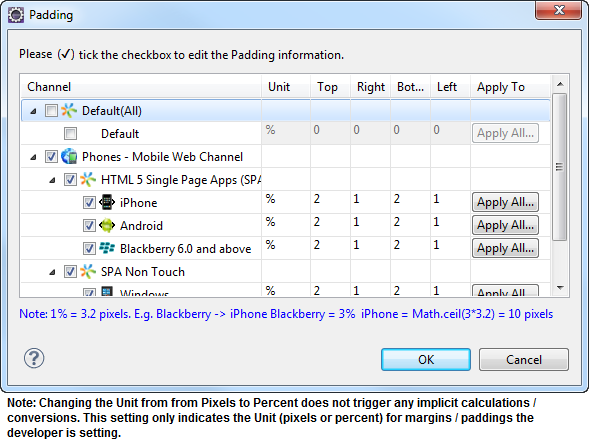
The following image illustrates a widget with a defined padding:
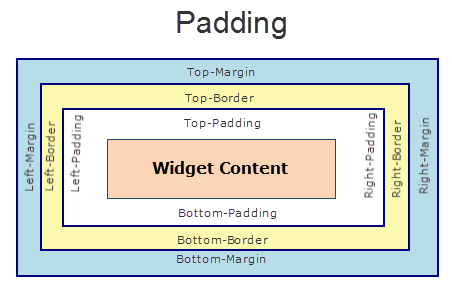
Example
//Defining properties for a Popup with padding:[5,5,5,5]
var popBasic ={id:"popUp", title:"PopUP", skin:"popSkin", headers:[box1,box2], footers:[box3,box4], isModal:true, transparencyBehindThePopup :100};
var popLayout ={containerWeight:100, **padding:[5,5,5,5]**};
var popPSP ={};
//Creating the Popup.
var popUp=new voltmx.ui.Popup(popBasic, popLayout, popPSP);
Platform Availability
Available in the IDE
Available on all platforms
paddingInPixel
Indicates if the padding is to be applied in pixels or in percentage.
Syntax
paddingInPixel
Type
Boolean
Read/Write
No
Remarks
The default value for this property is false.
If set to true, the padding is applied in pixels.
If set to false, the padding is applied as set in padding property.
This property can be set to true or false only for iPhone, iPad, Android and Windows Phone. On other platforms this property does not give any results even when set to true.
For backward compatibility on older projects, this property is will be made true for iPhone, iPad, Android and Windows Phone and for other platforms it will be false.
Example
//Defining properties for a Popup with padding in pixels.
var popBasic ={id:"popUp", title:"PopUP", skin:"popSkin", headers:[box1,box2], footers:[box3,box4], isModal:true, transparencyBehindThePopup :100};
var popLayout ={containerWeight:100, padding:[5,5,5,5], **paddingInPixel: true**};
var popPSP ={};
//Creating the Popup.
var popUp=new voltmx.ui.Popup(popBasic, popLayout, popPSP);
Platform Availability
- Available in the IDE
- iPhone
- iPad
- Android
- Windows Phone
popupStyle
Specifies the popup style to be displayed in the application.
Syntax
popupStyle
Type
Number
Read/Write
No
Remarks
The available options are:
- POPUP_TYPE_VOLTMX_STYLE:This is the default popup provided by voltmx.
- POPUP_TYPE_NATIVE_STYLE:This option is applicable for iPad only. Using this style, the popup is rendered as popover.
Example
//Defining properties for a Popup with outTransitionConfig:{transitionDirection:"topCenter"}
var popBasic ={id:"popUp", title:"PopUP", skin:"popSkin", isModal:true};
var popLayout ={containerWeight:100, padding:[5,5,5,5]};
var popPSP ={**popupStyle:constants.POPUP_TYPE_NATIVE_STYLE}**};
//Creating the Popup.
var popUp=new voltmx.ui.Popup(popBasic, popLayout, popPSP);
//Reading the Popup style.
alert("popUp style is ::"+popUp.popupStyle);
Platform Availability
Available in the IDE
Available on iPad platform only
resizable
Specifies the weather the popup can be resized across the browser screen.
Syntax
resizable
Type
Boolean
Read/Write
No
Remarks
The default value for this property is false.
If set to true, the popup window can be resized.
if set to false, the popup window cannot be resized.
Example
//Defining properties for a Popup with resizable:true.
var popBasic ={id:"popUp", title:"PopUP", skin:"popSkin", isModal:true};
var popLayout ={containerWeight:100, padding:[5,5,5,5]};
var popPSP ={**resizable: true**};
//Creating the Popup.
var popUp=new voltmx.ui.Popup(popBasic, popLayout, popPSP);
Availability
Available in the IDE
This property is available on Desktop Web platform.
scrollsToTop
This property enables you to scroll the Popup to top on tapping a device’s status bar.
Syntax
scrollsToTop
Type
Boolean
Read/Write
Read + Write
Remarks
The default value for this property is true.
If this property is true for more than one widget, then this property is not applied to any of the widgets.
Platform Availability
- iPhone
- iPad
secureData
Specifies if the browser must retain and use the information that you have filled in a form (for example, username and password) and use it during the POST request made when you refresh the browser or use the back button on the browser.
Syntax
secureData
Type
Boolean
Read/Write
No
Remarks
Default:the option is not selected (the browser will retain data and use it during POST request)
If you do not want the browser to use the information during the POST request made when you refresh the browser or use the back button on the browser, select the checkbox.
Example
//Defining properties for a Popup with secureData:true
var popBasic ={id:"popUp", title:"PopUP", skin:"popSkin", isModal:true};
var popLayout ={containerWeight:100,padding:[5,5,5,5]};
var popPSP ={**secureData:true**};
//Creating the Popup.
var popUp=new voltmx.ui.Popup(popBasic, popLayout, popPSP);
Availability
- Available in the IDE
- Server side Mobile Web (basic)
- Server side Mobile Web (BJS)
showMiniAppMenu
Specifies if the application menu is shown or hidden in the application.
Syntax
showMiniAppMenu
Type
Boolean
Read/Write
No
Remarks
The default value for this property is false.
The below image illustrates the default mode of an application menu of the Popup:
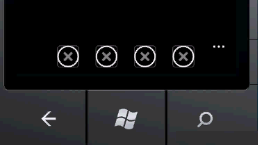
Mini
If you set the value to mini the application menu is minimized in the application.
The below image illustrates the Mini mode of an application menu of the Popup:
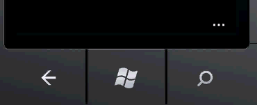
Example
//Defining properties for a Popup with mangoMode:true
var popBasic ={id:"popUp", title:"PopUP", skin:"popSkin", isModal:true};
var popLayout ={containerWeight:100,padding:[5,5,5,5]};
var popPSP ={**showMiniAppMenu:true**};
//Creating the Popup.
var popUp=new voltmx.ui.Popup(popBasic, popLayout, popPSP);
Availability
Available in the IDE
Available on Windows Phone platform only.
skin
Specifies a background skin for Popup.
Syntax
skin
Type
String
Read/Write
Read + Write
Example
//Defining properties for a Popup with skin:"popSkin", skin should be created with the same name through IDE or code.
var popBasic ={id:"popUp", title:"PopUP", **skin:"popSkin"**, headers:[box1,box2], footers:[box3,box4], isModal:true, transparencyBehindThePopup:100};
var popLayout ={containerWeight:100,padding:[5,5,5,5]};
var popPSP ={};
//Creating the Popup.
var popUp=new voltmx.ui.Popup(popBasic, popLayout, popPSP);
//Reading the skin of the popUp
alert("popUp skin::"+popUp.skin);
Availability
Available in the IDE
Available on all platforms
submitSecure
Specifies if the information must be sent using secure connection (https) or insecure connection (http).
Syntax
submitSecure
Type
Boolean
Read/Write
No
Remarks
This property is useful in scenarios where you want the information sent to be secure. For example, credit card user credentials, transactions etc.
Default:false (the checkbox is not selected and the information sent is not secure)
To send information securely, set the value to true (select the checkbox).
If you have marked all the Forms to be submitted through a secure protocol, then the popup must also be secured.
Example
//Defining properties for a Popup with submitSecure:true
var popBasic ={id:"popUp", title:"PopUP", skin:"popSkin", isModal:true};
var popLayout ={containerWeight:100,padding:[5,5,5,5]};
var popPSP ={**submitSecure:true**};
//Creating the Popup.
var popUp=new voltmx.ui.Popup(popBasic, popLayout, popPSP);
Availability
- Available in the IDE
- Server side Mobile Web (basic)
- Server side Mobile Web (BJS)
title
Specifies a general or descriptive text that will be shown as the title for the Popup.
Note: For Desktop Web platform, the title is displayed on the browser window.
Syntax
title
Type
String
Read/Write
Read + Write
Example
//Defining properties for a Popup with title:"PopUP Title"
var popBasic ={id:"popUp", **title:"PopUP Title"**, skin:"popSkin", headers:[box1,box2], footers:[box3,box4], isModal:true, transparencyBehindThePopup:100};
var popLayout ={containerWeight:100, padding:[5,5,5,5]};
var popPSP ={};
//Creating the Popup.
var popUp=new voltmx.ui.Popup(popBasic, popLayout, popPSP);
//Reading the title of the popUp
alert("popUp title::"+popUp.title);
Platform Availability
Available in the IDE
Available on all platforms except SPA platform
titleBarConfig
Specifies the configuration properties for title bar for Desktop Web platform.
Syntax
titleBarConfig
Type
JSObject
Read/Write
Read + Write
Remarks
minIcon: Represents the URL of the icon to be used for displaying the minimize option for the popup window. The default icon is "-".
Type: String
maxIcon: Represents the URL of the icon to be used for displaying the maximize option for the popup window. The default icon is "+".
Type: String
closeIcon: Represents the URL of the icon to be used to close the popup window. The default icon is "X".
Type: String
skin: Specifies the skin to be applied on the browser window.
Type: String
template: Specifies the template for the browser window there the developer can arrange the images and the titles.
Example
//Defining properties for a Popup with titleBarConfig properties.
var popBasic ={id:"popUp", title:"PopUP", skin:"popSkin", isModal:true};
var popLayout ={containerWeight:100, padding:[5,5,5,5]};
var popPSP ={**titleBarConfig: {
minIcon: \\resources\desktopweb\min.png,
maxIconsizeMode: \\resources\desktopweb\max.png,
closeIcon \\resources\desktopweb\close.png,**
**skin: titlebarconfskin}**
};
//Creating the Popup.
var popUp=new voltmx.ui.Popup(popBasic, popLayout, popPSP);
Availability
Available in the IDE
This property is available on Desktop Web platform.
transparencyBehindThePopup
Indicates the transparency to be used behind the popup, default is 100% transparent.
Syntax
transparencyBehindThePopup
Type
Number
Read/Write
Read + Write
Remarks
This can be used to have dim effect behind the popup when a popup is shown.
On SPA platforms, transparencyBehindThePopup is supported only for modal popup.
Example
//Defining properties for a Popup with transparencyBehindThePopup:80
var popBasic ={id:"popUp", title:"PopUP",skin:"popSkin", headers:[box1,box2], footers:[box3,box4], isModal:true, **transparencyBehindThePopup:80**};
var popLayout ={containerWeight:100, padding:[5,5,5,5]};
var popPSP ={};
//Creating the Popup.
var popUp=new voltmx.ui.Popup(popBasic, popLayout, popPSP);
//Reading the transparencyBehindThePopup of the popUp.
alert("popUp transparencyBehindThePopup ::"+popUp.transparencyBehindThePopup);
Platform Availability
Available in the IDE
Available on all platforms
viewConfig
View Configuration is applicable only when container widget layout is grid.
Syntax
viewConfig
Type
JSObject
Read/Write
No
Remarks
For more information on applying the Grid layout please refer VoltMX Iris User Guide.
ViewConfig displays two types of views:
- Normal view
- Grid view
The type of view will be determined by the Reference Width and Reference Height of the view config property, if reference height and width are greater than 0, then view set is grid view.
For example, if you set an onClick to a box, the onClick event will be executed whenever you click each cell. Set righttap event using setGestureRecognizer to a box and you can see right click behavior on each cell of grid view.
Possible value for Reference width and Height:
Default application displays 0,you can give any number greater than 0 to get grid view type of a widget.
Possible values for Size Mode:
- constants.GRID_TYPE_FIXED
- constants.GRID_TYPE_GROW_COLUMNS
- constants.GRID_TYPE_GROW_ROWS
Example
//Defining properties for a Popup with the viewConfig
var popBasic ={id:"popUp", title:"PopUP", skin:"popSkin", isModal:true};
var popLayout ={containerWeight:100, padding:[5,5,5,5]};
var popPSP ={viewConfig: {
referenceHeight: 40,
sizeMode: constants.GRID_TYPE_FIXED,
referenceWidth: 30
};
//Creating the Popup.
var popUp=new voltmx.ui.Popup(popBasic, popLayout, popPSP);
Availability
Available in the IDE
This property is available on Windows Tablet platform.
windowSoftInputMode
This property defines how the main Popup interacts with the window containing the on-screen soft keyboard.
Syntax
windowSoftInputMode
Type
Number
Read/Write
No
Remarks
It determines the adjustments made to the Popup whether it is resized smaller to make room for the soft keyboard or whether its contents pan to make the current focus visible when part of the Popup is covered by the soft keyboard.
Default: POPUP_ADJUST_RESIZE
Following are the available options:
- POPUP_ADJUST_RESIZE: Specifies the popup is resized and when you click or start typing within the widget which requires an input, the popup scrolls up and the widget which requires an input is not overlapped by the keypad or footer.
- POPUP_ADJUST_PAN: Specifies the widget which requires an input is placed at the bottom of the popup is overlapped by the keypad. The main Popup is not resized to make room for the soft keyboard. Rather, the contents of the Popup are automatically panned so that the current focus is never obscured by the keyboard and users can always see what they are typing. This is generally less desirable than resizing, because the user may need to close the soft keyboard to get at and interact with obscured parts of the Popup.
Example
//Defining properties for a Popup with windowSoftInputMode:constants.POPUP_ADJUST_RESIZE
var popBasic ={id:"popUp", title:"PopUP", skin:"popSkin", isModal:true};
var popLayout ={containerWeight:100, padding:[5,5,5,5]};
var popPSP ={**windowSoftInputMode:constants.POPUP_ADJUST_RESIZE**};
//Creating the Popup.
var popUp=new voltmx.ui.Popup(popBasic, popLayout, popPSP);
Availability
Available in the IDE
Available on Android platform only