ObjectSelector3D Basic Properties
ObjectSelector3D Properties
The properties for ObjectSelector3D widget are:
containerWeight Property
Specifies the percentage of width that should allocated by its parent widget. The parent widget space is distributed to its child widgets based on this weight factor. All its child widgets should sum up to 100% of weight except when placed in voltmx.ui.ScrollBox.
Syntax
containerWeight
Type
Number ( less than 100)
Read/Write
Yes - (Read and Write)
Example
//Defining the properties for ObjectSelector3D with containerWeight:70
var objBasic = {id:"objThreeD",
skin:"ObjSkin",
focusSkin:"ObjFSkin",
text:"Seat reservation",
isVisible:true};
var objLayout = {widgetAlignment:constants.WIDGET_ALIGN_CENTER,
padding:[5,5,5,5],
contentAlignment:constants.CONTENT_ALIGN_CENTER,
**containerWeight:70**,
margin:[5,5,5,5],
paddingInPixel:true,
marginInPixel:true,
hExpand:false,
vExpand:false};
//Creating the ObjectSelector3D.
var objThreeD =new voltmx.ui.ObjectSelector3D(objBasic, objLayout, {});
Accessible from IDE
Yes
Platform Availability
Available on Windows Phone platform only.
contentAlignment Property
Specifies the alignment of the text on the ObjectSelector3D with respect to its boundaries. A default value CONTENT_ALIGN_MIDDLE_LEFT is assigned for all platforms.
Syntax
contentAlignment
Type
Number
Read/Write
No
Remarks
To choose another alignment, click the drop-down arrow and select the desired alignment. However, to change the default value on a particular platform, select the button next to the drop-down and select respective platform and choose the value.
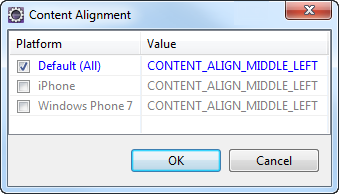
Default: CONTENT_ALIGN_MIDDLE_LEFT
The following are the available options:
CONTENT_ALIGN_TOP_LEFT - Specifies the text should align at top left corner of the widget.
CONTENT_ALIGN_TOP_CENTER - Specifies the text should align at top center of the widget.
CONTENT_ALIGN_TOP_RIGHT- Specifies the text should align at top right of the widget.
CONTENT_ALIGN_MIDDLE_LEFT- Specifies the text should align at middle left of the widget.
CONTENT_ALIGN_CENTER- Specifies the text should align at center of the widget.
CONTENT_ALIGN_MIDDLE_RIGHT- Specifies the text should align at middle right of the widget.
CONTENT_ALIGN_BOTTOM_LEFT- Specifies the text should align at bottom left of the widget.
CONTENT_ALIGN_BOTTOM_CENTER- Specifies the text should align at bottom center of the widget.
CONTENT_ALIGN_BOTTOM_RIGHT - Specifies the text should align at bottom right of the widget.
Example
/*Defining the properties for ObjectSelector3D with contentAlignment:
constants.CONTENT_ALIGN_CENTER*/
var objBasic = {id:"objThreeD",
skin:"ObjSkin",focusSkin:"ObjFSkin",
text:"Seat reservation",
isVisible:true};
var objLayout = {widgetAlignment:constants.WIDGET_ALIGN_CENTER,
paddingInPixel:true,
marginInPixel:true, **contentAlignment:constants.CONTENT_ALIGN_CENTER**,
containerWeight:99,
padding:[5,5,5,5],
margin:[5,5,5,5],
hExpand:false,
vExpand:false};
//Creating the ObjectSelector3D.
var objThreeD =new voltmx.ui.ObjectSelector3D(objBasic, objLayout, {});
Accessible from IDE
Yes
Platform Availability
Available on Windows Phone platform only.
enableCache Property
The property enables you to improve the performance of Positional Dimension Animations.
Syntax
enableCache
Type
Boolean
Read/Write
Read + Write
Remarks
The default value for this property is true.
Note: When the property is used, application consumes more memory. The usage of the property enables tradeoff between performance and visual quality of the content. Use the property cautiously.
Example
Form1.widgetID.enableCache = true;
Platform Availability
- Available in the IDE.
- Windows
focusSkin Property
Specifies the look and feel of the ObjectSelector3D when in focus.
Syntax
focusSkin
Type
String
Read/Write
Yes - (Read and Write)
Example
//Defining the properties for ObjectSelector3D with focusSkin:"ObjFSkin"
var objBasic = {id:"objThreeD",
skin:"ObjSkin", **focusSkin:"ObjFSkin"**,
text:"Seat reservation",
isVisible:true};
var objLayout = {widgetAlignment:constants.WIDGET_ALIGN_CENTER,
padding:[5,5,5,5],
contentAlignment:constants.CONTENT_ALIGN_CENTER,
containerWeight:99,
margin:[5,5,5,5],
paddingInPixel:true,
marginInPixel:true,
hExpand:false,
vExpand:false};
//Creating the ObjectSelector3D.
var objThreeD =new voltmx.ui.ObjectSelector3D(objBasic, objLayout, {});
//Reading focusSkin of the ObjectSelector3D
alert("ObjectSelector3D focusSkin is ::"+objThreeD.focusSkin);
Accessible from IDE
Yes
Platform Availability
Available on Windows Phone platform only.
hExpand Property
Specifies if the widget should occupy all the width available to it.
Syntax
hExpand
Type
Boolean
Read/Write
No
Remarks
Mobile Web does not support the Expand property. This is because a widget in a Mobile Web cannot expand or contract based on the neighboring widget (default behavior of a widget in a Mobile Web).
Default:true
If set to false, the widget occupies the preferred width. The preferred width of a widget is the sum of its contents width, padding and margin.
If set to true, the widget ensures that the entire width available to it, is occupied.
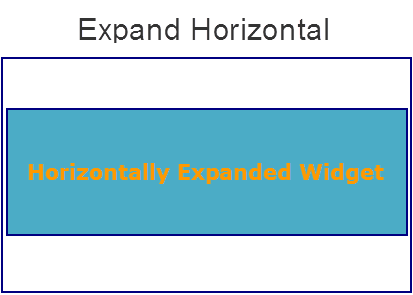
Example
//Defining the properties for ObjectSelector3D with hExpand:false
var objBasic = {id:"objThreeD",
skin:"ObjSkin",
focusSkin:"ObjFSkin",
text:"Seat reservation",
isVisible:true};
var objLayout = {widgetAlignment:constants.WIDGET_ALIGN_CENTER,
margin:[5,5,5,5],
paddingInPixel:true,
contentAlignment:constants.CONTENT_ALIGN_CENTER,
containerWeight:99,
padding:[5,5,5,5],
marginInPixel:true,
**hExpand:false**,
vExpand:false};
//Creating the ObjectSelector3D.
var objThreeD =new voltmx.ui.ObjectSelector3D(objBasic, objLayout, {});
Accessible from IDE
Yes
Platform Availability
Available on Windows Phone platform only.
id Property
id is a unique identifier of ObjectSelector3D consisting of alpha numeric characters. Every ObjectSelector3D should have a unique id within a Form.
Syntax
id
Type
String
Read/Write
Yes - (Read only)
Example
//Defining the properties for ObjectSelector3D with id:"objThreeD"
var objBasic = {**id:"objThreeD"**,
skin:"ObjSkin",
focusSkin:"ObjFSkin",
text:"Seat reservation",
isVisible:true};
var objLayout = {widgetAlignment:constants.WIDGET_ALIGN_CENTER,
contentAlignment:constants.CONTENT_ALIGN_CENTER,
containerWeight:99,
padding:[5,5,5,5],
margin:[5,5,5,5],
paddingInPixel:true,
marginInPixel:true,
hExpand:false,
vExpand:false};
//Creating the ObjectSelector3D.
var objThreeD =new voltmx.ui.ObjectSelector3D(objBasic, objLayout, {});
//Reading id of the ObjectSelector3D.
alert("ObjectSelector3D id is ::"+objThreeD.id);
Accessible from IDE
Yes
Platform Availability
Available on Windows Phone platform only.
info Property
A custom JSObject with the key value pairs that a developer can use to store the context with the widget. This will help in avoiding the globals to most part of the programming .
Syntax
info
Type
JSObject
Read/Write
Yes - (Read and Write)
Remarks
This is a non-Constructor property. You cannot set this property through widget constructor. But you can read and write data to it.
Info property holds any JSObject. Post assigning the JSObject to info property, the JSObject should not be modified. For example,
var inf = {a: "hello"};
widget.info = inf; //works
widget.info.a = "hello world";
//This will not update the widget info a property to hello world.
//widget.info.a will have old value as hello.
Example
//Defining the properties for ObjectSelector3D with info property.
var objBasic = {id:"objThreeD",
skin:"ObjSkin",
focusSkin:"ObjFSkin",
text:"Seat reservation",
isVisible:true};
var objLayout = {widgetAlignment:constants.WIDGET_ALIGN_CENTER,
contentAlignment:constants.CONTENT_ALIGN_CENTER,
containerWeight:99,
padding:[5,5,5,5],
margin:[5,5,5,5],
paddingInPixel:true,
marginInPixel:true,
hExpand:false,
vExpand:false};
//Creating the ObjectSelector3D.
var objThreeD =new voltmx.ui.ObjectSelector3D(objBasic, objLayout, {});
**objThreeD.info = {key:"OS3D images"};**
//Reading info of the ObjectSelector3D.
alert("ObjectSelector3D info is ::"+objThreeD.info);
Accessible from IDE
No
Platform Availability
Available on Windows Phone platform only.
isVisible Property
The property controls the visibility of a widget on the form.
Syntax
isVisible
Type
Boolean
Read/Write
Read + Write
Remarks
The default value for the property is true. If set to false, the widget is not displayed. If set to true, the widget is displayed.
Note: The visibility of the widget can be controlled using the setVisibility method.
Example
//This is a generic property that is applicable for various widgets.
//Here, we have shown how to use the isVisible Property for camera widget.
/*You need to make a corresponding use of the
isVisible Property for other applicable widgets.*/
frmCamera.myCamera.isVisible=true;
Platform Availability
- Available in the IDE.
- Android, iOS, Windows, and Desktop Web
margin Property
Defines the space around a widget. You can use this option to define the left, top, right, and bottom distance between the widget and the next widget.
Syntax
margin
Type
Array of numbers
Read/Write
Yes - (Read and Write)
Remarks
To define the margin values for a platform, click the ( ) button against the property to open the Margin screen. Select the checkbox against the platform for which you want to define the margins and enter the top, left, right, and bottom margin values.
) button against the property to open the Margin screen. Select the checkbox against the platform for which you want to define the margins and enter the top, left, right, and bottom margin values.
If you want to use the margin values set for a platform across other platforms, you can click the Apply To button and select the platforms on which you want the margin values to be applied.
The following image illustrates the window to define the margins for platforms:
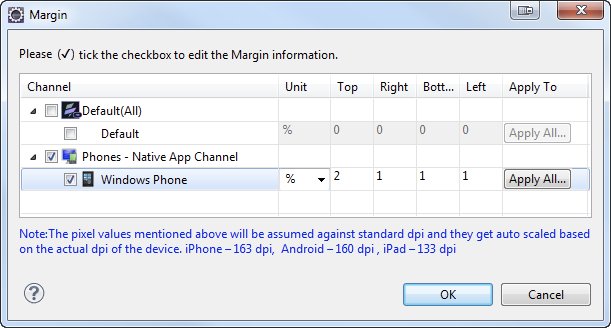
The following image illustrates a widget with a defined margin:
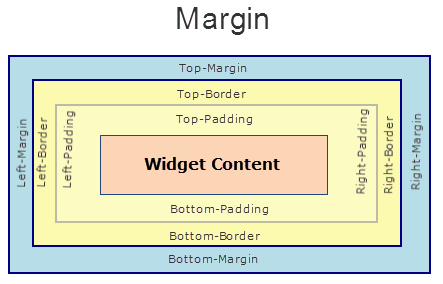
Example
//Defining the properties for ObjectSelector3D with margin:[5,5,5,5]
var objBasic = {id:"objThreeD",
skin:"ObjSkin",
focusSkin:"ObjFSkin",
text:"Seat reservation",
isVisible:true};
var objLayout = {widgetAlignment:constants.WIDGET_ALIGN_CENTER,
**margin:[5,5,5,5]**,
paddingInPixel:true,
contentAlignment:constants.CONTENT_ALIGN_CENTER,
containerWeight:99,
padding:[5,5,5,5],
marginInPixel:true,
hExpand:false,
vExpand:false};
//Creating the ObjectSelector3D.
var objThreeD =new voltmx.ui.ObjectSelector3D(objBasic, objLayout, {});
Accessible from IDE
Yes
Platform Availability
Available on Windows Phone platform only.
marginInPixel Property
Indicates if the margin is to be applied in pixels or in percentage.
Syntax
marginInPixel
Type
Boolean
Read/Write
No
Remarks
Default: false
If set to true, the margin is applied in pixels.
If set to false, the margin is applied as set in margin property.
Example
//Defining the properties for ObjectSelector3D with marginInPixel:true
var objBasic = {id:"objThreeD",
skin:"ObjSkin",
focusSkin:"ObjFSkin",
text:"Seat reservation",
isVisible:true};
var objLayout = {widgetAlignment:constants.WIDGET_ALIGN_CENTER,
padding:[5,5,5,5],
margin:[5,5,5,5],
contentAlignment:constants.CONTENT_ALIGN_CENTER,
containerWeight:99,
paddingInPixel:true,
**marginInPixel:true**,
hExpand:false,
vExpand:false};
//Creating the ObjectSelector3D.
var objThreeD =new voltmx.ui.ObjectSelector3D(objBasic, objLayout, {});
Accessible from IDE
Yes
Platform Availability
Available on Windows Phone platform only.
padding Property
Defines the space between the content of the widget and the widget boundaries. You can use this option to define the top, left, right, and bottom distance between the widget content and the widget boundary.
Syntax
padding
Type
Array of Numbers
Read/Write
Yes - (Read and Write)
Remarks
To define the padding values for a platform, click the ( ) button against the property to open the Padding screen. Select the checkbox against the platform for which you want to define the padding's and enter the top, left, right, and bottom padding values.
) button against the property to open the Padding screen. Select the checkbox against the platform for which you want to define the padding's and enter the top, left, right, and bottom padding values.
If you want to use the padding values set for a platform across other platforms, you can click the Apply To button and select the platforms on which you want the padding values to be applied.
The following image illustrates the window to define the padding's for platforms:
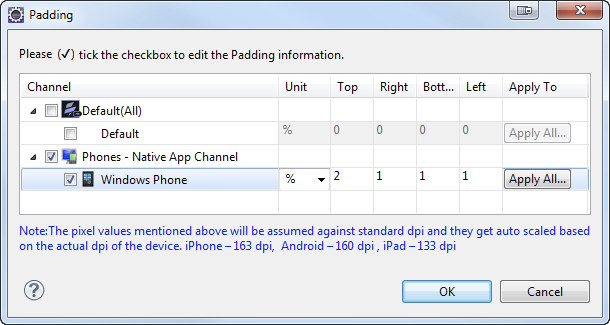
The following image illustrates a widget with a defined padding:
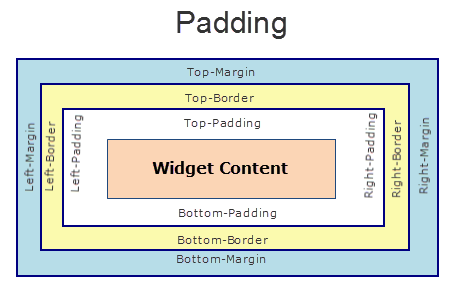
Example
//Defining the properties for ObjectSelector3D with padding:[5,5,5,5]
var objBasic = {id:"objThreeD",
skin:"ObjSkin",
focusSkin:"ObjFSkin",
text:"Seat reservation",
isVisible:true};
var objLayout = {widgetAlignment:constants.WIDGET_ALIGN_CENTER,
**padding:[5,5,5,5]**,
margin:[5,5,5,5],
contentAlignment:constants.CONTENT_ALIGN_CENTER,
containerWeight:99,
paddingInPixel:true,
marginInPixel:true,
hExpand:false,
vExpand:false};
//Creating the ObjectSelector3D.
var objThreeD =new voltmx.ui.ObjectSelector3D(objBasic, objLayout, {});
Accessible from IDE
Yes
Platform Availability
Available on Windows Phone platform only.
paddingInPixel Property
Indicates if the padding is to be applied in pixels or in percentage.
Syntax
paddingInPixel
Type
Boolean
Read/Write
No
Remarks
Default: false
If set to true, the padding is applied in pixels.
If set to false, the padding is applied as set in padding property.
This property can be set to true or false only for iPhone, iPad, Android and Windows Mobile 7. On other platforms this property does not give any results even when set to true.
For backward compatibility on older projects, this property is will be made true for iPhone, iPad, Android and Windows Mobile 7 and for other platforms it will be false.
Example
//Defining the properties for ObjectSelector3D with paddingInPixel:true
var objBasic = {id:"objThreeD",
skin:"ObjSkin",
focusSkin:"ObjFSkin",
text:"Seat reservation",
isVisible:true};
var objLayout = {widgetAlignment:constants.WIDGET_ALIGN_CENTER,
padding:[5,5,5,5],
margin:[5,5,5,5],
contentAlignment:constants.CONTENT_ALIGN_CENTER,
containerWeight:99,
**paddingInPixel:true**,
marginInPixel:true,
hExpand:false,
vExpand:false};
//Creating the ObjectSelector3D.
var objThreeD =new voltmx.ui.ObjectSelector3D(objBasic, objLayout, {});
Accessible from IDE
Yes
Platform Availability
Available on Windows Phone platform only.
retainContentAlignment Property
This property is used to retain the content alignment property value, as it was defined.
Note: Locale-level configurations take priority when invalid values are given to this property, or if it is not defined.
The mirroring widget layout properties should be defined as follows.
function getIsFlexPositionalShouldMirror(widgetRetainFlexPositionPropertiesValue) {
return (isI18nLayoutConfigEnabled &&
localeLayoutConfig[defaultLocale]
["mirrorFlexPositionalProperties"] == true &&
!widgetRetainFlexPositionPropertiesValue);
}
The following table illustrates how widgets consider Local flag and Widget flag values.
| Properties | Local Flag Value | Widget Flag Value | Action |
|---|---|---|---|
| Mirror/retain FlexPositionProperties | true | true | Use the designed layout from widget for all locales. Widget layout overrides everything else. |
| Mirror/retain FlexPositionProperties | true | false | Use Mirror FlexPositionProperties since locale-level Mirror is true. |
| Mirror/retain FlexPositionProperties | true | not specified | Use Mirror FlexPositionProperties since locale-level Mirror is true. |
| Mirror/retain FlexPositionProperties | false | true | Use the designed layout from widget for all locales. Widget layout overrides everything else. |
| Mirror/retain FlexPositionProperties | false | false | Use the Design/Model-specific default layout. |
| Mirror/retain FlexPositionProperties | false | not specified | Use the Design/Model-specific default layout. |
| Mirror/retain FlexPositionProperties | not specified | true | Use the designed layout from widget for all locales. Widget layout overrides everything else. |
| Mirror/retain FlexPositionProperties | not specified | false | Use the Design/Model-specific default layout. |
| Mirror/retain FlexPositionProperties | not specified | not specified | Use the Design/Model-specific default layout. |
Syntax
retainContentAlignment
Type
Boolean
Read/Write
No (only during widget-construction time)
Example
//This is a generic property that is applicable for various widgets.
//Here, we have shown how to use the retainContentAlignment property for Button widget.
/*You need to make a corresponding use of the
retainContentAlignment property for other applicable widgets.*/
var btn = new voltmx.ui.Button({
"focusSkin": "defBtnFocus",
"height": "50dp",
"id": "myButton",
"isVisible": true,
"left": "0dp",
"skin": "defBtnNormal",
"text": "text always from top left",
"top": "0dp",
"width": "260dp",
"zIndex": 1
}, {
"contentAlignment": constants.CONTENT_ALIGN_TOP_LEFT,
"displayText": true,
"padding": [0, 0, 0, 0],
"paddingInPixel": false,
"retainFlexPositionProperties": false,
"retainContentAlignment": true
}, {});
Platform Availability
- Available in IDE
- Windows, iOS, Android, and SPA
retainFlexPositionProperties Property
This property is used to retain flex positional property values as they were defined. The flex positional properties are left, right, and padding.
Note: Locale-level configurations take priority when invalid values are given to this property, or if it is not defined.
The mirroring widget layout properties should be defined as follows.
function getIsFlexPositionalShouldMirror(widgetRetainFlexPositionPropertiesValue) {
return (isI18nLayoutConfigEnabled &&
localeLayoutConfig[defaultLocale]
["mirrorFlexPositionalProperties"] == true &&
!widgetRetainFlexPositionPropertiesValue);
}
The following table illustrates how widgets consider Local flag and Widget flag values.
| Properties | Local Flag Value | Widget Flag Value | Action |
|---|---|---|---|
| Mirror/retain FlexPositionProperties | true | true | Use the designed layout from widget for all locales. Widget layout overrides everything else. |
| Mirror/retain FlexPositionProperties | true | false | Use Mirror FlexPositionProperties since locale-level Mirror is true. |
| Mirror/retain FlexPositionProperties | true | not specified | Use Mirror FlexPositionProperties since locale-level Mirror is true. |
| Mirror/retain FlexPositionProperties | false | true | Use the designed layout from widget for all locales. Widget layout overrides everything else. |
| Mirror/retain FlexPositionProperties | false | false | Use the Design/Model-specific default layout. |
| Mirror/retain FlexPositionProperties | false | not specified | Use the Design/Model-specific default layout. |
| Mirror/retain FlexPositionProperties | not specified | true | Use the designed layout from widget for all locales. Widget layout overrides everything else. |
| Mirror/retain FlexPositionProperties | not specified | false | Use the Design/Model-specific default layout. |
| Mirror/retain FlexPositionProperties | not specified | not specified | Use the Design/Model-specific default layout. |
Syntax
retainFlexPositionProperties
Type
Boolean
Read/Write
No (only during widget-construction time)
Example
//This is a generic property that is applicable for various widgets.
//Here, we have shown how to use the retainFlexPositionProperties property for Button widget.
/*You need to make a corresponding use of the
retainFlexPositionProperties property for other applicable widgets.*/
var btn = new voltmx.ui.Button({
"focusSkin": "defBtnFocus",
"height": "50dp",
"id": "myButton",
"isVisible": true,
"left": "0dp",
"skin": "defBtnNormal",
"text": "always left",
"top": "0dp",
"width": "260dp",
"zIndex": 1
}, {
"contentAlignment": constants.CONTENT_ALIGN_CENTER,
"displayText": true,
"padding": [0, 0, 0, 0],
"paddingInPixel": false,
"retainFlexPositionProperties": true,
"retainContentAlignment": false
}, {});
Platform Availability
- Available in IDE
- Windows, iOS, Android, and SPA
retainFlowHorizontalAlignment Property
This property is used to convert Flow Horizontal Left to Flow Horizontal Right.
Note: Locale-level configurations take priority when invalid values are given to this property, or if it is not defined.
The mirroring widget layout properties should be defined as follows.
function getIsFlexPositionalShouldMirror(widgetRetainFlexPositionPropertiesValue) {
return (isI18nLayoutConfigEnabled &&
localeLayoutConfig[defaultLocale]
["mirrorFlexPositionalProperties"] == true &&
!widgetRetainFlexPositionPropertiesValue);
}
The following table illustrates how widgets consider Local flag and Widget flag values.
| Properties | Local Flag Value | Widget Flag Value | Action |
|---|---|---|---|
| Mirror/retain FlexPositionProperties | true | true | Use the designed layout from widget for all locales. Widget layout overrides everything else. |
| Mirror/retain FlexPositionProperties | true | false | Use Mirror FlexPositionProperties since locale-level Mirror is true. |
| Mirror/retain FlexPositionProperties | true | not specified | Use Mirror FlexPositionProperties since locale-level Mirror is true. |
| Mirror/retain FlexPositionProperties | false | true | Use the designed layout from widget for all locales. Widget layout overrides everything else. |
| Mirror/retain FlexPositionProperties | false | false | Use the Design/Model-specific default layout. |
| Mirror/retain FlexPositionProperties | false | not specified | Use the Design/Model-specific default layout. |
| Mirror/retain FlexPositionProperties | not specified | true | Use the designed layout from widget for all locales. Widget layout overrides everything else. |
| Mirror/retain FlexPositionProperties | not specified | false | Use the Design/Model-specific default layout. |
| Mirror/retain FlexPositionProperties | not specified | not specified | Use the Design/Model-specific default layout. |
Syntax
retainFlowHorizontalAlignment
Type
Boolean
Read/Write
No (only during widget-construction time)
Example
//This is a generic property that is applicable for various widgets.
//Here, we have shown how to use the retainFlowHorizontalAlignment property for Button widget.
/*You need to make a corresponding use of the
retainFlowHorizontalAlignment property for other applicable widgets. */
var btn = new voltmx.ui.Button({
"focusSkin": "defBtnFocus",
"height": "50dp",
"id": "myButton",
"isVisible": true,
"left": "0dp",
"skin": "defBtnNormal",
"text": "always left",
"top": "0dp",
"width": "260dp",
"zIndex": 1
}, {
"contentAlignment": constants.CONTENT_ALIGN_CENTER,
"displayText": true,
"padding": [0, 0, 0, 0],
"paddingInPixel": false,
"retainFlexPositionProperties": true,
"retainContentAlignment": false,
"retainFlowHorizontalAlignment ": false
}, {});
Platform Availability
- Available in IDE
- Windows, iOS, Android, and SPA
skin Property
Specifies a background skin for ObjectSelector3D widget.
Syntax
skin
Type
String
Read/Write
Yes - (Read and Write)
Example
//Defining the properties for ObjectSelector3D with skin:"ObjSkin"
var objBasic = {id:"objThreeD",
**skin:"ObjSkin"**,
focusSkin:"ObjFSkin",
text:"Seat reservation",
isVisible:true};
var objLayout = {widgetAlignment:constants.WIDGET_ALIGN_CENTER,
padding:[5,5,5,5],
contentAlignment:constants.CONTENT_ALIGN_CENTER,containerWeight:99,
margin:[5,5,5,5],
paddingInPixel:true,
marginInPixel:true,
hExpand:false,
vExpand:false};
//Creating the ObjectSelector3D.
var objThreeD =new voltmx.ui.ObjectSelector3D(objBasic, objLayout, {});
//Reading skin of the ObjectSelector3D
alert("ObjectSelector3D skin is ::"+objThreeD.skin);
Accessible from IDE
Yes
Platform Availability
Available on Windows Phone platform only.
text Property
Specifies a general or descriptive text for the ObjectSelector3D widget.
Syntax
text
Type
String
Read/Write
Yes - (Read and Write)
//Defining the properties for ObjectSelector3D with text:"Seat reservation"
var objBasic = {id:"objThreeD",
skin:"ObjSkin",
focusSkin:"ObjFSkin",
**text:"Seat reservation"**,
isVisible:true};
var objLayout = {widgetAlignment:constants.WIDGET_ALIGN_CENTER,
padding:[5,5,5,5],
contentAlignment:constants.CONTENT_ALIGN_CENTER,
containerWeight:99,
margin:[5,5,5,5],
paddingInPixel:true,
marginInPixel:true,
hExpand:false,
vExpand:false};
//Creating the ObjectSelector3D.
var objThreeD =new voltmx.ui.ObjectSelector3D(objBasic, objLayout, {});
//Reading text of the ObjectSelector3D.
alert("ObjectSelector3D text is ::"+objThreeD.text);
Accessible from IDE
Yes
Platform Availability
Available on Windows Phone platform only.
vExpand Property
Specifies if the widget has to occupy all the vertical space available to it.
Syntax
vExpand
Type
Boolean
Read/Write
No
Remarks
Default:false
If set to true, the widget occupies the entire available height.
If set to false, the widget occupies the preferred height.
Mobile Web does not support the Expand property. This is because a widget in a Mobile Web cannot expand or contract based on the neighboring widget (default behavior of a widget in a Mobile Web).
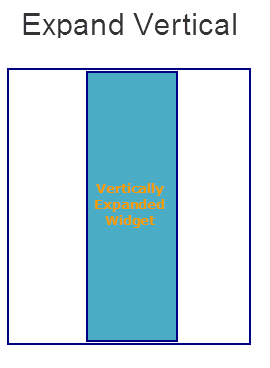
Example
//Defining the properties for ObjectSelector3D with vExpand:false
var objBasic = {id:"objThreeD",
skin:"ObjSkin",
focusSkin:"ObjFSkin",
text:"Seat reservation",
isVisible:true};
var objLayout = {widgetAlignment:constants.WIDGET_ALIGN_CENTER,
padding:[5,5,5,5],
margin:[5,5,5,5],
contentAlignment:constants.CONTENT_ALIGN_CENTER,
containerWeight:99,
paddingInPixel:true,
marginInPixel:true,
hExpand:false,
**vExpand:false**};
//Creating the ObjectSelector3D.
var objThreeD =new voltmx.ui.ObjectSelector3D(objBasic, objLayout, {});
Accessible from IDE
Yes
Platform Availability
Available on Windows Phone platform only.
widgetAlignment Property
Indicates how a widget is to be anchored with respect to its parent. Each of these below options have a horizontal alignment attribute and a vertical alignment attribute. For example, WIDGET_ALIGN_TOP_LEFT specifies the vertical alignment as TOP and horizontal alignment as LEFT.
Syntax
widgetAlignment
Type
Number
Read/Write
No
Remarks
Horizontal alignment attributes are only applicable if hExpand is false. Similarly vertical alignment attributes are only applicable if vExpand is false.
Default: WIDGET_ALIGN_CENTER
The available options are:
- WIDGET_ALIGN_TOP_LEFT
- WIDGET_ALIGN_TOP_CENTER
- WIDGET_ALIGN_TOP_RIGHT
- WIDGET_ALIGN_MIDDLE_LEFT
- WIDGET_ALIGN_CENTER
- WIDGET_ALIGN_MIDDLE_RIGHT
- WIDGET_ALIGN_BOTTOM_LEFT
- WIDGET_ALIGN_BOTTOM_CENTER
- WIDGET_ALIGN_BOTTOM_RIGHT
Example
//This is a generic property that is applicable for various widgets.
//Here, we have shown how to use the widgetAlignment property for Phone widget.
/*You need to make a corresponding use of the
widgetAlignment property for other applicable widgets.*/
frmPhone.myPhone.widgetAlignment=constants.WIDGET_ALIGN_CENTER;
Platform Availability
Available in the IDE
Available on all platforms except on Desktop Web platform.