How to Upgrade the JasperReports Server
You are here: How to Upgrade the JasperReports Server
How to Upgrade Jasper Reports Server
This section explains how to upgrade Jasper Reports Server from V 6.0 to V 6.2 or V 6.2 to V 7.1 or V 6.0 to V 7.1.
Important: To get access to the reports created with latest features, Volt MX recommends to upgrade Jasper Enterprise edition 6.2 or 7.1 with V8 or latest.
To Upgrade JasperReports Server, follow these steps:
-
Back up your JRS War file, as follows:
-
Create a folder where you can save your
jasperserver-pro.warfile. For example,C:\JS_BACKUPor/opt/JS_BACKUP. -
Copy the
<tomcat>/webapps/jasperserver-proto<path>/JS_BACKUP. -
Back up your JasperServer Database.
-
Create a folder where you can save your JasperServer database. For example,
C:\JS_BACKUPor/opt/JS_BACKUP. -
Run the following commands for PostgreSQL.
-
``` cd
/JS_BACKUP
-
2. ```
<jrs-server-home>/postgresql/bin/pg_dump.exe --host=<host> --port=<port> --username=<username> jasperserver > js-db-7.1-dump.sql
-
Export the current Repository Data, as follows:
-
Command for Windows
-
``` cd
/buildomatic
-
2. ```
js-export.bat --everything --output-zip js-export-7.1.zip
* Command for Linux.
1. ```
cd
2. ```
js-export.sh --everything --output-zip js-export-7.1.zip
-
Download the JRS 7.1 WAR file from http://support.jaspersoft.com.
-
Extract all files from the
jasperreports-server-7.1-bin.zipto a the local system - for example,<js-install-7.1>(C:\Jaspersoft on Windows, /home/<user> on Linux)Important: If the system displays the error
`The filename or extension is too long`, change the parent folder name to a smaller one. -
Configure the buildomatic for your Database and Application Server, as follows:
- Copy the
postgresql_master.propertiesconfiguration file located in<js-install-7.1>/buildomatic/sample_conf/postgresql_master.properties - Paste the
postgresql_master.propertiesfile to<js-install-7.1>/buildomatic. -
Rename the
postgresql_master.propertiestodefault_master.properties.For example,
From
<js-install-7.1>/buildomatic/postgresql_master.propertiesto
<js-install-7.1>/buildomatic/``default_master.properties. -
Edit the
default_master.propertieswith your database and application server details.- appServerDir=
- dbUsername=postgres
- dbPassword=postgres
- dbHost=localhost
- dbPort=
- appServerDir=
-
Upgrade to JasperReports Server 7.1
-
Stop your application server (Tomcat Server)
- Start your database server (Postgres Server)
- Run the following command:
- Command to run in Windows
- Copy the
cd <js-install-7.1>/buildomatic
js-upgrade-newdb.bat <path>\js-export-7.1.zip
* Command to run in Linux
$ cd <js-install-7.1>/buildomatic
$ ./js-upgrade-newdb.sh <path>/js-export-7.1.zip
Output Log Location: The output logs are available at <js-install-7.1>/buildomatic/logs/js-upgrade-<date>-<number>.log
-
Start and Log into JasperReports Server 7.1.
- Start your application server(Tomcat server).
- Clear your browsing cache.
-
Log in to the JasperReports Server. You can view the JasperServer version upgraded to V7.1.
To check the upgraded version of the Jasper Reports Server, click the link specified in the footer immediately after the upgrade. The About TIBCO JasperReports Server dialog appears with upgraded details, shown below:
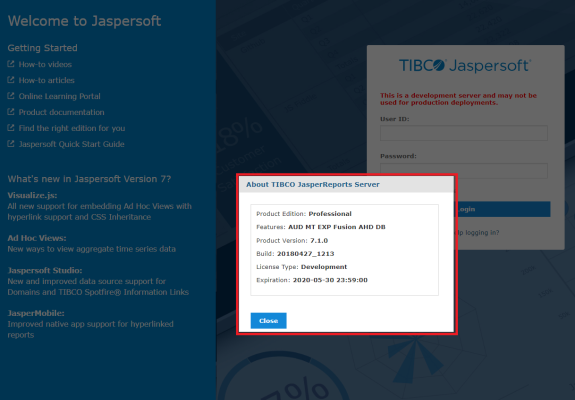
-
Perform the Post-Installation tasks as specified in the Post-Installation Tasks.
-
Clear the application server's Work and Temp folder.
- Go to
<tomcat>/workfolder and delete all the files and folders in that directory. - Go to
<tomcat>/tempfolder and delete all the files and folders in that directory. -
Clear the Repository Cache Database table.
-
Run the following commands in the JasperServer's PostgreSQL DB with
postgresuser.- ``` update JIRepositoryCache set item_reference = null;
- Go to
2. ```
delete from JIRepositoryCache;
Now your JasperServer is upgraded to V 7.1, and all the analytics information from the previous version is available in the upgraded version.