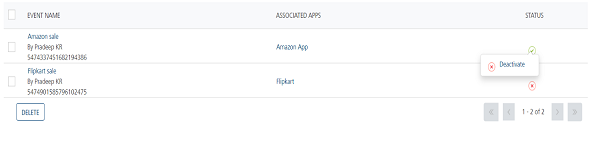Modifying Events
You can view and update events. For example, you may need to modify the name of an event or its description.
To view or modify an event, follow these steps:
-
On the Events screen, under the Event Name column in the list-view, click the required event.
The View Event screen appears. The View Events page includes two tabs: Event Information and Define Message. By default, the Event Information tab is set to Active.
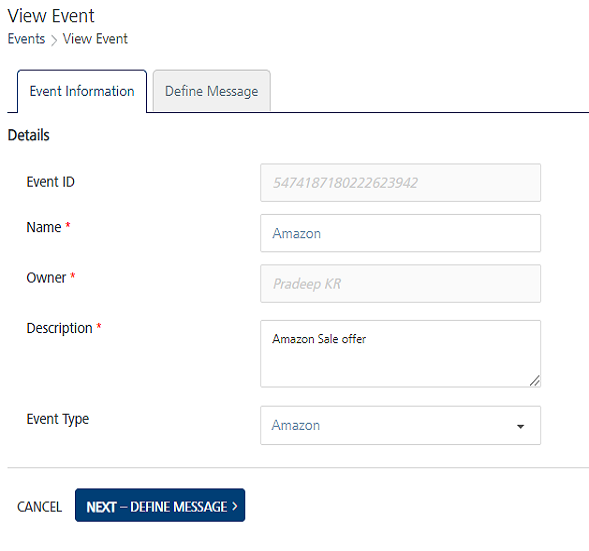
Event Information
-
In the Details section, you can update the following fields.
Event Element Description Modification Allowed Event ID The system-generated event identification number No Name Event name Yes Owner The name of an event creator No Description Event description Yes Event Type The event type defined under configuration settings Yes Define Message
-
You can add channels to configure event messages. For more details on how to add channels, refer to Define Message
- Click the Cancel button to exit from the window without saving any information.
-
Click the Save button to save the modifications.
The updated event appears in the list-view. The system displays the confirmation message that the event is updated successfully.
-
Click the API Payload button to get details of the API sample payload.The sample payload helps a third-party developer to enable events for push messages through the HTTP POST method only. For more details, refer to API Payload.
Note: When you update an event, the status icon changes under the status column. The icon signifies that the event is not reactivated after modification. For more details about how to activate the event refer, Reactivating Modified Events