Deleting a User
As an administrator, you can delete any user as required.
To delete a user, follow these steps:
-
In the Users list view, under the User Info column, select the check box next to the user name you want to delete.
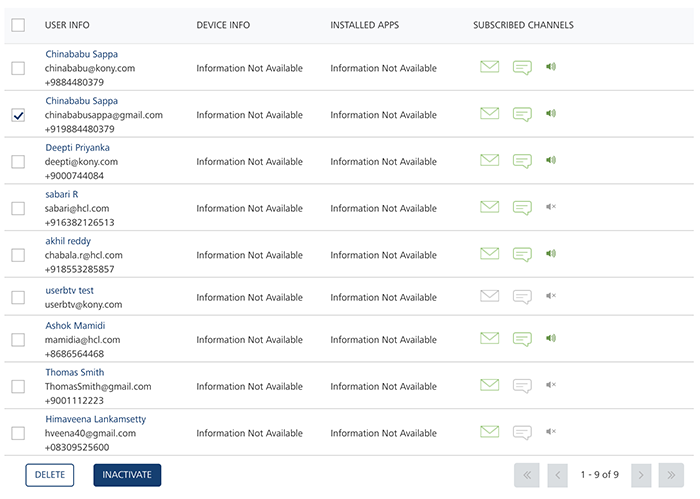
-
Click the Delete button. You can either select a single user or select all the listed users to delete in a single click of the Delete button.
The system displays the Delete User dialog box asking if you want to delete the selected users.
-
Click Cancel if you do not want to delete the user. The Delete User dialog box closes without deleting the user.
-
Click Yes to continue.
The system displays the confirmation message that the user is deleted successfully. The deleted user is no longer displayed in the list view.