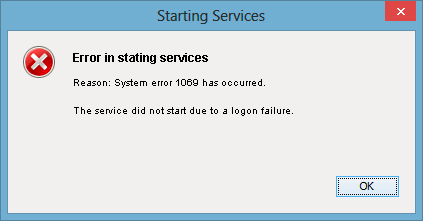Preinstallation Tasks - App Servers
The following section explains preinstallation steps required before installing your application server:
Add a User in Local Group Policy (Log on as a Service)
Before installing Volt MX Foundry in a new Windows node, ensure that you have privileges to log on as a service. The log on as a service privileges is required to start a service by a user.
When a user name does not have privileges to log on as a service and is tries to install Volt MX Foundry in a new Windows box, the system gives the following error:
To grant log on as service to a user, follow these steps:
- Click Start, and then click Run (Win+R).
- In the Run box, type gpedit.msc, and then click OK. The Local Group Policy Editor window appears.
-
In the left pane, under Local Computer Policy, expand Computer Configuration > Windows Settings > Security Settings > Local Policies > User Rights Assignment.
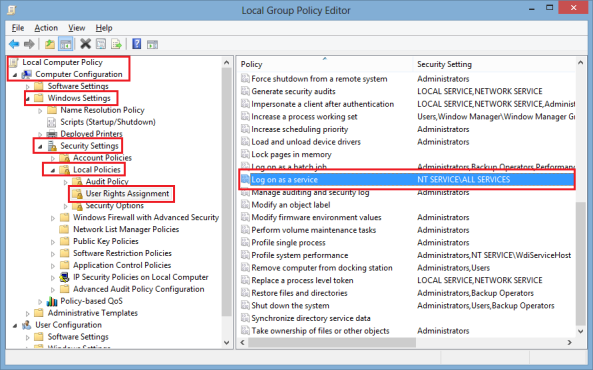
-
In the right pane, double-click Log on as service. The Log on as a service Properties window appears.
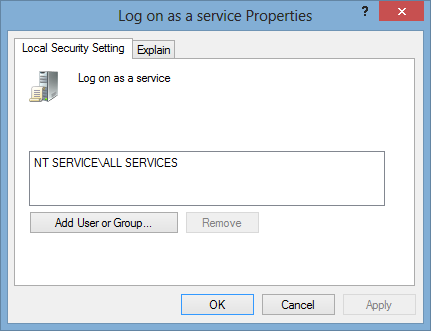
-
In the Local security setting tab, double-click Add User or Group to display the Select Users, Computers, Service Accounts, or Groups window.
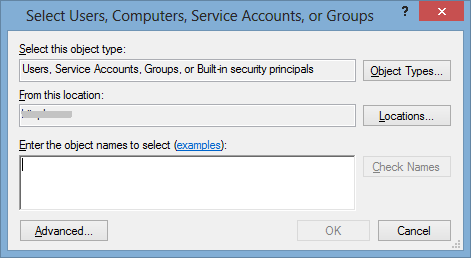
-
In the Enter the object names to select text box, enter the user name, click OK. The system adds the user name in the Local security setting tab.
Download and Install the Unrestricted JCE Policy Files
In accordance with the United States of America export restrictions, Java that is bundled with the server has limited encryption key sizes that can be used in the server operation. In order to successfully convert signed client certificates or sign server Certificate Signing Request for use in the server, you must download the following bundled encryption policy .jar files and replace them with the unrestricted files published by the Java vendor.
local_policy.jarUS_export_policy.jar
To Configure Unrestricted JCE Policy Files for Tomcat or JBoss, follow these steps:
- Go to the Oracle Java SE download page http://www.oracle.com/
-
Scroll down to the Additional Resources section. You will find Java Cryptography Extension (JCE) Unlimited Strength Jurisdiction Policy File.
-
Download the JCE version that matches your installed JVM, for example,
UnlimitedJCEPolicyJDK<Version>.zip - Extract the downloaded zip file. The
UnlimitedJCEPolicyJDK<Version>.zipfile contains the following files:local_policy.jarUS_export_policy.jarREADME.txt
-
Copy the .jar files (
local_policy.jarandUS_export_policy.jar) to<JAVA_HOME>\jre\lib\securityNote: These jars will be already there so you have to overwrite them. Back up the existing jars before you overwrite them with new jars.
-
Restart your application server.
After the encryption policy files are installed, you should be able to successfully convert signed client certificates for use in the server.
Setting JVM arguments for Salesforce Services
Configure TLSV1.2 protocol as JVM parameter because Salesforce disabled TLS 1.0 protocol. Configuring TLS protocol that enables Volt MX Foundry to work with Salesforce services.
-
For Tomcat:
-
Go to your Tomcat install location and open the
<Tomcat>\binfolder.Location for bin folder:
<User_Install_Directory>\apache-tomcat-8.5.32\bin -
Open the
catalina.batfile from the bin folder.Note: For Windows, open the catalina.bat file.
For Linux, open the catalina.sh file. -
Add the value
-Dhttps.protocols=TLSv1.2to JAVA_OPTS. - Save the
catalinafile. Once changes are made and saved to the master configuration, the JVM requires a restart for the arguments to take effect. - For JBoss:
- Go to your JBoss install location and open the
<JBossInstallDir>\binfolder. - Location for bin folder:
\JBossInstallDir>\bin -
Open the
standalone.batfile from thebinfolder.Note: For Windows, open the standalone.bat file.
For Linux, open the standalone.sh file. -
Add the value
-Dhttps.protocols=TLSv1.2to JAVA_OPTS. - Save the
standalonefile. Once changes are made and saved to the master configuration, the JVM requires a restart for the arguments to take effect.
-