Modifying Segments
You can view and update segments. For example, you may need to modify the name of a segment.
To view or modify a segment, follow these steps:
-
On the Segments page, under the Segment column in the list view, click the required segment.
The View Segment page appears. The View Segment page includes two sections: Segment Information and Define Conditions.
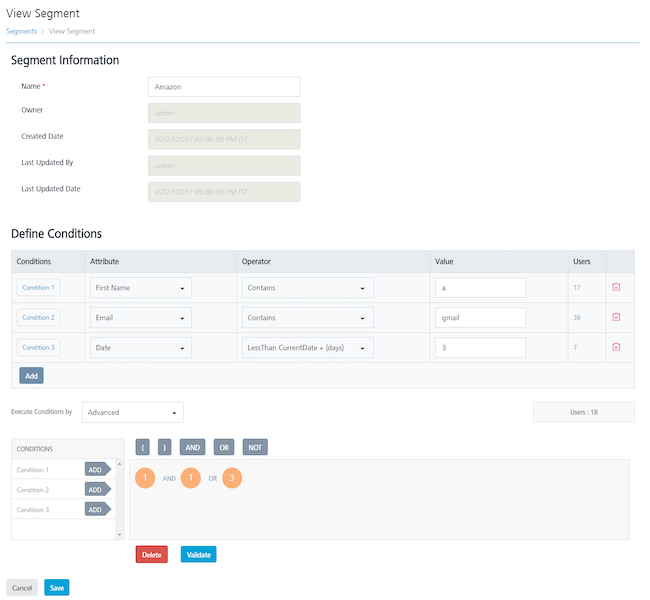
Segment Information
-
Based on your requirement, you can update the following details under the Segment Information section:
Segment Element Description Modification Allowed Name The name of the segment. Yes Owner The name of the owner who created the segment. No Created Date The date when the campaign was created. No Last Updated By The name of the resource who last updated the segment. No Last Updated Date The last date when the segment was updated. No Define Conditions
-
You can modify the segment definition if required. For more information about adding users to a segment, see Adding a Segment.
- Click the Cancel button to exit from the window without saving any information. The system displays the Segments home page.
-
Click the Save button to update the segment definition.
The updated segment appears in the list view. The system displays the confirmation message that the segment is updated successfully.