Database Setup for Engagement through Flyway
For setting up database through flyway ensure you have installed the Flyway command line tool . To download the Flyway command line tool , visit the URL: https://flywaydb.org/getstarted/download
MySQL
Setup
Copy Mysql jdbc driver (mysql-connector-java-8.0.12) to Drivers folder under Flyway installation directory.
Configuration
Uncomment and modify following parameters in conf/flyway.conf file under Flyway installation directory :
flyway.url = jdbc:mysql://<host>:<port>/<database>flyway.driver = com.mysql.jdbc.Driverflyway.user = <user name>flyway.password = <password>flyway.locations=filesystem:D:= <location path>
Setup Process
- Extarct all the sql files from mysql.tar
-
Copy all the SQL files to be executed to sql folder under flyway installation directory.
OR
Uncomment and set flyway.locations=
in conf/flyway.conffile. -
From the command line, use the following command:
flyway migrate
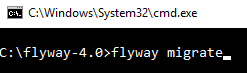
Microsoft SQL
Setup
Copy Microsoft SQL jdbc driver( mssql-jdbc-7.0.0.jre8) to drivers folder under flyway installation directory.
Configuration
Uncomment and modify following parameters in conf/flyway.conf file under flyway installation directory :
flyway.url=jdbc:sqlserver://<IP>:<PORT>/<database_name>:currentSchema=<schema_name>;flyway.driver = com.microsoft.sqlserver.jdbc.SQLServerDriverflyway.user = <user name>-
flyway.password = <password> -
flyway.locations=filesystem:D:= <location path>
Setup Process
- Extarct all the sql files from sqlserver.tar
-
Copy all the SQL files to be executed in to sql folder under flyway installation directory.
OR
Uncomment and set flyway.locations=
in conf/flyway.conffile. -
Before executing the third step, run the following command to create a database.
CREATE DATABASE [DATABASE_NAME] go
-
From the command line, run the following command:
flyway migrate -placeholders.VMS_SCHEMA=VMSDataBaseName

Oracle
Setup
Copy Oracle jdbc driver(ojdbc6.jar) to drivers folder under flyway installation directory.
Configuration
Uncomment and modify following parameters in conf/flyway.conf file under flyway installation directory :
flyway.url = jdbc:oracle:thin:@//<host>:<port>:<sid>flyway.driver = oracle.jdbc.driver.OracleDriverflyway.user = <user name>flyway.password = <password>flyway.schemas=<schema>flyway.locations=filesystem:D:= <location path>
Setup Process
- Extarct all the sql files from oracle.tar
-
Copy all the SQL files to be executed to sql folder under flyway installation directory.
OR
Uncomment and set flyway.locations=
in conf/flyway.conffile. -
From the command line, use the following command:
C:\>flyway migrate -placeholders.VMS_DATA_TABLESPACE="USERS" -placeholders.VMS_INDEX_TABLESPACE="USERS" -placeholders.VMS_LOB_TABLESPACE="USERS"

Manual Process to configure the VMS Reports Job
You can also configure the VMS reports job as a windows scheduler task (If MS SQL Server or DB2 is running on a Windows operating system).
To setup the Windows scheduler task, follow these steps:
- Copy job file
${installationdir}/job/vpns_job.batto your Windows desktop. - Copy job file
${installationdir}/job/ SQL_VPNSDB_JOB_SCHEDULE.sqlto your windows desktop. -
Open Task Scheduler from Start > Control Panel > Administrative Tools > Task Scheduler.
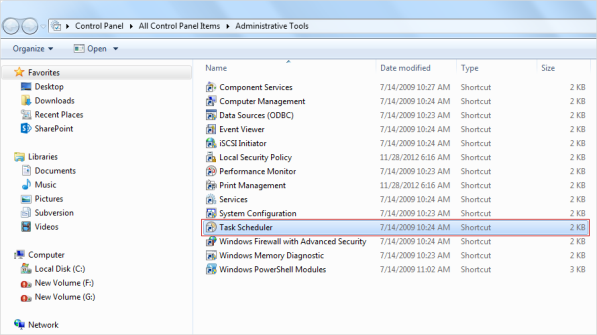
-
Click the Create Task option under the Actions column to create a new task.
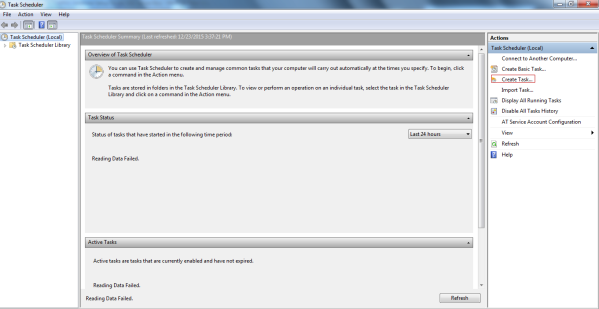
The Create Task window appears. The Create Task window includes five tabs: General, Triggers, Actions, Conditions and Settings. By default, the General tab is set to active.
-
General: Under the General tab, enter the task name as VMS Report Job.
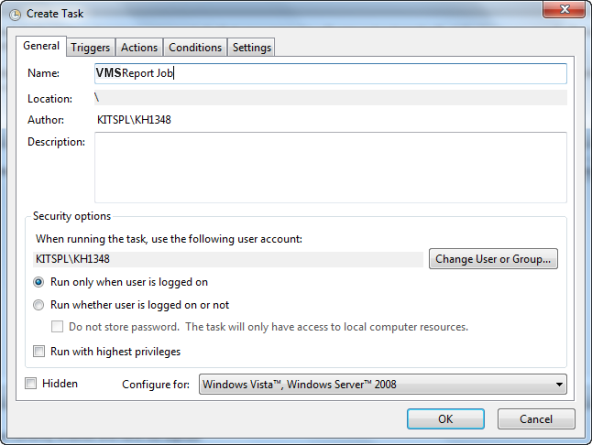
-
Triggers: Under the Triggers tab, click New.
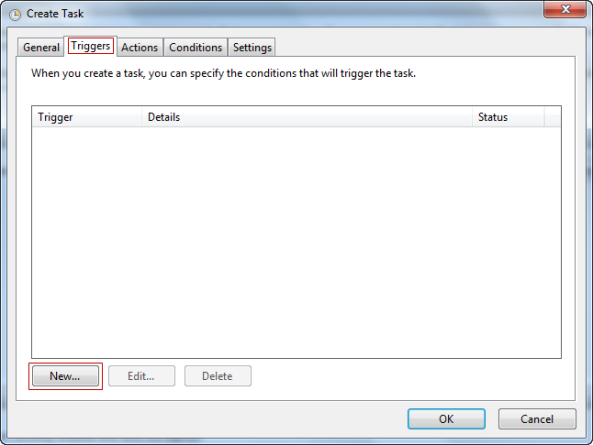
- Create a schedule that runs at 02:00 a.m. on daily basis.
- Click Ok to continue.
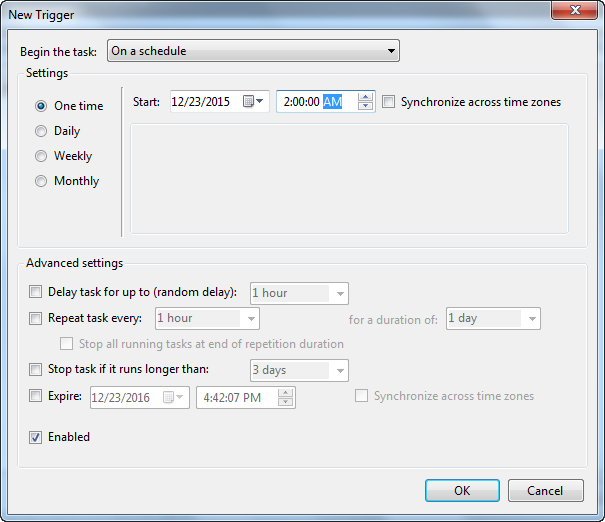
-
Actions: Under the Actions tab, click New.
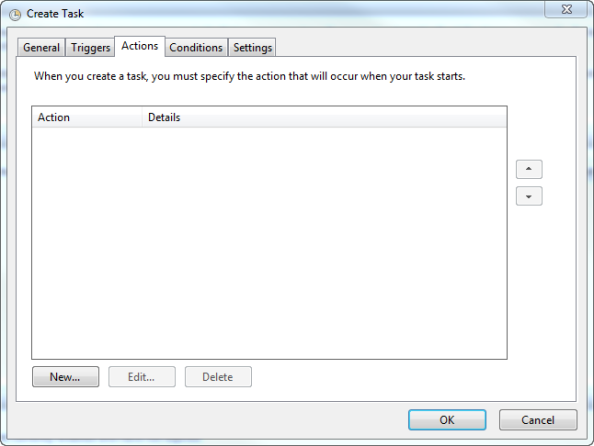
The New Action window appears.
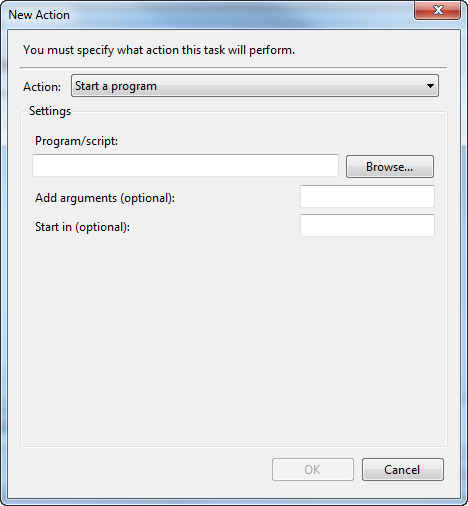
-
Program/Script: Click Browse to select
vpns_job.bat. file from your system. - Click Ok to create a new task.