SigninWithApple Properties
The Properties for the SigninwithApple widget are as follows.
authorizationButtonType Property
This property helps you to specify the type and the text to be displayed while using the SignInWithApple widget.
Syntax
authorizationButtonType
Type
Constant
The default value of this property is voltmx.signinwithapple.BUTTON_TYPE_DEFAULT.
The following table lists the different values you can assign to this property and the corresponding output in the application.
| Constants | Output in the Application |
| voltmx.signinwithapple.BUTTON_TYPE_SIGN_IN |  |
| voltmx.signinwithapple.BUTTON_TYPE_CONTINUE |  |
| voltmx.signinwithapple.BUTTON_TYPE_SIGN_UP |  |
| voltmx.signinwithapple.BUTTON_TYPE_DEFAULT |  |
Read/Write
Read Only
Example
//Sample code to create a SigninWithApple button on the Home screen with authorizationButtonType mySignIn = new voltmx.ui.SignInWithApple({
**"authorizationButtonType": voltmx.signinwithapple.BUTTON_TYPE_CONTINUE**,
"authorizationButtonStyle": voltmx.signinwithapple.BUTTON_STYLE_BLACK,
"authorizationButtonCornerRadius": 20.0,
"onSuccessCallback": mySuccessCallback,
"onFailureCallback": myFailureCallback
}, {
"contentAlignment": constants.CONTENT_ALIGN_CENTER,
"displayText": true
}, {
});
frmSignIn.add(mySignIn);
Platform Availability
- iOS 13 or later
authorizationButtonStyle Property
This Property helps you to specify the background and the font color while using the SigninWithApple widget.
Syntax
voltmx.signinwithapple.BUTTON\_STYLE\_BLACK
Type
Constant
The default value of this property is voltmx.signinwithapple.BUTTON_STYLE_BLACK.
The following table lists the different values you can assign to this property and the corresponding output in the application.
| Constants | Output in the Application |
| voltmx.signinwithapple.BUTTON_STYLE_WHITE | 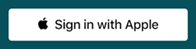 |
| voltmx.signinwithapple.BUTTON_STYLE_WHITE_OUTLINE | 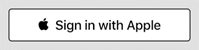 |
| voltmx.signinwithapple.BUTTON_STYLE_BLACK | 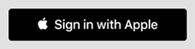 |
Read/Write
Read Only
Example
// Sample code to create a SigninWithApple button on the Home screen with authorizationButtonStyle mySignIn = new voltmx.ui.SignInWithApple({
"authorizationButtonType": voltmx.signinwithapple.BUTTON_TYPE_CONTINUE,
"**authorizationButtonStyle": voltmx.signinwithapple.BUTTON_STYLE_BLACK,**
"authorizationButtonCornerRadius": 20.0,
"onSuccessCallback": mySuccessCallback,
"onFailureCallback": myFailureCallback
}, {
"contentAlignment": constants.CONTENT_ALIGN_CENTER,
"displayText": true
}, {
});
frmSignIn.add(mySignIn);
Platform Availability
- iOS 13 or later
authorizationButtonCornerRadius Property
This property helps you to specify the outline and the corner of the button while using the SigninWithApple widget.
- To implement this property, a float value will define the outline of the widgets.
A float value for the rounded corners on the Apple ID sign-in button.
Syntax
authorizationButtonCornerRadius
Type
Constant
The default float value of the property authorizationButtonCornerRadius is 0.0.
Read/Write
Read + Write
Example
//Sample code to create a SigninWithApple widget on the Home screen with authorizationButtonCornerRadius
//Sample code to create a border radius for the SigninWithApple widget
mySignIn = new voltmx.ui.SignInWithApple({
"authorizationButtonType": voltmx.signinwithapple.BUTTON_TYPE_CONTINUE,
"**authorizationButtonStyle": voltmx.signinwithapple.BUTTON_STYLE_BLACK,**
"authorizationButtonCornerRadius": 20.0,
"onSuccessCallback": mySuccessCallback,
"onFailureCallback": myFailureCallback
}, {
"contentAlignment": constants.CONTENT_ALIGN_CENTER,
"displayText": true
}, {
});
frmSignIn.add(mySignIn);
Platform Availability
- iOS 13 or later
bottom Property
This property determines the bottom edge of the widget and is measured from the bottom bounds of the parent container.
The bottom property determines the position of the bottom edge of the widget’s bounding box. The value may be set using DP (Device Independent Pixels), Percentage, or Pixels. In freeform layout, the distance is measured from the bottom edge of the parent container. In flow-vertical layout, the value is ignored. In flow-horizontal layout, the value is ignored.
The bottom property is used only if the Height property is not provided.
Syntax
bottom
Type
String
Read/Write
Read + Write
Remarks
The property determines the bottom edge of the widget and is measured from the bottom bounds of the parent container.
If the layoutType is set as voltmx.flex.FLOW_VERTICAL, the bottom property is measured from the top edge of bottom sibling widget. The vertical space between two widgets is measured from bottom of the top sibling widget and the top of the bottom sibling widget.
Example
//Sample code to set the bottom property for widgets by using DP, Percentage and Pixels.
frmHome.widgetID.bottom = "50dp";
frmHome.widgetID.bottom = "10%";
frmHome.widgetID.bottom = "10px";
Platform Availability
- Available in the IDE
- iOS, Android, Windows, SPA , and Desktop Web
centerX Property
This property determines the center of a widget measured from the left bounds of the parent container.
The centerX property determines the horizontal center of the widget’s bounding box. The value may be set using DP (Device Independent Pixels), Percentage, or Pixels. In freeform layout, the distance is measured from the left edge of the parent container. In flow-vertical layout, the distance is measured from the left edge of the parent container. In flow-horizontal layout, the distance is measured from the right edge of the previous sibling widget in the hierarchy.
Syntax
centerX
Type
String
Read/Write
Read + Write
Remarks
If the layoutType is set as voltmx.flex.FLOW_HORIZONTAL, the centerX property is measured from right edge of the left sibling widget.
Example
//Sample code to set the centerX property for widgets by using DP, Percentage and Pixels.
frmHome.widgetID.centerX = "50dp";
frmHome.widgetID.centerX = "10%";
frmHome.widgetID.centerX = "10px";
Platform Availability
- Available in the IDE
- iOS, Android, Windows, SPA, and Desktop Web
centerY Property
This property determines the center of a widget measured from the top bounds of the parent container.
The centerY property determines the vertical center of the widget’s bounding box. The value may be set using DP (Device Independent Pixels), Percentage, or Pixels. In freeform layout, the distance is measured from the top edge of the parent container. In flow-horizontal layout, the distance is measured from the top edge of the parent container. In flow-vertical layout, the distance is measured from the bottom edge of the previous sibling widget in the hierarchy.
Syntax
centerY
Type
String
Read/Write
Read + Write
Remarks
If the layoutType is set as voltmx.flex.FLOW_VERTICAL, the centerY property is measured from bottom edge of the top sibling widget.
Example
//Sample code to set the centerY property for widgets by using DP, Percentage and Pixels.
frmHome.widgetID.centerY = "50dp";
frmHome.widgetID.centerY = "10%";
frmHome.widgetID.centerY = "10px";
Platform Availability
- Available in the IDE
- iOS, Android, Windows, SPA, and Desktop Web
height Property
It determines the height of the widget and measured along the y-axis.
The height property determines the height of the widget’s bounding box. The value may be set using DP (Device Independent Pixels), Percentage, or Pixels. For supported widgets, the height may be derived from either the widget or container’s contents by setting the height to “preferred”.
Syntax
height
Type
Number, String, and Constant
Read/Write
Read + Write
Remarks
Following are the available measurement options:
- %: Specifies the values in percentage relative to the parent dimensions.
- px: Specifies the values in terms of device hardware pixels.
- dp: Specifies the values in terms of device independent pixels.
- default: Specifies the default value of the widget.
- voltmx.flex.USE_PREFERED_SIZE: When this option is specified, the layout uses preferred height of the widget as height and preferred size of the widget is determined by the widget and may varies between platforms.
Example
//Sample code to set the height property for widgets by using DP, Percentage and Pixels.
frmHome.button1.height="50dp";
frmHome.button1. height="10%";
frmHome.button1. height="10px";
Platform Availability
- Available in the IDE
- iOS
- Android
- Windows
- SPA
left Property
This property determines the lower left corner edge of the widget and is measured from the left bounds of the parent container.
The left property determines the position of the left edge of the widget’s bounding box. The value may be set using DP (Device Independent Pixels), Percentage, or Pixels. In freeform layout, the distance is measured from the left edge of the parent container. In flow-vertical layout, the distance is measured from the left edge of the parent container. In flow-horizontal layout, the distance is measured from the right edge of the previous sibling widget in the hierarchy.
Syntax
left
Type
String
Read/Write
Read + Write
Remarks
If the layoutType is set as voltmx.flex.FLOW_HORIZONTAL, the left property is measured from right edge of the left sibling widget.
Example
//Sample code to set the left property for widgets by using DP, Percentage and Pixels.
frmHome.widgetID.left = "50dp";
frmHome.widgetID.left = "10%";
frmHome.widgetID.left = "10px";
Platform Availability
- Available in the IDE
- iOS, Android, Windows, SPA, and Desktop Web
maxHeight Property
This property specifies the maximum height of the widget and is applicable only when the height property is not specified.
The maxHeight property determines the maximum height of the widget’s bounding box. The value may be set using DP (Device Independent Pixels), Percentage, or Pixels. The maxHeight value overrides the preferred, or “autogrow” height, if the maxHeight is less than the derived content height of the widget.
Syntax
maxHeight
Type
Number
Read/Write
Read + Write
Example
//Sample code to set the maxHeight property for widgets by using DP, Percentage and Pixels.
frmHome.widgetID.maxHeight = "50dp";
frmHome.widgetID.maxHeight = "10%";
frmHome.widgetID.maxHeight = "10px";
Platform Availability
- Available in the IDE
- iOS, Android, Windows, SPA, and Desktop Web
maxWidth Property
This property specifies the maximum width of the widget and is applicable only when the width property is not specified.
The Width property determines the maximum width of the widget’s bounding box. The value may be set using DP (Device Independent Pixels), Percentage, or Pixels. The maxWidth value overrides the preferred, or “autogrow” width, if the maxWidth is less than the derived content width of the widget.
Syntax
maxWidth
Type
Number
Read/Write
Read + Write
Example
//Sample code to set the maxWidth property for widgets by using DP, Percentage and Pixels.
frmHome.widgetID.maxWidth = "50dp";
frmHome.widgetID.maxWidth = "10%";
frmHome.widgetID.maxWidth = "10px";
Platform Availability
- Available in the IDE
- iOS, Android, Windows, SPA, and Desktop Web
minHeight Property
This property specifies the minimum height of the widget and is applicable only when the height property is not specified.
The minHeight property determines the minimum height of the widget’s bounding box. The value may be set using DP (Device Independent Pixels), Percentage, or Pixels. The minHeight value overrides the preferred, or “autogrow” height, if the minHeight is larger than the derived content height of the widget.
Syntax
minHeight
Type
Number
Read/Write
Read + Write
Example
//Sample code to set the minHeight property for widgets by using DP, Percentage and Pixels.
frmHome.widgetID.minHeight = "50dp";
frmHome.widgetID.minHeight = "10%";
frmHome.widgetID.minHeight = "10px";
Platform Availability
- Available in the IDE
- iOS, Android, Windows, SPA, and Desktop Web
minWidth Property
This property specifies the minimum width of the widget and is applicable only when the width property is not specified.
The minWidth property determines the minimum width of the widget’s bounding box. The value may be set using DP (Device Independent Pixels), Percentage, or Pixels. The minWidth value overrides the preferred, or “autogrow” width, if the minWidth is larger than the derived content width of the widget.
Syntax
minWidth
Type
Number
Read/Write
Read only
Example
//Sample code to set the minWidth property for widgets by using DP, Percentage and Pixels.
frmHome.widgetID.minWidth = "50dp";
frmHome.widgetID.minWidth = "10%";
frmHome.widgetID.minWidth = "10px";
Platform Availability
- Available in the IDE
- iOS, Android, Windows, SPA, and Desktop Web
right Property
This property determines the lower right corner of the widget and is measured from the right bounds of the parent container.
The right property determines the position of the right edge of the widget’s bounding box. The value may be set using DP (Device Independent Pixels), Percentage, or Pixels. In freeform layout, the distance is measured from the left edge of the parent container. In flow-vertical layout, value is ignored. In flow-horizontal layout, the value is ignored.
The right property is used only if the width property is not provided.
Syntax
right
Type
String
Read/Write
Read + Write
Remarks
If the layoutType is set as voltmx.flex.FLOW_HORIZONTAL, the right property is measured from left edge of the right sibling widget. The horizontal space between two widgets is measured from right of the left sibling widget and left of the right sibling widget.
Example
//Sample code to set the right property for widgets by using DP, Percentage and Pixels.
frmHome.widgetID.right = "50dp";
frmHome.widgetID.right = "10%";
frmHome.widgetID.right = "10px";
Platform Availability
- Available in the IDE
- iOS, Android, Windows, SPA, and Desktop Web
top Property
This property determines the top edge of the widget and measured from the top bounds of the parent container.
The top property determines the position of the top edge of the widget’s bounding box. The value may be set using DP (Device Independent Pixels), Percentage, or Pixels. In freeform layout, the distance is measured from the top edge of the parent container. In flow-vertical layout, the distance is measured from the bottom edge of the previous sibling widget in the hierarchy. In flow-horizontal layout, the distance is measured from the left edge of the parent container.
Syntax
top
Type
String
Read/Write
Read + Write
Remarks
If the layoutType is set as voltmx.flex.FLOW_VERTICAL, the top property is measured from the bottom edge of the top sibling widget. The vertical space between two widgets is measured from bottom of the top sibling widget and top of the bottom sibling widget.
Example
//Sample code to set the top property for widgets by using DP, Percentage and Pixels.
frmHome.widgetID.top = "50dp";
frmHome.widgetID.top = "10%";
frmHome.widgetID.top = "10px";
Platform Availability
- Available in the IDE
- iOS, Android, Windows, SPA, and Desktop Web
width Property
This property determines the width of the widget and is measured along the x-axis.
The width property determines the width of the widget’s bounding box. The value may be set using DP (Device Independent Pixels), Percentage, or Pixels. For supported widgets, the width may be derived from either the widget or container’s contents by setting the width to “preferred”.
Syntax
width
Type
Number, String, and Constant
Read/Write
Read + Write
Remarks
Following are the options that can be used as units of width:
- %: Specifies the values in percentage relative to the parent dimensions.
- px: Specifies the values in terms of device hardware pixels.
- dp: Specifies the values in terms of device independent pixels.
- default: Specifies the default value of the widget.
- voltmx.flex.USE_PREFERED_SIZE: When this option is specified, the layout uses preferred width of the widget as width and preferred size of the widget is determined by the widget and may varies between platforms.
Example
//Sample code to set the width property for widgets by using DP, Percentage and Pixels.
frmHome.widgetID.width = "50dp";
frmHome.widgetID.width = "10%";
frmHome.widgetID.width = "10px";
Platform Availability
- Available in the IDE
- iOS, Android, Windows, SPA, and Desktop Web