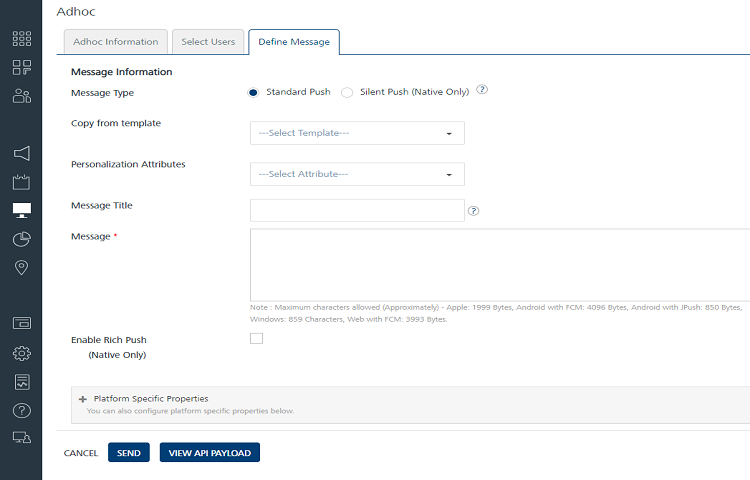2 Way SMS Quick Start Guide: Initiating an Outbound 2 way SMS via Adhoc Messaging
Initiating an Outbound 2-way SMS via Ad hoc Messaging
The section discusses the details of:
- Sending an ad hoc SMS message from Engagement console and send an SMS.
- Requesting the user to respond to the message using the SMS provider you configured in earlier steps.
It is assumed that you have already installed the Engagement demo application on your device before performing the configuration.Follow these steps:
- Open an Internet browser.
-
Enter the URI: manage.hclvoltmx.com in the address field and press the Enter key.
The Sign in to your HCL Account page appears.

-
Enter your email and password as user credentials. Click the Sign in button to continue.
The system displays the VoltMX Foundry homepage.
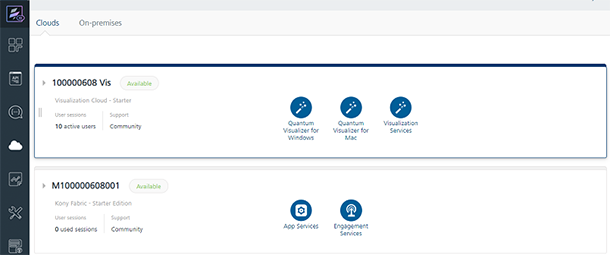
-
On the VoltMX Foundry home page, click Environments in the left panel.
The Clouds page appears.
-
On the Clouds page, click the Engagement Services tab.
The Engagement Services home page (Dashboard) appears.
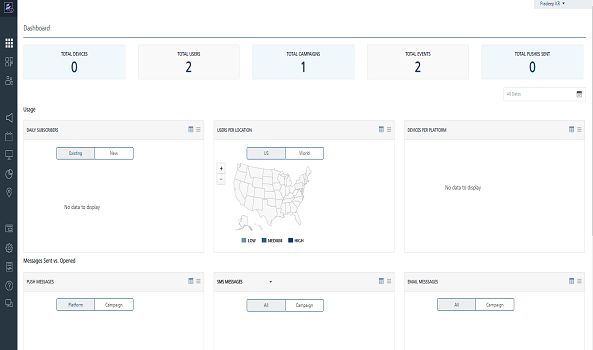
-
Engagement services: In the left panel, click Adhoc under the Engagement section.
The Adhoc page appears with three tabs including Adhoc Information, Select Users and Define Message. By default, the Adhoc Information tab is set to active.
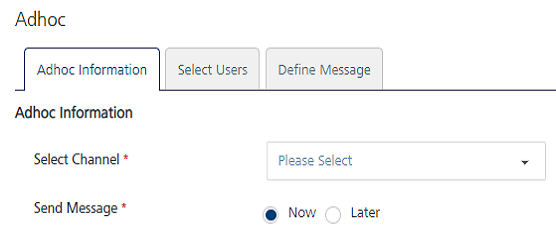
-
Select Channel: Select the SMS Message channel from the drop-down list.
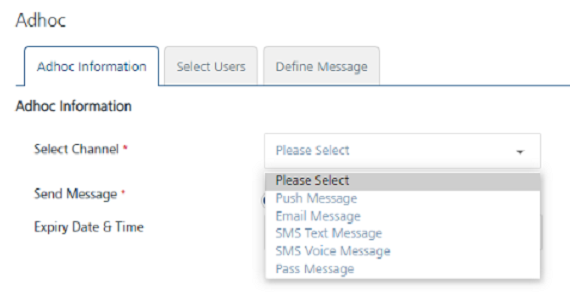
-
Click Next- Select Users to continue. The Select Users tab becomes active. The Select Users page displays all the users in the list view. By default the To option is set to Users.
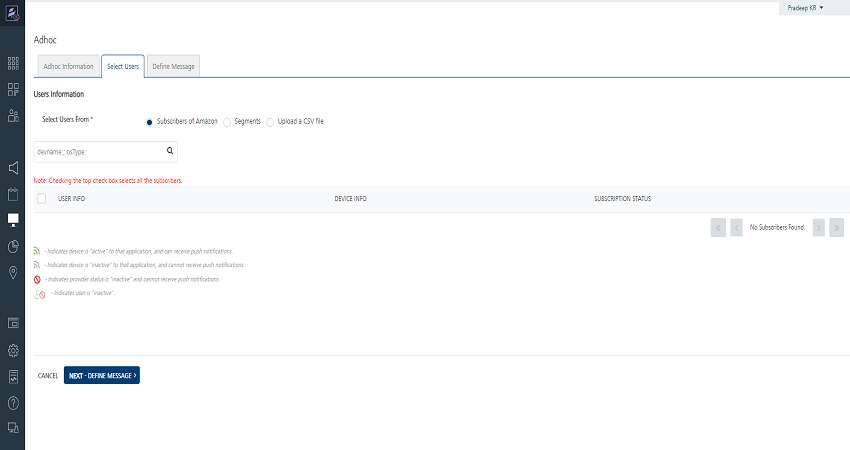
-
Select the user to send the text message from the list view.
- Click Next - Define Message to continue. The Define Message tab becomes active.
- Enter details for the following fields:
- Compose from Template: Select the required SMS template from the Compose from template drop-down list.
- Personalization Attributes: Select the attributes from the drop-down list to customize the SMS message.
- Message Box: Type the message in the message box.
.Since the 2-way SMS is set up to use the command BAL with month and year as input to check the balance, the sent message can be: Please respond to this message with BAL MM YYYY to retrieve the balance for the month and year.
-
Click Send to send the message.