Adding a Beacon
Quick Start Guide – Campaign Management: Creating Geofences and Beacons to use with Segments > Adding a Beacon
Adding a Beacon
To add a Beacon, follow these steps:
-
On the Locations page, click the Beacons tab.
The Beacons home page appears.
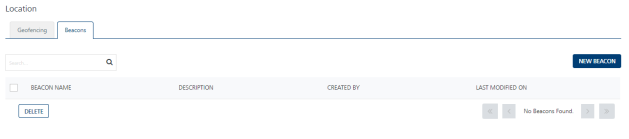
-
Click the New Beacon button on the Beacon screen.
The Add Beacon screen appears.
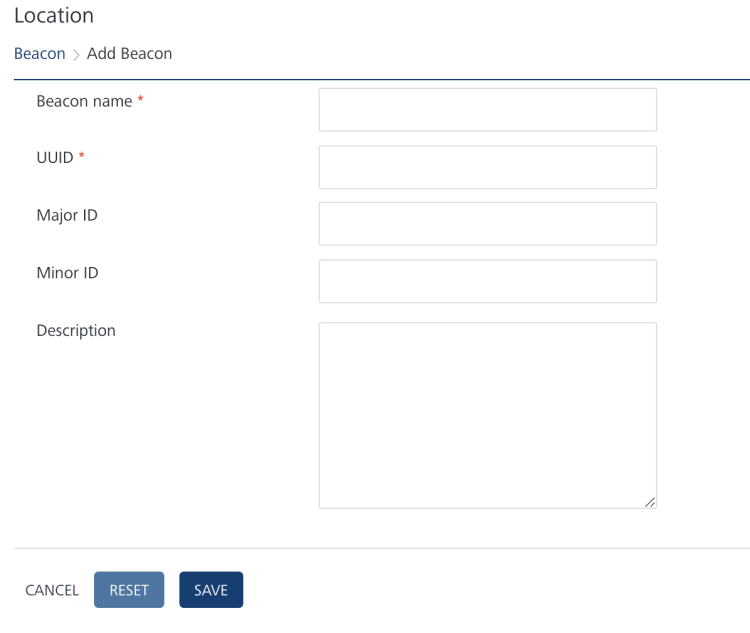
Important: The UUID, Major ID, and Minor ID parameters are your Beacon's identifier and make up the key component of the advertising packets that are continually transmitted .
-
Enter details for the following fields:
- Beacon name: Enter a name for the beacon.
- UUID: Enter the universally unique identifier (UUID) assigned to the beacon. The identifier (UUID) contains 32 hexadecimal digits, is split into 5 groups, and separated by dashes. For example,
f7826da6-4fa2-4e98-8024-bc5b71e0893e. - Major ID: Enter the major ID assigned to the beacon. The Major ID is a major identifier of a Bluetooth beacon.
-
Minor ID: Enter the Minor ID assigned to the beacon. The Minor ID is a minor identifier of a Bluetooth beacon.
Note: The Major ID and the Minor ID fields accept inputs in number format only. If you enter an invalid input, the system displays a warning message to enter a valid number.
-
Description: Enter an appropriate description for the beacon.
- Click Cancel if you do not want to save the entered details. The Beacon screen appears.
- Click Reset to clear all the entry fields.
- Click Save.
The newly created beacon appears in the Beacons list view.