Engagement Services Event Management QuickStart Guide: Event Information
Creating an Event
Adding an event involves the following steps:
-
On the Events home page, click the Add Event button.
The Add Event page appears. The Add Event page includes two tabs: Event Information and Define Message. By default, the Event Information tab is set to Active.
Event Information
-
In the Details section, enter details for the following fields:
- Event ID: The field displays the system-generated event identification number. You cannot modify an event ID.
- Name: Enter a name of the event such as ATM Transaction. The event name can be a maximum of 50 characters.
- Owner: The field displays the name of an event creator. You cannot change the owner details.
- Description: Enter the event description such as Rs. xxxx was withdrawn using your Sample Bank Card ending 0000 on mm-dd-yy on, Avl bal: xxxxxxxx.. You can enter only alphanumeric characters. If the description exceeds the existing message box area, a scroll bar appears.
-
Event Type: Select the event type from the Event Type drop-down list.
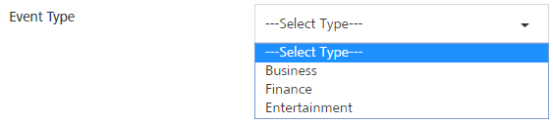
Note: The Name and Description fields are mandatory. If you do not enter the details, the system displays an error message that information is required.
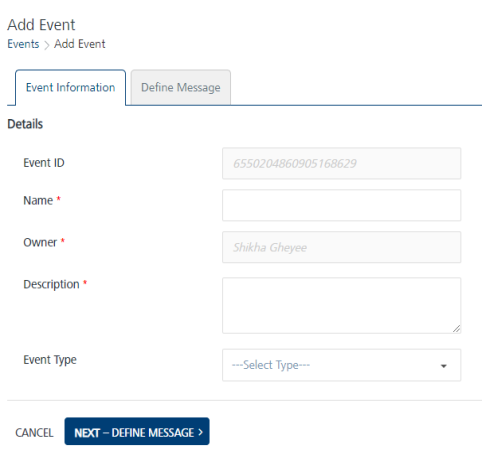
-
Click Next-Define Message to continue.
The Define Message tab becomes active.
Define Message
-
Based on your requirement, select a channel to compose an event message. You need to select at least one channel: push, email, SMS, or pass to send event notifications.
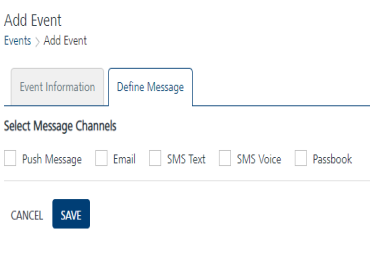
For more details about how to configure the email messages, refer to Adding Email Messages
For more details about how to configure the SMS messages, refer to Adding SMS Messages
For more details about how to configure the passbook messages, refer to Adding Passbook Messages
Note: When an email, push, or SMS channel is selected, you can define name-value pairs in the message. The name-value pairs are replaced with the actual data when the event message is sent, such as
customerID-bankaccountno.
For pass messages, you can choose an existing pass template or create a new pass to send as the event message.In this example, push message is chosen as the notification channel.