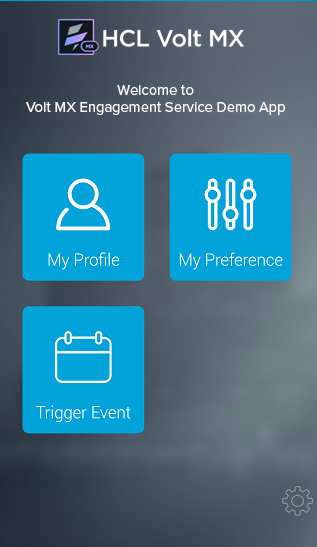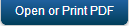Demo App QuickStart Guide (Building a Sample App – iOS): Subscribing to Ad hoc Notifications using Engagement Services Demo Application
Subscribing to Ad hoc Notifications using Engagement Services Demo Application
The section explains how to subscribe for the ad hoc push, email and SMS notifications using the application installed on an iOS device.
To subscribe for the ad hoc notifications follow these steps:
-
Launch the Engagement demo application that was installed earlier on the iOS device.
The Welcome to Volt MX Engagement Services Demo App screen appears. The first screen of the application prompts the user to accept push notifications.
-
Tap Ok to receive the push notifications.
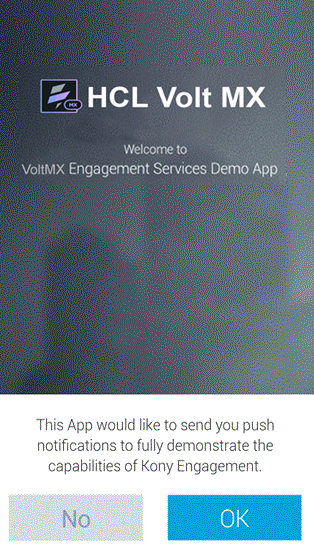
The VoltMX Engagement Services Would Like to Send You... alert message appears.
-
Tap Do not Allow, if you do not want to receive the push notifications.
-
Tap Ok to receive the push notifications.
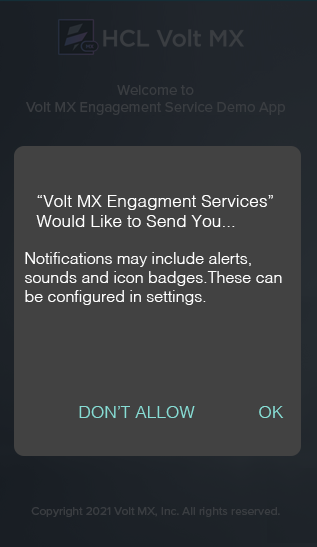
The Demo App Settings screen appears. -
Demo App Settings screen: Enter the following details:
- URI: Enter the Engagement server cloud URI the user is registered.
- Application ID: Enter the Engagement Demo App ID.
-
Tap Done to continue.
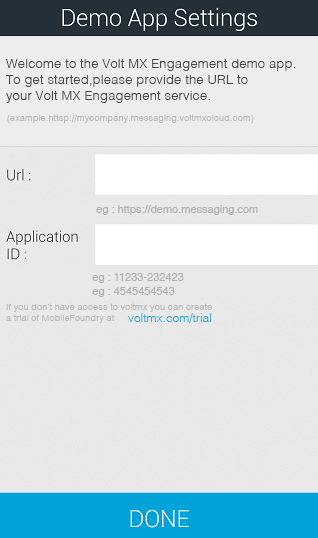
The My Profile screen appears.
-
My Profile: Enter the following details for your profile:
- First Name: Enter your first name.
- Last Name: Enter your last name.
- E-mail Address: Enter your personal email address.
- Select Country: Select the country from the drop-down list.
- Select State: Select the state if the county chosen in US.
- Mobile Number: Enter your personal mobile number.
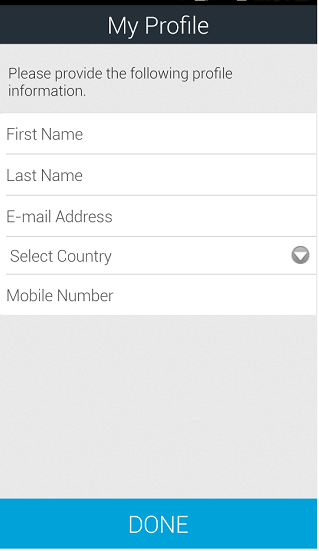
-
Tap Done to continue.
The system displays the confirmation message that details added successfully.
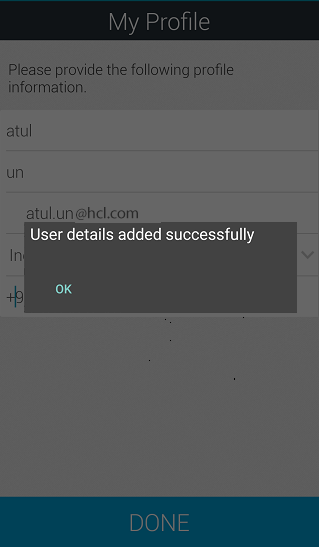
-
Tap Ok to continue.
The My Preferences screen appears. The My Preferences screen allows you to subscribe for push, email and SMS notifications.
-
Select the type of notifications.
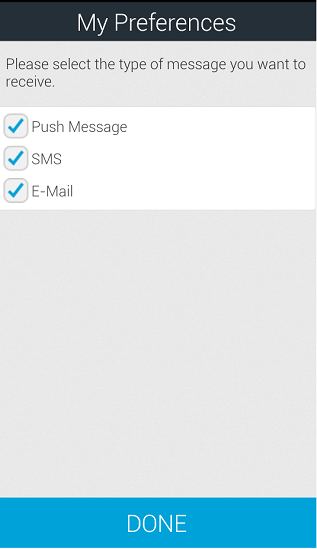
-
Tap Done to create a subscription on the Engagement server for all the selected types of notifications.
The system displays the confirmation message that details added successfully. The information is used to create a user and user's subscription in Engagement server.
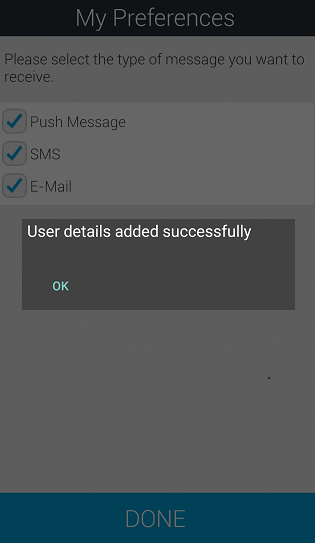
-
Tap OK to continue.
The VoltMX Engagement Service Demo app is installed on your mobile device. The app displays the home screen with My Profile icon, My Preference icon and the Trigger Event icon.