User Guide: Legacy Services > CSD App - Files and Folders
Migrate a Consolidated Service Definition to Volt MX Foundry
You can import apps into Volt MX Iris that are originally created manually or with external tools. Such apps are called as Consolidated Services Definition (CSD) apps. A CSD app can contain a combination of non-legacy services (for example, XML, JSON, SOAP, and Java) and legacy services (SAP JCo connector or Scraper connector).
A CSD app comprises multiple artifacts such as service definition, sync configuration, and jars. You cannot directly import a CSD app directly into Iris as the folder structure of a CSD app is different from the folder structure of an IDE app. To migrate a CSD app to Iris, copy all files based on the defined format within the existing app folder. The following sections provide more details.
Prerequisites
A CSD app created manually or through external tools must contain the required files and folders that are listed in the following section.
CSD App - Files and Folders
A CSD app contains the following folders and files.
-
dsl - The dsl folder contains one
.propertiesfile and.dslfiles. The dsl folder is only for scraper services.
The name of the properties file should match the app name. -
files - The files folder contains .properties for SAP JCo/Siebel.
-
lib - The lib folder contains jars required by an app. The lib folder is only for scraper services.
- wsdl - The wsdl folder contains the following additional files for SOAP services:
- mapping.json: contains mapping file for wsdl source to operation names using that wsdl source (URL/file).
// Sample entry in the mapping file in JSON format:
{
"partner.wsdl": [
"convertLead",
"create"
],
"http://wsf.cdyne.com/WeatherWS/Weather.asmx?wsdl": [
"GetCityForecastByZIP",
"GetCityWeatherByZIPtest"
]
}
* **.wsdl**: contains wsdl files in the mapping entries mentioned above. The mapping entries refer to json entries present in `mapping.json` file.
-
servicedef.xml: Servicedef.xml includes all services in the app.
-
syncconfig.xml: The syncconfig.xml file contains sync definition.
CSD App - Folder Structure
When an app that contains SAP JCo services is migrated through Iris, the file name mentioned as a value for the sapserverfile config-param must be copied to the files folder.
Important: The app name and the app_ID in the service definition must match.
The following is a sample folder structure of a CSD app.
\---ServicesApp
| servicedef.xml
|
+---dsl
| exp.dsl
| ServicesApp.properties
| test9314.dsl
| yahooFinance.dsl
|
+---files
| sap_VOLTMXAWSCRM.properties
| sap_Non_SSO.properties
| sap_Non_SSO_AutoCommit.properties
| sap_Non_SSO_SkyTech.properties
| sap_Non_SSO_SkyTech2.properties
| sap_SapServer.properties
| sap_SAP_SSO.properties
|
+---lib
| exelonServices.jar
|
\---wsdl
mapping.json
partner.wsdl
Migrating and Importing a CSD App
To migrate CSD app created to Iris 7.x, follow these steps:
-
Copy the folders and files from a CSD app. Paste them to your root of the workspace folder that you created for Iris under the app name folder.
For example:
C:\Users\kh1423\Workspace_Folder\Sample_App_Folder\. -
In the Iris, go to File > Import Services into Volt MX Foundry.
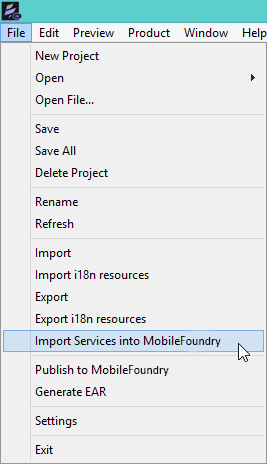
Iris imports your app into Volt MX Foundry.
You can launch Volt MX Foundry to view newly imported services in the app.
Important: Apps with the same name are not allowed while importing to Volt MX Foundry.
| Rev | Author | Edits |
| 7.1 | SD | SD |