Creating Online Meetings from Calendar Entries
The Schedule Online Meeting… action button will only be available if you have configured online meeting credentials for one or more services. The actions underneath will depend on which online meeting credentials were configured when the calendar entry was created.
- Create a Calendar Entry and complete as normal. Where services support that functionality, Subject, dates/times and agenda will be sent to the meeting provider for the ad hoc meeting. So it is recommended that you complete those details before scheduling the online meeting.
- Click Schedule Online Meeting… and select the desired meeting provider.
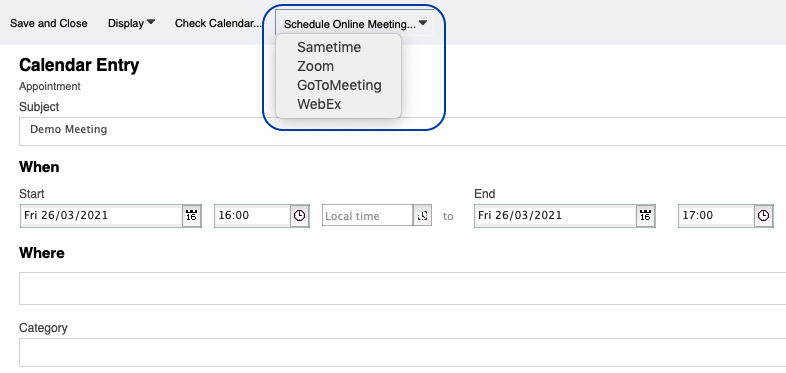
- If the access and refresh tokens are valid, you will be notified that the meeting has been generated, the details added to the Location field.
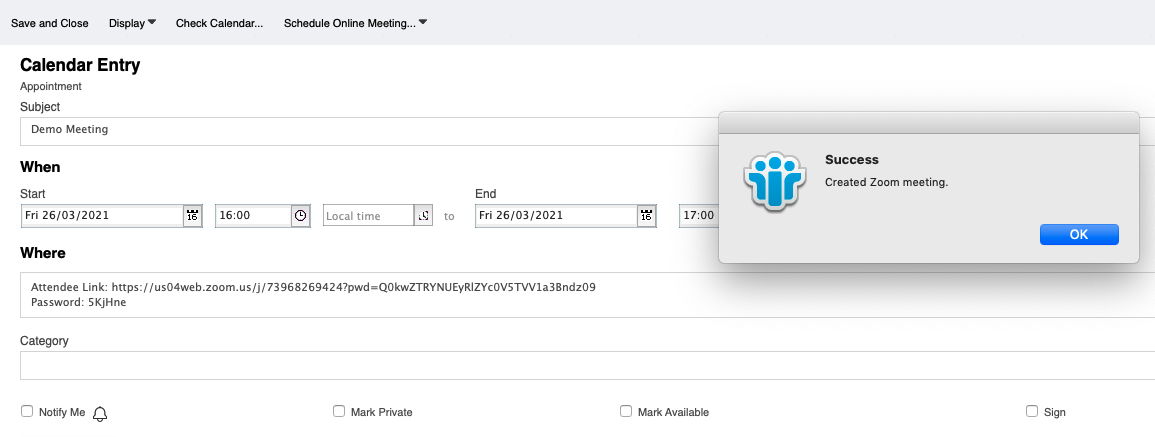
- If the refresh token is no longer valid, you will be prompted to request a new token. To complete adding an ad hoc meeting for this provider, click “Yes”.
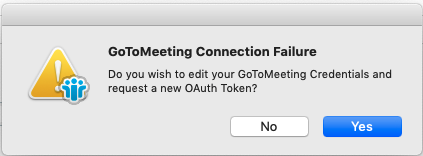
- You will be taken to the Online Meeting Credentials form. Click the Get OAuth Token button (or Get Sametime Token button for Sametime) and continue through authentication. This is the same process outlined in the Online Meeting Credentials section.
- Once complete, save and close the Online Meeting Credentials.
- Return to the calendar entry and click Schedule Online Meeting… and select the desired meeting provider. The online meeting should now be created successfully.
Meeting Provider Differences
Note the following differences in meeting providers:
- Microsoft teams does not provide an area to see scheduled meetings except in calendar entries.
- Webex will send a calendar entry with your host details.
- Sametime Meetings applications do not display the date and time of the meeting.
- Zoom also receives the agenda.
- Zoom and Webex create a password for the meeting.
- Webex create a SIP link for video phones and a phone / video password. </div> </div>