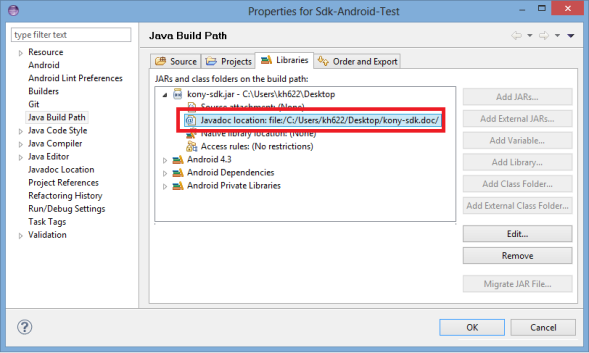User Guide: SDKs > Android SDK > Configuring voltmx-sdk.jar to Project - Eclipse
Configuring Volt MX Android SDK
Before using Volt MX SDK APIs for Android, you must configure Volt MX Android SDK into your IDEs, such as Eclipse or Android Studio. Configuring the Volt MX Android SDK involves these steps:
Configuring voltmx-sdk.jar to Project - Eclipse
To configure voltmx-sdk.jar file, follow these steps:
- Launch Eclipse.
-
In Eclipse, click File > New > Project > Android Application Project.
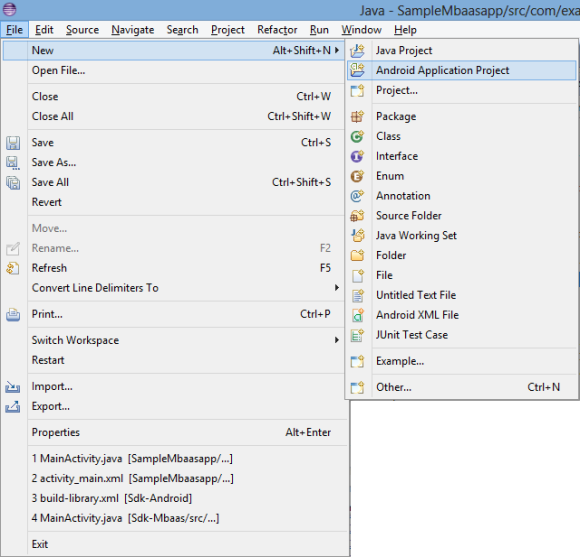
The New Android Application screen appears.
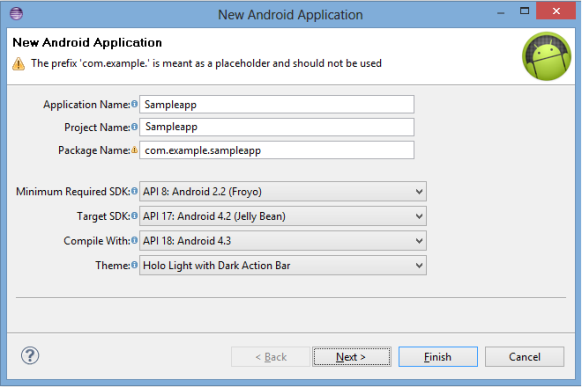
-
In the New Android Application dialog, enter the following and click Next. (You can leave the rest of the fields unchanged.)
- Application Name: Enter the name of the application.
- Project Name: Enter the name of the project.
- Package: Enter the name of the package.
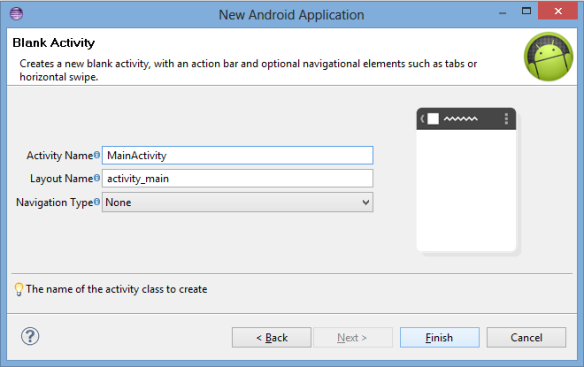
-
In the Blank Activity screen, enter the following details for your app and click Finish. (You can leave the rest of the fields unchanged. For example, Navigation Type as None)
- Activity Name
- Layout Name
-
To import SDK libraries to your project, follow these steps:
- Unzip the
VoltMX Android SDK.zip. - Unzip
libs.zip. - Copy libs file into your project libs folder.
-
Copy
voltmx-sdk.jarinside the libs folder. Your project libs folder should look like: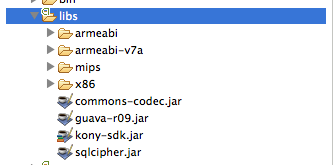
- Unzip the
-
Add the following permissions in your
AndroidManifest.xml: -
Under your Sampleapp folder, navigate to src > com.example.sample app, and then click MainActivity.java.
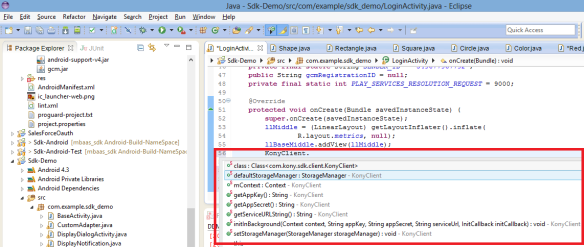
The
VoltMX-Android-SDKis now successfully configured in your project. Now you can use Volt MX APIs for the Android platform.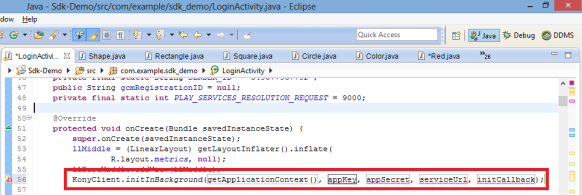
Configuring voltmx-sdk.doc to Project - Eclipse
Volt MX provides APIs docset to search and browse API documentation within Eclipse. The docset also provides quick help in the code completion pop-up.
To configure voltmx-sdk.doc, follow these steps:
-
Under Package Explorer, right-click Sampleapp, and then click Properties. The Properties window appears.
-
Click the Libraries tab, and then click the Edit button.
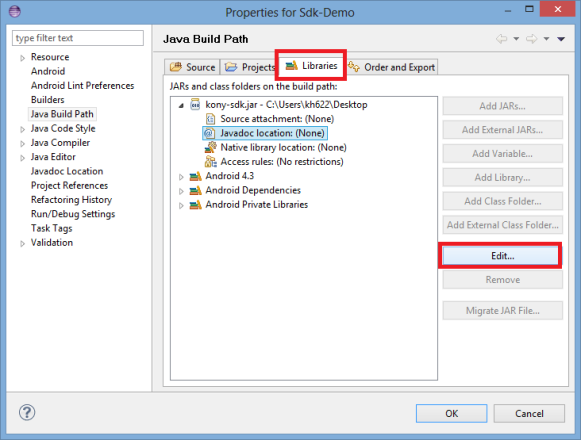
-
Click Browse to navigate your
voltmx-sdk.docfolder and then click OK.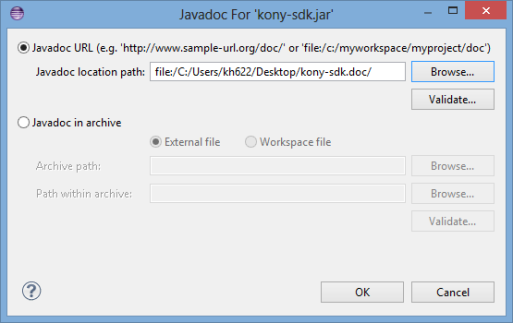
The system adds the
voltmx-sdk.docfolder under the Libraries tab.