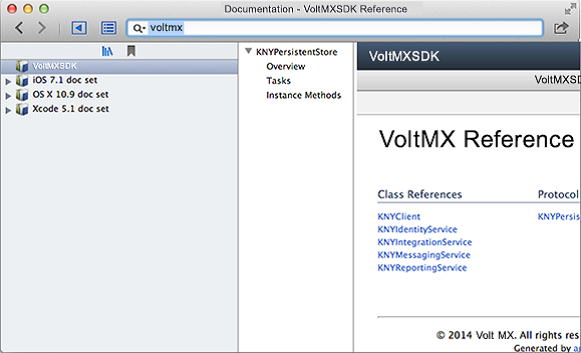Configuring the Framework
Before using Volt MX Foundry APIs for iOS, you must configure Volt MX iOS SDK into your IDEs, such as Xcode. Configuring the Volt MX iOS SDK involves the following steps:
- Configuring VoltMXSDK.framework to Project
- Adding Framework Dependencies
- Installing com.voltmx.VoltMXSDK.docset in Xcode
Configuring VoltMXSDK.framework to Project
To configure VoltMXSDK Framework to project, follow these steps:
- Extract the downloaded
voltmx-ios-sdk.zipfile. -
Drag
VoltMXSDK.frameworkto your Framework group in Xcode project.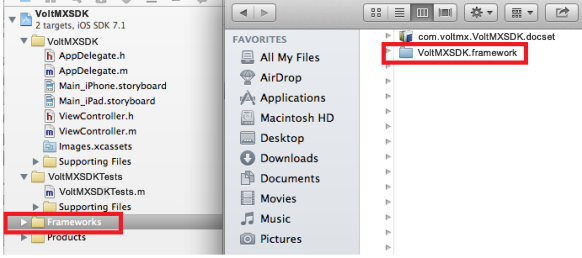
-
Select the Copy items into destination group's folder check box. Make sure it adds these libraries to your main target.
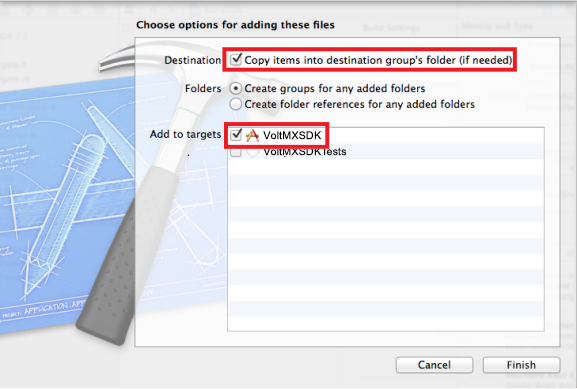
-
Click Finish.
Adding Framework Dependencies
You need to link your binaries with the following libraries.
To configure binaries, follow these steps:
-
In the Project Navigator, select your project.
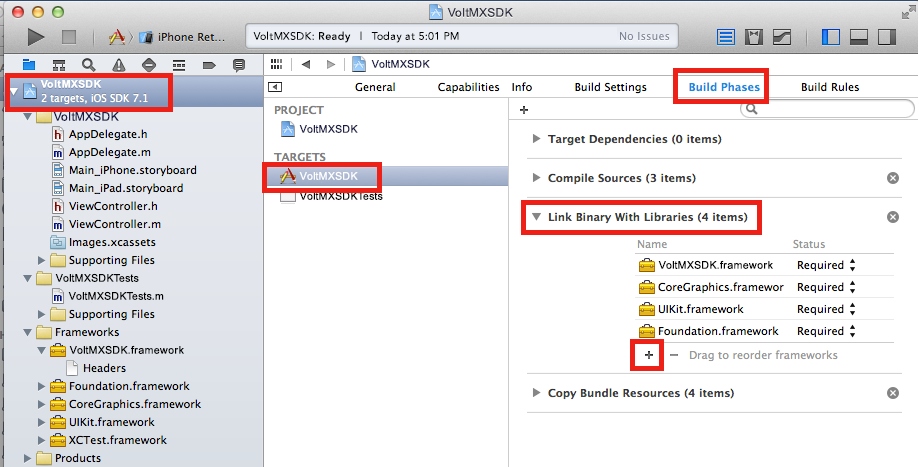
-
In the Editor, select your app target, navigate to Build Phases > Link Binary With Libraries and then click the Add (+) button.
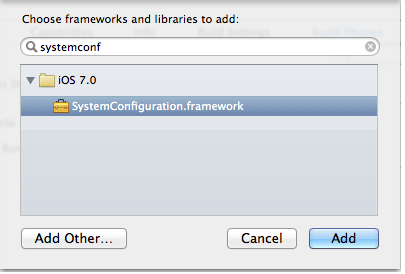
-
In the Choose frameworks and libraries to add dialog, type systemconf.
- Select the
SystemConfiguration.framework, and then click Add. The system adds the selected frameworks to the project under the Link Binary With Libraries section. -
Add the
MobileCoreServices.frameworkby following Step 3 through Step 4.The system adds the selected frameworks to the project under the Link Binary With Libraries section.
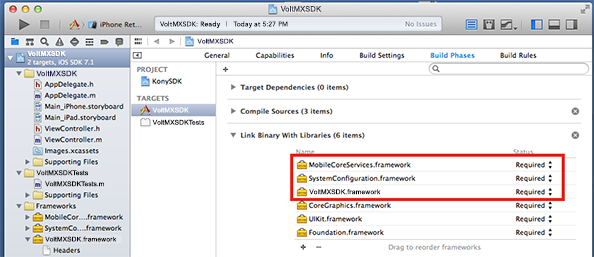
-
Now, add the remaining frameworks (shown in the following image) under the Embedded Binaries section in the General tab.
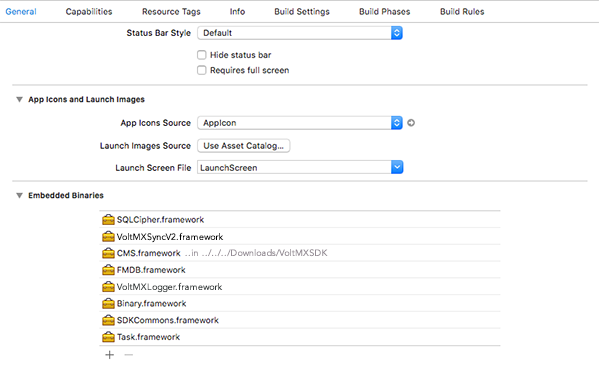
By doing so, these files will be listed in Link Binary With Libraries and Embedded Frameworks sections in the Build Phases tab.
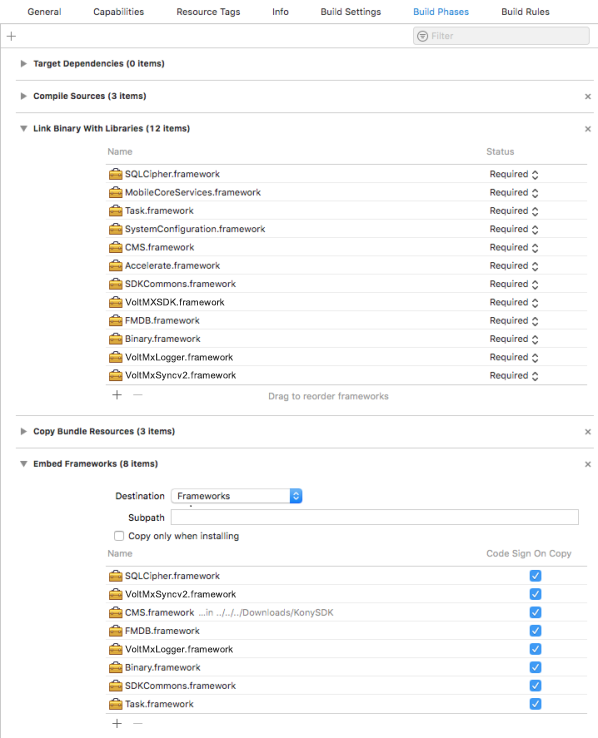
-
For example, if you want to release an app to the AppStore and not include i386 and x86_64 architectures, you must add a script before building your project. To do so, follow these steps.
- Under the Build Phases tab, click the Add (+) button and select New Run Script Phase from the list. The Run Script section appears.
-
Type the following script in the text box.
{ echo "Target architectures: $ARCHS"APP_PATH="${TARGET_BUILD_DIR}/${WRAPPER_NAME}" find "$APP_PATH" -name '*.framework' -type d | while read -r FRAMEWORK do FRAMEWORK_EXECUTABLE_NAME=$(defaults read "$FRAMEWORK/Info.plist" CFBundleExecutable) FRAMEWORK_EXECUTABLE_PATH="$FRAMEWORK/$FRAMEWORK_EXECUTABLE_NAME" echo "Executable is $FRAMEWORK_EXECUTABLE_PATH" echo $(lipo -info "$FRAMEWORK_EXECUTABLE_PATH") FRAMEWORK_TMP_PATH="$FRAMEWORK_EXECUTABLE_PATH-tmp" #remove simulator's archs if location is not simulator's directory case "${TARGET_BUILD_DIR}" in *"iphonesimulator") echo "No need to remove archs" ;; *) if $(lipo "$FRAMEWORK_EXECUTABLE_PATH" -verify_arch "i386") ; then lipo -output "$FRAMEWORK_TMP_PATH" -remove "i386" "$FRAMEWORK_EXECUTABLE_PATH" echo "i386 architecture removed" rm "$FRAMEWORK_EXECUTABLE_PATH" mv "$FRAMEWORK_TMP_PATH" "$FRAMEWORK_EXECUTABLE_PATH" fi if $(lipo "$FRAMEWORK_EXECUTABLE_PATH" -verify_arch "x86_64") ; then lipo -output "$FRAMEWORK_TMP_PATH" -remove "x86_64" "$FRAMEWORK_EXECUTABLE_PATH" echo "x86_64 architecture removed" rm "$FRAMEWORK_EXECUTABLE_PATH" mv "$FRAMEWORK_TMP_PATH" "$FRAMEWORK_EXECUTABLE_PATH" fi ;; esac echo "Completed for executable $FRAMEWORK_EXECUTABLE_PATH" echo $(lipo -info "$FRAMEWORK_EXECUTABLE_PATH") done cp Resources/* "$TARGET_BUILD_DIR/$UNLOCALIZED_RESOURCES_FOLDER_PATH" > /dev/null 2> /dev/null exit 0}
Note: This step should be the final step under the Build Phase.
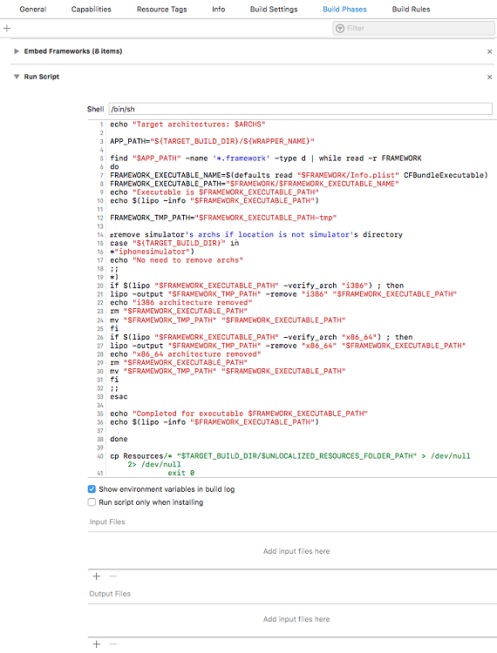
-
Add dependent libraries to your project, shown below:
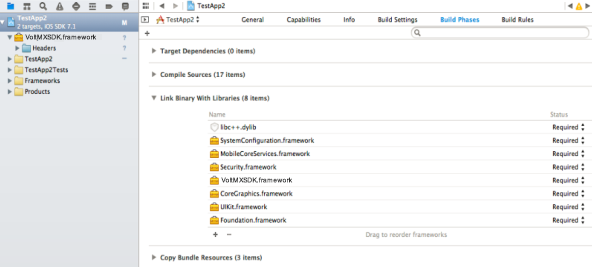
-
Add linker flags to your project , shown below:
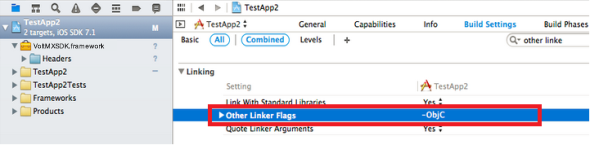
Installing com.voltmx.VoltMXSDK.docset in Xcode
Volt MX provides Xcode docset to search and browse API documentation within Xcode. The docset also provides quick help in the code completion popup.
To view Volt MX iOS Docset help in native format, click com.voltmx.VoltMXSDK.docset.
To install the com.voltmx.VoltMXSDK.docset in Xcode, follow these steps:
- Shutdown Xcode.
- Copy
com.voltmx.VoltMXSDK.docsetfolder fromVoltMXSDKfolder. - Navigate to
~/Library/Developer/Shared/Documentation/DocSets/and then pastecom.voltmx.VoltMXSDK.docsetfolder. - Restart Xcode.
-
In Xcode, click Window menu, and then click Documentation and API Reference.
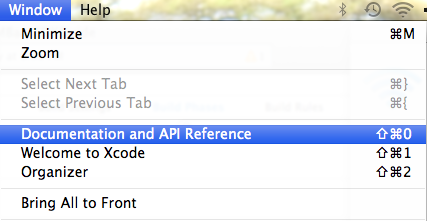
-
In the Search box, type VoltMX, and then press Enter. The system displays the configured Docset.