User Guide: Publish > Asynchronous Publish
Asynchronous Publish Apps in Volt MX Foundry Console
When you publish apps in the Console, the apps are published with the Asynchronous publish mode. By default, the asynchronous publish is enabled. When asynchronous publish is initiated, the Publish dialog can be closed and the app publish process continues in the background. The Asynchronous publish helps you to unblock the user interface (UI) when an app publish is in progress. While the app is in asynchronous publish progress, you can continue work in the console such as creating or modifying other apps and services. When you publish apps, your apps are published to clouds or environments.
Note: For more details on publish apps synchronously, refer to Synchronous Publish.
Note: For on-premises only:
To skip a .war file if you have uploaded it for Web platform under the Manage Client App Assets tab, select the Allow Manual Publish Only check box in the Add a New Environment window.
To publish an app asynchronously, follow these steps:
-
From the Applications page, select the desired app.

-
Click the Publish tab. By default, the Service & Web Client Publish tab is selected and lists clouds or environments configured for the Volt MX Foundry account.
The list also displays one of the following app publish statuses and availability status for that environment.
APP PUBLISH STATUS Published: An app is published to a cloud or environment. You can unpublish the app, if required. Not Published: An app is not published to a cloud or environment. You can publish the app, if required. Error: An app is canceled while publishing or unpublishing. You can publish or unpublish the app, if required. ENVIRONMENT STATUS Busy: Server is busy publishing another app.App publish request will not be submitted for publishing.For example, When you try to publish an app in a Busy environment, the error message is displayed “ Server is busy processing another request. Please try after some time”Available: Server is ready for publishing the app.You can publish/unpublish an app to this environment successfully.For example:When an environment status is Available, if you try to publish an app, the app is submitted for publishing and processed via the publish life-cycle successfully.When an environment status is Available, and if multiple apps (app1 and app2) are sent for publishing simultaneously from different users of the same Foundry account, then the app which is submitted for publish first (say app1) will be processed for publishing, and for app2 the error message will be the shown “ Server is busy processing another request. Please try after some time”Unknown: Unable to fetch the server status.App publish request will not be submitted for publishingFor example: When an environment status is Unknown, if you try to publish an app, the app is submitted for publishing, but the publishing might not be successful. Note: Ensure that you have added services (for example, identity service, integration service, sync service, and messaging service) for your application before publishing.
To publish native client binaries to a Volt MX Management Environment, refer to How to Publish Native Client Binaries from Volt MX Foundry to Volt MX Management Environment
-
Based on the available environment status, click an environment.
Note: The CONFIGURE & PUBLISH and PUBLISH buttons are dim when you have not selected any environment. When an environment is selected, only then is the *CONFIGURE & PUBLISHand PUBLISH* buttons are available.
-
Click the PUBLISH button. The process of publishing the app begins.

Note: The asynchronous publish feature helps you unblock the UI, and then you can continue work in the console during an app publish.
-
Click the Close button in the Publishing dialog to continue with asynchronous app publishing. The app publish process continues in the background.
The following actions can be performed in the Publishing dialog:
- To force a refresh of the app publish progress, click Refresh. The app publish also gets auto-refreshed at every three seconds for on-premises. For Volt MX Cloud, the app publish gets auto-refreshed at every five seconds.
- To cancel the publishing, click CANCEL. If the cancel is successful, the status changes from in progress to Error.
For more details about app publish stages, refer to Publish Life-cycle.
After the app is published, the app status changes to Published in the Select environment to publishing section. The Publishing dialog also displays details for published services and primary app key/app secret, secondary app key/app secret, service URL, and Web application URL. For more information, refer to Separate App Key/App Secret for Native and Web Channels.

Note: You can also publish an app via API. For more details, refer to Continuous Integration - Publish an app via API
How to Asynchronous Unpublish an app in Volt MX Foundry Console
Unpublishing an app allows you to modify, unlink, or delete a service. During the time an app is unpublished, the end users cannot access the app.
To unpublish an app asynchronously, follow these steps:
-
In the Applications page, click an app. The application details page displays.

-
Click the Publish tab. By default, the Service & Web Client Publish tab is selected and lists clouds or environments configured for the Volt MX Foundry account.
-
Based on the available environment status, select the environment and then click UNPUBLISH.
Note: When an environment is published, only then is the UNPUBLISH button available.
Note: For more details on Environment availability status, refer to Environment Status for Publish/Unpublish.

For more details about app publish stages, refer to Publish Life-cycle.
-
The console displays the alert message for confirmation of unpublishing the app. Click OK to confirm the unpublishing.
The unpublishing process begins.Note: The asynchronous publish feature enables you to unblock the UI, and then you can continue work in the console while an app unpublish is in progress.
The following actions can be performed in the Unpublish dialog:
- To force a refresh of the app unpublish progress, click Refresh. The app unpublish also gets auto-refreshed at every three seconds for on-premises. For Volt MX Cloud, the app unpublish gets auto-refreshed at every five seconds.
- To cancel the unpublishing, click CANCEL. If the cancel is successful, the status changes from in progress to Error.
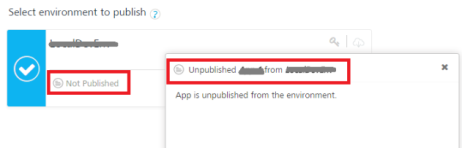
After the app is unpublished, the app status changes to Not Published in the Select environment to publishing section.
Note: You can also unpublish an app via API. For more details, refer to Continuous Integration - Unpublish an app via API
