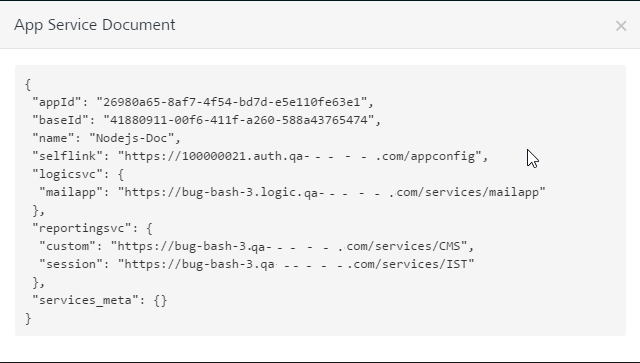Logic in Apps
How to Integrate Node.js Services into Foundry Apps
After you import a Node.js package into Volt MX Foundry and publish the package to the Node.js Runtime Server in the API Management > Logic tab, you can now integrate the Node.js services to Foundry apps.
To integrate Node.js services into Foundry app, follow these steps:
- After you create an application, in the Configure Services tab, click the Logic services tab.
-
Click Use Existing.
The Use Existing Services screen appears with the list of services that you imported from the Node.js package.
The following fields are displayed for the imported services.- RELATIVE PATH FOR SERVICES:
- METHOD:
-
SECURITY LEVEL: Displays the security level set for this service. You can change the security level in API Management > Logic tab, if required.
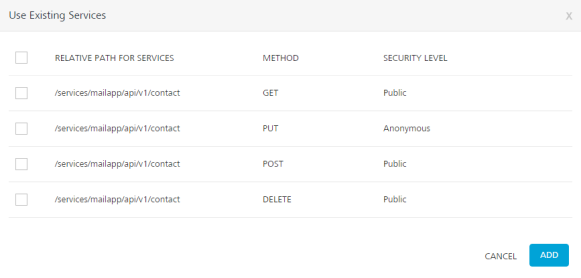
-
Select check box for required services and then click ADD. After the services are added into Volt MX Foundry app successfully, the services are listed in the Logic page of your app.
Note: If a service is part of a published app, you can delete that service only after you unlink the service from all the published apps.
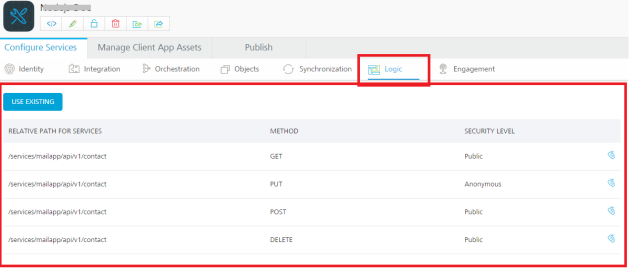
Unlink: Allows you remove the service from the Logic list page of an app. When a service is unlinked, it is disassociated from a particular app.
Note: You can also unlink multiple services from the Logic list page. To unlink multiple services, select the required check boxes. The quick access bar for the selected services appears with actions (such as Clear All and Unlink). Click Unlink.
- Clear All: : Allows you to clear the one or more check boxes for the services.
- Unlink: Allows you remove the service from the Logic list of an app. When a service is unlinked, it is disassociated from a particular app.
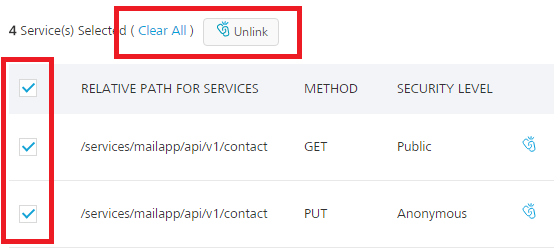
-
Publish the app. For information about publishing a Volt MX Foundry app, refer to Publish.
Once the app is published, you can view the app publish details by clicking the Download button > App Service Document link.
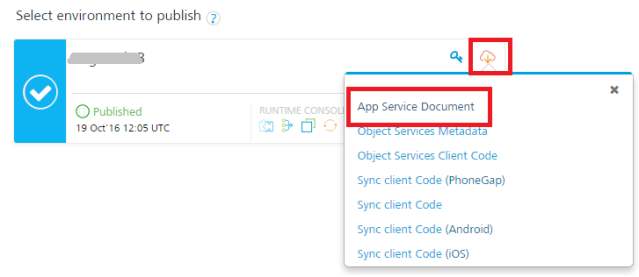
The App Service Document dialog appears with logic services.