Notes and Comments
Volt MX Iris Tutorials
Notes and Comments
1. Documenting Notes in Iris
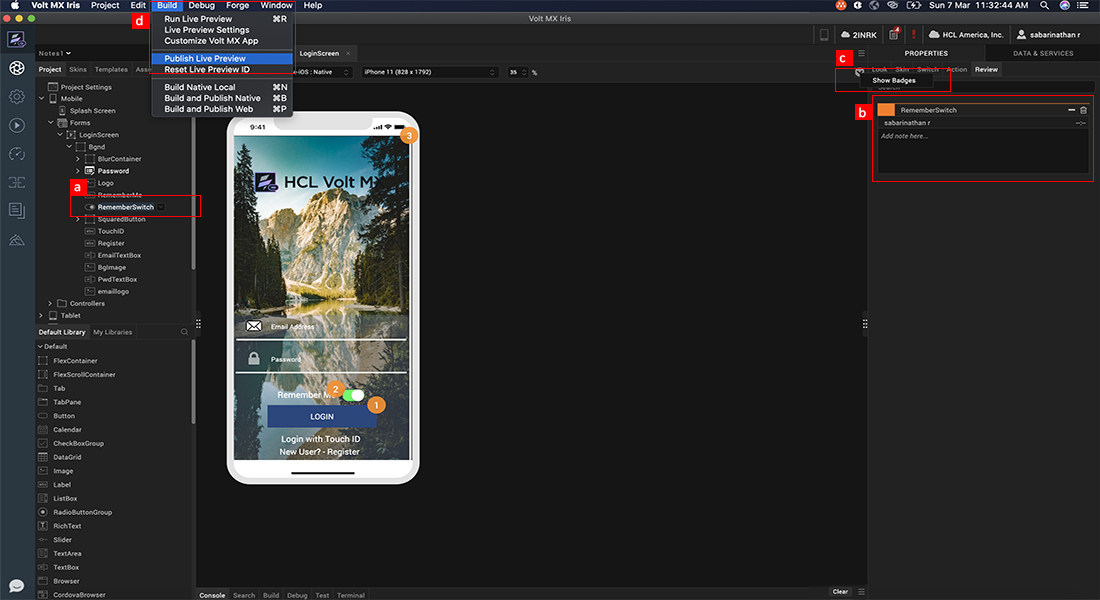
-
Widget Selection
Select the widget or form on which one would like to capture and document Notes.
-
Documenting Notes
Create, Edit and Save notes with respect to the selected widget or form, in rich text format.
-
Toggle Badges
Switch ON badges to view a graphical representation of the notes documented, on a form.
-
Publish To Cloud
Publish the application preview to the cloud for collaboration with peers.
2. Reviewers Point of View – Providing Feedback
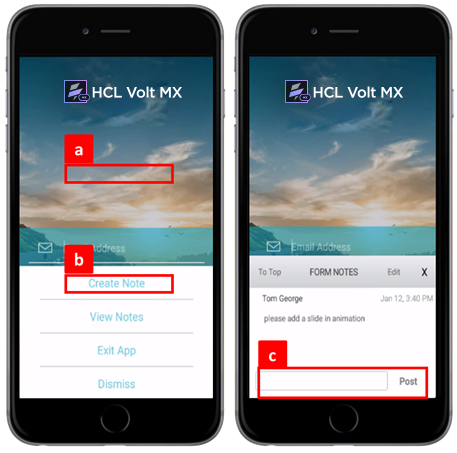
-
Provide Feedback
Touch screen of Iris App Preview with 2 fingers to provide comments.
-
Create Comment
Select the ‘create note’ option to provide feedback and comments on the particular form on the mobile application preview.
-
Post Comment To Designer
Enter the comment and post it to the designer.
3. Designers Point of View – Receiving Feedback
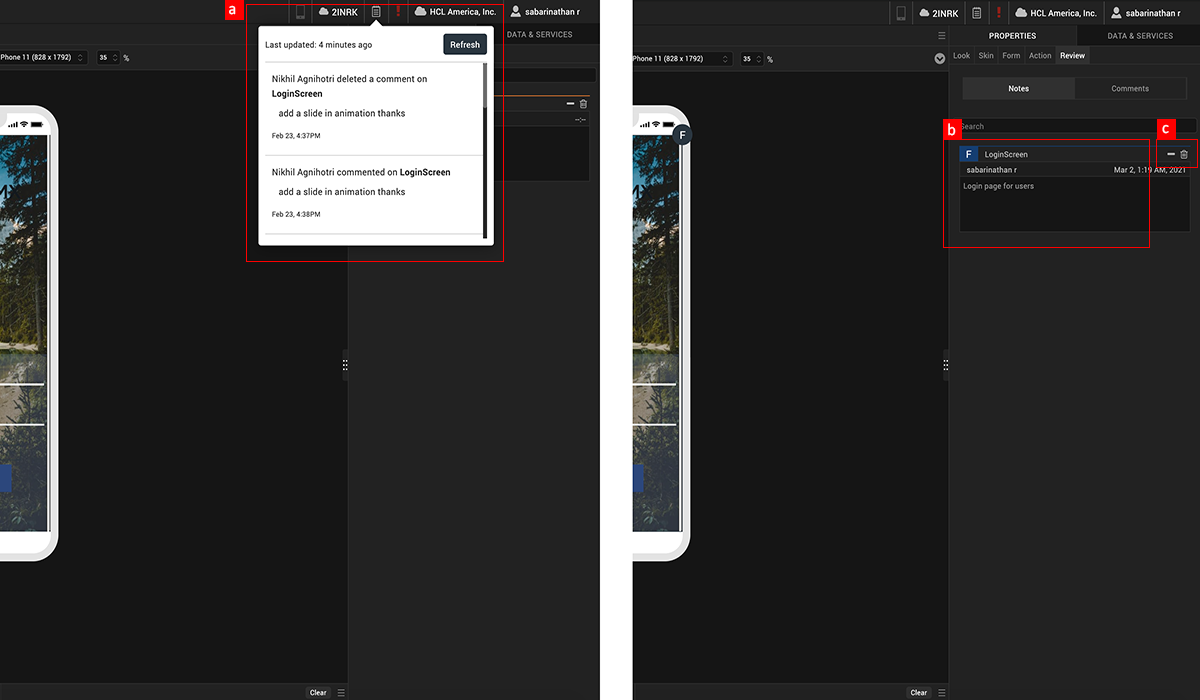
-
Feedback Notifications
View feedback notifications from peers on the Iris console.
-
View Comments History
View the entire list of comments provided with respect to the particular form in the mobile application.
-
Respond To Comments
Edit and respond to comments as required or even delete comments as desired.