Introduction to Flex Layout
Volt MX Iris Tutorials
Introduction to flex layout
1. Understanding Flex Container Layouts

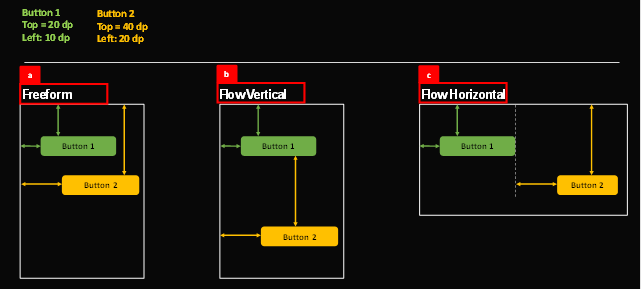
-
Free Form
This is the default container layout. In this layout widgets are positioned in absolute space relative to the parent container or form.
-
Flow Vertical
In this layout the vertical positioning of a widget is relative to its sibling widget in the container, whereas the horizontal positioning is absolute (relative to the parent container).
-
Flow Horizontal
In this layout the horizontal positioning of a widget is relative to its sibling widget in the container, whereas the vertical positioning is absolute (relative to the parent container).
2. Understanding Flex Properties and Rules

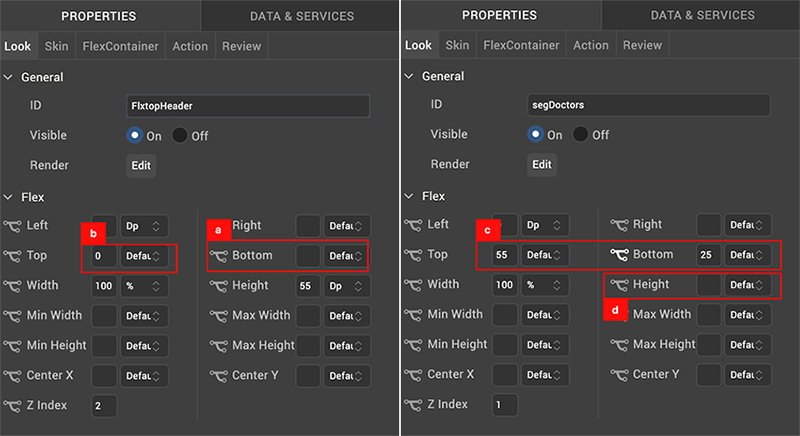
-
Widget Positioning
Position a widget at the bottom of the flex container by configuring the bottom value to 0.
-
Flex Rule Override
Override the flex rule of - prioritizing and looking at the top position value, by deleting any entries in the top position. Now the bottom position entry will be respected and will override the top position.
-
Relative Widget Height
Set the top and bottom position of the widget to a value in order to configure a widget to span across the height of a flex container.
-
Flex Rule Override
Override the flex rule of - prioritizing and looking at the Height value of a widget, by deleting any entries in this field. Now the height of the widget will be defined by the top and bottom position of the widget.
3. Switching Off Form Scroll
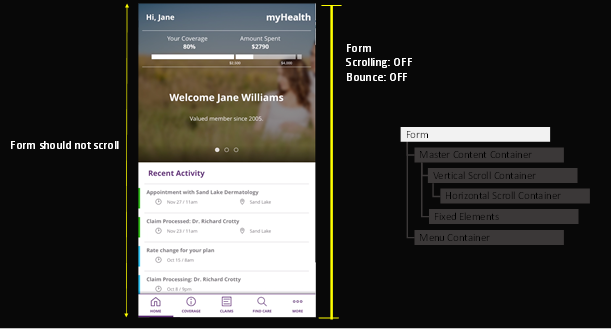
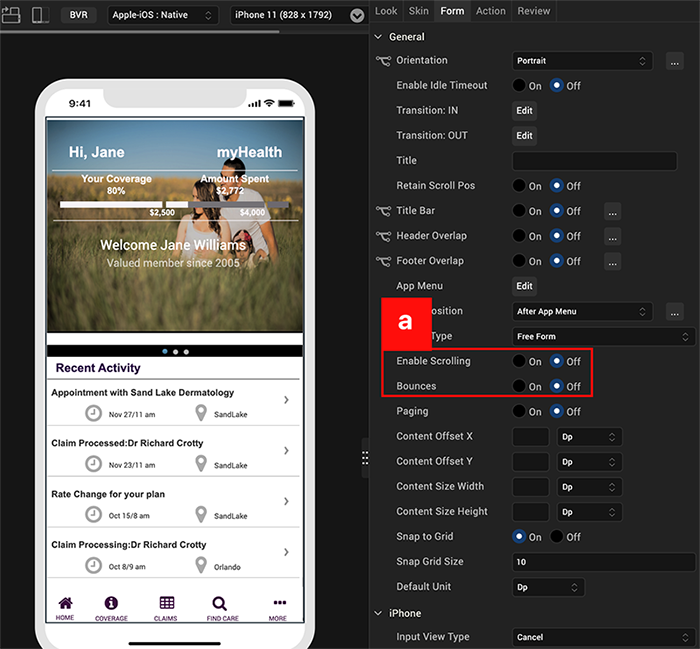
- Set Enable Scrolling and Bounces to OFF, in order to disable form scrolling and avoid interference with child scrolling containers.
4. Configuring the Vertical Flex Scrolling Container

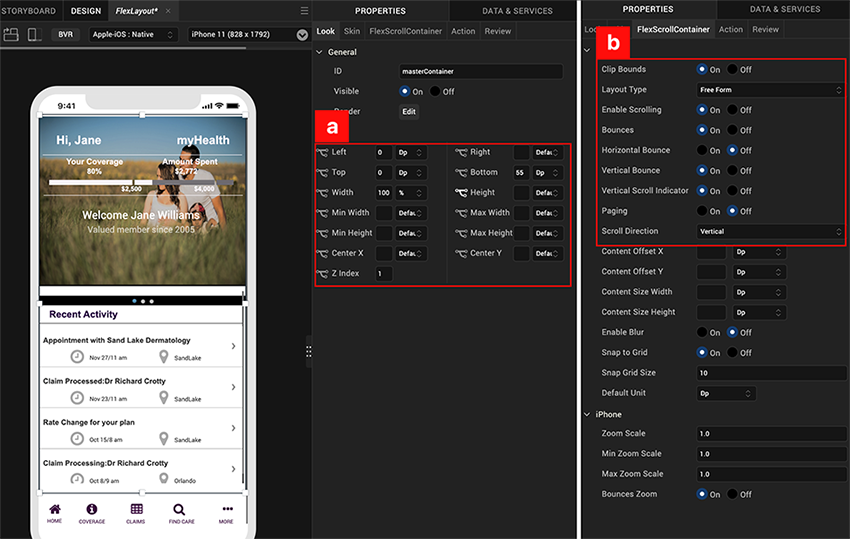
-
Configure the dimensions of the flex scrolling container to span vertically by setting the top and bottom parameters.
-
Enable scrolling parameter for the flex scroll container and set the value of scrolling direct to Vertical.
5. Configuring Horizontal Flex Scrolling Container with Pagination
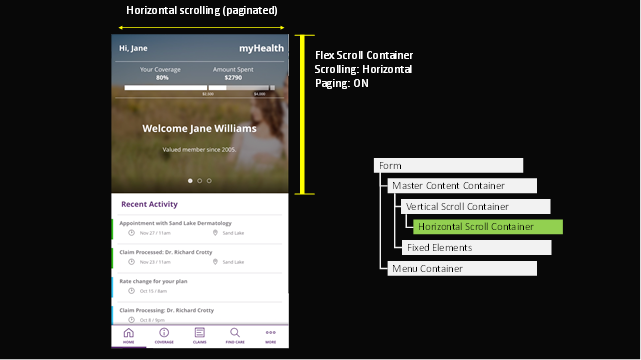
- Configure the flex scroll container by setting the scroll direction to ‘Horizontal’ and switching the Paging parameter to ON.