Publishing an Application
When an application is added into the console, the console sets the application's status as unpublished. A user, with appropriate permissions, can change the application's status to published. Only applications with the status set as published are used for push notifications.
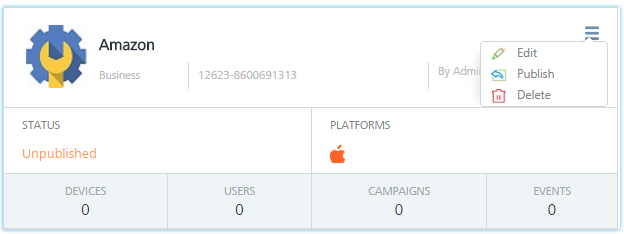
To publish an application, follow these steps:
-
Click the icon in the top right corner of the app.
A drop-down list appears.
-
Select the status as Publish from the drop-down list.
The Publish Application dialog box appears asking if you want to publish the app.
-
Click Cancel if you do not want to publish the app.
-
Click Yes to continue.
The system displays the confirmation message that application published successfully. The status changes from Unpublished to Published.
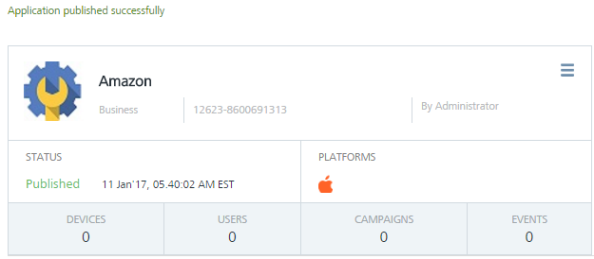
Unpublishing an App
-
To change the status of an app from published to unpublished. Click the drop-down list from the top right corner of the app and select the status as Unpublish.
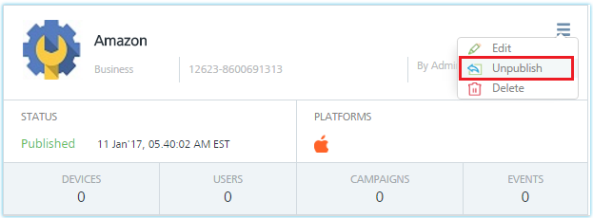
The Unpublish Application dialog box appears asking if you want to unpublish the app.
-
Click Cancel if you do not want to unpublish the app.
-
Click Yes to continue.
The system displays the confirmation message that the application unpublished successfully.
Note: You can publish or unpublish an app from the App home page or the App Details page.