Activating or Inactivating a User
As an administrator, you can activate or inactivate a user. Only active users can receive push, email, SMS, or pass notifications. To stop notifications to a user, you need to inactivate a user.
To inactivate a user, follow these steps:
-
Navigate to the Users list-view. Under the User Info column, select the check box next to the user name, you want to inactivate.

-
Click the Inactivate button.
The system displays the Inactivate User dialog box asking if you want to inactivate the selected user.
-
Click Cancel if you do not want to inactivate the user. The Inactivate User dialog box closes without inactivating the user.
-
Click Yes to continue.
The system displays the confirmation message that the user status is updated.
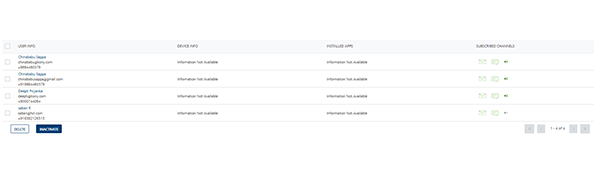
Note: A stale icon next to the user name under the User info column indicates the current status of a user as inactive.
To activate a user, follow these steps:
-
Navigate to the Users list view. Under the User Info column, select the check box adjacent to the user name, you want to activate.
The Inactivate button changes to Activate.
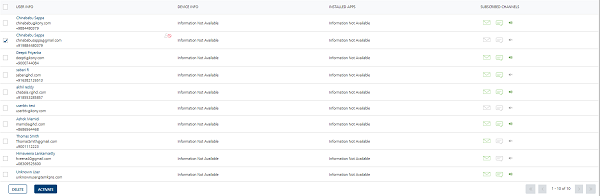
-
Click the Activate button.
The system displays the Activate User dialog box asking if you want to activate the selected user.
-
Click Cancel if you do not want to activate the user. The Activate User dialog box closes without activating the user.
-
Click Yes to continue.
The system displays the confirmation message that the user status is updated. The user appears as an active user in the list view.