Viewing a User
You can view statistics for an individual user.
To view statistics for an individual user, follow these steps:
-
Under Overview, click Subscribers.
The Subscribers page appears. The Subscribers page includes two tabs: Devices and Users.
-
Click the Users tab.
The Users home page appears.
-
Click the desired user from the list view to view the data.
The Users Details page appears.
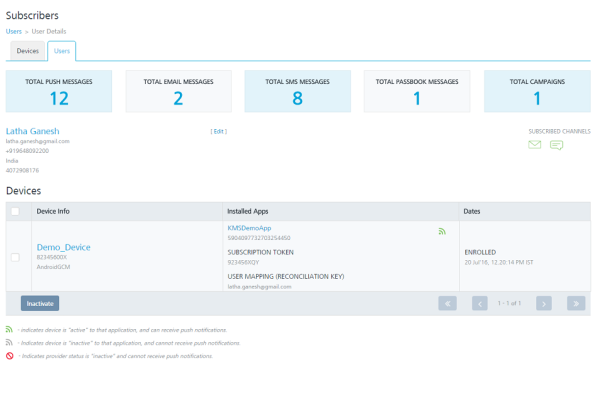
Label
On the User Details page, you can view the following labels:
- Total Push Messages: Displays the total number of pushes sent to a user's device.
- Total Email Messages: Displays the total number of emails sent to a user from the Engagement server.
- Total SMS Messages: Displays the total number of SMS sent to a user from the Engagement server.
- Total Passbook Messages: Displays the total number of passbook messages sent to a user.
- Total Campaigns: Displays the total number of campaigns associated with a user.
User
Below labels, you can view the user name, user email ID, mobile number (if provided), country, state (if selected country is United States), and the Recent Activity timestamp. If dynamic attributes are added, the section also displays the dynamic attributes, for example, Social Security Number.
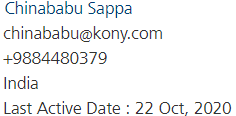
Devices
The Devices list view displays the following details:
- Device Info: The Device Info column displays the device name, the device ID, and the corresponding platform of each device associated with the user.
- Installed Apps: The Installed Apps column displays the app name, KSID, subscription token, and the reconciliation key of every app that is installed on the device of the user.
- Dates: Displays the date and time when the application is installed on the device.