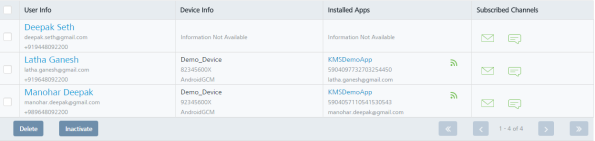Subscribing or Unsubscribing a Channel
An administrator can subscribe or unsubscribe a specific notification channel for a user. When a user is unsubscribed for a channel, the user does not receive messages from that channel.
You can also subscribe or unsubscribe a channel through Audience API. The Audience API helps you pull user information and present it on the app, and gives an option to update the data.
To unsubscribe a channel, follow these steps:
-
Navigate to the Users list view. Under the Subscribed Channels column:
- Click the text dialog icon to unsubscribe SMS.
- Click the envelope icon to unsubscribe emails
The Unsubscribe link appears.
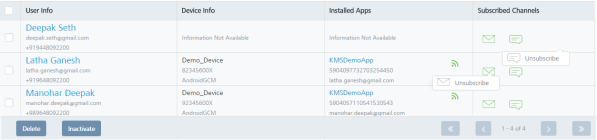
-
Click the Unsubscribe link.
The system displays the Unsubscribe dialog box with the warning message asking if you want to unsubscribe.
-
Click Cancel if you do not want to unsubscribe the user. The Unsubscribe dialog box closes without unsubscribing the user.
-
Click Yes to continue.
The system displays the confirmation message that the user status is updated. The user is unsubscribed for the specific channel. The green icons turns gray.
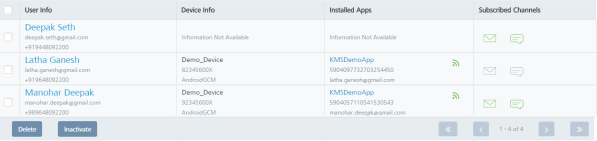
To subscribe to a channel, follow these steps:
-
Navigate to the Users list view. Under the Subscribed Channels column, click the envelope icon or the text dialog icon to subscribe.
The system displays the Subscribe dialog box with the warning message asking if you want to subscribe.

-
Click Cancel if you do not want to subscribe the user. The Subscribe dialog box closes without subscribing the user.
-
Click Yes to continue.
The system displays the confirmation message that the user status is updated successfully. The user is subscribed for the specific channel. The gray icon turns green.