Importing Photoshop Styles and Colors
With Volt MX Iris, you can take advantage of styles that you have already created in Photoshop. You can also copy the hexadecimal value for a color in Photoshop, and then paste that into Volt MX Iris to achieve the same color.
You can use one of the following methods to use a color from Photoshop in Volt MX Iris:
Import Photoshop Styles
You import Photoshop styles into Volt MX Iris by converting them into a cascading style sheet (CSS) file using the CSS Hat plug-in for Photoshop, and then importing that CSS file into Volt MX Iris. If you do not already have the CSS Hat plug-in for Photoshop, you can install it from the CSS Hat website.
To import Photoshop styles into Volt MX Iris, follow these steps:
- In Photoshop, select the layer you want to export to Volt MX Iris.
-
Open the CSS Hat extension, and ensure that the equivalent CSS properties are populated. Click Copy. The CSS values are copied to the clipboard.
Note: Do not select any of these options
 in the CSS Hat palette.
in the CSS Hat palette.
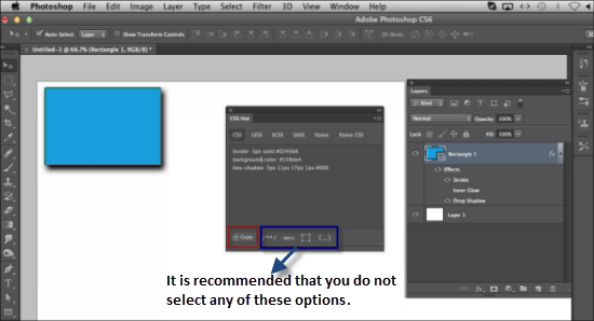
- In Volt MX Iris, select a widget to which you want to apply Photoshop styles.
- On the Properties tab, click Skin.
- Select a skin state such as Normal, Focus, or Blocked UI.
-
To import all the Photoshop styles (such as background, border, and shadow), click Import. The widget skins are updated based on the Photoshop CSS.
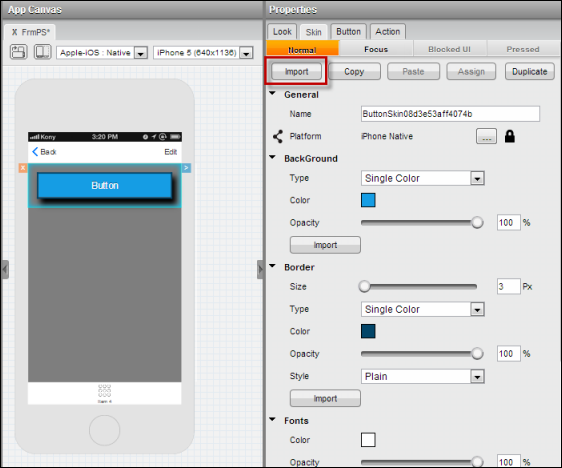
Selective Photoshop CSS import: To import a selective Photoshop style (such as a background, a border, or a shadow style), click Import on the individual property tabs. Based on the Photoshop style, the individual property is updated.
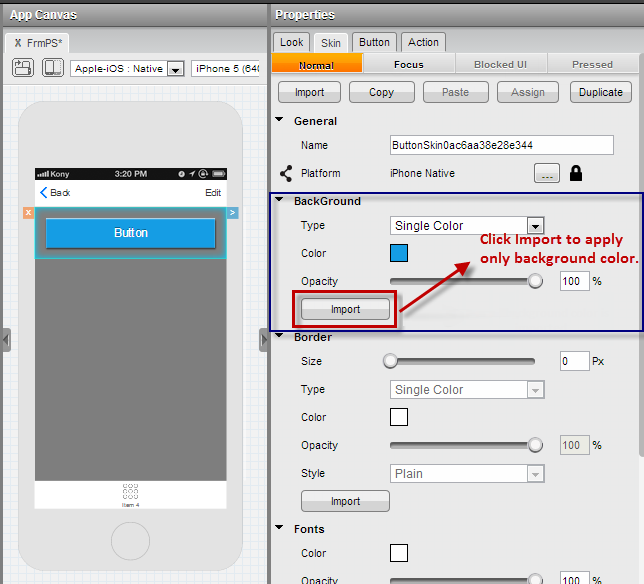
Naming Conventions
Some of the properties in Volt MX Iris are referred to differently in Photoshop. The following table outlines these differences.
| Volt MX Iris | Photoshop |
|---|---|
| Border | Stroke |
| Background: Multi-step Gradient Background: Two-step Gradient | Gradient Overlay |
| Background: Single Color | Color Overlay |
| Shadow | Drop Shadow |
| Shadow | Outer Glow |
| Shadow (Inset) | Inner Shadow |
| Shadow (Inset) | Inner Glow |
Limitations
Not all CSS values are imported, and Volt MX Iris ignores the values that are unsupported. The unsupported CSS values are as follows:
- Font families are not imported from Photoshop. It is recommended that you provide the font family for a widget in Volt MX Iris.
- Borders with a Multi-Step Gradient (MSG) are not properly imported from Photoshop. It is recommended that you provide the border MSG in Volt MX Iris.
- If you create non-uniform borders, you need to import the CSS styles in the Native and Web channels.
Copy a Photoshop Color
Volt MX Iris gives you the ability to copy a color from Photoshop and assign this color to any of the widget’s skin properties such as the Background, Border, Font, Shadow, and Font Shadow.
Note: Volt MX Iris is not able to copy a two-step or multi-step gradient color from Photoshop.
To copy a color from Photoshop Studio to your widget skin, do the following:
-
In Photoshop Studio, use the Eyedropper tool to copy the color’s hexadecimal value. To do so, hover the Eyedropper tool over the object, right-click, and then click Copy Color’s Hex Code.
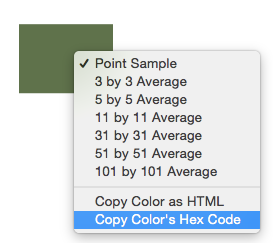
-
In Volt MX Iris, go to the Skin tab of a widget’s Properties pane, click color, and then paste the hex code.
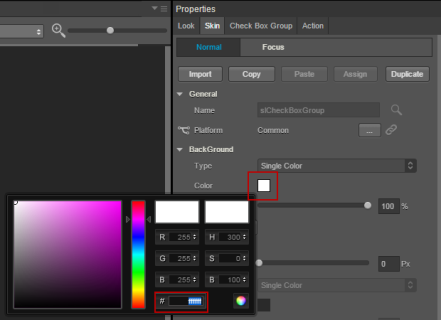
Note: You can copy the color to any of the widget's properties such as Background, Border, Font, Shadow, and Font Shadow.