Adding a Member
Based on requirement, you can add a new member into the members list.
To add a new member, follow these steps:
-
On the Members page, click the Add New Member button.
The Add Member page appears.
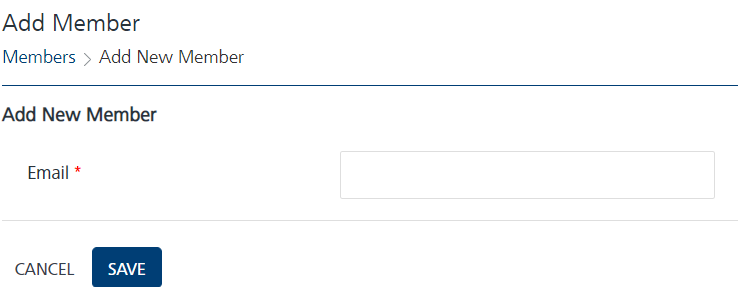
-
Enter details for the following fields:
- Display Name: Enter the member name to appear on the screen. It can be alphanumeric. You cannot create member names with special characters such as / \ [ ] : ; | = , + * ? < > @ "
- Email: Enter the email address of the member. It can include alphanumeric and special characters that follows standard email address representation.
- Mobile: Enter the mobile number of the member. It should be numeric.
- User Id: Enter the user id of the member. Its length can vary from one to 500 characters. It accepts only alphanumeric characters.
- Password: Enter the password for the user ID. Its length can vary from six to 400 characters. The password should contain at least one number, one uppercase letter and one special character.
- Confirm Password: Re-type the same password as entered above.
Note: The Display Name, Email, User Id, Password, and Confirm Password fields are mandatory. If you do not enter the details, the system displays an error message that information is required.
-
Click the Cancel button to exit without saving any information. The system displays the Members page.
- Click the Save button. The added member appears in the member's list view on the home page and system displays the confirmation message that user is saved successfully.