Modifying a Member
To view or modify a member, follow these steps:
-
Click the required member name under the Name column in the list view.
The Members Details screen appears.
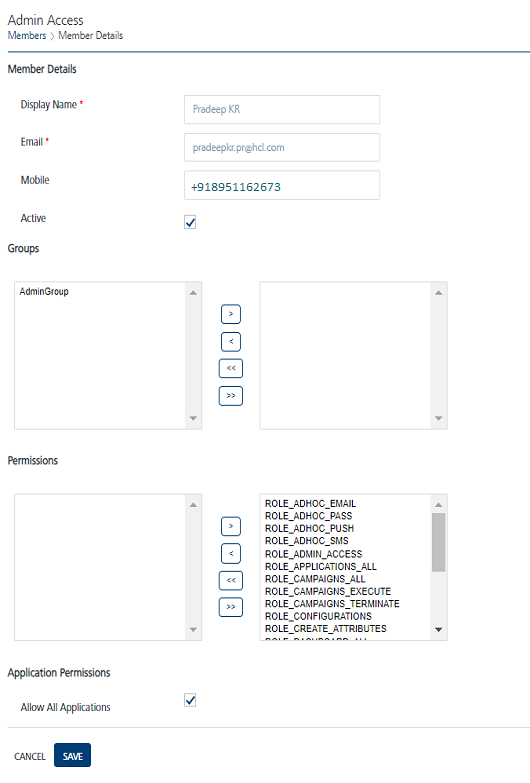
-
You can update the details for the following fields:
Member Element Description Modification Allowed Display Name The displayed name of a member. Yes Email The email ID of a member. Yes Mobile The mobile number of a member. Yes Active By default the member status is set to active. You can deselect the checkbox to make the member status as inactive. Yes Group The group to which the member belongs. Based on requirement you can assign or unassaign a member to a group. Yes Permissions The assigned permissions to perform tasks. Based on requirement you can assign or unassaign permissions to a member. Yes -
Click the Reset Password button to reset the password. The system displays the Reset Password window. For more information about how to reset a password, see Resetting Member Password.
- Click the Cancel button to exit without saving any information.The system displays the Members page.
-
Click Save.
The system updates the member in the list view and displays the Members screen.