Segment
Segment
-
If you select the user option as Segments, the User Information page displays the Select Users list view including the Segment(s), and the Segment Users columns. There is a Select a Segment drop down list view to add segments at the bottom of the list view on the home page. By default, the system displays the All Users segment with total number of users.
The Segments list view displays the following details:
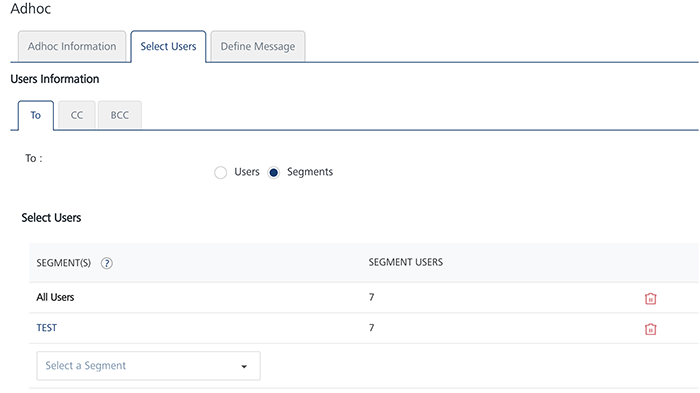
Segments Element Description Segment(s) Displays the segment name. Segment Users Displays the number of associated users with a segment Delete icon Click the Delete icon to remove a segment from the Select Users list view Total Subscribers Displays the number of associated subscribers with a segment -
There are two options to add a segment:
Add an Already Created Segment
-
Click the Select a Segment drop down list to select a segment.
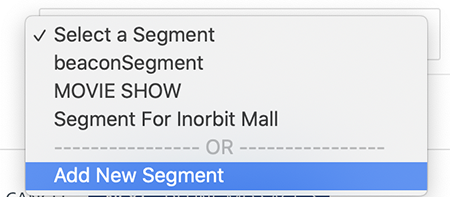
-
The selected segment is appended in the Select Users list view.
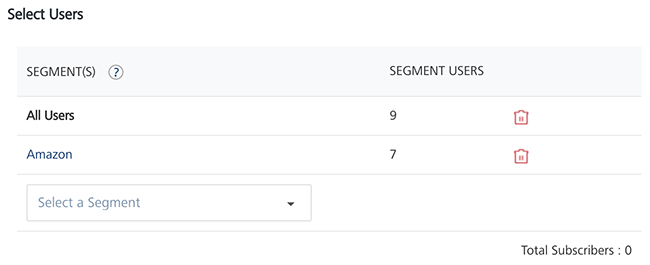
Note: Click the delete icon to remove an added segment.
Add a New Segment
-
Select a Segment: Select the add new segment option from the drop down list.
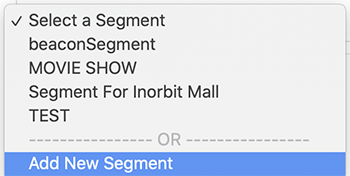
The Add New Segment window appears.
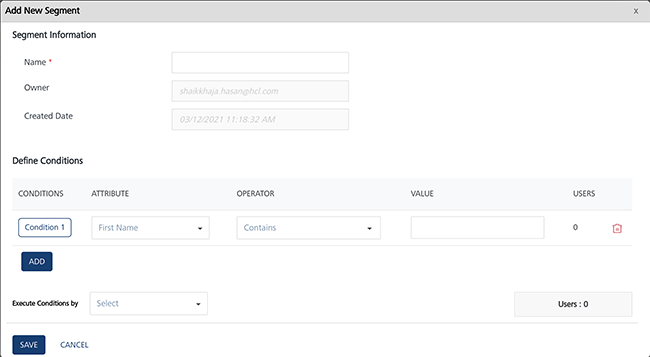
For more information about how to add Segments, see Adding Segments.
-
Click Next -Define Message to continue.
Define Message
For more details, see Define Message