Modifying Basic Details
To modify Basic details, follow these steps:
-
In the Applications home screen, click the required applications from the list.
The system displays the App Details page. By default, the Analytics tab is set to active.
Application Name
-
Application Name: To modify the application name, click the application name.
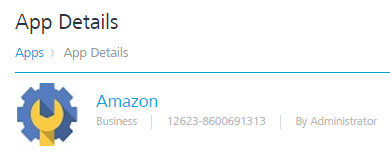
The app name opens into the editable mode.
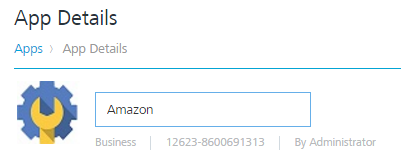
-
Make the required changes.
The updated name appears on the App Details page.
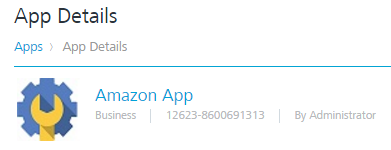
Application ID
- Application ID: The field contains the system-generated unique application ID. You cannot change the application ID.
App Category
- App Category: You cannot change the app category.
App Icon
-
App Icon: If required, upload the new icon for the application. Click the existing icon.
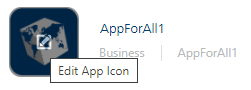
The system navigates to picture library on your system.
-
Select the required image form the location and click Open. The selected icon replaces the old icon.
The updated app with the new logo appears on the App Details page.
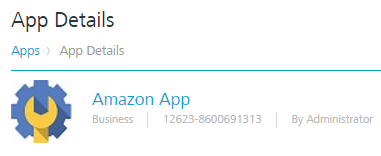
You can view the updated app with the new logo on the Apps home page.
-