Modifying a Push Message
The feature helps you manage and modify push message details. For example, you want to modify the push message text. The View Campaign page displays the following details:
| Push Message Element | Description |
|---|---|
| Compose Message button | The button helps you compose a new push message |
| Message column | Displays the push message details |
| Open/Sent column | Displays the number of pushes opened or sent |
| Delete button | The button helps you delete a push message. |
| Pause button | The button helps you pause a campaign |
| Stop button | The button helps you stop a campaign. |
| Cancel button | The button helps you cancel changes in a campaign. |
| Update button | The button helps you update a campaign |
To modify a push message, follow these steps:
-
In the View Campaigns screen, click the required push message under the Push Message column.
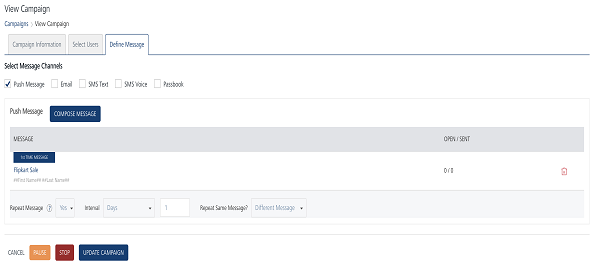
-
The Compose Message window appears.
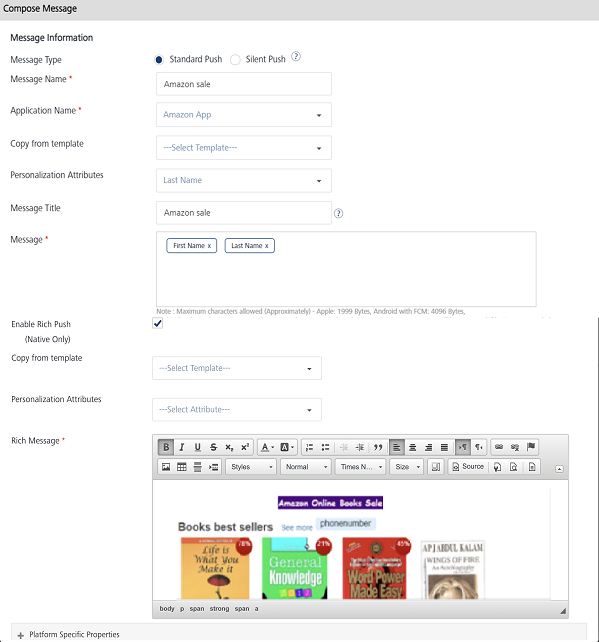
-
Based on your requirement, you can update the following details:
Push Message Element Description Modification Allowed Message Name Push message name No Application Name Application name Yes, You can select a new app from the Application Name drop-down list. Personalization Attributes There are default personalization attributes: First name, Last name, Email, Mobile number, Country, and State Yes, You can add new personalization attributes from the Personalization Attributes drop-down list. The new attributes are appended with the existing attributes. Message Title Message title Yes Compose from Template Push template Yes, You can select a new template from the Compose from Template drop-down list Message Box Push message box Yes, Message Box displays the selected personalization attributes and push message if any Enable Rich Push Enable rich push option Yes, Based on your requirement, you can select or deselect already existing rich content from the push message Platform Specific Properties There are four platforms: iOS, Android, Windows, and Web Yes, Based on your requirement, you can add or remove platform- specific properties. -
Click Cancel, if you do not want to update the push message details.
-
Click Update to update the push message details.
The updated push message appears in the push message list-view.
Note: You can cancel, pause, stop and update a campaign from the View Campaign page.