Deleting Events
As an administrator, you can delete an event as required.
To delete an event, follow these steps:
-
Select the check box next to the event from the list-view on the Events screen.
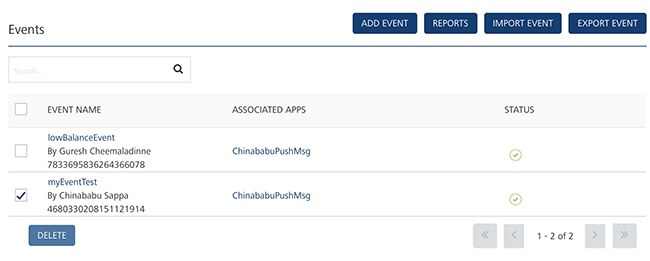
-
Click the Delete button. You can either select any one event or all the listed events to delete them.
The Confirm Delete dialog box appears, asking if you want to delete the selected events.
-
Click Cancel if you do not want to delete the event. The Confirm Delete dialog box closes without deleting the event.
-
Click OK to continue.
The system displays the confirmation message that the event with deactivated status is deleted successfully.
Important: You can delete only deactivated events. If you try to delete an active event, the system displays a warning message that only events with deactivated status can be deleted.
| Rev | Author | Edits |
|---|---|---|
| 7.3 | AU | AU |