Exporting Events
You can export events from Engagement services using the Export Event button. The feature enables you to export events in bulk at one time.
To export events, follow these steps:
-
On the Events screen, click the Export Event button.
The Export Event(s) window appears.

The Export Event(s) window displays the following details:
-
Show All: The Show All tab displays all the events in the list-view. By default, the Show All tab is set to Active.
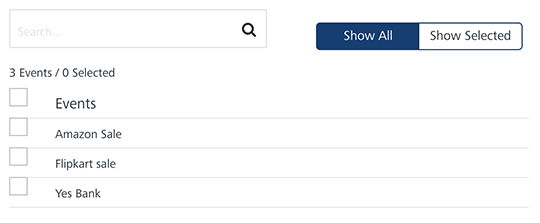
-
Show Selected: The Show Selected tab displays the selected events in the list-view.
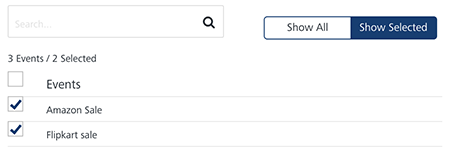
-
Search field: Enter a keyword in the Search field to search for a particular event.
The required event appears in the list-view.
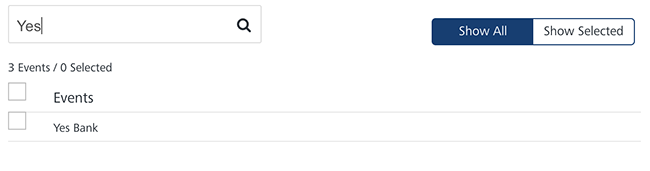
-
Export All: Helps you export all the event records present in the Engagement server to a zip file.
- Export Selected: Helps you export selected event records present in the Engagement server to a zip file.
- Cancel: Click Cancel to close the window.
- Based on your requirement, click Export All or Export Selected.
The system downloads the event records in a zip file format on your system.
-