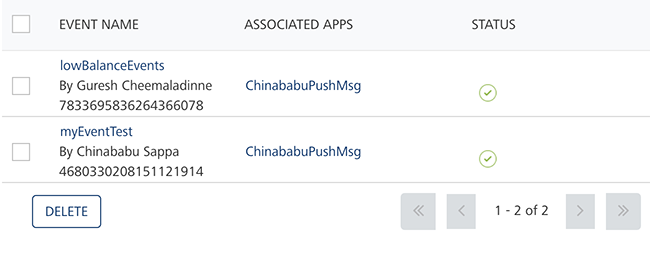Reactivating Modified Events
You can update an active event. After updating an active event, the status changes to a red icon in the list-view. The red icon signifies that the definition of the event is modified. You must reactivate the event for the changes to take effect.
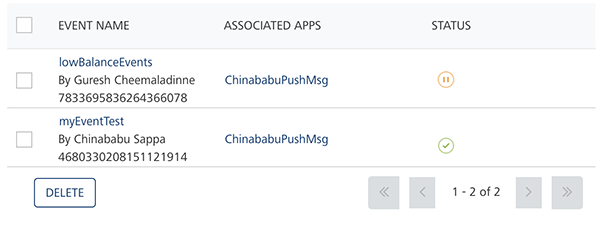
To reactivate a modified event, follow these steps:
-
Hover the cursor over the red icon under the Status column.
The system displays the dialog box with the Activate and the Deactivate options.
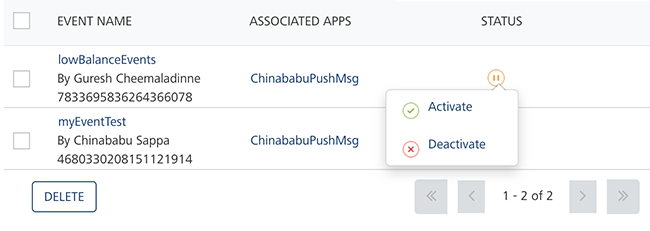
-
Click Activate to continue.
The system displays the Activate dialog box asking if you want to activate the event.
-
Click Cancel if you do not want to activate the event. The Activate dialog box closes without activating the event.
-
Click Ok to continue.
The event status under the Status column changes to Active. The system displays the confirmation message that the event is activated successfully.