Importing Events
You can add events into Volt MX Engagement services by using the Import Event button. The feature helps you do a bulk import of events.
Prerequisites
Before you import any event, make sure that all the event dependencies are taken care of. The following table displays the event dependencies.
| Event Dependencies | Description |
|---|---|
| Application | The application associated with an event push message. |
| Event Type | The defined event type. To define the event type, navigate to Settings > Configuration > General > Events > Event Type. |
Importing Events
To import events, follow these steps:
-
On the Events page, click Import Event.
The Select Template to Import window appears.
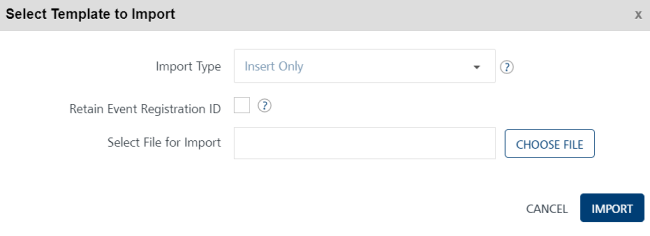
-
Click Choose File to select the events zip file from your system.

-
Import Type: Select the desired option from the list. There are three options to import events in bulk.
- Insert Only: The option reads the data in the file and inserts events in the Engagement Server. If the insert fails, the system displays an error. The Import Type option is set to Insert Only by default.
- Update/Insert: Initially, the server reads the data in the existing files and updates the records for any changes. If there are no updates, the system inserts the new records.
- Delete All and Insert: The option deletes existing data and inserts new data in the Engagement Server. As a prerequisite, you need to take backup of your data before selecting the option.
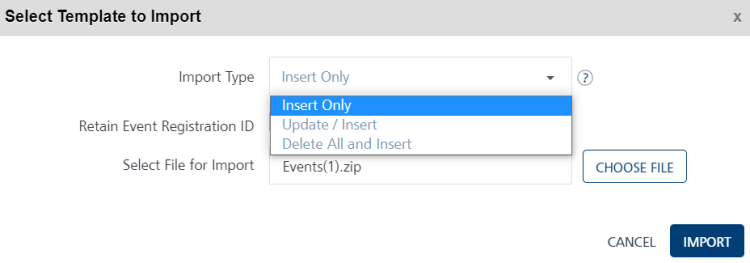
Retaining the Event ID while Importing Events
When you create an event in the Engagement server, the system assigns a unique event ID to an event. When you import an event from your local system to the Engagement server, the feature maintains the same event ID in the database.
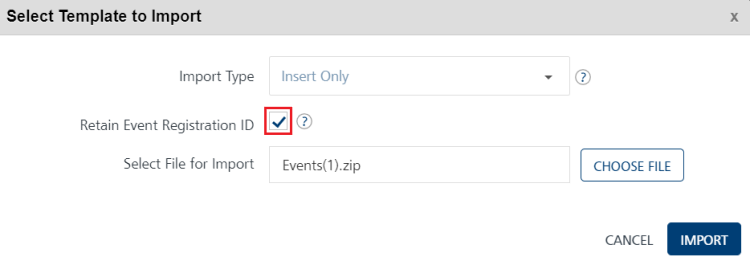
-
Click Cancel to close the window.
-
Click Import to continue.
If the file uploads successfully, the system displays a confirmation message with an assigned request ID.
-
The newly added events appear with the status as Inactive in the list. You need to activate events to send channel notifications to users.
Event File Upload Status
To view the uploaded event file status, follow these steps:
-
Use the assigned Request ID to view the current status of the uploaded event files under the Settings > Status section.
The system displays the file upload status as Success under the Status column.
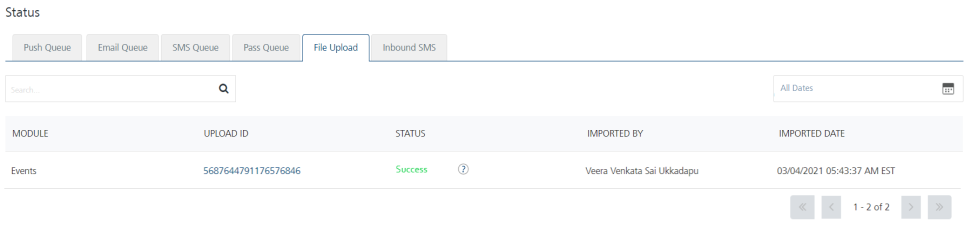
-
If the event files are not uploaded successfully, you can view the file status as bad data under the Status column. Hover the cursor over the black icon next to bad data under the Status column to view the error message.
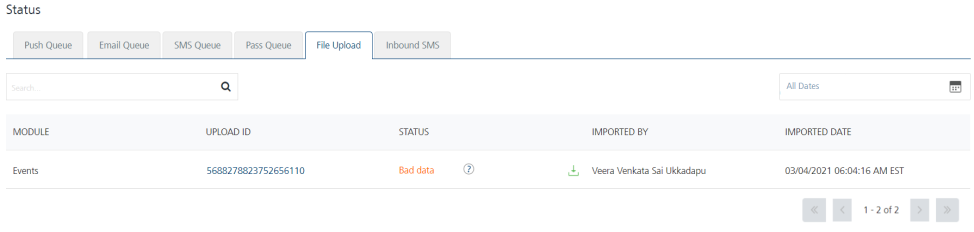
-
Click Download Errors to download the
error.jsonfile on your system. - The
error.jsonfile displays the event dependencies with description. For example, the following dependencies file displays that the required application to import the event does not exists in the system.
{
"details" : {
"dependencies" : {
"applications" : {
"message" : "application(s) required by importing event(s) does not exist or are not in a published state",
"applicationIds" : [ "14019-9024042466" ]
}
}
},
"id" : 8845012016274524199,
"message" : "Dependencies required to import data does not exist",
"status" : "Bad data"
}
- When you try to import the existing events in the Engagement Server, the system displays an error message that the events already exist in the system. The following error is applicable for the Insert Only option.
{
"details" : {
"existingEvents" : [ "Sellscart", "SellMe", "Cosmos Bank" ]
},
"id" : 8780128673056337115,
"message" : "Event(s) you are trying to import already exist",
"status" : "Bad data"
}