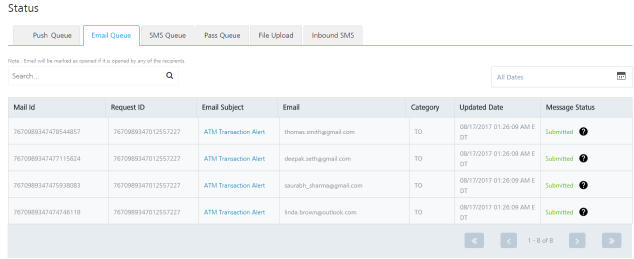Setting Event Message Priority
You can set channel priority to send messages to users through the Settings button available on the Events > Define Message page. The Settings button becomes active when you select at least two channels. There are four options available to send messages to users: push message, email, SMS, and Passbook.
Allowing a user to set the message priority ensures that the message is always delivered when the event is triggered. The event message is delivered instantly through the notification channel available and also prevents the duplication of the messages sent.
A user creates an event and sets the first priority as email notification, second priority as push message and the third priority as SMS. When the event is triggered and the email subscription is valid, only email message is delivered. The notifications through push message and SMS channels are ignored. When the first and second channel cannot deliver the message, the third channel is used. The message is always delivered through one channel only when more than one channel are defined.
To set the event message priority, follow these steps:
-
Based on your requirement, select the channels from the Define Message page.
The Settings button becomes active.
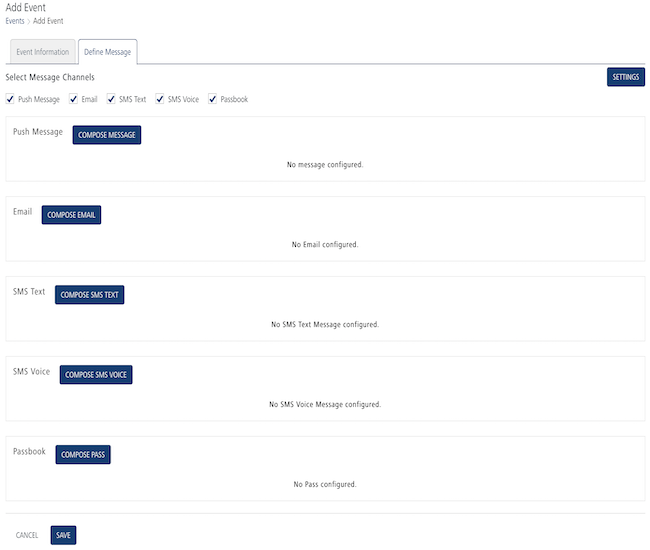
-
Click the Settings button.
The Settings window appears on the page. By default, the Send Message to drop-down list is set to All Channels.
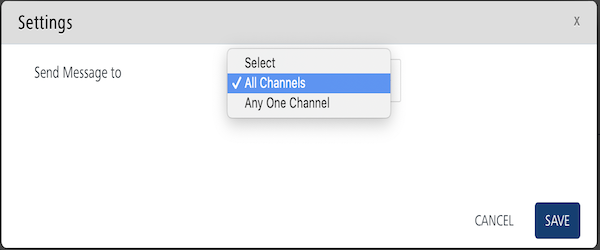
-
Select the option as All Channels or Any One Channel.
- All Channels: The message is sent to all channels without any channel priority. Click Save to continue. The system displays the Define Message page.
- Any One Channel: The Set Channel Priority drop-down list appears for the respective channels.
-
Based on your requirement, set the channel priority for respective channels as priority one, priority two, and priority three.
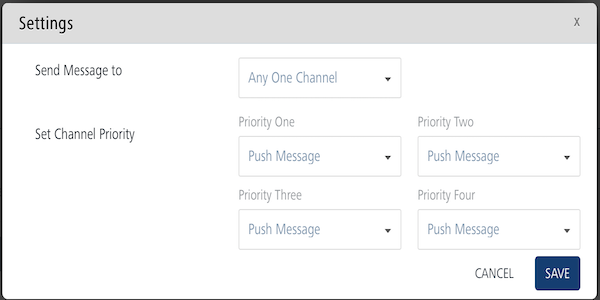
-
Click the Cancel button to exit from the window without saving any information. The system displays the Add Event > Define Message page.
- Click Save to continue. The system displays the Add Event > Define Message page.
Use Case Scenario
To understand how to set event message priority, let us assume that a bank wants to inform about the ATM transaction done by users. When a user swipes the ATM card for money, the ATM contacts the Engagement server through the Event Push Message API. Based on the generated event ID the Bank (the Event Push Message API is called) triggers the event message to the user about the ATM transaction. You can set event message priority through following channels:
- Push Message
- Email Message
- SMS Message
The Bank Admin creates an event named as ATM Transaction Alert in Volt MX Engagement Services console.

The Admin clicks the Next- Define Message button to set message priority for the event. On the Define Message page, the Admin selects the three channels: Push, Email, and SMS. When Admin selects the three channels, the Settings button becomes active.
The Admin sets the email message as priority one, push message as priority two, and SMS as priority three. When the event is triggered, the email message is sent successfully. Therefore other channels, push message and SMS message are ignored. The following image displays that the email message is sent successfully.