Enable VoltScript in Volt Foundry
VoltScript is a BASIC 
Note
The information in this topic applies starting with the Volt MX Go v10 release.
About this task
This guide explains how to install the VoltScript Plugin Installer using the VoltScript Installation Tool, and how to use the VoltScript Plugin Installer to add VoltScript plugins to Volt Foundry. It also covers enabling VoltScript in Volt Foundry, which is deployed through Helm charts on a supported Kubernetes platform.
For Volt Foundry installed using installers
Before your begin
-
You have downloaded and installed the supported version of Volt Foundry that's licensed with a Volt MX Go entitlement. The minimum supported version of Volt Foundry is v10.0.1.
Note
VoltScript is only supported on Volt Foundry using a Tomcat non-clustered application server.
-
You have downloaded the VoltScript Installation Tool.
For more information, see Download HCL Volt MX Go installers.
Procedure
Install VoltScript Plugin Installer
The procedure guides your through the installation of the VoltScript Plugin Installer, installs the VoltScript plugins in Volt Foundry.
- Open terminal, navigate to the directory containing the installer file, and extract the installer from the tar file.
- Navigate to the directory containing the
.binfile to ensure that you are in the right location to execute the installation commands for the.binfile. -
Enter the following command to grant executable permissions to the
.binfile and press Enter.For example:
sudo chmod +x <installerfilename>.binUsing the
chmodcommand withsudoensures administrative privileges. -
Run the
.binfile to start the installation using the following command and press Enter.For example:
./<installerfilename> -
Follow the installation instructions. The binary file will initiate the installation process and may prompt you with on-screen instructions. Follow these instructions carefully to complete the installation.
Note
If you have a graphical terminal associated with your Linux deployment, the VoltScript Installation Tool window opens. Otherwise, installation is via the command line.
- Navigate to the folder containing the downloaded installer file.
- Double-click the installer file. The VoltScript Installation Tool window opens.
-
On the Introduction, read the details and instructions, and then click Next.
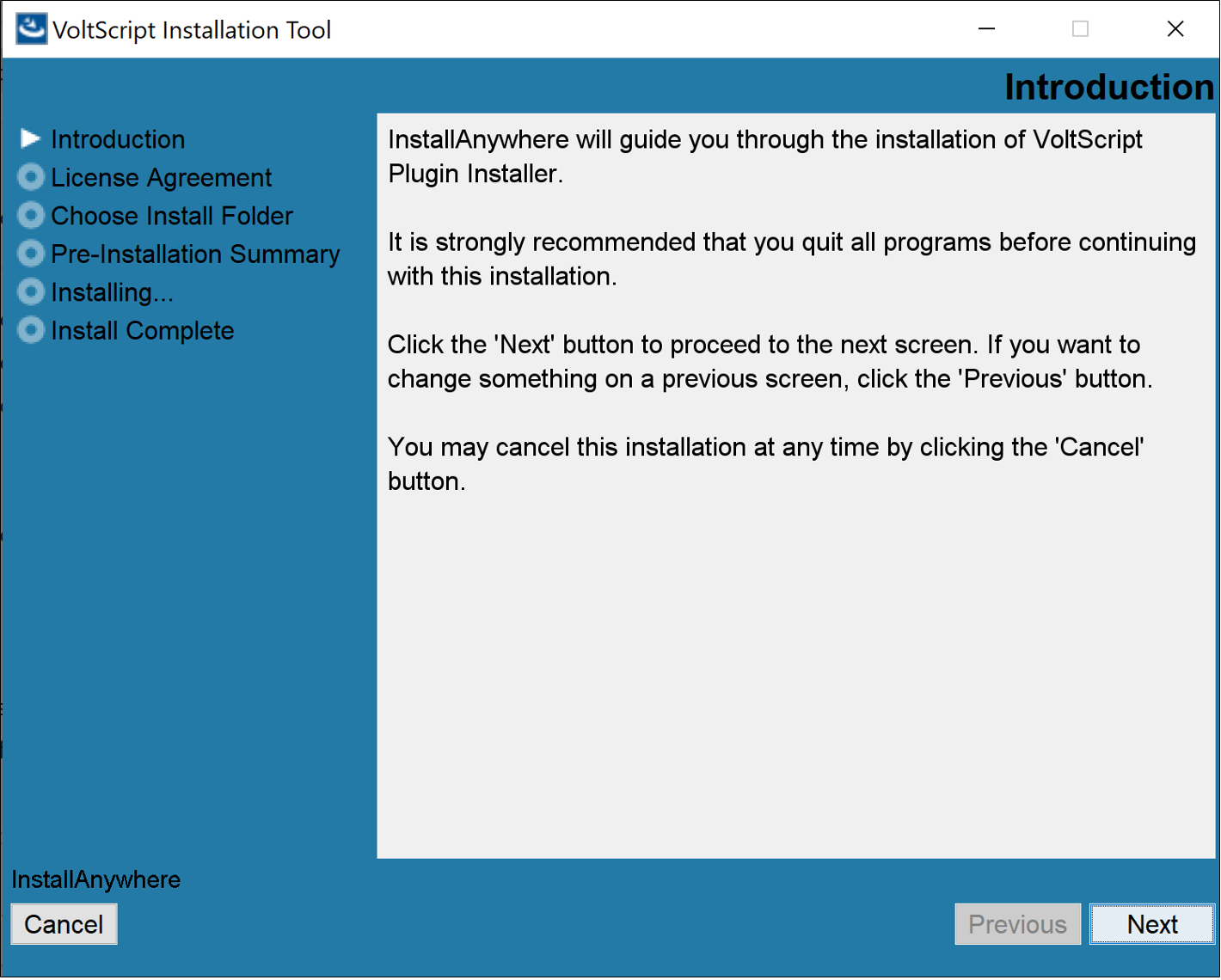
-
On the License Agreement, read the agreement details, select the I accept the terms of the License agreement checkbox, and then click Next.
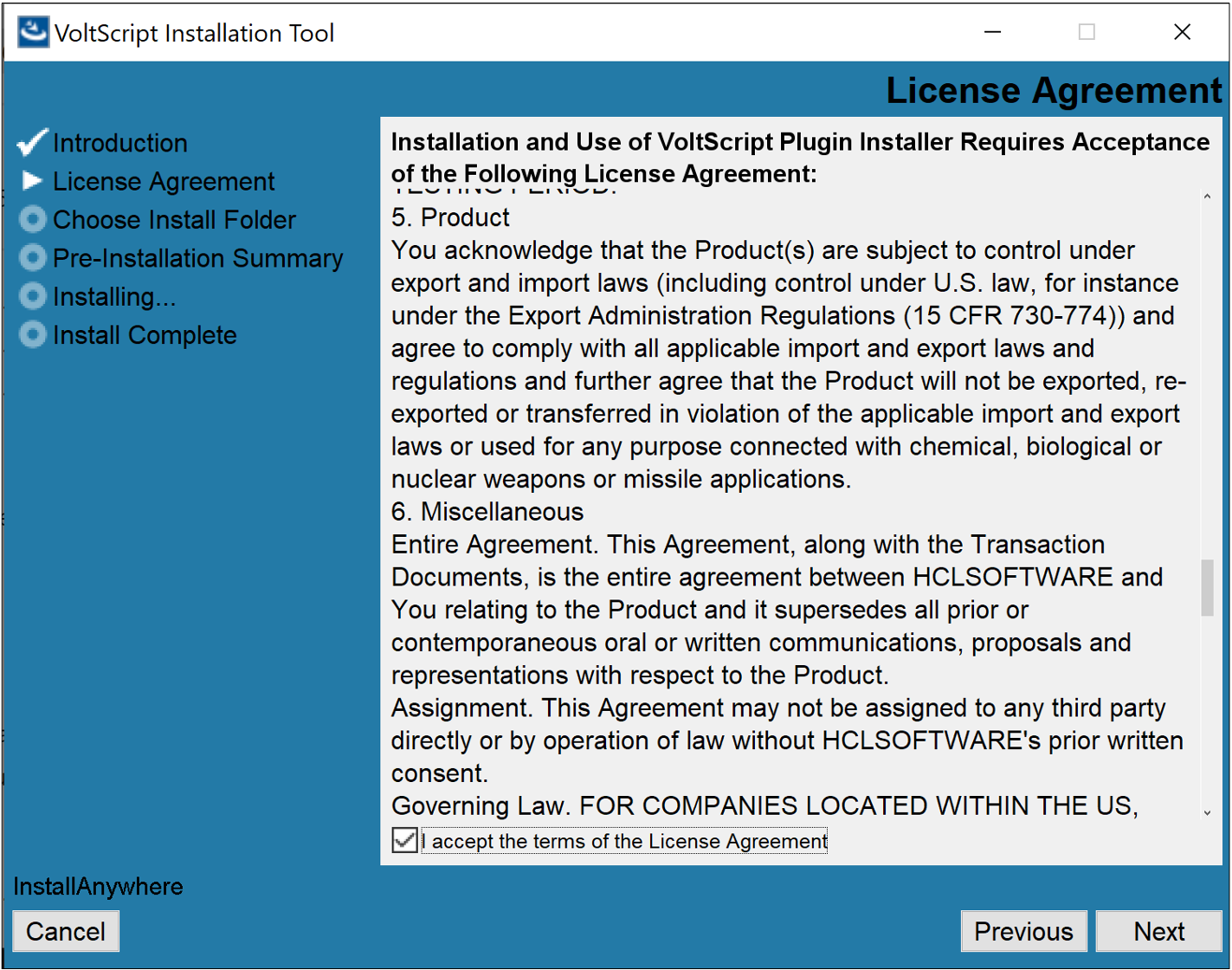
-
On the Choose Install Folder, click Next if you agree with the indicated default location.
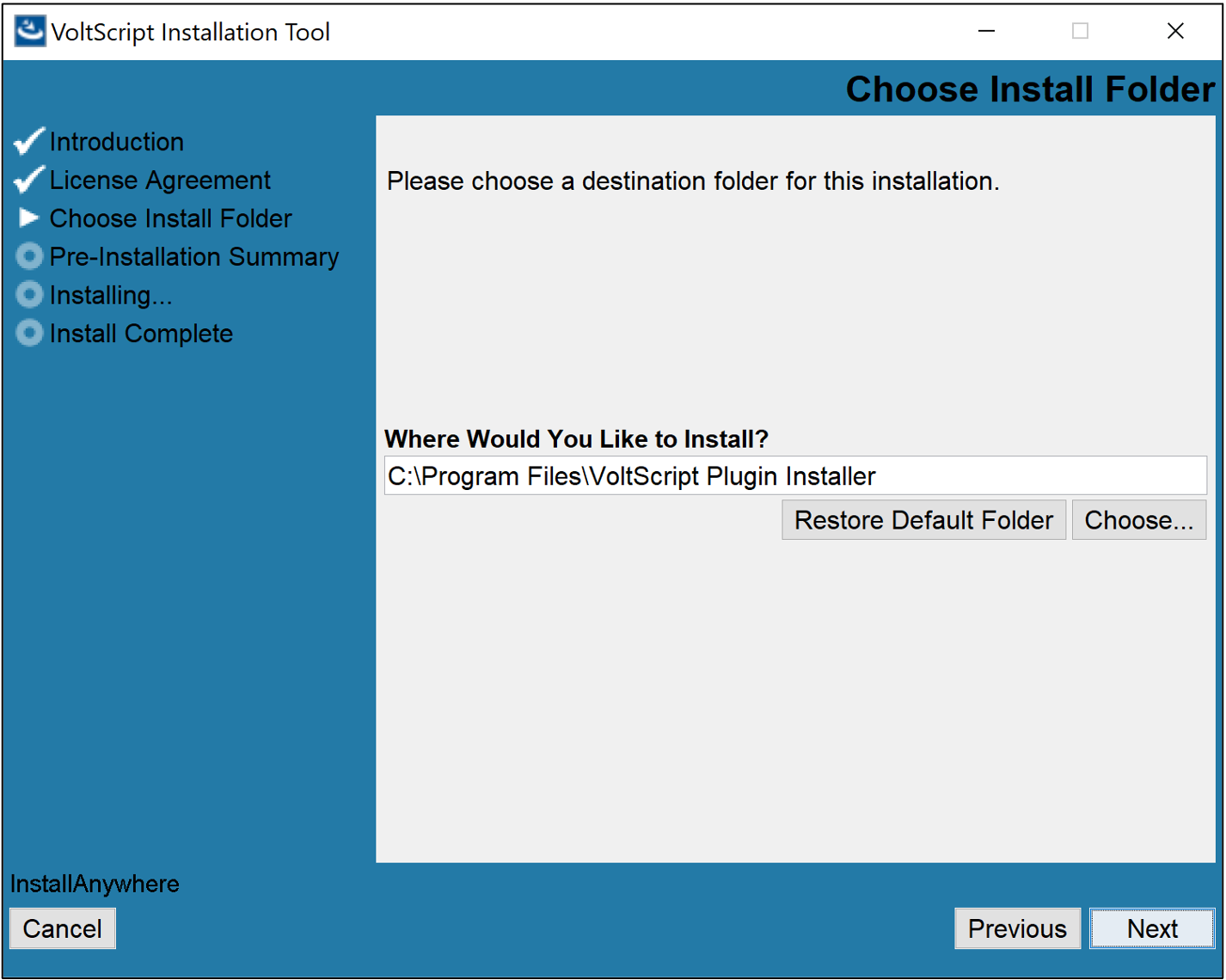
Tip
- If you want a different installation location, click Choose to select your preferred installation location or directly enter your preferred installation location in the text box, and then click Next.
- If you selected a different installation location and decided to revert to the default location, click Restore Default Folder and then click Next.
-
On the Pre-Installation Summary, review the details and then click Install.
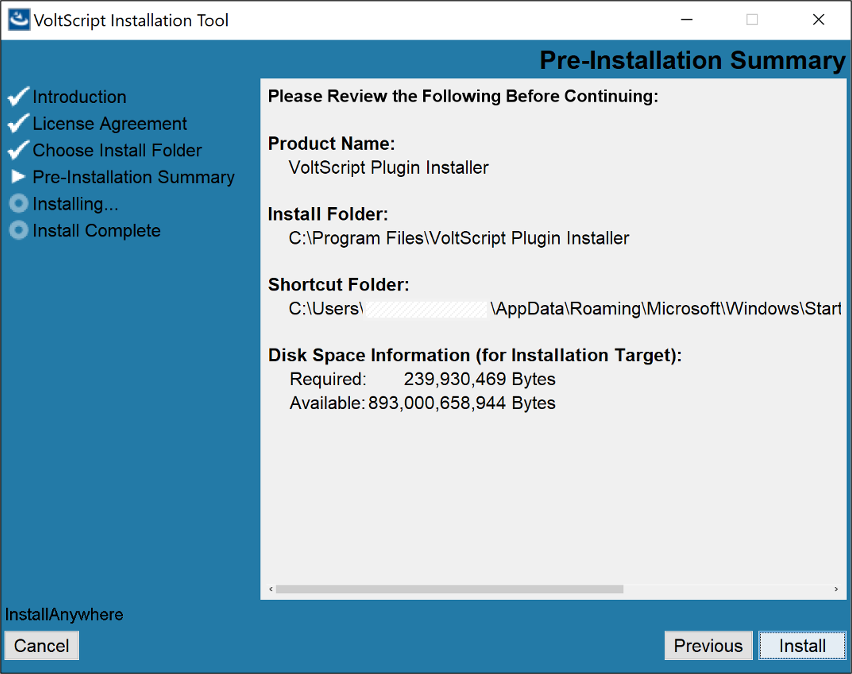
-
On the Installing, see the installation status.
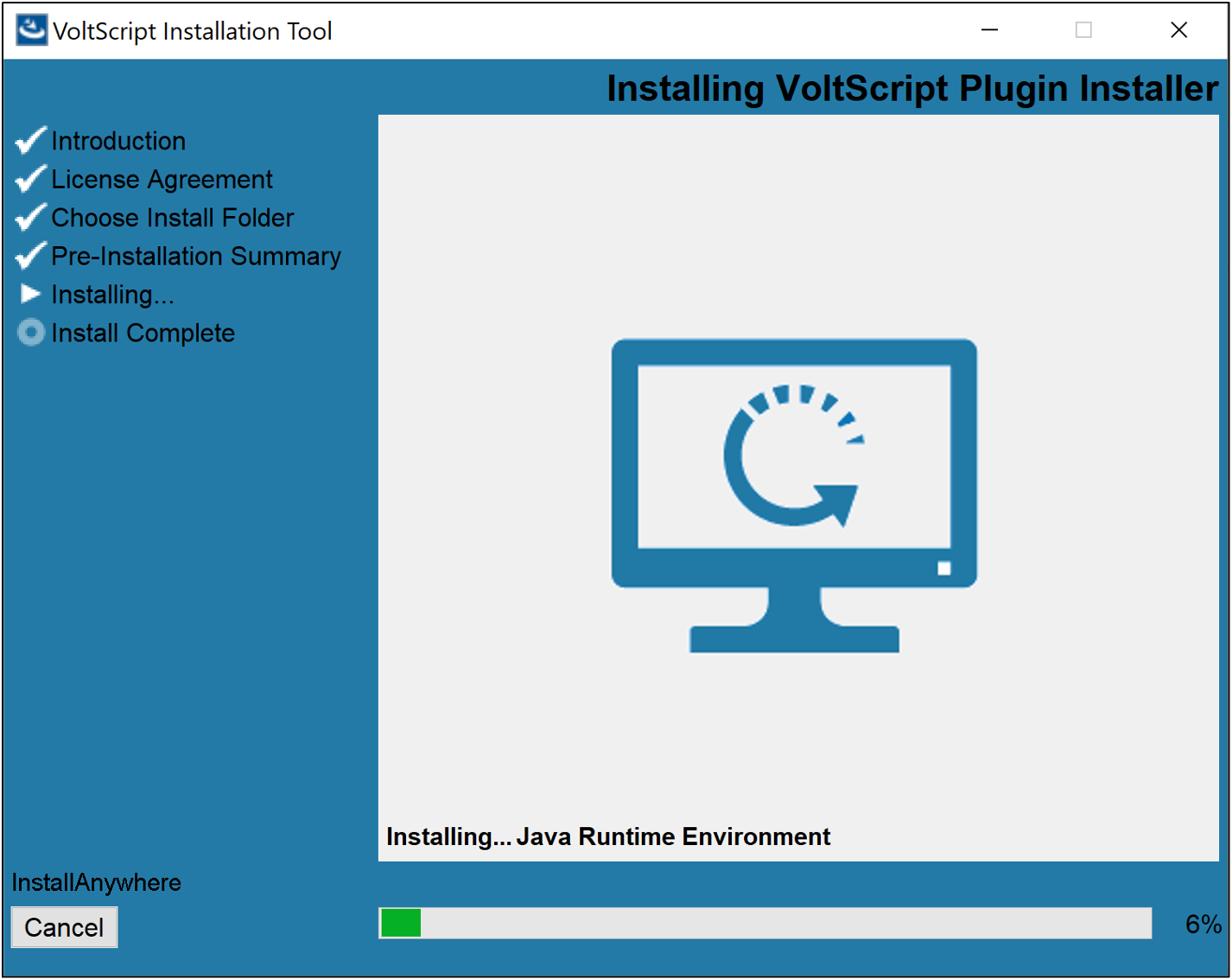
-
On the Install Complete, click Done.
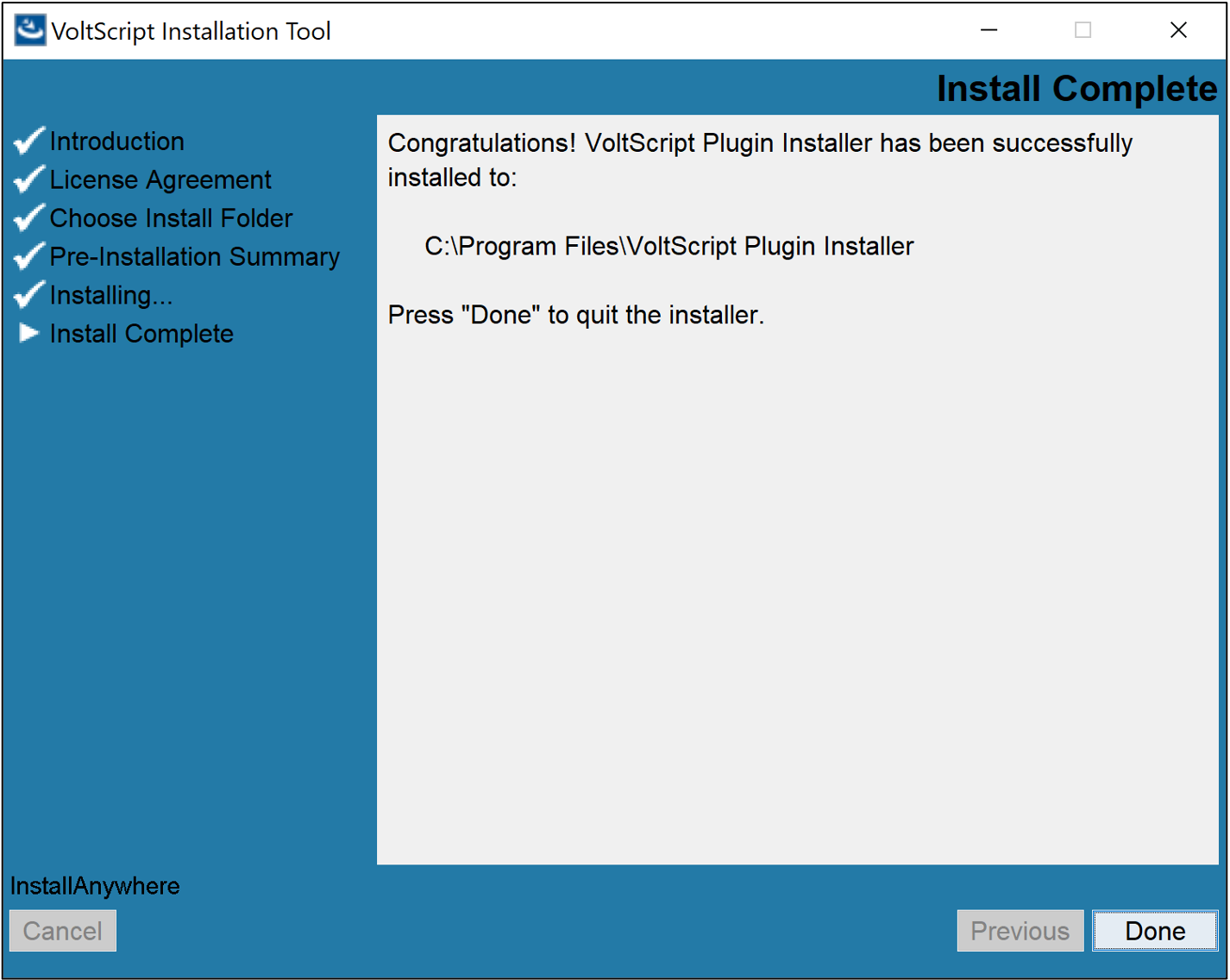
Install VoltScript plugins
The procedure guides you in installing the VoltScript plugins in Volt Foundry.
- Open Terminal.
- Go to the directory where you installed the VoltScript Plugin Installer.
-
Run the VoltScript Plugin Installer by entering the following command and press Enter.
./<installerfilename>The installation tool opens on the Terminal showing the available options as can be seen from the following example:
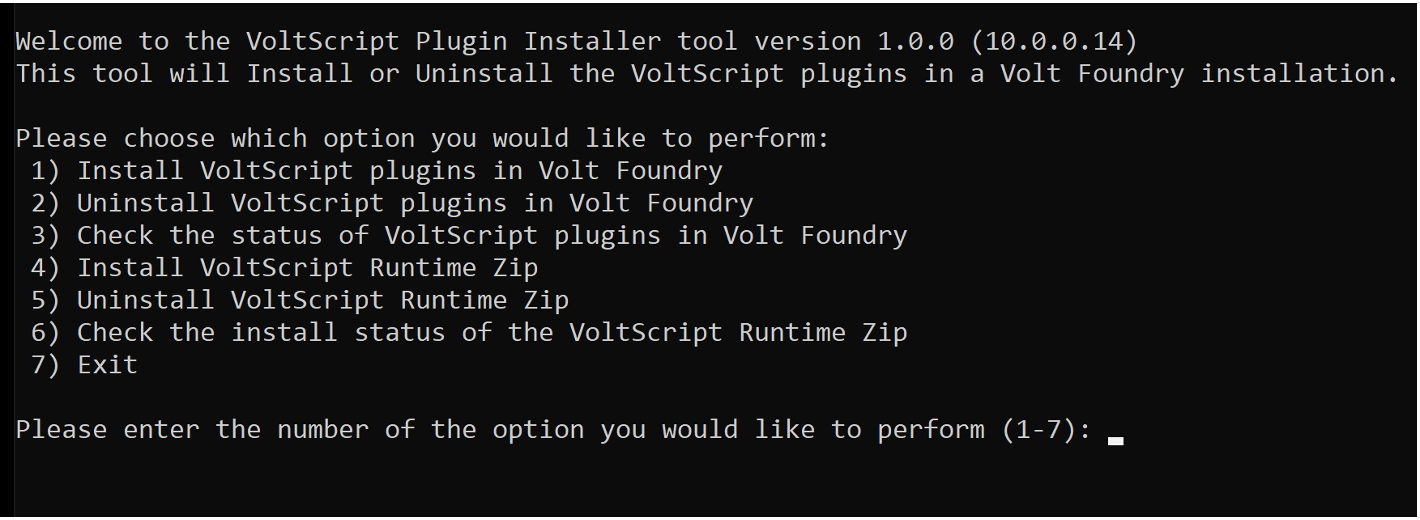
-
Enter 1 to install VoltScript plugins in Volt Foundry and press Enter.
-
Specify the Tomcat WebApps directory by entering the number corresponding to your installation or enter the full path to your Tomcat WebApps directory, and then press Enter.
You get a confirmation statement that the plugins have been installed.
-
Enter 7 and press Enter to exit the installation tool.
-
Select Start, scroll through the alphabetical list, and select VoltScript Plugin Installer. Depending on your OS, you might need to select All apps, scroll through the alphabetical list, and click VoltScript Plugin Installer.
OR
Double-click the VoltScript Plugin Installer shortcut on your desktop if available.
A Command Prompt window opens showing the available options as can be seen from the following example:
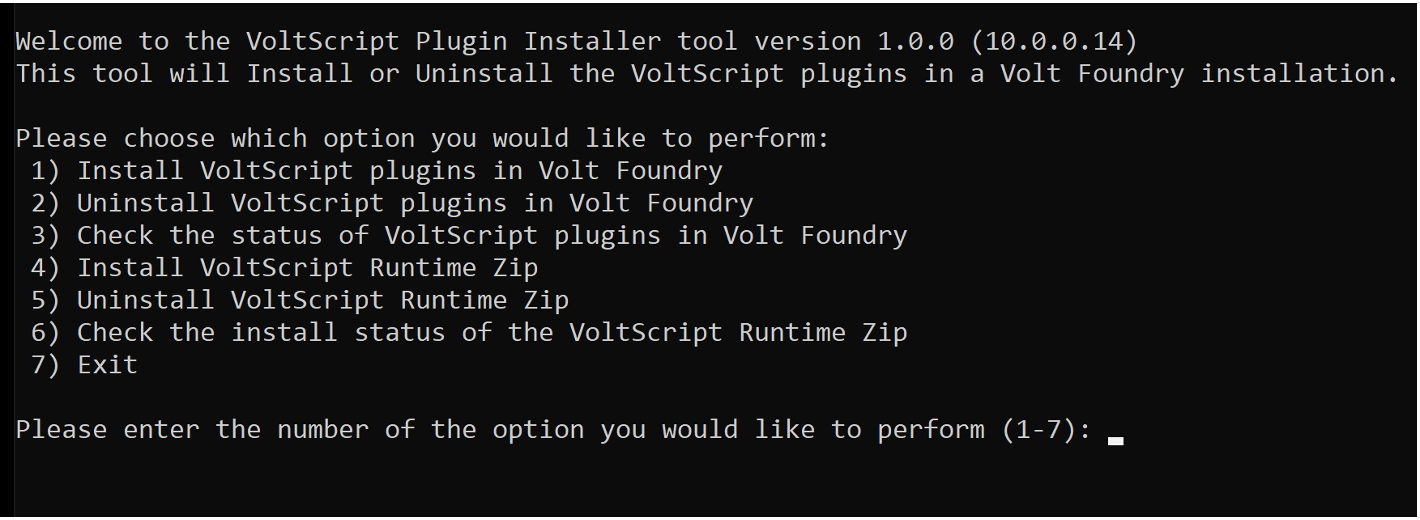
-
Enter 1 to install VoltScript plugins and press Enter.
-
Specify the Tomcat WebApps directory by entering the number corresponding to your installation, or enter the full path to your Tomcat WebApps directory, then press Enter.
You get a confirmation statement that the plugins have been installed.
-
Press Enter to close the Command Prompt window.
Install VoltScript Runtime
The procedure guides you in installing the VoltScript Runtime. For more information on VoltScript Runtime, see the VoltScript documentation 
- Open Terminal.
- Go to the directory where you installed the VoltScript Plugin Installer.
-
Run the VoltScript Plugin Installer by entering the following command and press Enter.
./<installerfilename>The installation tool opens on the Terminal showing the available options.
-
Enter 4 to install VoltScript Runtime Zip and press Enter.
The VoltScript Runtime files are now saved in /usr/local/voltscript.
-
Select Start, scroll through the alphabetical list, and select VoltScript Plugin Installer. Depending on your OS, you might need to select All apps, scroll through the alphabetical list, and click VoltScript Plugin Installer.
OR
Double-click the VoltScript Plugin Installer shortcut on your desktop if available.
A Command Prompt window opens showing the available options.
-
Enter 4 to install VoltScript Runtime Zip and press Enter.
The VoltScript Runtime files are now saved in C:\Program Files\HCL\voltscript.
Tip
Make sure to restart Volt Foundry after completing the installation of the VoltScript plugins and VoltScript Runtime.
Expected result
You have now installed the VoltScript plugins in Volt Foundry and the VoltScript Runtime. You can now configure a VoltScript Integration Service in Volt Foundry. For more information, see the VoltScript documentation 
For Volt Foundry installed using Helm charts
Before you begin
Make sure you have downloaded the Volt Foundry Helm charts. The minimum supported version is v10.0.1. For more information, see Download HCL Volt MX Go installers.
Procedure
- Extract the downloaded installer zip file.
-
Update the
voltmx-foundry-ingress.yamlfile in theapps/templatesdirectory.- Open the
voltmx-foundry-ingress.yamlfile with your preferred editor. -
Locate the Ingress controller configuration for integration part in the
voltmx-foundry-ingress.yamlfile.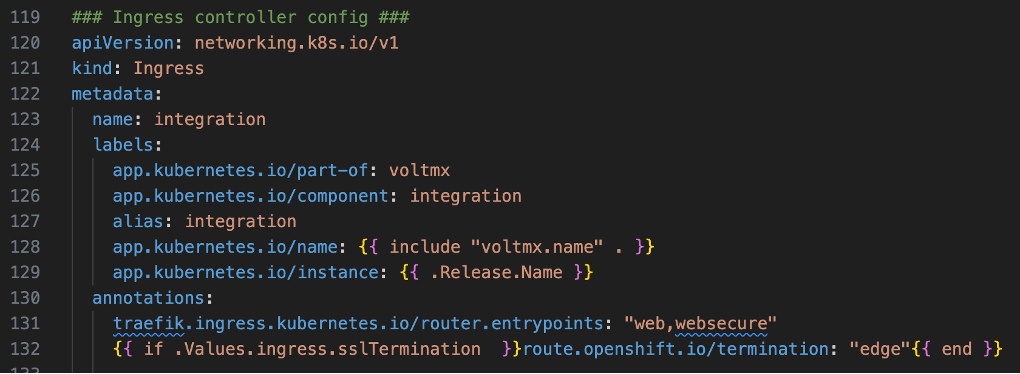
-
Add the following code snippet to be one of the Integration paths.
- path: /voltscript pathType: Prefix backend: service: name: voltmx-foundry-integration port: number: 8080Make sure to follow the correct indentation when adding the code snippet. Refer to the folowing image showing the part of the
voltmx-foundry-ingress.yamlfile after adding the code snippet.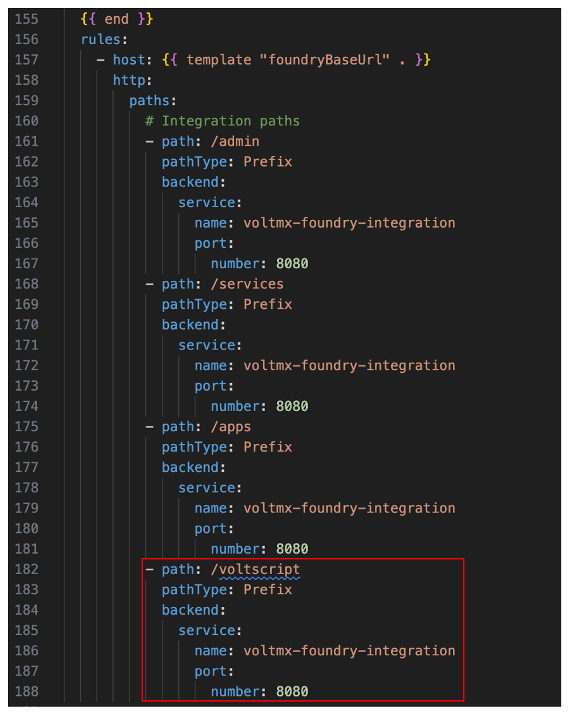
-
Save your changes and close the file.
- Open the
-
Update the
values.yamlfile.- Open the
values.yamlfile with your preferred editor. - Locate the line containing the
imageRegistry:key and make sure that its value is"hclcr.io/voltmxgo". - Locate the line containing the
foundryBuildVer:key and update its value to"10.0.0_GA". - Save your changes and close the file.
- Open the
-
Proceed to installing Volt Foundry using Helm charts on a supported Kubernetes platform.
Expected result
After updating the voltmx-foundry-ingress.yaml, values.yaml file, and completing the Volt Foundry installation using Helm charts, you can now configure a VoltScript Integration Service in Volt Foundry installed using Helm charts. For more information, see the VoltScript documentation 