Run KEEP
This section describes how to run the KEEP APIs against your local copy of Notes Domino.
Install the KEEP jar file
First create a keep folder under the Notes Data directory (for example: c:\Notes\data\keep)
Next find a version of the project KEEP jar, projectkeep.jar.
Configure KEEP
Once the jar file is in place, you will need to configure two environment variables:
Add a new variable called DYLD_LIBRARY_PATH and point it to your Notes root directory (for example: c:\Notes).
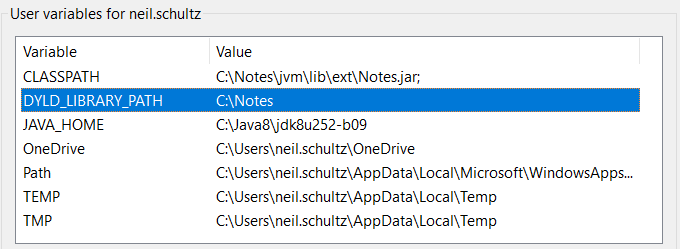
Next under System variables, edit the Path variable and add a new entry pointing your Notes root directory (for example: c:\Notes).
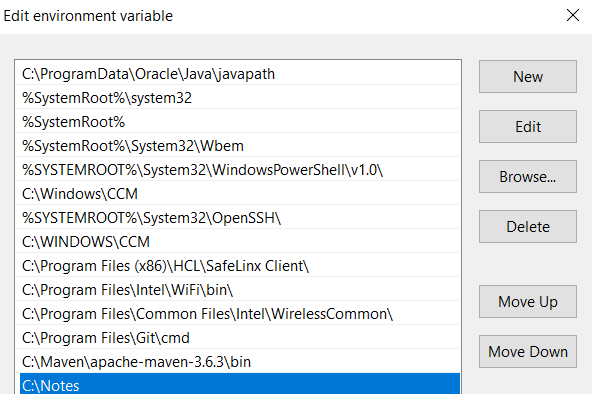
Run KEEP
-
Get the file “demo.nsf” from the Downloads and copy it to your Notes data folder (for example: c:\notes\data).
-
Next get the file windows_run_keep.cmd from the domino-keep repo TODO Link and copy it to your new KEEP folder (for example c:\Notes\data\keep)
-
Edit windows_run_keep.bat and set GodMode to true (SET GodMode=true) which will skip calling the Notes createsession code. If set to false, the createsession call will fail since Notes is not a server.
-
Now you’re ready to start KEEP by double-clicking on windows_run_keep.bat in Windows Explorer or by opening a Command window and executing it from your KEEP directory.
Configure a test user
-
If you haven’t run KEEP yet, do that now (step 4 above). Running KEEP will create the KEEP Configuration (KeepConfig.nsf) if it doesn’t already exist.
-
Open KeepConfig.nsf with your Notes client:
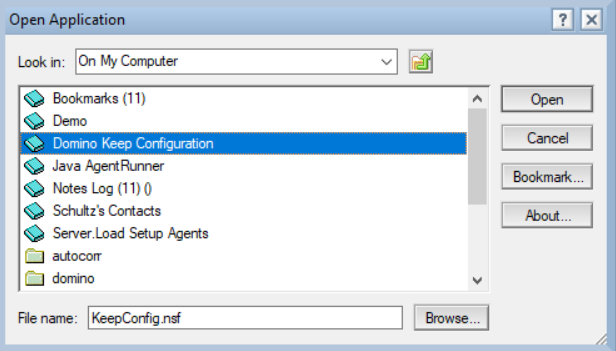
- Now select the user John Doe and click the Set available button at the top of the screen. This will ensure that the user is available for testing.
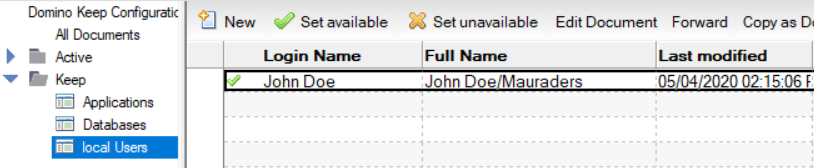
Validate your installation
- Run Swagger against your KEEP installation.
- Assuming everything has been set up correctly, you should see the KEEP APIs and be able to run them.