Setup Java 8
This section describes how to install the proper version of Java and then configure it to support development builds.
Install Java 8
Both the Windows and Mac version of OpenJDK Version 8 can be downloaded from the AdoptOpenJDK foundation here:
https://adoptopenjdk.net/index.html
You want the latest version of Java 8 (not the latest version of Java) so select OpenJDK 8 (LTS). Now click Latest Release to begin the download. Once the download completes, open up your downloads directory and run the installer.
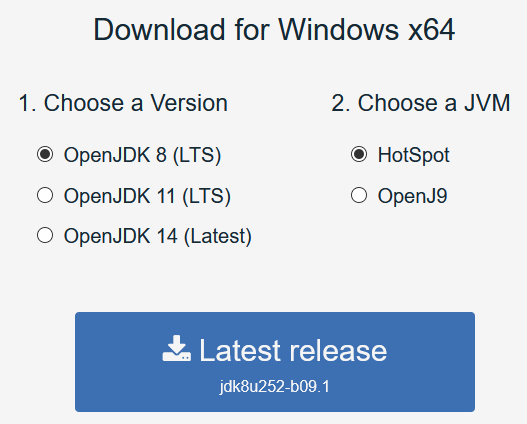
Configure Java 8
The OpenJDK requires a little configuration to function properly as part of a KEEP build.
Set JAVA_HOME
Bring up your environment variables, and add JAVA_HOME to point to your new Java 8 directory (for example: C:\Java8\jdk8u252-b09). This will allow the build to find the proper Java instance.
Set symbolic links
For KEEP to build properly, the Java 8 compiler needs to be able to resolve Notes Domino references. This done by configuring symbolic links between the Java 8 lib directory and the Notes lib directory, for three Notes jars.
For Windows, open a command window and go to the jre\lib\ext directory within your OpenJDK directory.
Then create the sybolic links for the Notes.jar, the websvc.jar, and the njempcl.jar.
cd %JAVA_HOME%\jre\lib\ext
mklink .\Notes.jar C:\Notes\jvm\lib\ext\Notes.jar
mklink .\websvc.jar C:\Notes\jvm\lib\ext\websvc.jar
mklink .\njempcl.jar C:\Notes\jvm\lib\ext\njempcl.jar
Note: If your Notes is not installed in C:\Notes adjust the paths above accordingly.
For the Mac, the process is essentially the same, except you would use the Mac symbolic link command: ln -s