Postman
Introduction
Postman is a collaborative platform for designing and building APIs. It contains a number of useful features, including the ability to include a unit test within each API record.
Installation and configuration
After Postman is up and running, it needs to be configured to run the KEEP APIs. This involves importing two sets of files- Collections and Environments.
Collections
Collections are groups of API calls, which appear in the left-hand navigation on the “Collections” tab. They can be separated further into folders. The folders used correspond to the tags in our OpenAPI specs.
-
Click the Import button in the upper left, followed by Choose Files.
-
To access the resources, click downloads to view the collections information.
Environments
Environments are sets of environment variables, which appear in the grey shaded drop-down menu at top right. This allows you to select the current environment to use. Beside the drop-down is an “eye” button to view the current environment and a “cog” button to manage all environments.
-
Click the Import button on the upper left, followed by Choose Files.
-
To access the resources, click downloads to view the environments information.
-
You only need to add variables to the environment, if they need default values.
Authentication
Nearly all the KEEP APIs fail if your login credentials are not authenticated. Logging with valid authentication is the first step. There are a couple of approaches:
-
Expand Project KEEP API \ authentication in the left nav.
-
Select Admin Login and open up the Body section. You will see this:
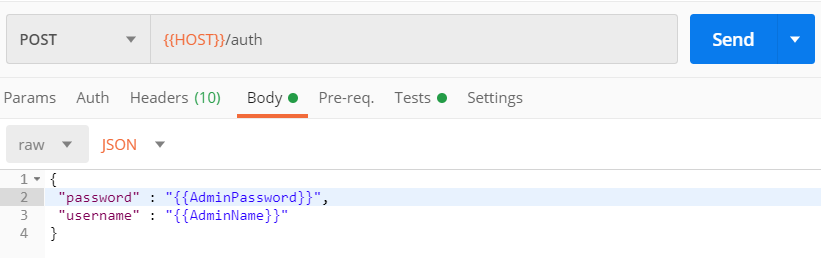
Set the password to password and user name to John Doe and then click Send to be logged in. Another approach is to access through Environment variables AdminPassword and AdminName.
Environment Variables
In some of the KEEP APIs, you see fields surrounded by double brackets like {{HOST}} or {{AdminName}}. These fields represent user inputs and should generally not be hard coded. For KEEP, the environment variables are packaged in the relevant environment you imported in.
- Click the eyeball icon to the right of the environment box:
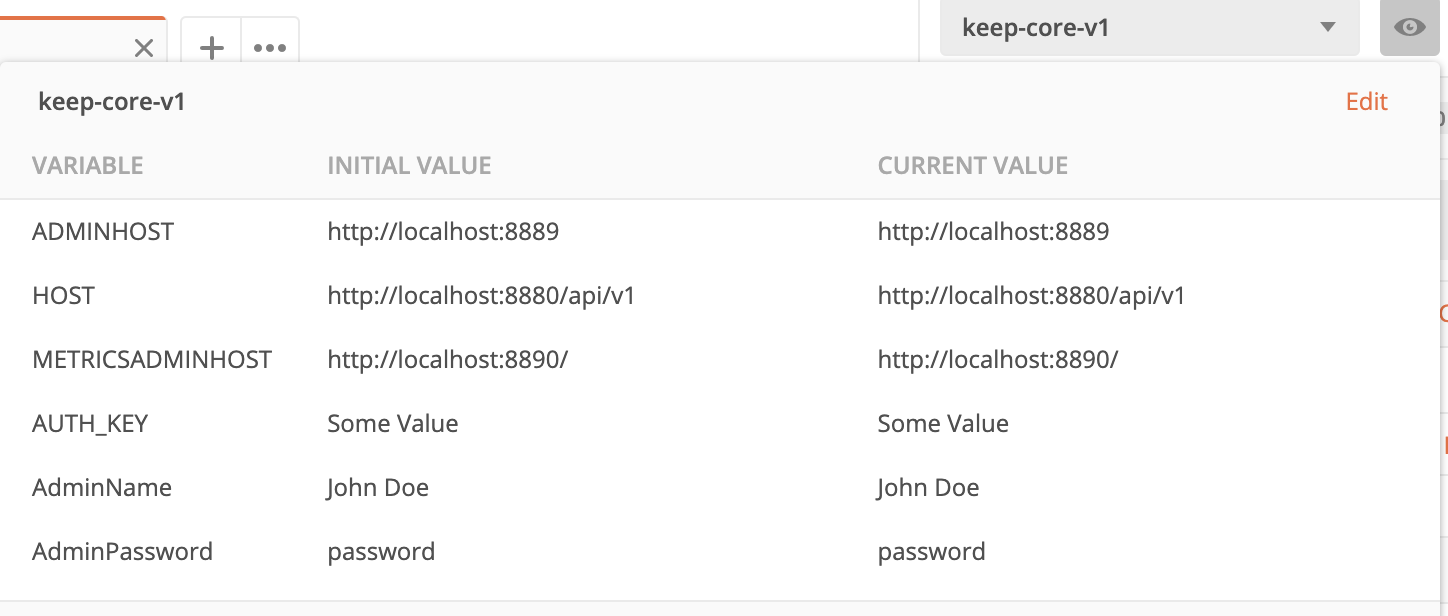
This shows the current settings of the environment variables and allows you to create more environment variables. For example, you could set AdminName to John Doe from here.
The basics
There are a number of tutorials on the Postman application. This section gives a quick overview of the Postman user interface.
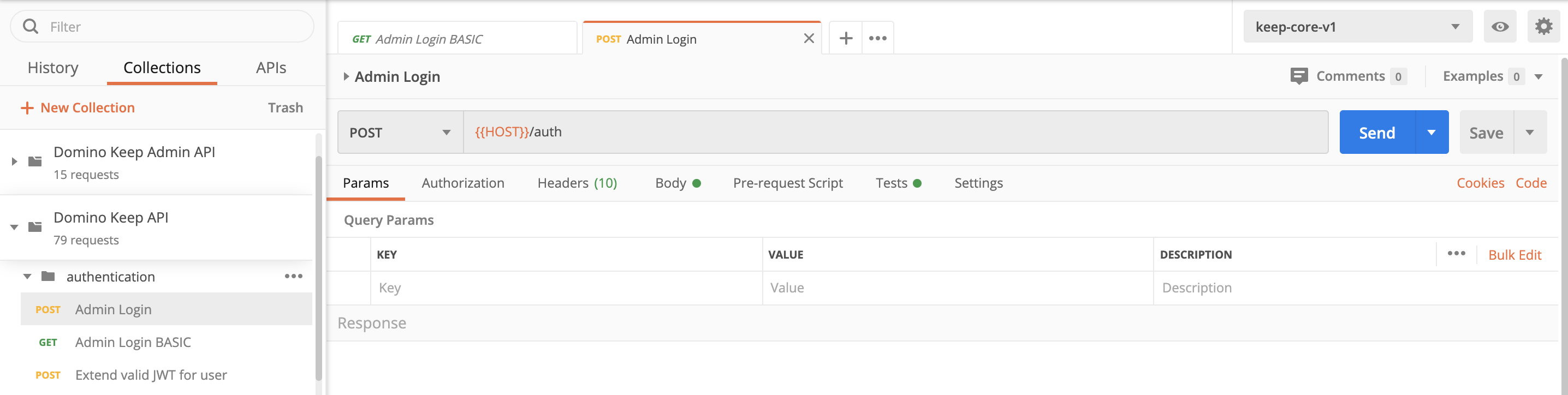
Top Navigation
The black banner at the top of the screen contains product-wide features. In the upper left corner, you’ll see New for creating new Postman objects and Import for importing Postman Collections. The Runner button lets you run a series of APIs without having to click on each one individually. In the upper right corner, are Postman’s settings under the wrench icon.
Left Navigation
The left navigation contains a History tab that acts much like a browser history. It lists a history of the APIs you have run. The Collections tab is where you’ll find the KEEP API Collection.
Content
The upper half of the main content section contains a description of the request you are about to send. It can be edited in place prior to making the request. The bottom half of the screen is reserved for the response to your request.
References
Postman Homepage: https://www.postman.com/ Postman Learning Center: https://learning.postman.com/ Postman Key Concepts: https://learning.postman.com/concepts/ Short Postman Tutorial: https://www.youtube.com/watch?v=t5n07Ybz7yI