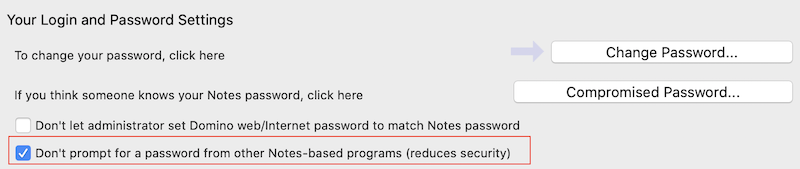Windows installation
KEEP is supported for installation on Windows with an HCL Notes client or an HCL Domino server, but not both. (Should you install both, you are on your own.)
Installation on an HCL Notes client is for serverless product evaluation. It is not supported for production use!
Server installation
Note
- Domino must be installed
- KEEP installer need to be run as administrator.
- Use the following command and run the installer to deploy KEEP for Domino:
Run the installer to deploy KEEP for Domino (make sure to follow the .jar file name saved in your directory, followed by the parameters):
java -jar keepinstaller.jar ^
-d="C:\Program Files\HCL\Domino\Data" ^
-i="C:\Program Files\HCL\Domino\notes.ini" ^
-p="C:\Program Files\HCL\Domino" ^
-a
All parameters
| Short | full parameter | mandatory | Description |
|---|---|---|---|
-d | --dataDir=<dataDir> | ✓ | Directory of your HCL Notes or Domino data |
-i | --ini=<notesIni> | ✓ | HCL Notes/Domino notes.ini file |
-k | --keepDir=<keepDir> | Directory for the Keep binary installation | |
-p | --programDir=<programDir> | ✓ | Directory where HCL Notes or Domino is installed |
-a | --accept | automatically accept terms & conditions | |
-h | --help | Show this help message and exit. | |
-n | --noIniUpdates | Install the files, show updated ini entries, but don’t write them out | |
-r | --dryRun | do not actually copy or alter files and settings | |
-s | --skipDirectoryCheck | skips the checks if the program and data directories contain Notes/Domino | |
-V | --version | Print version information and exit. |
The installer adds the keep task to the automatically starting tasks. If opted out using -n you can issue load keep manually in the Domino console.
Please refer to the KEEP task page.
Verifying the installation
The installer conducts a series of actions:
- Create the Keep directory in your local machine
- copy the
projectkeep[version-id].jarfile there - create a libs folder in the Keep directory
- copy all supporting jar files there
- copy
keepinto the Domino directory - update the
ServerTasksvariable innotes.ini, addkeep - add a variable
KeepCmdLineto thenotes.inipointing tostartKEEP.cmd
Server commands
Start using: load keep.
When you issue the console command sh ta, you will then see a task for “keep”.
The administrator needs to add the keep task to the automatically starting tasks or issue load keep manually in the Domino console.
Please refer to the the KEEP task detail page.
Use tell keep quit to shut down KEEP. To restart KEEP, use tell keep restart.
Client installation
Run the installer:
java -jar keepinstaller.jar ^
-d="C:\Notes\data" ^
-i="C:\Notes\data\notes.ini" ^
-k="C:\Program Files\HCL\Notes\KEEP" ^
-p="C:\Program Files\HCL\Notes" ^
-a
The command file runKEEP.cmd is designed for use with the Windows Notes Client. The parameters are the same as above for the server.
Verifying the client installation
The installer conducts a series of actions:
- Create the Keep directory
- copy the
projectkeep[version-id].jarfile there - create a libs folder in the Keep directory
- copy all supporting jar files there
- create
runKEEP.cmdin the Keep directory
Limitations to client use
- Use is for evaluation only, don’t use for production
- R12 requires Notes client to run and have “Don’t prompt for a password from other Notes-based programs” set.
- You can’t use a Notes client while you are running KEEP against your local Notes install.
- You can’t run KEEP while the Notes client is running. You only need Notes client running to boot KEEP.