Installation
After downloading 1.7.x Beta EA , KEEP can be installed on:
- Notes Client on macOS
- Notes Client on Windows
- Domino Server on Windows
- Domino Server on Linux
- Domino Server on Docker or Kubernetes
All platforms use a Java-based installer except the Docker which uses a Docker image. The installer and Docker image can be downloaded from your Flexnet account. Speak to your HCL seller to gain access, if not sure.
The installer requires a series of parameters:
[sudo] java -jar keepinstaller.jar [-ahnrsV] -d=<dataDir> -i=<notesIni> -k=<keepDir> -p=<programDir>
You can use a response file (see below) to provide the parameters.
Notes and Domino install a JVM on your computer. You can and should use it for the installer.
Explanation of parameters
| Short | Full parameter | Mandatory | Description |
|---|---|---|---|
-d | --dataDir=<dataDir> | ✓ | Directory of your HCL Notes or Domino data |
-i | --ini=<notesIni> | ✓ | HCL Notes/Domino notes.ini file |
-k | --keepDir=<keepDir> | ✓ | Directory for the KEEP binary installation |
-p | --programDir=<programDir> | ✓ | Directory where HCL Notes or Domino is installed |
-a | --accept | Automatically accept terms & ccoditions | |
-h | --help | Show this help message and exit | |
-n | --noIniUpdates | Install the files, show updated ini entries but don’t write them out | |
-r | --dryRun | Do not actually copy or alter files and settings | |
-s | --skipDirectoryCheck | Skips the checks if the program and data directories contain Notes or Domino | |
-V | --version | Print version information and exit. |
Installation return codes
| Code | Explanation |
|---|---|
| 0 | Operation completed with no known error |
| 1 | Licence not accepted |
| 2 | Installation type could not be determined or is not supported |
| 3 | Check for / creation of installation directories failed |
| 4 | Extraction of KEEP binaries and JARs failed |
| 5 | Creation of start script/cmd failed |
| 6 | Update of notes.ini failed |
Using a response file
Instead of providing all parameters on the command line, the KEEP installer can be called using a response file:
[sudo] java -jar keepinstaller.jar @responses.txt
The file contains one parameter per line. Lines starting with # get ignored. Variables with \ need to be escaped \\:
# Sample of an installer response file
--dataDir=D:\\Domino\\data
--ini=D:\\Domino\\data\\notes.ini
--keepDir=C:\\Program Files\\HCL\\KEEP
--programDir=C:\\Program Files\\HCL\\Domino
--accept
Hosting your static application
A typical use case for KEEP is to build a web UI with the flavor of the day web development framework like Angular, ReactJS, Swelte etc. These frameworks usually generate a build directory with a set of static files.
You can copy that directory to keepweb.d in your Domino data directory and KEEP will serve them on the /keepweb/ URL path. This eliminates the need for CORS configuration.
This is similar to Domino’s functionality serving static files from its domino/html directory.
Configuration & Security
KEEP is preconfigured with settings that allow you to get started right away. However, you should familiarize yourself with all configuration parameters and security settings before you deploy into a production environment.
Understanding configuration
The configuration follows the concept of an Overlay File System. The base configuration is retrieved from the installation directory or jar files.
When jar files contain a resource /config/config.json, that configuration file is added to total configuration
Then, it is overlaid with any JSON files in the keepconfig.d directory within the Notes data directory and then finally, with any environment parameters.
Hierarchy
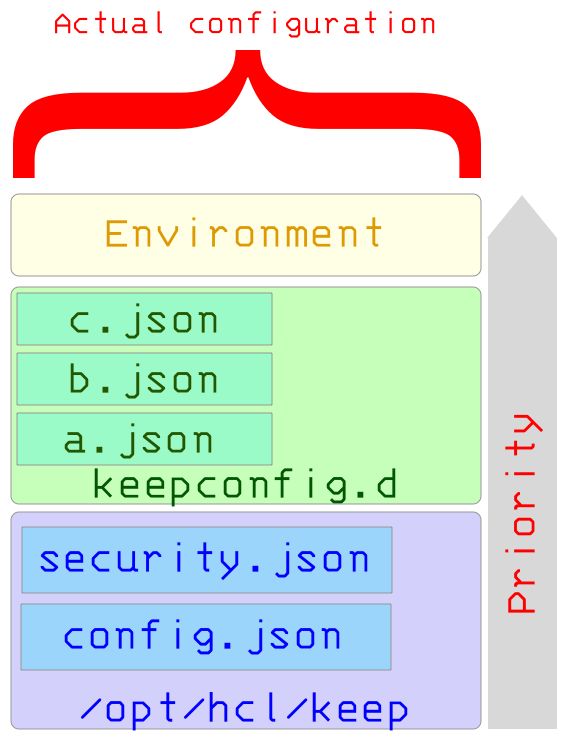
All files contribute JSON, which are overlaid on top of each other. JSON elements with same names get overwritten. Arrays are replaced and not overwritten.
The JSON files in keepconfig.d are processed in alphabetical order. Last entry wins. This processing order allows you, for example, to disable elements temporarily through settings in a z-final-words.json file without impacting the permanent configuration.
For more information, see the vert.x overloading rules.
Example
Given the files config.json, a.json and the environment variable PORT=8564, you get the result result.json as shown below:
config.json
{
“PORT” : 8880,
“AllowJwtMail” : true,
“versions” : {
“core” : {
“path” : “/schema/openapi.core.json”,
“active” : true
}
}
}
a.json
{
“dance” : “tango”,
“PORT” : 1234,
“versions” : {
“core” : {
“active” : false
},
“special” : {
“path” : “/schema/openapi.special.json”,
“active” : true
}
}
}
Merge these 2 files and apply the environment variables.
result.json
{
“PORT” : 8564,
“AllowJwtMail” : true,
“dance” : “tango”,
“versions” : {
“core” : {
“path” : “/schema/openapi.core.json”,
“active” : false
},
“special” : {
“path” : “/schema/openapi.special.json”,
“active” : true
}
}
}
The actual result can be inspected on the KEEP management API, like on a local install.
Important Notes
JSON overlay doesn’t allow you to remove JSON elements. So, most settings have an
activeparameter that can be set to false in an overlay.
Table of contents
- Windows
- Mac
- Linux
- Docker
- Post Installation Tasks
- Functional Accounts
- Client config
- Configuring ports
- Parameters
- Metrics
- Troubleshooting
- Logging